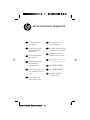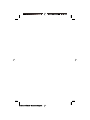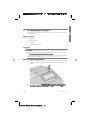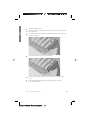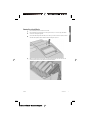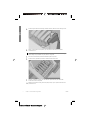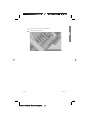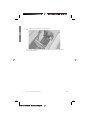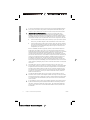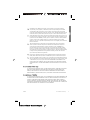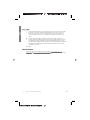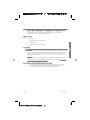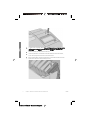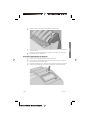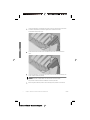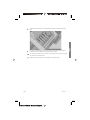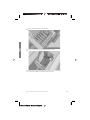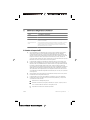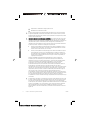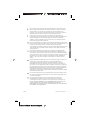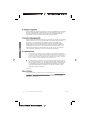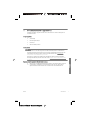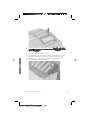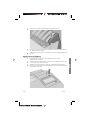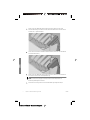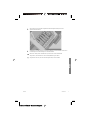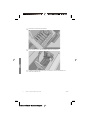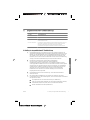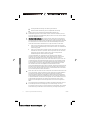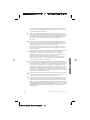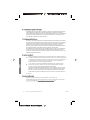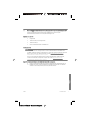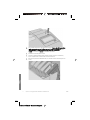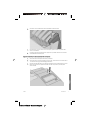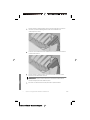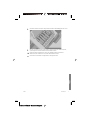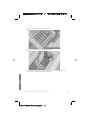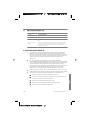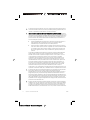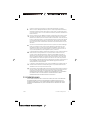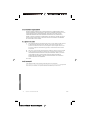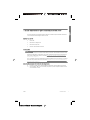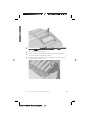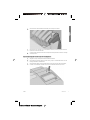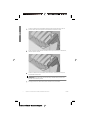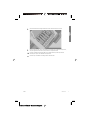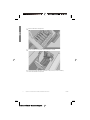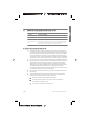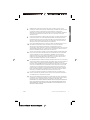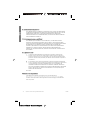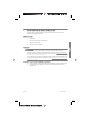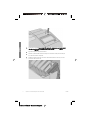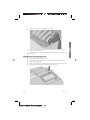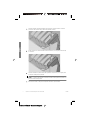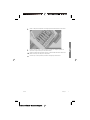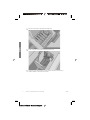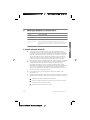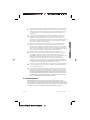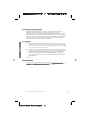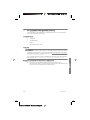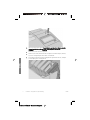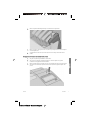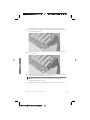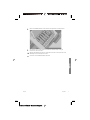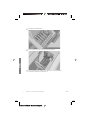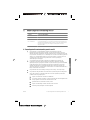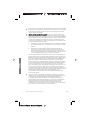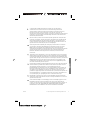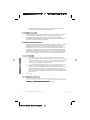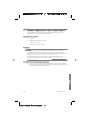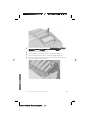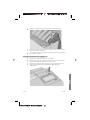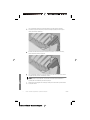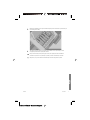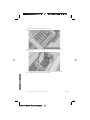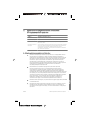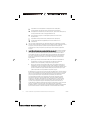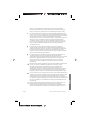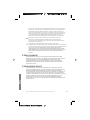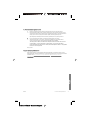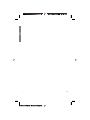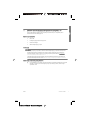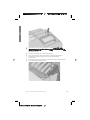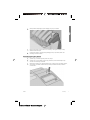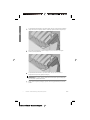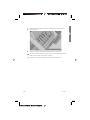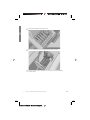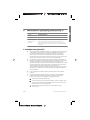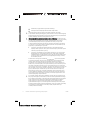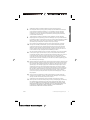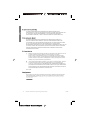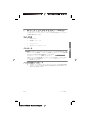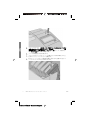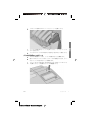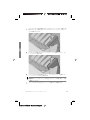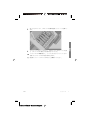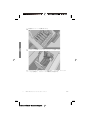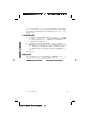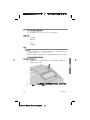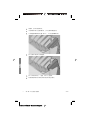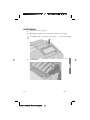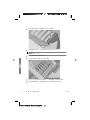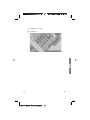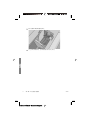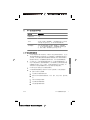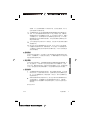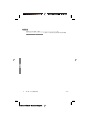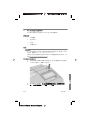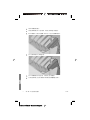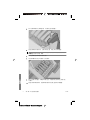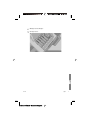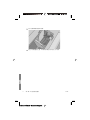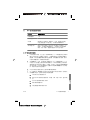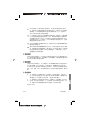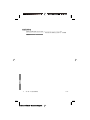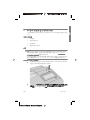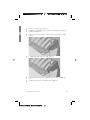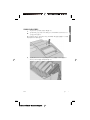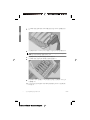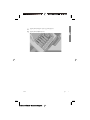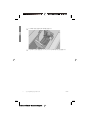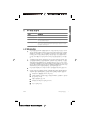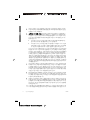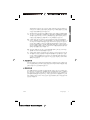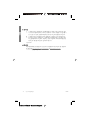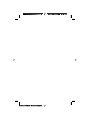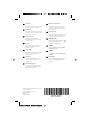HP DesignJet Z9+ PostScript Printer series Manual do usuário
- Tipo
- Manual do usuário

HP Gloss Enhancer
Upgrade Kit
Kit de mise à niveau
de rehausseur de
brillance HP
HP Glanzverstärker-
Upgrade-Kit
Kit di aggiornamento
ottimizzatore di
brillantezza HP
Kit de mejora de HP
para intensificación de
brillo
Kit de melhora de
realce de brilho HP
HP Gloss Enhancer Upgrade Kit
EN
FR
DE
IT
ES
PT
HP upgradekit voor
glansverbetering
Комплект модернизации
с усилителем глянца HP
Zestaw aktualizujący
zwiększenie połysku HP
HP グロス エンハンサ
アップグレード キット
HP 光亮剂升级套件
HP 光亮劑升級套件
HP 광택 코팅제 업
그레이드 키트
RU
NL
PL
ZHCN
ZHTW
KO
JA
Enfocus Software - Customer Support

Enfocus Software - Customer Support

1 HP Gloss Enhancer Upgrade Kit
This Gloss Enhancer Upgrade Kit has been designed to be used with an HP DesignJet Z9
+
series printer only.
Contents of the kit
Ɣ USB dongle
Ɣ Setup printhead
Ɣ Printhead
Ɣ Gloss enhancer cartridge
Installation
IMPORTANT:
If you perform this upgrade the Ƭrst time you turn on your printer, you will
need only the USB dongle and the gloss enhancer cartridge. You can discard the setup
printhead and keep the printhead provided in this kit in a save place to use in the future.
See
Upgrade at the time of printer initialization on page 1.
If you are not performing the upgrade during the initialization of your printer, you will need
all the components of this kit. See
Upgrade after printer initialization on page 3.
Upgrade at the time of printer initialization
1.
When prompted by the front panel about the gloss enhancer upgrade, insert the USB
dongle into the USB port on the upper side of the front panel, marked with the USB
symbol.
2.
The front panel displays T
This USB drive will upgrade the printer to support gloss
enhancing ink. This action is not reversible.
Tap I
Install
to continue or C
Cancel
to abort.
ENWW
Contents of the kit
1
E
English
Enfocus Software - Customer Support

3.
Wait while the printer restarts.
4.
When prompted by the front panel to insert the ink cartridges, open the left and right
ink cartridge covers.
5.
On the last position of the right-hand side cartridge slot (marked with E), remove the
cartridge slot protector.
6.
Insert the gloss enhancer cartridge provided in this kit.
7.
Insert the other cartridges provided with the printer, then close the ink cartridge
covers.
8.
Proceed by following the instructions of the front panel and the assembly
instructions of your printer.
2 Chapter 1 HP Gloss Enhancer Upgrade Kit ENWW
English
Enfocus Software - Customer Support

Upgrade after printer initialization
1.
Ensure that the printer is turned on and idle.
2.
Ensure that the gray cartridge is not empty, because up to 15 ml of gray ink will be
consumed during the upgrade.
3.
Insert the USB dongle into the USB port on the upper side of the front panel, marked
with the USB symbol. Printer will be restarted during
the process.
4.
When prompted by the front panel, open the right cartridge cover and remove the
cartridge slot protector from the last slot (marked with E).
ENWW
Installation
3
English
Enfocus Software - Customer Support

5.
Insert the gloss enhancer cartridge provided in this kit, then close the cartridge cover.
6.
When prompted by the front panel, open the printer’s window, then open the
printhead cover.
TIP:
If you are unsure how to open the printhead cover, see the chapter “Handling
ink cartridges and printheads” in your printer’s user guide.
7.
Remove and discard the printhead indicated by the front panel.
8.
Insert the setup printhead provided on this kit into the vacant slot.
9.
Close the printhead carriage cover and then the printer window, and follow the
instructions on the front panel.
10.
When the ink system is ready, the front panel prompts you to open the window and
printhead cover.
4 Chapter 1 HP Gloss Enhancer Upgrade Kit ENWW
E
English
Enfocus Software - Customer Support

11.
ConƬrm that the setup printhead contains ink.
12. Remove the setup printhead.
ENWW
Installation
5
English
Enfocus Software - Customer Support

13.
Insert the universal printhead provided in this kit.
14.
Close the printhead cover and the window. The printer proceeds to calibrate and
align the printheads.
6 Chapter 1 HP Gloss Enhancer Upgrade Kit ENWW
English
Enfocus Software - Customer Support

2 HP Limited Warranty Statement
HP product Limited Warranty Period
HP hardware product 1 year
HP software product 90 days
Printhead Until the “end of warranty” date printed on the product is reached, or 1200 ml of HP ink have
been cycled through the printhead, whichever occurs
Ƭrst.
Print or ink cartridge Until the HP ink is depleted or the “end of warranty” date printed on the cartridge is reached,
whichever occurs Ƭrst. This warranty does not cover HP ink products that have been reƬlled,
remanufactured, refurbished, misused, or tampered with.
A. Extent of HP Limited Warranty
1.
HP warrants to you, the end-user customer, that the HP hardware products will be
free from defects in materials and workmanship under normal usage during the
Limited Warranty Period speciƬed above. The Limited Warranty Period starts on the
date of purchase by you. Your dated sales or delivery receipt, showing the date of
purchase of the product, is your proof of purchase date. You may be required to
provide proof of purchase as a condition of receiving warranty service.
2.
For software products, HP’s Limited Warranty applies only to a failure to execute
programming instructions for the Limited Warranty Period speciƬed above, due to
defects in materials and workmanship, when properly installed and used on the
device designated by HP. HP further warrants that HP-owned standard software will
substantially conform to speciƬcations. HP does not warrant that software will
operate in hardware and software combinations selected by you, or meet
requirements speciƬed by you.
3.
HP does not warrant that the operation of any product will be uninterrupted or error-
free.
4.
HP’s Limited Warranty covers only those defects that arise as a result of normal use
of the HP products, and does not cover any other problems, including those that
arise as a result of:
a.
Improper or inadequate maintenance or calibration
b.
Accessories, software, interfacing, paper, parts, ink or supplies not provided or
supported by HP
c.
Operation outside the product’s speciƬcations
d.
Improper site preparation or maintenance
e.
Unauthorized modiƬcation or misuse
ENWW
A. Extent of HP Limited Warranty
7
English
Enfocus Software - Customer Support

5.
If HP or an HP-authorized service provider receives, during the applicable warranty
period, notice of a defect in any product covered by this HP Limited Warranty, HP
shall, at its option, either repair or replace the product that proved to be defective.
6. Customer self-repair warranty service.
HP products are designed with many
Customer Self-Repair (CSR) parts to minimize repair time and allow for greater
Ʈexibility
in performing defective parts replacement. If, during the diagnosis period,
HP
identiƬes
that the repair can be accomplished by the use of a CSR part, HP will
ship that part directly to you for replacement. There are two categories of CSR parts:
Ɣ Parts for which customer self-repair is mandatory. If you request HP to replace
these parts, you will be charged for the travel and labor costs of this service.
Ɣ Parts for which customer self-repair is optional. These parts are also designed
for Customer Self-Repair. If, however, you require that HP replace them for you,
this may be done at no additional charge under the type of warranty service
designated for your product.
Based on availability and where geography permits, CSR parts will be shipped for
nextbusiness-day delivery. Same-day or four-hour delivery may be
oƫered
at an
additional charge where geography permits. If assistance is required, you can call the
HP Technical Support Center and a technician will help you over the phone. HP
speciƬes in the materials shipped with a replacement CSR part whether a defective
part must be returned to HP. In cases where it is required to return the defective part
to HP, you must ship the defective part back to HP within a deƬned period of time,
normally Ƭve (5) business days. The defective part must be returned with the
associated documentation in the provided shipping material. Failure to return the
defective part may result in HP billing you for the replacement. With a customer self-
repair, HP will pay all shipping and part return costs and determine the courier/carrier
to be used.
7.
Should HP elect to replace or repair the defective product or part onsite, such
products will be serviced at the end-user customer’s facility at no charge only within
designated local service travel areas. Outside designated local service travel areas,
warranty services will be performed at the end-user customer’s facility only upon
prior agreement; you may be required to pay travel expenses and other applicable
expenses for such services. Contact your local HP-authorized service provider for
details on local travel areas.
8.
You will make all reasonable
eƫorts
to support and cooperate with HP or an HP-
authorized service provider in resolving the problem remotely, for example, starting
and executing self-tests or diagnostic programs, providing all necessary information,
or performing basic remedial activities upon request from HP or an HP-authorized
service provider.
9.
If HP is unable to repair or replace, as applicable, a defective product that is covered
by this Limited Warranty, HP shall, within a reasonable time after being
notiƬed
of
the defect, refund the residual value of the product. The residual value will be the
purchase price paid to HP or to an HP Authorized Reseller minus depreciation and
amortization.
8 Chapter 2 HP Limited Warranty Statement ENWW
English
Enfocus Software - Customer Support

10.
HP shall have no obligation to replace or refund until you return the defective
components, parts, supplies, or hardware product to HP, including its associated
documentation. All components, parts, supplies, or hardware products removed
under this Limited Warranty become the property of HP. Notwithstanding the above
mentioned, HP may waive the requirement for you to return the defective product.
11.
Unless otherwise stated, and to the extent permitted by local law, HP products may
be manufactured using new materials or new and used materials equivalent to new
in performance and reliability. HP may repair or replace products (i) with equivalent
products to the products being repaired or replaced but which may have been
subject to prior use; or (ii) with an equivalent product to an original product that has
been discontinued.
12.
This Limited Warranty is valid in any country/region where HP or its authorized
service providers
oƫer
warranty services and HP has marketed the HP product
covered by this Limited Warranty. However, warranty service availability and
response time may vary from country/region to country/region. HP will not alter
form, Ƭt, or function of the product to make it operate in a country in which it was
never intended to function for legal or regulatory reasons. This HP Limited Warranty
is subject to all applicable laws and regulations including US and other national
export and import laws and regulations.
13.
Contracts for additional services may be available from any authorized HP service
facility where the listed HP product is distributed by HP or an authorized importer.
14.
You are responsible for the security of your proprietary and conƬdential information
and for maintaining a procedure external to the HP product for reconstruction of lost
or altered
Ƭles,
data, or programs. HP IS NOT RESPONSIBLE FOR DAMAGE TO OR
LOSS OF ANY FILES STORED BY YOU ON THE HP PRODUCT’S HARD DISK OR OTHER
STORAGE DEVICES. HP IS NOT RESPONSIBLE FOR THE RECOVERY OF LOST FILES OR
DATA.
B. Limitations of warranty
TO THE EXTENT ALLOWED BY LOCAL LAW, NEITHER HP NOR ITS THIRD PARTY SUPPLIERS
MAKE ANY OTHER WARRANTY OR CONDITION OF ANY KIND, WHETHER EXPRESS OR
IMPLIED, AND SPECIFICALLY DISCLAIM THE IMPLIED WARRANTIES OR CONDITIONS OF
MERCHANTABILITY, SATISFACTORY QUALITY, AND FITNESS FOR A PARTICULAR PURPOSE.
C. Limitations of liability
TO THE EXTENT ALLOWED BY LOCAL LAW, THE REMEDIES IN THIS LIMITED WARRANTY ARE
YOUR SOLE AND EXCLUSIVE REMEDIES. EXCEPT AS INDICATED ABOVE, IN NO EVENT WILL
HP OR ITS THIRD PARTY SUPPLIERS BE LIABLE FOR LOSS OF DATA, DIRECT, INDIRECT,
SPECIAL, INCIDENTAL, OR CONSEQUENTIAL DAMAGES (INCLUDING ANY LOSS OF PROFITS
OR SAVINGS), WHETHER BASED ON CONTRACT, TORT, OR ANY OTHER LEGAL THEORY, AND
WHETHER ADVISED OF THE POSSIBILITY OF SUCH DAMAGES.
ENWW
B. Limitations of warranty
9
English
Enfocus Software - Customer Support

D. Local law
1.
This Limited Warranty gives you speciƬc legal rights. You may also have other rights
which vary from state to state in the United States, from province to province in
Canada and from country to country elsewhere in the world. You are advised to
consult applicable state, province, or national laws for full determination of your
rights.
2.
To the extent that this Warranty Statement is inconsistent with local law, this
Warranty Statement shall be deemed modiƬed to be consistent with such local law.
THE WARRANTY TERMS CONTAINED IN THIS LIMITED WARRANTY, EXCEPT TO THE
EXTENT LAWFULLY PERMITTED, DO NOT EXCLUDE, RESTRICT, OR MODIFY AND ARE IN
ADDITION TO THE MANDATORY STATUTORY RIGHTS APPLICABLE TO THE SALE OF
THIS PRODUCT TO YOU.
Rev. 05/09
Regulatory notices
Refer to the printer’s documentation and HP’s websites (http://www.hp.com/go/
certiƬcates/ and http://www.hp.com/go/environment/) to Ƭnd relevant safety notices and
regulatory and environmental information for your product.
10 Chapter 2 HP Limited Warranty Statement ENWW
English
Enfocus Software - Customer Support

1 Kit de mise à niveau de rehausseur de brillance HP
Ce kit de mise à niveau de rehausseur de brillance a été conçu pour être utilisé
exclusivement avec l'imprimante HP série DesignJet Z9
+
.
Contenu du kit
Ɣ Clé USB
Ɣ Tête d'impression de
conƬguration
Ɣ Tête d'impression
Ɣ Cartouche de rehausseur de brillance
Installation
IMPORTANT :
Si vous eƫectuez cette mise à niveau la première fois que vous mettez votre
imprimante sous tension, vous aurez besoin uniquement de la clé USB et de la cartouche
de rehausseur de brillance. Vous pouvez jeter la tête d'impression de
conƬguration
et
conserver la tête d'impression fournie dans ce kit dans un lieu sûr pour utilisation future.
Reportez-vous à la section
Mise à niveau au moment de l'initialisation de l'imprimante
à la page 1.
Si vous n'eƫectuez pas la mise à niveau lors de l'initialisation de votre imprimante, vous
aurez besoin de tous les composants de ce kit. Reportez-vous à la section
Mise à niveau
après l'initialisation de l'imprimante à la page 3.
Mise à niveau au moment de l'initialisation de l'imprimante
1.
Lorsque le panneau de commande vous invite à procéder à la mise à niveau du
rehausseur de brillance, insérez la clé USB dans le port USB situé sur le côté
supérieur du panneau de commande marqué par le symbole USB.
FRWW
Contenu du kit
1
F
Français
Enfocus Software - Customer Support

2.
Le panneau de commande aƫiche C
Cette clé USB mettra à niveau l'imprimante aƬn
qu'elle prenne en charge l'encre pour rehausser de brillance. Cette action est
irréversible.
Touchez I
Installer
pour continuer ou A
Annuler
pour abandonner.
3.
Patientez pendant que l'imprimante redémarre.
4.
Lorsque le panneau de commande vous invite à insérer les cartouches d'encre,
ouvrez les capots gauche et droit des cartouches d'encre.
5.
Retirez le dispositif de protection du logement de cartouche situé dans le dernier
logement de cartouche à droite (marqué par un E).
2 Chapitre 1 Kit de mise à niveau de rehausseur de brillance HP FRWW
Français
Enfocus Software - Customer Support

6.
Insérez la cartouche de rehausseur de brillance fournie dans ce kit.
7.
Insérez les autres cartouches fournies avec l'imprimante, puis fermez les capots des
cartouches d'encre.
8.
Continuez en suivant les instructions du panneau de commande et les instructions
d'assemblage de votre imprimante.
Mise à niveau après l'initialisation de l'imprimante
1.
Assurez-vous que l'imprimante est sous tension et inactive.
2.
Assurez-vous que la cartouche d'encre grise n'est pas vide, car la mise à niveau va
consommer jusqu'à 15 ml d'encre grise.
3.
Insérez la clé USB dans le port USB sur le côté supérieur du panneau de commande,
marqué par le symbole USB. L’imprimante va redémarrer pendant le traitement.
FRWW
Installation
3
Français
Enfocus Software - Customer Support

4.
Lorsque le panneau de commande vous y invite, ouvrez le capot droit des cartouches
et retirez le dispositif de protection du logement de cartouche du dernier
emplacement (marqué par un E).
5.
Insérez la cartouche de rehausseur de brillance fournie dans ce kit puis fermez le
capot.
6.
Lorsque le panneau de commande vous y invite, ouvrez le volet de l'imprimante, puis
ouvrez celui des têtes d'impression.
CONSEIL :
Si ne savez pas comment ouvrir le capot des têtes d'impression,
consultez le chapitre « Manipulation des cartouches d'encre et des têtes
d'impression » dans le manuel de l'utilisateur de votre imprimante.
7.
Retirez et jetez la tête d'impression comme indiqué par le panneau de commande.
4 Chapitre 1 Kit de mise à niveau de rehausseur de brillance HP FRWW
F
Français
Enfocus Software - Customer Support

8.
Insérez la tête d'impression de conƬguration fournie avec ce kit dans le logement
vide.
9.
Fermez le capot du chariot des têtes d'impression, puis le volet de l'imprimante, et
suivez les instructions aƫichées sur le panneau de commande.
10.
Lorsque le kit encreur est prêt, le panneau de commande vous invite à ouvrir le volet
et le capot des têtes d'impression.
11.
VériƬez
que la tête d'impression de
conƬguration
contient de l'encre.
FRWW
Installation
5
Français
Enfocus Software - Customer Support

12.
Retirez la tête d'impression de conƬguration.
13.
Insérez la tête d'impression universelle fournie dans ce kit.
14.
Refermez le capot des têtes d'impression ainsi que le volet. L'imprimante
commencera à calibrer et à aligner les têtes d'impression.
6 Chapitre 1 Kit de mise à niveau de rehausseur de brillance HP FRWW
Français
Enfocus Software - Customer Support

2 Déclaration de garantie limitée HP
Produit HP Période couverte par la garantie limitée
Matériel HP 1 an
Logiciel HP 90 jours
Tête d'impression Jusqu'à la date de «
Ƭn
de garantie » qui apparaît sur le produit, ou une fois que 1200 ml
d'encre HP sont passés par la tête d'impression, (quel que soit l'ordre dans lequel se
produisent ces événements).
Cartouche d'impression ou
d'encre
Jusqu'à épuisement du niveau d'encre HP ou jusqu'à la date de « Ƭn de garantie » qui apparaît
sur la cartouche, quel que soit l'ordre dans lequel se produisent ces événements. Cette
garantie ne s'applique pas aux kits encreurs HP ayant été remplis, reconditionnés, remis à
neuf, utilisés de façon incorrecte ou modiƬés.
A. Extension de la garantie HP
1.
HP vous garantit, à vous utilisateur Ƭnal, que les produits matériels HP spéciƬés ci-
dessus sont exempts de vices matériels et de fabrication pour une utilisation
normale pendant la période couverte par la garantie limitée indiquée plus haut. La
période couverte par la garantie limitée commence à la date de l'achat. Un accusé de
réception ou ticket de caisse, qui indique la date d'achat du produit, constitue la
preuve de la date d'achat. Une preuve d'achat peut vous être demandée pour pouvoir
bénéƬcier des services fournis dans le cadre de la garantie.
2.
La garantie HP s'applique aux logiciels HP uniquement dans les cas suivants (sous
réserve que leur installation soit correcte et qu'ils soient utilisés sur le périphérique
indiqué par HP) : impossibilité d'exécuter les instructions de programmation pendant
la période de garantie limitée indiquée plus haut ; défauts matériels ; défauts du
support physique sur lequel le logiciel a été fourni ; défaut de fabrication. HP garantit
également que ses logiciels propriétaires standard seront parfaitement conformes
aux spéciƬcations. HP ne garantit pas que les logiciels fonctionneront dans le cadre
de combinaisons matérielles et logicielles sélectionnées par vos soins, ou répondront
à vos exigences.
3.
HP ne garantit pas que les logiciels seront totalement exempts d'erreurs ou que leur
fonctionnement ne sera jamais interrompu.
4.
La garantie HP ne couvre que les problèmes survenant au cours d'une utilisation
normale des produits HP ; elle ne couvre pas les autres problèmes, y compris ceux
qui résultent des faits suivants :
a.
Maintenance ou calibrage inapproprié
b.
Utilisation d'accessoires, de logiciel, d'interface, de support, de pièces, d'encre
ou de consommables non fournis ou non agréés par HP
c.
Exploitation en dehors des conditions spéciƬées
FRWW
A. Extension de la garantie HP
7
Français
Enfocus Software - Customer Support

d.
Préparation ou maintenance inappropriée du site
e.
ModiƬcation
non autorisée ou abus
5.
Si HP ou ses fournisseurs de services agréés sont informés, au cours de la période
de garantie applicable, de l'existence d'un défaut dans un produit couvert par cette
garantie limitée, HP
eƫectuera,
selon le cas, les réparations ou remplacera le produit
reconnu comme défectueux.
6. Service de garantie d'autodépannage par le client
. Les produits HP sont conçus avec
de nombreuses pièces CSR (autodépannage par le client)
aƬn
de réduire le délai de
réparation et permettre davantage de
Ʈexibilité
dans la réalisation des opérations de
remplacement de pièces. Si durant la période de diagnostic, HP identiƬe que la
réparation peut être réalisée au moyen d'un CSR, HP vous fera parvenir directement
la pièce en question. Il existe deux catégories de pièces CSR :
Ɣ Pièces pour lesquelles un autodépannage par le client est obligatoire. Si vous
demandez à HP de remplacer ces pièces, les frais de déplacement et de main
d'œuvre vous seront facturés pour ce service.
Ɣ Pièces pour lesquelles un autodépannage par le client est facultatif. Ces pièces
sont également conçues pour un autodépannage par le client. Cependant, si
vous demandez à HP de réaliser le remplacement à votre place, ceci peut être
fait sans frais supplémentaire en fonction du type de service de garantie qui
s'applique à votre produit.
Selon la disponibilité et l'emplacement géographique, les pièces CSR seront
expédiées pour une livraison le jour ouvré suivant. Nous pouvons réaliser une
livraison le jour même ou dans les quatre heures ; outre des frais supplémentaires,
ce service est dépendant des conditions géographiques. Si vous avez besoin
d'assistance, vous pouvez appeler le HP Technical Support Center (centre
d'assistance technique HP) et un technicien vous assistera par téléphone dans vos
manipulations. HP précise dans les documents expédiés avec un CSR de
remplacement que si une pièce s'avère défectueuse, celle-ci doit être retournée à HP.
Dans les cas où il est demandé de retourner la pièce défectueuse à HP, vous devez
réexpédier la pièce en question à HP dans un délai
déƬni,
normalement il s'agit de
cinq (5) jours ouvrés. Vous devez retourner la pièce défectueuse avec la
documentation associée qui Ƭgurait avec les éléments expédiés. Tout manquement
au retour de pièce défectueuse se traduit par la facturation du remplacement par HP.
Avec un CSR (autodépannage par le client), HP prend en charge tous les frais
d'expédition et de retour et détermine le type d'expédition (courrier/transporteur) qui
sera utilisé.
7.
Si HP choisit de remplacer ou de réparer le produit ou la pièce défectueuse sur le site
du client, cette intervention ne sera réalisée sans frais que si le site précité se trouve
dans les zones d'intervention locale prévues. En dehors des zones d'intervention
locales prévues, les services de garantie seront réalisés dans les locaux du client
Ƭnal
après accord préalable ; pour de tels services, vous pouvez être amené à régler les
frais de déplacement et d'autres frais susceptibles de s'appliquer. Pour plus
d'informations sur les zones d'intervention, contactez votre fournisseur de services
agréé HP.
8 Chapitre 2 Déclaration de garantie limitée HP FRWW
Français
Enfocus Software - Customer Support
A página está carregando ...
A página está carregando ...
A página está carregando ...
A página está carregando ...
A página está carregando ...
A página está carregando ...
A página está carregando ...
A página está carregando ...
A página está carregando ...
A página está carregando ...
A página está carregando ...
A página está carregando ...
A página está carregando ...
A página está carregando ...
A página está carregando ...
A página está carregando ...
A página está carregando ...
A página está carregando ...
A página está carregando ...
A página está carregando ...
A página está carregando ...
A página está carregando ...
A página está carregando ...
A página está carregando ...
A página está carregando ...
A página está carregando ...
A página está carregando ...
A página está carregando ...
A página está carregando ...
A página está carregando ...
A página está carregando ...
A página está carregando ...
A página está carregando ...
A página está carregando ...
A página está carregando ...
A página está carregando ...
A página está carregando ...
A página está carregando ...
A página está carregando ...
A página está carregando ...
A página está carregando ...
A página está carregando ...
A página está carregando ...
A página está carregando ...
A página está carregando ...
A página está carregando ...
A página está carregando ...
A página está carregando ...
A página está carregando ...
A página está carregando ...
A página está carregando ...
A página está carregando ...
A página está carregando ...
A página está carregando ...
A página está carregando ...
A página está carregando ...
A página está carregando ...
A página está carregando ...
A página está carregando ...
A página está carregando ...
A página está carregando ...
A página está carregando ...
A página está carregando ...
A página está carregando ...
A página está carregando ...
A página está carregando ...
A página está carregando ...
A página está carregando ...
A página está carregando ...
A página está carregando ...
A página está carregando ...
A página está carregando ...
A página está carregando ...
A página está carregando ...
A página está carregando ...
A página está carregando ...
A página está carregando ...
A página está carregando ...
A página está carregando ...
A página está carregando ...
A página está carregando ...
A página está carregando ...
A página está carregando ...
A página está carregando ...
A página está carregando ...
A página está carregando ...
A página está carregando ...
A página está carregando ...
A página está carregando ...
A página está carregando ...
A página está carregando ...
A página está carregando ...
A página está carregando ...
A página está carregando ...
A página está carregando ...
A página está carregando ...
A página está carregando ...
A página está carregando ...
A página está carregando ...
A página está carregando ...
A página está carregando ...
A página está carregando ...
A página está carregando ...
A página está carregando ...
A página está carregando ...
A página está carregando ...
A página está carregando ...
A página está carregando ...
A página está carregando ...
A página está carregando ...
A página está carregando ...
A página está carregando ...
A página está carregando ...
A página está carregando ...
A página está carregando ...
A página está carregando ...
-
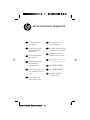 1
1
-
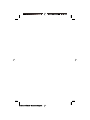 2
2
-
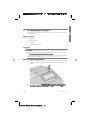 3
3
-
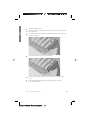 4
4
-
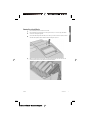 5
5
-
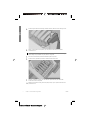 6
6
-
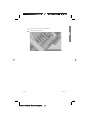 7
7
-
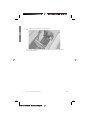 8
8
-
 9
9
-
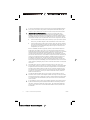 10
10
-
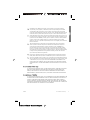 11
11
-
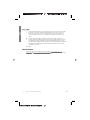 12
12
-
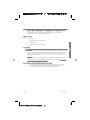 13
13
-
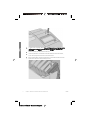 14
14
-
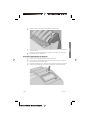 15
15
-
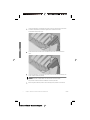 16
16
-
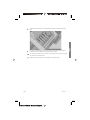 17
17
-
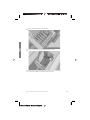 18
18
-
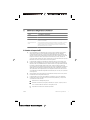 19
19
-
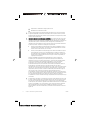 20
20
-
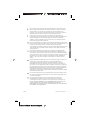 21
21
-
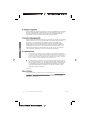 22
22
-
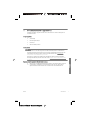 23
23
-
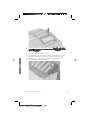 24
24
-
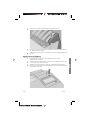 25
25
-
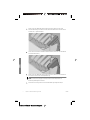 26
26
-
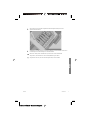 27
27
-
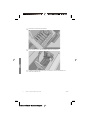 28
28
-
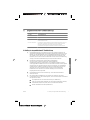 29
29
-
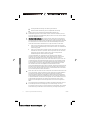 30
30
-
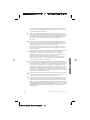 31
31
-
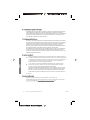 32
32
-
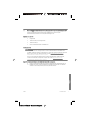 33
33
-
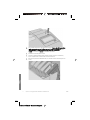 34
34
-
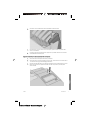 35
35
-
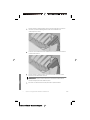 36
36
-
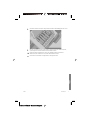 37
37
-
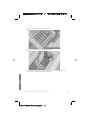 38
38
-
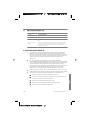 39
39
-
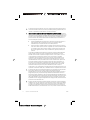 40
40
-
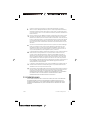 41
41
-
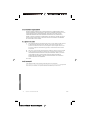 42
42
-
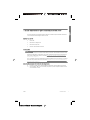 43
43
-
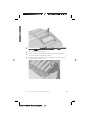 44
44
-
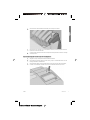 45
45
-
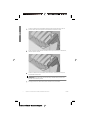 46
46
-
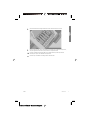 47
47
-
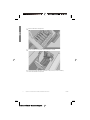 48
48
-
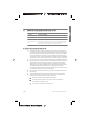 49
49
-
 50
50
-
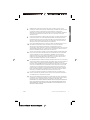 51
51
-
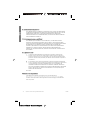 52
52
-
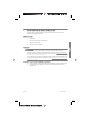 53
53
-
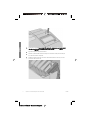 54
54
-
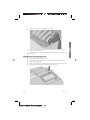 55
55
-
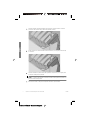 56
56
-
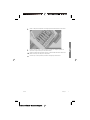 57
57
-
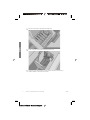 58
58
-
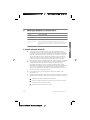 59
59
-
 60
60
-
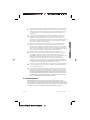 61
61
-
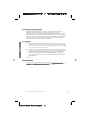 62
62
-
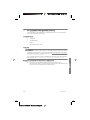 63
63
-
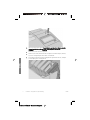 64
64
-
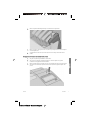 65
65
-
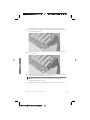 66
66
-
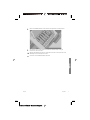 67
67
-
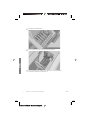 68
68
-
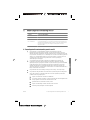 69
69
-
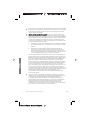 70
70
-
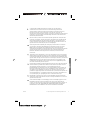 71
71
-
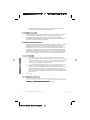 72
72
-
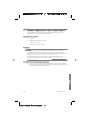 73
73
-
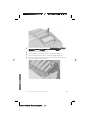 74
74
-
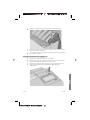 75
75
-
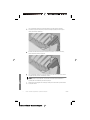 76
76
-
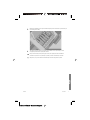 77
77
-
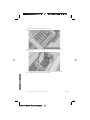 78
78
-
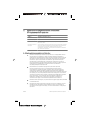 79
79
-
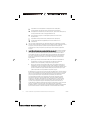 80
80
-
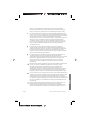 81
81
-
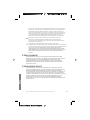 82
82
-
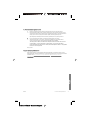 83
83
-
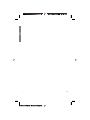 84
84
-
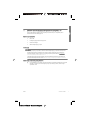 85
85
-
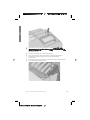 86
86
-
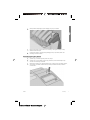 87
87
-
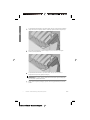 88
88
-
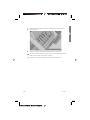 89
89
-
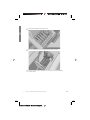 90
90
-
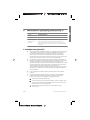 91
91
-
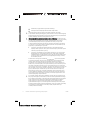 92
92
-
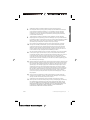 93
93
-
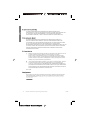 94
94
-
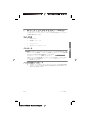 95
95
-
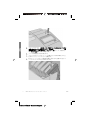 96
96
-
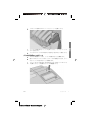 97
97
-
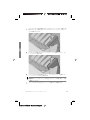 98
98
-
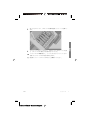 99
99
-
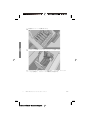 100
100
-
 101
101
-
 102
102
-
 103
103
-
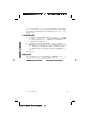 104
104
-
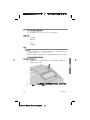 105
105
-
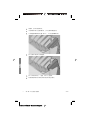 106
106
-
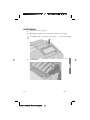 107
107
-
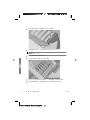 108
108
-
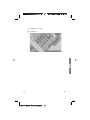 109
109
-
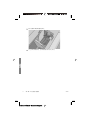 110
110
-
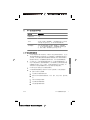 111
111
-
 112
112
-
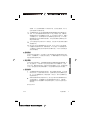 113
113
-
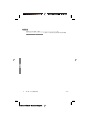 114
114
-
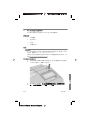 115
115
-
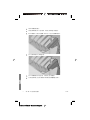 116
116
-
 117
117
-
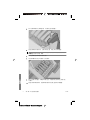 118
118
-
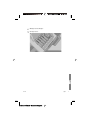 119
119
-
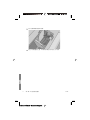 120
120
-
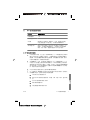 121
121
-
 122
122
-
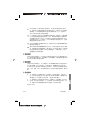 123
123
-
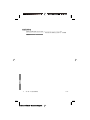 124
124
-
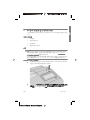 125
125
-
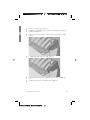 126
126
-
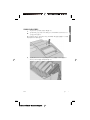 127
127
-
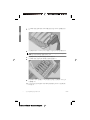 128
128
-
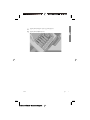 129
129
-
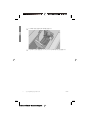 130
130
-
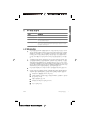 131
131
-
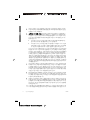 132
132
-
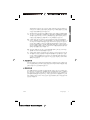 133
133
-
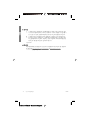 134
134
-
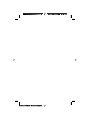 135
135
-
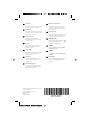 136
136
HP DesignJet Z9+ PostScript Printer series Manual do usuário
- Tipo
- Manual do usuário
em outros idiomas
- español: HP DesignJet Z9+ PostScript Printer series Manual de usuario
- français: HP DesignJet Z9+ PostScript Printer series Manuel utilisateur
- italiano: HP DesignJet Z9+ PostScript Printer series Manuale utente
- English: HP DesignJet Z9+ PostScript Printer series User manual
- Nederlands: HP DesignJet Z9+ PostScript Printer series Handleiding
- Deutsch: HP DesignJet Z9+ PostScript Printer series Benutzerhandbuch
- polski: HP DesignJet Z9+ PostScript Printer series Instrukcja obsługi
Artigos relacionados
-
HP Z6 Pro Design Jet in Printers Manual do usuário
-
HP Click printing software Manual do usuário
-
HP DesignJet T1200 Printer series Guia de usuario
-
HP OfficeJet Pro 6230 ePrinter series Guia de instalação
-
HP DesignJet T3500 Production Multifunction Printer Instruções de operação
-
HP DesignJet Z6810 Production Printer series Instruções de operação
-
HP DesignJet Z6610 Production Printer Instruções de operação
-
HP OfficeJet Pro 6230 ePrinter series Guia de referência
-
HP Deskjet Ink Advantage 2510 All-in-One Printer series Guia de instalação
-
HP Deskjet Ink Advantage 2520hc All-in-One Printer series Guia de instalação