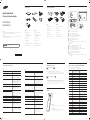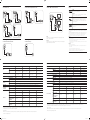Quick Setup Guide
Guia de instalação rápida
ED32D ED40D
ED46D ED55D
English
The color and the appearance may differ depending on the product, and the specifications are
subject to change without prior notice to improve the performance.
Português
A cor e a aparência pode diferir no produto, e as especificações estão sujeitas a alteração sem prévia
notificação para aprimorar o desempenho.
BN68-05831G-00
Components
Componentes
1 2 3
4 5 6
7
English
Português
1
Quick setup guide
1
Guia de instalação rápida
2
Warranty card
(Not available in some locations)
2
Cartão de garantia
(Não disponível em alguns locais)
3
D-SUB cable
3
Cabo D-SUB
4
Power cord
4
Cabo de alimentação
5
Remote Control
5
Controle remoto
6
Batteries
(Not available in some locations)
6
Pilhas
(Não disponível em alguns locais)
7
RS232C(IN) adapter
7
Adaptador RS232C(IN)
Sold separately
Vendido separadamente
1 2 3
4 5 6
English
Português
1
Wall-mount Kit
1
Kit de montagem em parede
2
HDMI cable
2
Cabo HDMI
3
HDMI-DVI cable
3
Cabo HDMI-DVI
4
DVI cable
4
Cabo DVI
5
RS232C-Stereo cable
5
Cabo RS232C estéreo
6
RS232C(OUT) adapter
6
Adaptador RS232C(OUT)
Contact SAMSUNG WORLD WIDE
Entre em contato com a SAMSUNG WORLDWIDE
- Download the user manual from the website for further details.
- Faça o download do manual do usuário no website para mais detalhes.
Country
País
Customer Care Center
Centro de atendimento ao cliente
Web site
Site
U.S.A 1-800-SAMSUNG (726-7864) http://www.samsung.com/us
CANADA 1-800-SAMSUNG (726-7864)
http://www.samsung.com/ca (English)
http://www.samsung.com/ca_fr (French)
ARGENTINE 0800 333 3733 http://www.samsung.com.ar
BOLIVIA 800-10-7260 http://www.samsung.com
BRAZIL
0800-124-421 (Demais cidades e regiões)
4004-0000 (Capitais e grandes centros)
http://www.samsung.com.br
CHILE 800-SAMSUNG (726-7864) http://www.samsung.com/cl
COLOMBIA
01 8000 112 112
Bogotá 600 12 72
http://www.samsung.com/co
COSTA RICA 0-800-507-7267
http://www.samsung.com/latin (Spanish)
http://www.samsung.com/latin_en (English)
DOMINICA 1-800-751-2676
http://www.samsung.com/latin (Spanish)
http://www.samsung.com/latin_en (English)
ECUADOR 1-800-10-7267
http://www.samsung.com/latin (Spanish)
http://www.samsung.com/latin_en (English)
EL SALVADOR 800-6225
http://www.samsung.com/latin (Spanish)
http://www.samsung.com/latin_en (English)
GUATEMALA 1-800-299-0013
http://www.samsung.com/latin (Spanish)
http://www.samsung.com/latin_en (English)
HONDURAS 800-27919267
http://www.samsung.com/latin (Spanish)
http://www.samsung.com/latin_en (English)
JAMAICA 1-800-234-7267 http://www.samsung.com
NICARAGUA 001-800-5077267
http://www.samsung.com/latin (Spanish)
http://www.samsung.com/latin_en (English)
MEXICO 01-800-SAMSUNG (726-7864) http://www.samsung.com
PANAMA 800-7267
http://www.samsung.com/latin (Spanish)
http://www.samsung.com/latin_en (English)
PARAGUAY 009 800 542 0001 http://www.samsung.com.py
PERU 0-800-777-08 http://www.samsung.com/pe
PUERTO RICO 1-800-682-3180 http://www.samsung.com
TRINIDAD & TOBAGO 1-800-SAMSUNG (726-7864) http://www.samsung.com
URUGUAY 000 405 437 33 http://www.samsung.com
VENEZUELA 0-800-100-5303 http://www.samsung.com/ve
Reverse Side
Verso
English
1
Connects to a source device using an HDMI cable.
2
This port is used to upgrade the software.
3
Connects to a source device using a D-SUB cable.
4
Connects to a source device using a DVI cable or HDMI-DVI cable.
5
Connects to the audio of a source device.
6
Connect to audio input using an audio cable.
7
Connects to MDC using an RS232C-stereo cable.
8
Remote Sensor
To control the remote control in front of the product, lower the remote control sensor in the
direction of the arrow.
Português
1
Conecta-se a um dispositivo de origem usando um cabo HDMI.
2
Esta porta é utilizada para atualizar o software.
3
Conecta-se a um dispositivo de origem usando um cabo D-SUB.
4
Conecta-se a um dispositivo de origem usando um cabo DVI ou um cabo HDMI-DVI.
5
Conecta-se ao áudio de um dispositivo de origem.
6
Conecta-se às entradas de áudio usando um cabo de áudio.
7
Conecta-se ao MDC com um adaptador RS232C estéreo.
8
Sensor remoto
Para controlar o controle remoto na frente do produto, abaixe o sensor do controle remoto na
direção da seta.
Software Update
Atualização de Software
MENU
MENU
Support Software Update
English
The Software Update menu lets you upgrade your products software to the latest version.
Be careful not to turn off the power until the upgrade is complete. The product will turn off and on automatically after
completing the software upgrade. When you upgrade software, all video and audio settings you have made will return to
their default settings. We advise you to write down your settings so that you can easily reset them after the upgrade.
MENU
MENU
Suporte Atualização de Software
Português
O menu Atualização de Software permite que você atualize o software do seu produto para a versão mais recente.
Cuidado para não desligar a energia até que a atualização seja concluída. O produto será desativado e reativado
automaticamente depois que a atualização do software tiver sido concluída. Quando você atualizar um software, todas
as configurações de vídeo e de ;áudio realizadas serão retornadas às configurações padrão. Aconselhamos a anotar as
configurações para que você possa facilmente restaurá-las após a atualização.
By USB
Por USB
English
To perform a software update from a USB device, contact the customer
service center.
Português
Para executar uma atualização de software a partir de um dispositivo USB,
entre em contato com o serviço de atendimento ao cliente.
The terms HDMI and HDMI High-Definition Multimedia Interface, and the
HDMI Logo are trademarks or registered trademarks of HDMI Licensing LLC in
the United States and other countries.
English
Issues Solutions
The screen keeps switching on and off. Check the cable connection between the product
and PC, and ensure the connection is secure.
No Signal is displayed on the screen. Check that the product is connected correctly with a
cable.
Check that the device connected to the product is
powered on.
Not Optimum Mode is displayed. This message is displayed when a signal from the
graphics card exceeds the product’s maximum
resolution and frequency. Refer to the Standard Signal
Mode Table and set the maximum resolution and
frequency according to the product specifications.
The images on the screen look distorted. Check the cable connection to the product.
The screen is not clear. The screen is blurry. Adjust Coarse and Fine. Remove any accessories
(video extension cable, etc) and try again.
Set the resolution and frequency to the
recommended level.
The screen appears unstable and shaky. Check that the resolution and frequency of the PC
and graphics card are set within a range compatible
with the product. Then, change the screen settings
if required by referring to the Additional Information
on the product menu and the Standard Signal Mode
Table.
There are shadows or ghost images left on the screen.
The screen is too bright. The screen is too dark. Adjust Brightness and Contrast.
Screen color is inconsistent. Go to Picture and adjust the Color Space settings.
White does not really look white. Go to Picture and adjust the White Balance settings.
There is no sound. Check the connection of the audio cable or adjust the
volume. Check the volume.
The volume is too low. Adjust the volume. If the volume is still low after
turning it up to the maximum level, adjust
the volume on your PC sound card or software
program.
The remote control does not work. Make sure that the batteries are correctly in place (+/-).
Check if the batteries are flat. Check for power failure.
Make sure that the power cord is connected.
Check for any special lighting or neon signs switched
on in the vicinity.
Português
Problemas Soluções
A tela fica ligando e desligando. Verifique a conexão do cabo entre o produto e o
PC. Certifique-se também de que a conexão esteja
protegida.
Sem Sinal é exibido na tela. Verifique se o produto está conectado corretamente
com um cabo. Verifique se o dispositivo conectado
ao produto está ligado.
Modo Não Optimizado é exibido. Esta mensagem é exibida quando um sinal da placa
gráfica ultrapassa a resolução e a frequência máxima
do produto. Consulte a tabela de modo de sinal
padrão e defina a resolução e frequência máximas de
acordo com as especificações do produto.
As imagens na tela estão distorcidas. Verifique a conexão do cabo com o produto.
A tela não está nítida. A tela está borrada. Ajuste o Grosso e o Ajuste Fino. Remova todos
os acessórios (cabo extensor de vídeo, etc) e tente
novamente.
Defina a resolução e a frequência para o nível
recomendado.
A tela parece instável e trêmula. Verifique se a resolução e a frequência do PC e da
placa gráfica estão dentro do intervalo compatível
com o produto. Em seguida, mude as configurações
da tela caso solicitado consultando as informações
adicionais no menu do produto e a tabela de modo
de sinal padrão.
Há sombras ou fantasmas na tela.
A tela está muito clara. A tela está muito escura. Ajuste o Brilho e o Contraste.
A cor da tela está inconsistente. Vá para Imagem e ajuste as configurações de Espaço
de Cores.
O branco não se parece com branco. Vá para Imagem e ajuste as configurações de
Estabilidade de Branco.
Não ouço som. Verifique a conexão do cabo de áudio ou ajuste o
volume. Verifique o volume.
O volume está muito baixo. Ajustar o volume. Se o volume ainda estiver baixo
depois de defini-lo para o nível máximo, ajuste o
volume na placa de som do seu PC ou no programa
de software.
O controle remoto não funciona. Verifique se as baterias foram inseridas corretamente
(+/-). Verifique se as baterias estão carregadas.
Verifique se houve falha de energia. Verifique se o
cabo de energia está conectado.
Verifique se há raios ou painéis em neon na
vizinhança.
Troubleshooting Guide
Guia de solução de problemas
1
2
3
4
5
6
7
8
[EDD-BPO]BN68-05831G-00.indd 1 2014-01-21 5:40:47

License
Licença
English
Manufactured under license from Dolby Laboratories. Dolby and the double-D
symbol are trademarks of Dolby Laboratories.
Português
Fabricado sob o s termos da licença da Dolby Laboratories. Dolby e o símbolo de D
duplo são marcas registradas da Dolby Laboratories.
Manufactured under a license from U.S. Patent No’s: 5,956,674, 5,974,380, 5,978,762,
6,487,535, 6,226,616, 7,212,872, 7,003,467, 7,272,567, 7,668,723, 7,392,195, 7,930,184,
7,333,929 and 7,548,853. DTS, the Symbol, and DTS and the Symbol together are
registered trademarks & DTS Premium Sound | 5.1 is a trademark of DTS, Inc. ©2012
DTS, Inc. All Rights Reserved.
DivX Certified
Ⓡ
to play DivX
Ⓡ
video up to HD 1080p, including premium content.
DivX
Ⓡ
, DivX Certified
Ⓡ
and associated logos are trademarks of DivX, Inc. and are
used under license.
ABOUT DIVX VIDEO: DivX
Ⓡ
is a digital video format created by DivX, Inc. This is an official DivX Certified
Ⓡ
device that plays DivX video. Visit www.divx.com for more information and software tools to convert your files
into DivX video.
ABOUT DIVX VIDEO-ON-DEMAND: This DivX Certified
Ⓡ
device must be registered in order to play purchased
DivX Video-on-Demand (VOD) movies. To obtain your registration code, locate the DivX VOD section in your
device setup menu. Go to vod.divx.com for more information on how to complete your registration.
Covered by one or more of the following U.S. patents: 7,295,673; 7,460,668; 7,515,710; 7,519,274
English
- Open source license notice
In the case of using open source software, Open Source license are available on the product menu.
Open Source License Notice is written only English.
For information on the Open Source License Notice, contact the Samsung Customer Center or send email to
oss.request@samsung.com.
Português
- Aviso de licença de Código Aberto
No caso de utilização de um software de código aberto, as licenças de Código Aberto ficam disponíveis no
menu do produto.
O aviso de licença de Código Aberto é escrito somente em inglês.
Para informações sobre o Aviso de licença de Código Aberto, entre em contato com o Centro de
atendimento ao cliente Samsung ou envie um email para oss.request@samsung.com.
Connecting to a PC
Conectando ao PC
Connecting to a Video Device
Conectando a um dispositivo de vídeo
Connecting to an Audio System
Conectando a um sistema de áudio
Connecting the Power
Conectando a força
Specications
Model Name ED32D ED40D ED46D ED55D
Panel
Size
32 Class (31.5" / 80 cm) 40 Class (40" / 101 cm) 46 Class (45.9" / 116 cm) 55 Class (54.6" / 138 cm)
Display area
697.6845 mm (H) x 392.256 mm (V)
27.5 inches (H) x 15.4 inches (V)
885.6 mm (H) x 498.15 mm (V)
34.9 inches (H) x 19.6 inches (V)
1018.08 mm (H) x 572.67 mm (V)
40.1 inches (H) x 22.5 inches (V)
1209.6 mm (H) x 680.4 mm (V)
47.6 inches (H) x 26.8 inches (V)
Dimensions (W x H x D)
736.0 x 434.5 x 93.7 mm
29.0 x 17.1 x 3.7 inches
925.4 x 541.0 x 93.6 mm
36.4 x 21.3 x 3.7 inches
1057.7 x 615.8 x 94.8 mm
41.6 x 24.2 x 3.7 inches
1247.7 x 722.9 x 94.8 mm
49.1 x 28.5 x 3.7 inches
Weight (Without Stand)
6.0 kg / 13.2 lbs 9.3 kg / 20.5 lbs 11.9 kg / 26.2 lbs 18.3 kg / 40.3 lbs
Synchronization
Horizontal Frequency 30 ~ 81 kHz
Vertical Frequency 48 ~ 75 Hz
Resolution
Optimum Resolution 1920 x 1080 @ 60 Hz, 1366 x 768 @ 60 Hz(ED32D Only)
Maximum Resolution 1920 x 1080 @ 60 Hz
Power Supply This product uses 100 to 240V. Refer to the label at the back of the product as the standard voltage can vary in different countries.
Environmental
considerations
Operating
Temperature : 32˚F ~ 104˚F (0˚C ~ 40˚C) / Humidity : 10 % ~ 80 %, non-condensing
Storage
Temperature : -4˚F ~ 113˚F (-20˚C ~ 45˚C) / Humidity : 5 % ~ 95 %, non-condensing
PowerSaver
Rating
70 W 100 W 110 W 150 W
Typical
47 W 76 W 88 W 120 W
Max
77 W 110 W 121 W 165 W
Power saving mode
(SOG Signal : Not Support
the DPM Mode)
Less than 0.5 W Less than 0.5 W Less than 0.5 W Less than 0.5 W
Power o Less than 0.5 W Less than 0.5 W Less than 0.5 W Less than 0.5 W
Power o
(Power Swich)
0 W 0 W 0 W 0 W
- Plug-and-Play
This monitor can be installed and used with any Plug-and-Play compatible systems. Two-way data exchange between the monitor and PC system optimizes the monitor settings. Monitor installation takes place
automatically. However, you can customize the installation settings if desired.
- Panel Dots (Pixels)
Due to the nature of the manufacturing of this product, approximately 1 pixel per million (1ppm) may be brighter or darker on the LCD panel. This does not affect product performance.
- This device is a Class A digital apparatus.
Especicações
Nome do modelo ED32D ED40D ED46D ED55D
Painel
Tamanho Classe 32 (31.5" / 80 cm) Classe 40 (40" / 101 cm) Classe 46 (45.9" / 116 cm) Classe 55 (54.6" / 138 cm)
Área de exibição 697.6845 mm (H) x 392.256 mm (V) 885.6 mm (H) x 498.15 mm (V) 1018.08 mm (H) x 572.67 mm (V) 1209.6 mm (H) x 680.4 mm (V)
Dimensões (L x A x D) 736.0 x 434.5 x 93.7 mm 925.4 x 541.0 x 93.6 mm 1057.7 x 615.8 x 94.8 mm 1247.7 x 722.9 x 94.8 mm
Peso (sem o suporte) 6.0 kg 9.3 kg 11.9 kg 18.3 kg
Sincronização
Frequência horizontal 30 ~ 81 kHz
Frequência vertical 48 ~ 75 Hz
Resolução
Resolução ideal 1920 x 1080 @ 60 Hz, 1366 x 768 @ 60 Hz (somente para o modelo ED32D)
Resolução máxima 1920 x 1080 @ 60 Hz
Fornecimento de energia Este produto utiliza de 100 a 240 V. Consulte o rótulo na parte traseira do produto. A voltagem pode variar dependendo do país.
Considerações ambientais
Operacional Temperatura: 0˚C ~ 40˚C (32˚F ~ 104˚F) / Umidade : 10 % ~ 80 %, sem condensação
Armazenamento Temperatura: -20˚C ~ 45˚C (-4˚F ~ 113˚F) / Umidade : 5 % ~ 95 %, sem condensação
Economia de energia
Taxa 70 W 100 W 110 W 150 W
Típico 47 W 76 W 88 W 120 W
Máx. 77 W 110 W 121 W 165 W
Modo de economia de
energia
(Sinal SOG : Sem suporte
para o modo DPM)
menos de 0.5 W menos de 0.5 W menos de 0.5 W menos de 0.5 W
Desligado menos de 0.5 W menos de 0.5 W menos de 0.5 W menos de 0.5 W
Desligado
(Botão de energia)
0 W 0 W 0 W 0 W
- Plug-and-Play
Este monitor pode ser instalado e usado com qualquer sistema compatível com Plug-and-Play. A troca de dados de duas vias entre o sistema do monitor e do PC otimiza as configurações do monitor.
A instalação do monitor é realizada automaticamente. No entanto, você pode personalizar as configurações e instalação se desejar.
- Pontos na tela (pixels)
Devido à natureza da fabricação deste produto, aproximadamente 1 pixel por milhão (1 ppm) poderá parecer mais claro ou mais escuro no painel. Isso não afeta o desempenho do produto.
- Este dispositivo é um equipamento digital classe A.
POWER IN
ON
ON
RS232C
IN OUT
RS232C
IN OUT
Using MDC via RS-232C
Usando o MDC através de RS-232C
English
For details on how to use the MDC program, refer to Help after installing the program. The MDC
program is available on the website.
Português
Para detalhes sobre como usar o programa MDC, consulte a Ajuda após a instalação do programa. O
programa MDC está disponível no site da web.
[EDD-BPO]BN68-05831G-00.indd 2 2014-01-21 5:40:49
-
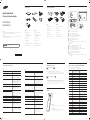 1
1
-
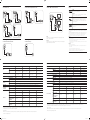 2
2
Samsung ED32D Guia rápido
- Tipo
- Guia rápido
em outros idiomas
- English: Samsung ED32D Quick start guide
Artigos relacionados
-
Samsung ED55D Guia rápido
-
Samsung ED32D Manual do usuário
-
Samsung ED55D Guia rápido
-
Samsung ED55D Manual do usuário
-
Samsung UE46D Guia rápido
-
Samsung LE46C Manual do usuário
-
Samsung UD46C-B Manual do usuário
-
Samsung ED65C Manual do usuário
-
Samsung ED46C Manual do usuário
-
Samsung UD55C Manual do usuário