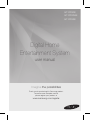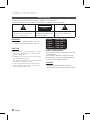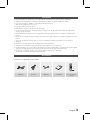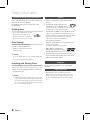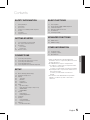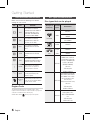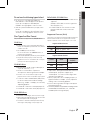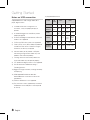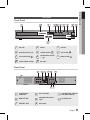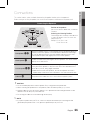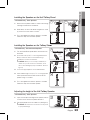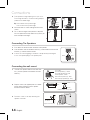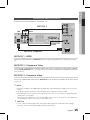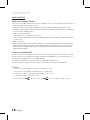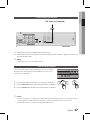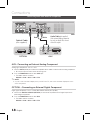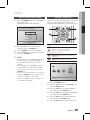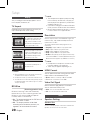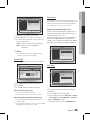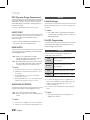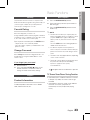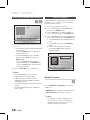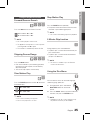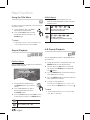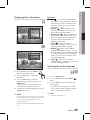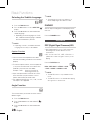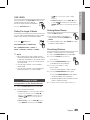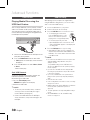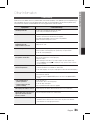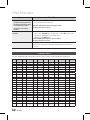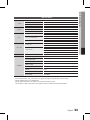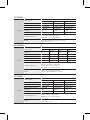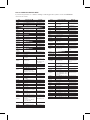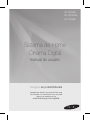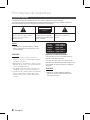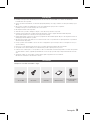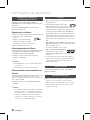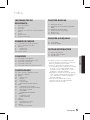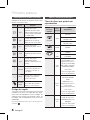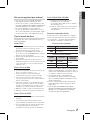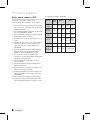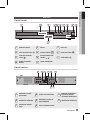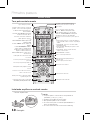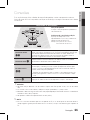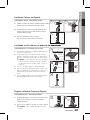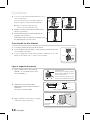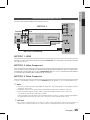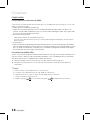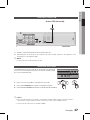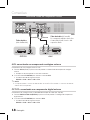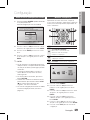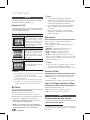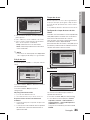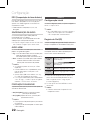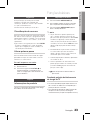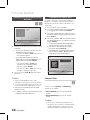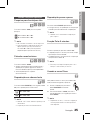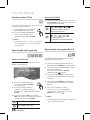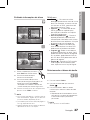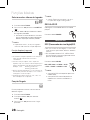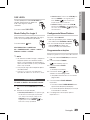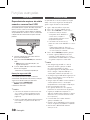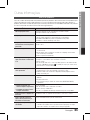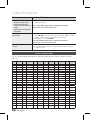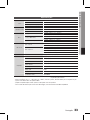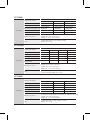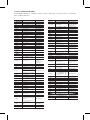Samsung HT-D355K Manual do usuário
- Categoria
- Leitores de DVD
- Tipo
- Manual do usuário

Digital Home
Entertainment System
user manual
Imagine the possibilities
Thank you for purchasing this Samsung product.
To receive more complete service,
please register your product at
www.samsung.com/register
HT-D350K
HT-D353HK
HT-D355K

2 English
English 3
Safety Information
TO REDUCE THE RISK OF ELECTRIC SHOCK, DO NOT REMOVE THE COVER(OR BACK).
NO USER-SERVICEABLE PARTS ARE INSIDE. REFER SERVICING TO QUALIFIED SERVICE PERSONNEL.
RISK OF ELECTRIC SHOCK
DO NOT OPEN
This symbol indicates “dangerous voltage”
inside the product that presents a risk of
electric shock or personal injury.
CAUTION :
TO PREVENT ELECTRIC
SHOCK, MATCH WIDE BLADE OF PLUG TO
WIDE SLOT, FULLY INSERT.
This symbol indicates important
instructions accompanying the
product.
WARNING
To reduce the risk of re or electric shock, do
not expose this appliance to rain or moisture.
CAUTION
Apparatus shall not be exposed to dripping or splashing
and no objects lled with liquids, such as vases, shall be
placed on the apparatus.
The Mains plug is used as a disconnect device and shall
stay readily operable at any time.
This apparatus shall always be connected to an AC outlet
with a protective grounding connection.
To disconnect the apparatus from the mains, the plug
must be pulled out from the mains socket, therefore the
mains plug shall be readily operable.
~
~
~
~
~
CLASS 1 LASER PRODUCT
This Compact Disc player is classied as a CLASS
1 LASER product.
Use of controls, adjustments or performance of
procedures other than those specied herein may
result in hazardous radiation exposure.
CAUTION
INVISIBLELASERRADIATIONWHENOPENAND
INTERLOCKSDEFEATED,AVOIDEXPOSURETOBEAM.
~

2 English
English 3
Check for the supplied accessories below.
1 2 3
4 5 6
7 8
0
9
FUNCTION
TV SOURCE
DSP / EQ
A B C D
S/W LEVEL
REPEAT USB REC DIMMER
TUNER
MEMORY
MO/ST
DISC
MENU
TITLE
INFO
- MIC VOL +
VOL ECHO VOL
TV CH V
TUNING V
DVD RECEIVER
SELECT
SAMSUNG
TV
MUTE
POWER
P L
TOOLS
HDMI Cable Video Cable FM Antenna
User's Manual
Remote Control/Batteries
(AAA size)
Ensure that the AC power supply in your house complies with the identication sticker located on the back of your product.
Install your product horizontally, on a suitable base (furniture), with enough space around it for ventilation (7.5~10cm).
Do not place the product on ampliers or other equipment which may become hot.
Make sure the ventilation slots are not covered.
Do not stack anything on top of the product.
Before moving the product, ensure the Disc Insert Hole is empty.
In order to disconnect the product completely from the power supply, remove the AC plug from the wall outlet, especially when left
unused for a long period of time.
During thunderstorms, disconnect the AC plug from the wall outlet. Voltage peaks due to lightning could damage the
product.
Do not expose the product to direct sunlight or other heat sources. This could lead to overheating and malfunction of the
product.
Protect the product from moisture, and excess heat or equipment creating strong magnetic or electric elds (i.e.
speakers.).
Disconnect the power cable from the AC supply if the product malfunctions.
Your product is not intended for industrial use. Use of this product is for personal use only.
Condensation may occur if your product or disc has been stored in cold temperatures. If transporting the product during
the winter, wait approximately 2 hours until the product has reached room temperature before using.
The batteries used with this product contain chemicals that are harmful to the environment.
Do not dispose of batteries in the general household trash.
~
~
~
~
~
~
~
~
~
~
~
~
~

4 English
English 5
Small scratches on the disc may reduce sound and
picture quality or cause skipping.
Be especially careful not to scratch discs when
handling them.
Holding discs
Do not touch the playback side of the disc.
Hold the disc by the edges so that
ngerprints will not get on the surface.
Do not stick paper or tape on the disc.
Disc Storage
Do not keep in direct sunlight
Keep in a cool ventilated area
Keep in a clean Protection jacket.
Store vertically.
NOTE
Do not allow the discs to become contaminated with dirt.
Do not load cracked or scratched discs.
Handling and Storing Discs
If you get fingerprints or dirt on the disc, clean it with a
mild detergent diluted in water and wipe with a soft cloth.
When cleaning, wipe gently from the inside to the
outside of the disc
NOTE
Condensation may form if warm air comes into contact
with cold parts inside the product. When condensation
forms inside the product, it may not operate correctly. If
this occurs, remove the disc and let the product stand
for 1 or 2 hours with the power on.
~
~
~
~
~
~
✎
`
`
~
✎
`
Dolby and the double-D symbol are registered trademarks of Dolby
Laboratories.
ABOUT DIVX VIDEO: DivX® is a digital video format
created by DivX, Inc. This is an ofcial DivX Certied
device that plays DivX video. Visit www.divx.com for more information
and software tools to convert your les into DivX video.
ABOUT DIVX VIDEO-ON-DEMAND: This DivX Certied® device must be
registered in order to play DivX Video-on-Demand (VOD) content. To
generate the registration code, locate the DivX VOD section in the device
setup menu. Go to vod.divx.com with this code to complete the
registration process and learn more about DivX VOD.
DivX Certied® to play DivX ® video
DivX®, DivX Certied® and associated logos are trademarks of DivX,
Inc. and are used under license.
Pat. 7,295,673; 7,460,668; 7,515,710; 7,519,274
HDMI, the HDMI Logo, and High-Denition
Multimedia Interface are trademarks or registered
trademarks of HDMI Licensing LLC in the United States and other countries.
This item incorporates copy protection technology that is protected by U.S.
patents and other intellectual property rights of Rovi Corporation. Reverse
engineering and disassembly are prohibited.
© 2011 Samsung Electronics Co., Ltd. All rights
reserved.
Many DVD discs are encoded with copy protection.
Because of this, you should only connect your product
directly to your TV, not to a VCR. Connecting to a VCR
results in a distorted picture from copy-protected DVD
discs.
~
~
~
~
~
Safety Information

4 English
English 5
Contents
ENGLISH
2 Safety Warnings
3 Precautions
3 Accessories
4 Cautions on Handling and Storing Discs
4 License
4 Copyright
4 Copy Protection
6 Icons that will be used in manual
6 Disc Types and Characteristics
9 Description
9 Front Panel
9 Rear Panel
10 Remote control
11 Connecting the Speakers
15 Connecting the Video Out to your TV
17 Connecting the FM Antenna
17 Connecting Microphone
18
Connecting Audio from External Components
19 Before Starting (Initial Setting)
19 Setting the Setup menu
20 Display
20 TV Aspect
20 BD Wise
20 Resolution
20 HDMI Format
20 Audio
20 Speaker Setting
22 DRC (Dynamic Range Compression)
22 AUDIO SYNC
22 HDMI AUDIO
22 System
22 Initial Setting
22 DivX(R) Registration
22 Language
23 Security
23 Parental Rating
23 Change Password
23 Support
23 Product Information
23 Disc Playback
24 Audio CD(CD-DA)/MP3/WMA Playback
24 JPEG File Playback
25 Using the Playback Function
28 Sound Mode
29 Listening to Radio
30 USB Function
30 USB Recording
31 Troubleshooting
32 Language code list
33 Specications
Figures and illustrations in this User Manual are
provided for reference only and may differ from actual
product appearance.
A
n administration fee may be charged if either
an engineer is called out at your request and there
is no defect in the product
(i.e. where you have failed to read this user manual)
you bring the unit to a repair Center and there is no
defect in the product
(i.e. where you have failed to read this user
manual).
The amount of such administration charge will be
advised to you before any work or home visit is
carried out.
•
•
a.
b.
•

6 English
Getting Started
English 7
Make sure to check the following terms before
reading the user manual.
Icon Term Denition
DVD
This involves a function
available with DVD-Video or
DVD±R/±RW discs that
have been recorded and
Finalized in Video Mode.
B
CD
This involves a function
available with a data CD
(CD DA, CD-R/-RW).
A
MP3
This involves a function
available with CD-R/-RW
discs.
G
JPEG
This involves a function
available with CD-R/-RW
discs.
D
DivX
This involves a function
available with MPEG4 discs.
(DVD±R/±RW, CD-R/-RW)
!
CAUTION
This involves a case where a
function does not operate or
settings may be canceled.
✎
NOTE
This involves tips or instructions
on the page that help each
function operate.
Shortcut
Key
This function provides direct and
easy access pressing the button
on the remote control.
Region Code
The product and the discs are coded by region. These
regional codes must match in order for the disc to play. If the
codes do not match, the disc will not play.
A DVD Video labeled
ALL
will also play on this system.
Disc types that can be played
Disc Types &
Mark (Logo)
Recorded
Signals
Characteristics
DVD-VIDEO
VIDEO
DVD video
DVD-R/DVD-RW IN DVD video
FORMAT
DVD+R/DVD+RW IN DVD
video FORMAT
AUDIO-CD
AUDIO AUDIO CD
DivX
AUDIO
+
VIDEO
AUDIO CD
CD-R/CD-RW in AUDIO CD
FORMAT
DATA CD
CD-R/CD-RW in DATA CD
FORMAT that contains the
following kinds of files and
conforms to ISO 9660 LEVEL
1/LEVEL 2, OR JOLIET
(EXTENDED FORMAT)
-MP3 files
-JPEG Image files
-MPEG 4 VIDEO files
DATA DVD
DVD-ROM/DVD-R/DVD-RW
DVD+R/DVD+RW IN DATA
DV FORMAT that contains
the following kinds of files
and conforms to
UDF(*Universal Disk Format)
-MP3 files
-JPEG Image files
-MPEG 4 VIDEO files
USB Device
USB Device that contains the
following kinds of files.
-MP3 FILE OR WMA/WMV
files
-JPEG Image files
-MPEG 4 Video files

6 English
English 7
01 Getting Started
Do not use the following type of discs!
LD, CD-G, CD-I, CD-ROM, DVD-ROM and
DVD-RAM discs cannot be played on this product.
If such discs are played, a <WRONG DISC
FORMAT> message appears on the TV screen.
DVD discs purchased abroad may not play on this
product.
If such discs are played, a <Wrong Region. Please
check Disc.> message appears on the TV screen.
Disc Types And Disc Format
This product does not support Secure (DRM) Media les.
CD-R Discs
Some CD-R discs may not be playable depending on
the disc recording device (CD-Recorder or PC) and the
condition of the disc.
Use a 650MB/74 minute CD-R disc.
Do not use CD-R discs over 700MB/80 minutes as
they may not be played back.
Some CD-RW (Rewritable) media, may not be playable.
Only CD-Rs that are properly "closed" can be fully
played. If the session is closed but the disc is left open,
you may not be able to fully play the disc.
CD-R MP3 Discs
MP3 le names should contain no blank spaces
or special characters (. / = +).
Use discs recorded with a compression/
decompression data rate greater than 128Kbps.
If the disc is not closed, it will take longer to begin
playback and not all of the recorded les may be played.
For les encoded in Variable Bitrate (VBR) format,
i.e. les encoded in both low Bitrate and high
Bitrate (e.g., 32Kbps ~ 320Kbps), the sound may
skip during playback.
A maximum of 500 tracks can be played per CD.
A maximum of 300 folders can be played per CD.
CD-R JPEG Discs
A maximum of 999 images can be stored on a folder.
When playing a Kodak/Fuji Picture CD, only the JPEG
les in the picture folder can be played.
Picture discs other than Kodak/Fuji Picture CDs may
take longer to start playing or may not play at all.
~
~
~
~
~
~
~
~
~
~
~
~
~
~
~
DVD±R/±RW, CD-R/RW Discs
Software updates for incompatible formats are not
supported.
(Example : QPEL, GMC, resolutions higher than
800 x 600 pixels, etc.)
If a DVD-R/-RW disc has not been recorded
properly in DVD Video format, it will not be
playable.
Supported Formats (DivX)
This product only supports the following media formats.If both
video and audio formats are not supported, the user may
experience problems such as broken images or no sound.
Supported Video Formats
Format Supported Versions
AVI
DivX3.11~DivX5.1, XviD
WMV
V1/V2/V3/V7
Supported Audio Formats
Format Bitrate
Sampling
Frequency
MP3
80~320kbps
44.1khz
WMA
56~128kbps
AC3
128~384kbps 44.1/48khz
Aspect Ratio : Although the default DivX resolution is
640x480 pixels, this product supports up to
720x480 pixels. TV screen resolutions higher than
800 will not be supported.
When you play a disc whose sampling frequency is
higher than 48khz or 320kbps, you may experience
shaking on the screen during playback.
Sections with a high frame rate might not be played
while playing a DivX le.
Since this product only provides encoding formats
authorized by DivX Networks, Inc., a DivX le
created by the user might not play.
~
~
~
~
~
~

8 English
Getting Started
English 9
Notes on USB connection
Supported devices: USB storage media, MP3
player, digital camera
If a folder or le name is longer than 10
characters, it may not properly display or
operate.
A subtitle le bigger than 300KB may not be
properly displayed.
A certain USB/digital camera device, USB card
reader is not supported.
FAT16 and FAT32 le systems are supported.
Photo (JPEG), music (MP3, WMA) and video le
should have their names in Korean or English.
Otherwise, the le may not played.
Connect directly to the product's USB port.
Connecting through another cable may raise
problems with USB compatibility.
Inserting more than one memory device to a
multi-card reader may not operate properly.
PTP protocol for digital camera is not supported.
Do not disconnect USB device during a
"Reading" process.
Bigger the image resolution, the longer the delay
to displaying.
DRM applied MP3/WMA or video les
downloaded from a commercial site are not
played back.
External HDD device is not supported.
The maximum current supported by an external
USB device via the USB port is 500mA (based
on DC 5V).
1)
2)
3)
4)
5)
6)
7)
8)
9)
10)
11)
12)
13)
Supported le formats
Format
Still
Picture
Music Movie
File name
JPG MP3 WMA WMV DivX
File
extension
JPG
.JPEG
.MP3 .WMA .WMV .AVI
Bitrate
–
80~320
kbps
56~128
kbps
4Mbps 4Mbps
Version
– –
V8
V1,V2,
V3,V7
DivX3.11~
DivX5.1,
XviD
Pixel
640x480
– –
720x480
Sampling
Frequency
–
44.1kHz 44.1kHz
44.1KHz~ 48KHz
14)

8 English
English 9
01 Getting Started
Front Panel
Rear Panel
SURROUND SURROUND
SUBWOOFER
CENTER FRONTFRONT
SPEAKERS OUT
SPEAKER IMPEDANCE : 3
FM ANT
VIDEO OUT
AUX IN
COMPONENT OUT
HDMI OUT
DIGITAL
AUDIO IN
ONLY
FOR SERVICE
SPEAKER OUTPUT
CONNECTORS
ONLY FOR SERVICE
EXTERNAL DIGITAL OPTICAL IN
JACK (DIGITAL AUDIO IN)
HDMI OUT JACK
COMPONENT VIDEO OUTPUT
JACKS
FM ANTENA JACK
VIDEO OUT JACK
AUX IN JACKS
DISC TRAY
DISPLAY
USB PORT
OPEN/CLOSE BUTTON
(
)
FUNCTION BUTTON
(
)
STOP BUTTON
(
)
PLAY/PAUSE BUTTON
(
)
VOLUME CONTROL
BUTTON
( , )
POWER BUTTON (
)
REMOTE CONTROL SENSOR
MIC JACKS
5V 500mA
MIC 1 MIC 2

10 English
Getting Started
English 11
Tour of the Remote Control
Installing batteries in the Remote Control
NOTE
Place batteries in the remote control so they match the
polarity : (+) to (+) and (–) to (–).
Always replace both batteries at the same time.
Do not expose the batteries to heat or ame.
The remote control can be used up to approximately 7
meters in a straight line.
The remote control will work on a Samsung TV.
✎
`
`
`
`
`
* Battery size: AAA
1 2 3
4 5 6
7 8
0
9
FUNCTION
TV SOURCE
DSP / EQ
A B C D
S/W LEVEL
REPEAT USB REC DIMMER
TUNER
MEMORY
MO/ST
DISC
MENU
TITLE
INFO
- MIC VOL +
VOL ECHO VOL
TV CH V
TUNING V
DVD RECEIVER
SELECT
SAMSUNG
TV
MUTE
POWER
P L
TOOLS
Turn the
product
on and off.
Allow access to common functions
of the product such as the Photo
List.
A. TITLE button : Press to check
the title menu.
B. DISC MENU button : Press to
check the disc menu.
Press numeric button to operate options.
or
1. PLII button : Select the desired Dolby
Pro Logic II audio mode, P.Bass or MP3
enhancement function.
2. DSP/EQ
button : Select the desired
DSP/EQ audio mode.
3. S/W
LEVEL button : Used to adjust the
level of the subwoofer.
4. REPEAT button : Allows you to repeat a
title, chapter, track or disc.
Adjust the volume up/down.
Press to skip forwards /Change channels up.
Press to select TV.
Exit the menu.
Return to the previous menu.
To open and close the disc tray.
Press to select TV's video mode.
or
This is mode selection button.
Press to pause a disc.
Press numeric button to operate options.
or
5. USB REC button : Used to start USB
recording.
6. DIMMER button : Adjust the
brightness of Display.
7. INFO button :Display current disc(file)
status.
8,9 Microphone volume button: Adjust
the microphone's volume.
0. ECHO button: Adjust the echo level of
the microphone.
Cut off the sound temporarily.
C. MO/ST button : Press to listen
in Mono/Stereo in the FM mode.
D. TUNER MEMORY button :
Press to preset FM stations.
Press this to move to the home
menu.
Press to stop/play a disc.
Press to skip backwards.
/Change channels down.
Select on-screen menu items and
change menu value.
Used to change the audio/subtitle
language, angle etc.
Press to select the DVD RECEIVER
mode.
Press to search backwards or
forwards.

10 English
English 11
02 Connections
This section involves various methods of connecting the product to other external components.
Before moving or installing the product, be sure to turn off the power and disconnect the power cord.
Front Speakers
ei
Place these speakers in front of your listening position, facing inwards (about 45°)
toward you. Place the speakers so that their tweeters will be at the same height
as your ear. Align the front face of the front speakers with the front face of the
Center speaker or place them slightly in front of the Center speakers.
Center Speaker
f
It is best to install it at the same height as the front speakers. You can also install it
directly over or under the TV.
Surround Speakers
hj
Place these speakers to the side of your listening position.
If there isn't enough
room, place these speakers so they face each other. Place them about 60 to
90cm above your ear, facing slightly downward.
*
Unlike the front and Center speakers, the surround speakers are used to
handle mainly sound effects and sound will not come from them all the time.
Subwoofer
g
The position of the subwoofer is not so critical. Place it anywhere you like.
Position of the product
Place it on a stand or cabinet shelf, or under the
TV stand.
Selecting the Listening Position
The listening position should be located about 2.5
to 3 times the distance of the TV's screen size
away from the TV.
Example : For 32" TV's 2~2.4m
For 55" TV's 3.5~4m
SW
CAUTION
Do not let children play with or near the speakers. They could get hurt if the speaker falls.
When connecting the speaker wires to the speakers, make sure that the polarity (+/–) is correct.
Keep the subwoofer out of the reach of children so as to prevent them from inserting their hands or alien
substances into the duct (hole) of the subwoofer.
Do not hang the subwoofer on the wall through the duct (hole).
NOTE
If you place a speaker near your TV set, screen Color may be distorted because of the magnetic eld
generated by the speaker. If this occurs, place the speaker away from your TV set.
`
`
`
`
✎
`
Connections

12 English
Connections
English 13
Speaker Components
SPEAKERCABLE
FRONT
(L) (R)
SUBWOOFER
SURROUND
(L) (R)
CENTER
Speaker Components Assembled Speakers
HT-D350K
HT-D355K
FRONT
SURROUND
(L) (R)
STAND
STANDBASE
(L) (R)
SCREW (5×15): 4EA
SCREW (4×20): 16EA
SUBWOOFER
Center SPEAKER
FRONT/SURROUND
SPEAKER
SUBWOOFER
CENTER
HT-D355K
SPEAKERCABLE
HT-D353HK
HT-D353HK
SPEAKER
CABLE
SURROUND
(L) (R)
SCREW
(3.5×15): 6EA
STANDBASE
FRONT
(L)
(R)
SUBWOOFER
CENTER
SUBWOOFER
FRONT SPEAKER
SURROUND
SPEAKER
Center SPEAKER

12 English
English 13
02 Connections
Installing the Speakers on the Tallboy Stand
* HT-D355K only - Front/Surround Speakers
Turn the Stand Base upside-down and connect it to
the Stand.
Insert small screws (4*20, For connecting Stand & Stand
Base) clockwise into the four holes marked using a
screwdriver as shown in the illustration.
CAUTION : When you use a torque screwdriver, be
careful not to put excessive force. Otherwise, it runs
idle or can be damaged. (torque screwdriver- below 15
kg.f.cm)
!
Stand
Stand
Base
Connect the upper Speaker to the assembled Stand.
Insert another large
screw (5*15, For connecting Speaker
& Stand)
clockwise into the hole on the rear of the
speaker using a
screwdriver.
This is the appearance after the speaker is installed.
Follow this steps to install other speaker.
Stand
Speaker
Installing the Speakers on the Half Tallboy Stand
* HT-D353HK only - Front Speakers
Stretch out the speaker cables as shown and arrange
it through the hole of the stand base.
When done, use the screw driver to tighten the screw
(C) in each of 3 screw holes as shown.
This is the appearance after the speaker is installed.
Follow this steps to install other speaker.
Connections
Installing the Speakers on the Tallboy Stand
Adjusting the height of the Half Tallboy Speaker
* HT-D353HK only - Front Speakers
If you want to adjust the height of the speaker, loosen
3 screws on the rear of the speaker base rst.
Pull up the speaker in the arrow direction. (See gure 2)
CAUTION : Be careful as an excessive force may result
in a physical damage.
!

14 English
Connections
English 15
Connecting The Speakers
Press down the terminal tab on the back of the speaker.
Insert the black wire into the black terminal (–) and the red wire into the red
terminal (+), and then release the tab.
Connect the connecting plugs to the back of the product by matching the
Colors of the speaker plugs to the speaker jacks.
Black
Red
Connecting the wall mount
Connect the speaker cord with the color tube
to (+), and the speaker cord without the color
tube to (–).
Prepare screws (not supplied) that are suitable
for the hole on the back of each speaker.
See the illustrations below.
Fasten the screws to the wall, then hang the
speaker on the wall.
Color tube
Front left speaker (L) : White
Front right speaker (R) : Red
Center speaker : Green
Surround left speaker (L) : Blue
Surround right speaker (R) : Gray
5 mm
10 mm
Hold on the back of the speaker
30 mm
4 mm
8 to 10 mm
Depth of fastened screw
Fit the speaker in a height adjusting hole of your choice.
For the height information, check the following examples.
(570mm for the default height)
Ex) Hole 1: 650mm in the speaker height
Hole 2: 635mm in the speaker height
Close the cover as shown and tighten back the 3
screws.
This is after the height of the speaker is adjusted.
You can repeat these steps above at any time if you
want to readjust the height.
Hole 1
Hole 2

14 English
English 15
02 Connections
Choose one of the three methods for connecting to a TV.
METHOD 1 : HDMI
Connect an HDMI cable from the HDMI OUT jack on the back of the product to the HDMI IN jack on your
TV.
METHOD 2 : Component Video
If your television is equipped with Component Video inputs, connect a Component video cable(not supplied)
from the COMPONENT OUT (P
R
, P
B
and Y) jacks on the back of the product to the Component Video Input
jacks on your TV.
METHOD 3 : Composite Video
Connect the supplied Video cable from the VIDEO OUT jack on the back of the product to the VIDEO IN jack
on your TV.
NOTE
Resolutions available for the HDMI output are 480p(576p), 720p,1080i/1080p. See page 20 for the resolution
setting.
This product operates in Interlace scan mode 480i(576i) for component/composite output.
After making the video connection, set the Video input source on your TV to match the corresponding Video
output mode on your product.
Turn this product on rst before you set the video input source on your TV. See your TV owner's manual for
more information on how to select the TV's Video Input source.
CAUTION
Do not connect the unit through a VCR. Video signals fed through VCRs may be affected by copyright
protection systems and the picture will be distorted on the television.
✎
`
`
`
!
`
SURROUND SURROUND
SUBWOOFER
CENTER FRONTFRONT
SPEAKERS OUT
SPEAKER IMPEDANCE : 3
FM ANT
VIDEO OUT
AUX IN
COMPONENT OUT
HDMI OUT
DIGITAL
AUDIO IN
ONLY
FOR SERVICE
FM ANT
AUX IN
DIGITAL
AUDIO IN
METHOD 3
(supplied)
Red
Blue Green
METHOD 1(supplied)
METHOD 2

16 English
Connections
English 17
HDMI FUNCTION
HDMI Auto Detection Function
The product's video output will automatically change to HDMI mode when connecting an HDMI cable while power is on.
HDMI (High De nition Multimedia Interface)
HDMI is an interface that enables the digital transmission of video and audio data with just a single
connector. Using HDMI, the product transmits a digital video and audio signal and displays a vivid picture
on a TV having an HDMI input jack.
HDMI connection description
- HDMI outputs only a pure digital signal to the TV.
-
If your TV does not support HDCP (High-bandwidth Digital Content Protection), random noise appears
on the screen.
What is the HDCP?
HDCP (High-band width Digital Content Protection) is a system for protecting DVD content outputted via
HDMI from being copied. It provides a secure digital link between a video source (PC, DVD. etc) and a
display device (TV, projector. etc). Content is encrypted at the source device to prevent unauthorized
copies from being made.
Using Anynet+(HDMI-CEC)
Anynet+ is a function that enables you to control other Samsung Devices with your Samsung TV's remote
control. Anynet + can be used by connecting this product to a SAMSUNG TV using a HDMI Cable. This is
only available with SAMSUNG TV's that support Anynet+.
Connect the product to a Samsung TV with an HDMI cable. (See page 15)
Set the Anynet+ function on your TV. (See the TV instruction manual for more information.)
NOTE
The Anynet+ function supports some buttons of the remote control.
This function is not available if an HDMI cable does not support CEC.
Depending on your TV, certain HDMI output resolutions may not work.
Please refer to the user’s manual of your TV.
Please check the
logo (If your TV has an
logo, then it supports Anynet+ function.)
~
~
~
~
~
✎
`
`
`
`

16 English
English 17
02 Connections
Connect the FM antenna supplied to the FM Antenna jack.
Slowly move the antenna wire around until you nd a location where reception is good, then fasten it to a
wall or other rigid surface.
NOTE
This product does not receive AM broadcasts.
You can enjoy the feeling of a karaoke bar in the comfort of your home.
Watch the video and sing along the lyrics displayed on the TV screen
against the accompaniment.
Connect the microphone to the MIC jack on the front of the product.
Press the MIC VOL button to adjust the volume of the microphone.
Press the ECHO button to adjust the echo level of the microphone.
NOTE
If you hear strange noises (squealing or howling) while using the Karaoke feature, move the microphone away
from the speakers. Turning down the microphone's volume or the speaker volume is also effective.
The microphone does not operate in the AUX and TUNER mode.
✎
`
✎
`
`
SURROUND SURROUND
SUBWOOFER
CENTER FRONTFRONT
SPEAKERS OUT
SPEAKER IMPEDANCE : 3
FM ANT
VIDEO OUT
AUX IN
COMPONENT OUT
HDMI OUT
DIGITAL
AUDIO IN
ONLY
FOR SERVICE
VIDEO OUT
AUX IN
COMPONENT OUT
HDMI OUT
DIGITAL
AUDIO IN
FM Antenna (supplied)
5V 500mA
MIC 1 MIC 2

18 English
Connections
English 19
SURROUND SURROUND
SUBWOOFER
CENTER FRONTFRONT
SPEAKERS OUT
SPEAKER IMPEDANCE : 3
FM ANT
VIDEO OUT
AUX IN
COMPONENT OUT
HDMI OUT
DIGITAL
AUDIO IN
ONLY
FOR SERVICE
SURROUND
SURROUND
SUBWOOFER
CENTER
FRONT
FRONT
SPEAKERS OUT
SPEAKER IMPEDANCE : 3
FM ANT
VIDEO OUT
AUX IN
COMPONENT OUT
HDMI OUT
ONLY
FOR SERVICE
Optical Cable
(not supplied)
Audio Cable (not supplied)
If the external Analog component
has only one Audio Out, connect
either left or right.
Set-Top Box
VCR
AUX
OPTICAL
Red White
AUX : Connecting an External Analog Component
Analog signal components such as a VCR.
Connect AUX IN (Audio) on the back of the product to the Audio Out of the external Analog component.
Be sure to match the Colors of the connecting jacks.
Press the FUNCTION button to select AUX input.
The mode switches as follows :
DVD/CD ➞ D.IN ➞ AUX ➞ USB ➞ FM
NOTE
You can connect the Video Output jack of your VCR to the TV, and connect the Audio Output jacks of the
VCR to this product.
OPTICAL : Connecting an External Digital Component
Digital signal components such as a Cable Box/Satellite receiver (Set-Top Box).
Connect the DIGITAL AUDIO IN (OPTICAL) on the back of the product to the Digital Output of the
external digital component.
Press the FUNCTION button to select D.IN.
The mode switches as follows :
DVD/CD ➞ D.IN ➞ AUX ➞ USB ➞ FM
~
~
✎
`
~

18 English
English 19
03 Setup
Press the POWER button when it is plugged in
TV for the rst time.
Initial Setting screen will be displayed.
Move Select Return
Initial settings I On-Screen Language
Select a language for the on-screen displays.
English
Nederlands
Français
Deutsch
Italiano
Press the ▲▼ buttons to select the desired
language, then press the ENTER button.
Press the ENTER button to select Start button.
Press the ▲▼ buttons to select desired TV Aspect,
then press the ENTER button.
NOTE
If you have not selected a preferred language in
the initial settings, you will see a language
selection window next time you turn on the
product.
Your language selection will apply to all menus:
On-Screen Menu, Disc Menu, Audio, Subtitle.
If you want to move to the previous screen, press the
RETURN button.
Once you select a menu language, you can change it by
pressing the STOP (@) button on the remote control for
more than 5 seconds with no disc inserted.
When the Initial Setting screen does not appear, refer to
the Initial Setting. (see page 22)
✎
`
`
`
`
`
Setting the Setup menu
The access step may differ depending on the selected
menu. The GUI (Graphical User Interface) in this
manual may differ, depending on the rmware version.
1 2 3
4 5 6
7 8
0
9
FUNCTION
TV SOURCE
DSP / EQ
A B C D
S/W LEVEL
REPEAT USB REC DIMMER
TUNER
MEMORY
MO/ST
DISC
MENU
TITLE
INFO
GIGA
VOL
TV CH V
TUNING V
DVD RECEIVER
SELECT
SAMSUNG
TV
MUTE
POWER
P L
TOOLS
1
2
3
4
1
MENU BUTTON : Display the home menu.
2
ENTER / DIRECTION BUTTON
Move the cursor and select an item.
Select the currently selected item.
Con rm the setting.
3
RETURN BUTTON : Return to the previous
setup menu.
4
EXIT BUTTON : Exit the setup menu.
Function DVD/CD
Settings
Press the POWER button.
Press the
_+
buttons to select Settings, then
press the ENTER button.
Press the
$%
buttons to select the desired
menu, then press the ENTER button.
Press the
$%
buttons to select the desired sub-
menu, then press the ENTER button.
Press the
$%
buttons to select the desired
item, then press the ENTER button.
Press the EXIT button to exit the setup menu.
Setup

20 English
Setup
English 21
You can congure various display options such as
the TV Aspect, Resolution, etc.
TV Aspect
Depending on the type of television you have, you
may want to adjust the screen setting.
4:3 Pan-Scan
~
Select when you want to see the 16:9
video supplied by the DVD without the
black bars on top and bottom, even
though you have a TV with a 4:3 ratio
screen(extreme left and right portion of
the movie picture will be cut off).
4:3 Letter Box
~
Select when you want to see the total
16:9 ratio screen DVD supplies, even
though you have a TV with a 4:3 ratio
screen. Black bars will appear at the
top and bottom of the screen.
16:9 Wide
~
You can view the full 16:9 picture on
your widescreen TV.
NOTE
When using HDMI, the screen is automatically converted to the
16:9 Wide mode and TV Aspect is deactivated.
If a DVD is in the 4:3 ratio, you cannot view it in the wide screen.
Since DVD discs are recorded in various image formats, they will
look different depending on the software, the type of TV, and the
TV aspect ratio setting.
BD Wise
(Samsung products only)
BD Wise is Samsung's latest inter-connectivity
feature.
When you connect Samsung products with
BD-Wise to each other via HDMI, the optimum
resolution will be set automatically.
On : The original resolution of the DVD disc will
be output to the TV direct.
Off : The output resolution will be xed
according to the Resolution previously set,
regardless of the resolution of the disc.
✎
`
`
`
~
~
NOTE
This will optimize the picture quality according
to the content (In the DVD disc, etc) that you
want to play and the product or your BD Wise-
compliant Samsung TV.
If you want to change the resolution in BD Wise
mode, you must set BD mode to Off in advance.
BD Wise will be disabled if the product is connected
to a device that does not support BD Wise.
Resolution
Sets the output resolution of the HDMI video signal. The
number in 576p, 720p, 1080i and 1080p indicates the
number of lines of video.
The i and p indicate interlace and progressive scan,
respectively.
480p(576p) : Outputs 480 lines of progressive video.
720p : Outputs 720 lines of progressive video.
1080i : Outputs 1080 lines of interlaced video.
1080p : Outputs 1080 lines of progressive video.
BD Wise : Automatically sets the optimal resolution when
connected via HDMI to a TV with the BD Wise feature. (The
BD Wise menu item appears only if BD Wise is set to On.)
NOTE
If component or composite is connected, the
resolution supports only 480i(576i).
1080P may not appear depending on TV.
HDMI Format
You can optimize the Color setting from the HDMI
output. Select a connected device Type.
Monitor : Select if connected to a Monitor via HDMI.
TV : Select if connected to a TV via HDMI.
Video Out Signal
Different countries apply different TV standard.
You can select from NTSC or PAL.
NTSC : You can select the NTSC video format
PAL : You can select the PAL video format
Speaker Setting
Speaker Size
You can set the Speaker Size of the Center and Surround
Speakers, as well as Test Tone in this mode.
✎
`
`
`
~
~
~
~
~
✎
`
`
~
~
~
~
A página está carregando ...
A página está carregando ...
A página está carregando ...
A página está carregando ...
A página está carregando ...
A página está carregando ...
A página está carregando ...
A página está carregando ...
A página está carregando ...
A página está carregando ...
A página está carregando ...
A página está carregando ...
A página está carregando ...
A página está carregando ...
A página está carregando ...
A página está carregando ...
A página está carregando ...
A página está carregando ...
A página está carregando ...
A página está carregando ...
A página está carregando ...
A página está carregando ...
A página está carregando ...
A página está carregando ...
A página está carregando ...
A página está carregando ...
A página está carregando ...
A página está carregando ...
A página está carregando ...
A página está carregando ...
A página está carregando ...
A página está carregando ...
A página está carregando ...
A página está carregando ...
A página está carregando ...
A página está carregando ...
A página está carregando ...
A página está carregando ...
A página está carregando ...
A página está carregando ...
A página está carregando ...
A página está carregando ...
A página está carregando ...
A página está carregando ...
A página está carregando ...
A página está carregando ...
A página está carregando ...
A página está carregando ...
A página está carregando ...
A página está carregando ...
A página está carregando ...
A página está carregando ...
-
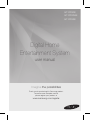 1
1
-
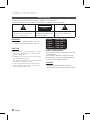 2
2
-
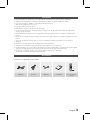 3
3
-
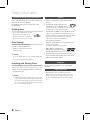 4
4
-
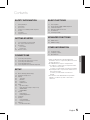 5
5
-
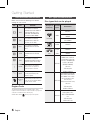 6
6
-
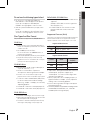 7
7
-
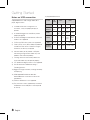 8
8
-
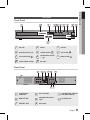 9
9
-
 10
10
-
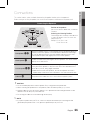 11
11
-
 12
12
-
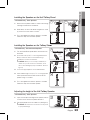 13
13
-
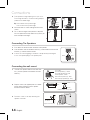 14
14
-
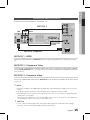 15
15
-
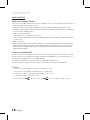 16
16
-
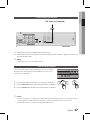 17
17
-
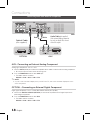 18
18
-
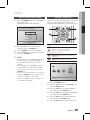 19
19
-
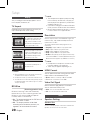 20
20
-
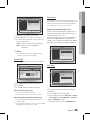 21
21
-
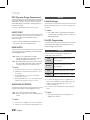 22
22
-
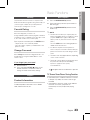 23
23
-
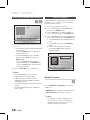 24
24
-
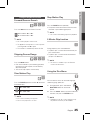 25
25
-
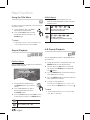 26
26
-
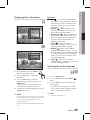 27
27
-
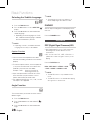 28
28
-
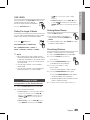 29
29
-
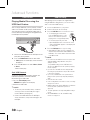 30
30
-
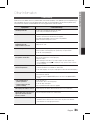 31
31
-
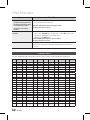 32
32
-
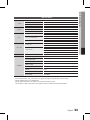 33
33
-
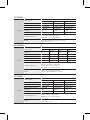 34
34
-
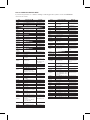 35
35
-
 36
36
-
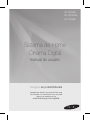 37
37
-
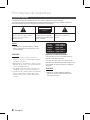 38
38
-
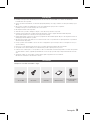 39
39
-
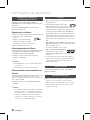 40
40
-
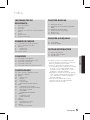 41
41
-
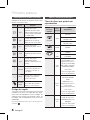 42
42
-
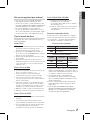 43
43
-
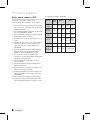 44
44
-
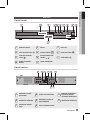 45
45
-
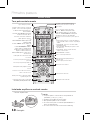 46
46
-
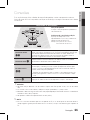 47
47
-
 48
48
-
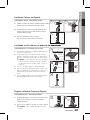 49
49
-
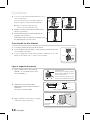 50
50
-
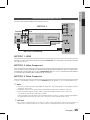 51
51
-
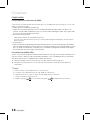 52
52
-
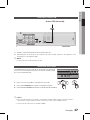 53
53
-
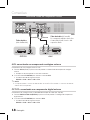 54
54
-
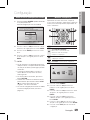 55
55
-
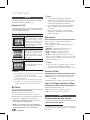 56
56
-
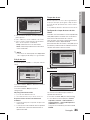 57
57
-
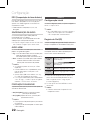 58
58
-
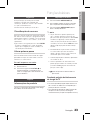 59
59
-
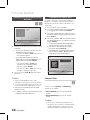 60
60
-
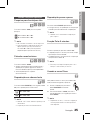 61
61
-
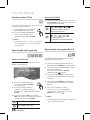 62
62
-
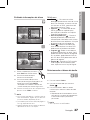 63
63
-
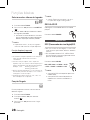 64
64
-
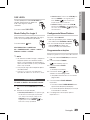 65
65
-
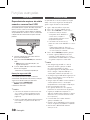 66
66
-
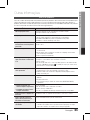 67
67
-
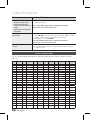 68
68
-
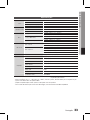 69
69
-
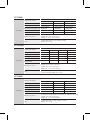 70
70
-
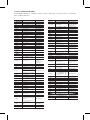 71
71
-
 72
72
Samsung HT-D355K Manual do usuário
- Categoria
- Leitores de DVD
- Tipo
- Manual do usuário
em outros idiomas
- English: Samsung HT-D355K User manual
Artigos relacionados
-
Samsung HT-D355K Manual do usuário
-
Samsung HT-D453HK Manual do usuário
-
Samsung HT-J5150K Manual do usuário
-
Samsung HT-D330K Manual do usuário
-
Samsung HW-E6500 Manual do usuário
-
Samsung HT-D555K Manual do usuário
-
Samsung HT-D4500 Manual do usuário
-
Samsung HT-J5550K Manual do usuário
-
Samsung HT-ES6550W Manual do usuário
-
Samsung HT-J7750W Manual do usuário