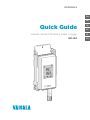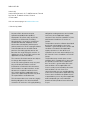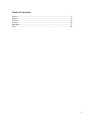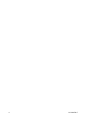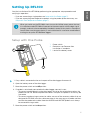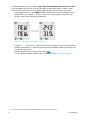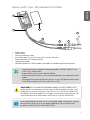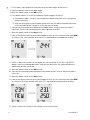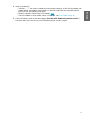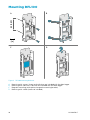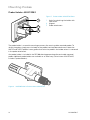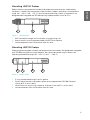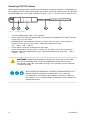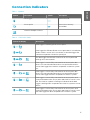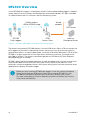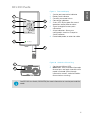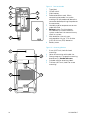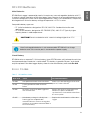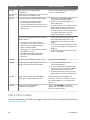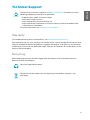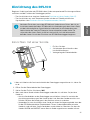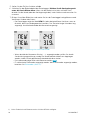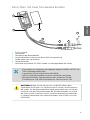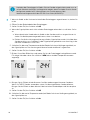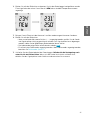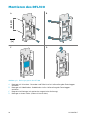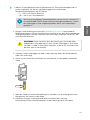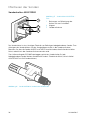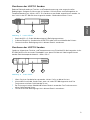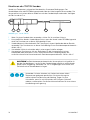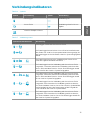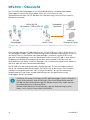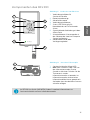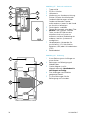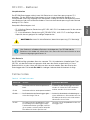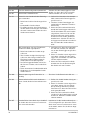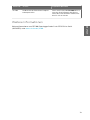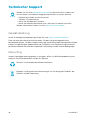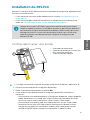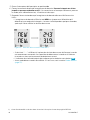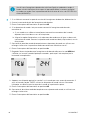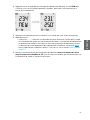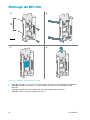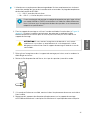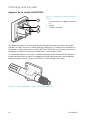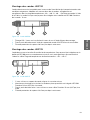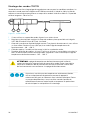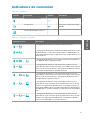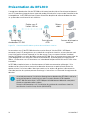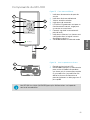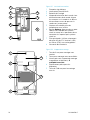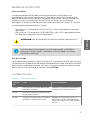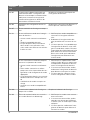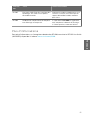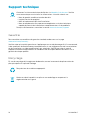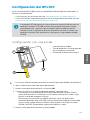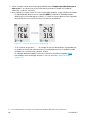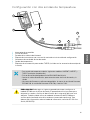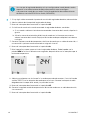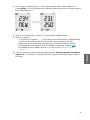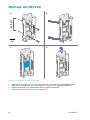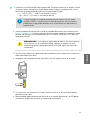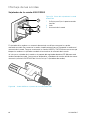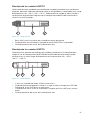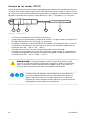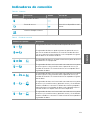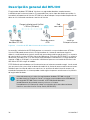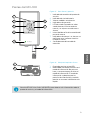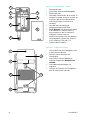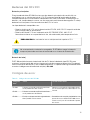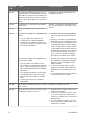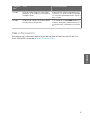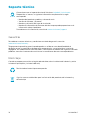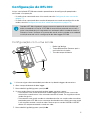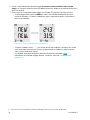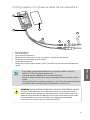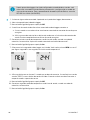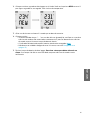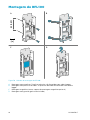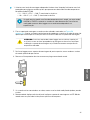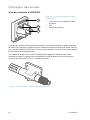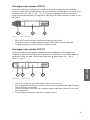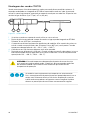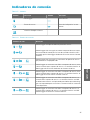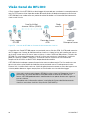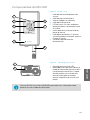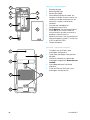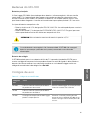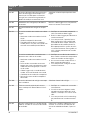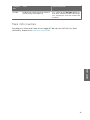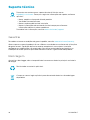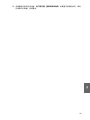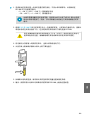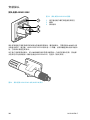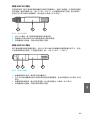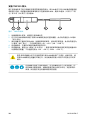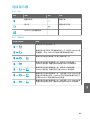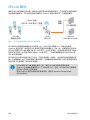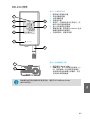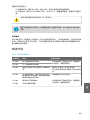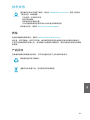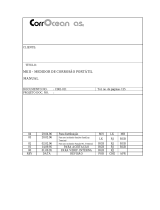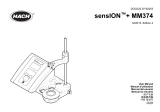EN
DE
FR
ES
PT
ZH
M211822EN-E
Quick Guide
Vaisala VaiNet Wireless Data Logger
RFL100

PUBLISHED BY
Vaisala Oyj
Vanha Nurmijärventie 21, FI-01670 Vantaa, Finland
P.O. Box 26, FI-00421 Helsinki, Finland
+358 9 8949 1
Visit our Internet pages at www.vaisala.com.
© Vaisala Oyj 2020
No part of this document may be
reproduced, published or publicly
displayed in any form or by any means,
electronic or mechanical (including
photocopying), nor may its contents be
modified, translated, adapted, sold or
disclosed to a third party without prior
written permission of the copyright holder.
Translated documents and translated
portions of multilingual documents are
based on the original English versions. In
ambiguous cases, the English versions are
applicable, not the translations.
The contents of this document are subject
to change without prior notice.
Local rules and regulations may vary and
they shall take precedence over the
information contained in this document.
Vaisala makes no representations on this
document’s compliance with the local
rules and regulations applicable at any
given time, and hereby disclaims any and
all responsibilities related thereto.
This document does not create any legally
binding obligations for Vaisala towards
customers or end users. All legally binding
obligations and agreements are included
exclusively in the applicable supply
contract or the General Conditions of Sale
and General Conditions of Service of
Vaisala.
This product contains software developed
by Vaisala or third parties. Use of the
software is governed by license terms and
conditions included in the applicable
supply contract or, in the absence of
separate license terms and conditions, by
the General License Conditions of Vaisala
Group.
This product may contain open source
software (OSS) components. In the event
this product contains OSS components,
then such OSS is governed by the terms
and conditions of the applicable OSS
licenses, and you are bound by the terms
and conditions of such licenses in
connection with your use and distribution
of the OSS in this product. Applicable OSS
licenses are included in the product itself
or provided to you on any other applicable
media, depending on each individual
product and the product items delivered
to you.

Table of Contents
English.............................................................................................................................................5
Deutsch........................................................................................................................................ 23
Français.........................................................................................................................................41
Español.........................................................................................................................................59
Português.................................................................................................................................... 77
中文.................................................................................................................. 95
3

4 M211822EN-E

Setting Up RFL100
Start the installation of the RFL100 by performing the appropriate setup procedure and
verifying its operation:
• If you are connecting a single probe, see Setup with One Probe (page 5).
• If you are connecting two temperature probes using the probe splitter accessory, see
Setup with Two Temperature Probes (page 7).
When you switch on the RFL100 it starts to scan for VaiNet access points that are
in installation mode. RFL100 will connect to the access point with the best signal
strength, and wait to be accepted by the administrator of the viewLinc Enterprise
Server. Make sure the access point(s) are installed and in installation mode before
starting to set up the RFL100 data loggers.
Setup with One Probe
1
2
3
1 Power switch.
2 Protection cap. Remove after
installation is complete.
3 Latch of the battery cover.
1. If any cable is connected to the service port of the data logger, disconnect it.
2. Open the battery cover of the data logger.
3. Move the power switch to the O position.
4. If a probe is not already connected to the data logger, connect it now:
• To connect a probe directly to the data logger, first align the orientation mark on the
probe with the line above the probe connector. Then push the probe in all the way, do
not rotate.
• To connect a probe using an extension cable, use one of the accessory cables that are
designed for RFL100. Insert the cable connector in the same way as a probe, and then
connect the probe to the cable. Note that HMP110 and HMP110T probes must always
be connected using a cable.
5. Move the power switch to the On position.
5
ENGLISH

6. Close the battery cover of the data logger. Push the latch down until you hear a click. If
the cover does not close easily, push the probe (or extension cable) in and try again.
7. Look at the display and wait for the data logger to start up. Then verify the status:
• Data logger shows the word NEW on each aected channel when it detects that a
probe has been changed
1)
. The text is shown for a few seconds, after which the
display shows the measurement reading(s).
Figure 1 Detection of a New RH + T Probe
• If dashes "- - -" are shown instead of measurement readings, check that the probe is
properly connected. It is possible to disconnect the probe or cable by pulling it with
the battery cover open.
• Battery indicator should show full batteries
.
• There should be no error codes shown. If there are, see Error Codes (page 19).
1) This feature is included in RFL100 firmware version 1.20 and newer.
6 M211822EN-E

Setup with Two Temperature Probes
1
2
3
5 6
7
4
1 Power switch
2 Probe splitter
3 Latch of the battery cover
4 Instruction label with short version of this setup instruction
5 Probe connectors of the probe splitter
6 Temperature probes
7 Numbering labels for TMP115 probes (included in the probe mounting accessories)
• Two temperature-only probes of following models: HMP110T, HMP115T and
TMP115 (any combination)
• Probe splitter (Vaisala item code CBL210834)
• Optional: extension cable(s), to be connected between the probe splitter and
probe
• Compatible firmware and software versions: at least RFL100 firmware version
1.2.0, AP10 firmware version 3.0, and viewLinc 5.0.2.
You must follow the procedure below to set up RFL100 with the
probe splitter. The procedure includes steps to label the probes to make it easy
to identify the channel assignment later. You can also use the info mode of the
RFL100 to check which probe serial number is connected to which channel. For
more information on the info mode, see RFL100 User Guide (M211861EN).
CAUTION!
Once the data logger has been set up in two probe mode, it will require a factory
reset to allow it to be set up in one probe mode again. For the factory reset
procedure, see RFL100 User Guide (M211861EN).
7
ENGLISH

1. If any cable is connected to the service port of the data logger, disconnect it.
2. Open the battery cover of the data logger.
3. Move the power switch to the O position.
4. If the probe splitter is not yet connected to the data logger, connect it:
a. If a probe or cable is currently connected to the probe connector, pull it straight out
without rotating it.
b. Align the orientation mark on probe splitter with the line above the probe connector.
Push the probe splitter straight in all the way, do not rotate.
5. Connect the first temperature probe to the probe splitter, using an extension cable if
necessary. The first connected probe will be assigned to channel 1.
6. Move the power switch to the On position.
7. Look at the display and wait for the data logger to start up. You should see the word NEW
on channel 1 for a few seconds, after which it is replaced by the temperature reading.
8. Attach a label with number 1 to the probe you just connected. If you are using TMP115
probes, use the included probe labels. Connect the label to the thin cable between the
probe body and the sensor tip.
9. Move the power switch to the O position.
10. Connect the second temperature probe to the probe splitter, using an extension cable if
necessary.
11. Move the power switch to the On position.
12. Look at the display and wait for the data logger to start up. You should see the word NEW
on channel 2 for a few seconds, after which it is replaced by the temperature reading.
13. Attach a label with number 2 to the probe you just connected.
8 M211822EN-E

14. Look at the display:
• If dashes "- - -" are shown instead of measurement readings, check that the probe and
probe splitter are properly connected. It is possible to disconnect the probe splitter
pulling it with the battery cover open.
• Battery indicator should show full batteries .
• There should be no error codes shown. If there are, see Error Codes (page 19).
15. Close the battery cover of the data logger. Push the latch down until you hear a click. If
the cover does not close easily, push the probe splitter in and try again.
9
ENGLISH

Mounting RFL100
A B
DC
68 [2.65]
mm
[in]
Figure 2 RFL100 Mounting Methods
A
Mounting with screws. Screws and wall plugs are included with the data logger.
B Mounting with cable ties. Cable ties are included with the data logger.
C Magnetic mounting (with optional magnetic mounting bracket)
D Mounting with a hook (hook not included)
10 M211822EN-E

1. Select a suitable mounting location. A good location is easily accessible, protected from
water and condensation, and remains within the operating temperature range of RFL100:
• +2 ... +60 °C (+35.6 ... +140 °F) with alkaline batteries
• −20 ... +60 °C (−4 ... +140 °F) with lithium batteries
If you need to measure a wider temperature range, use a HMP110 or TMP115
probe and connect it using an extension cable. This way you can leave the
data logger in an environment that is suitable to its specification.
2. Attach the mounting bracket using one of the mounting methods shown in Figure 2
(page 10). Orient the bracket vertically so that the probe or extension cable points down
after installation. Do not attach RFL100 without the mounting bracket.
If you are mounting the data logger higher than 2 m (6 ft) or in
a location where it would pose a hazard if dropped, ensure the mounting
bracket is securely fixed with screws or cable ties.
CAUTION!
3. Slide the logger into the mounting bracket from the top, with the probe or cable pointing
downward.
4. Peel o the protective film from the display and remove the yellow plug from the probe.
5. If the probe is attached with a cable, mount the probe in the desired measurement
location and secure the cable.
6. Recommended: Apply location labels to the mounting bracket and RFL100 according to
your installation plan and company policy.
11
ENGLISH

Mounting Probes
Probe Holder ASM213382
1
2
3
Figure 3 Probe Holder ASM213382 Parts
1 Holes for attaching the holder with
two screws
2 Magnet
3 Probe attachment
The probe holder is a versatile mounting accessory for securing cable mounted probes. To
attach the probe, simply press the body of the probe into the probe attachment. Note that
HMP115 and TMP115 probes have a groove that locks the probe in the holder when it is centered
in the probe attachment.
One probe holder is included in the RFL100 data logger package for each cable mounted
probe. Additional probe holders are available as an accessory (Vaisala item ASM213382SP,
includes 5 probe holders).
Figure 4 HMP110 Probe in Probe Holder ASM213382
12 M211822EN-E

Mounting HMP110 Probes
Robust stainless steel probe for humidity and temperature measurement in demanding
conditions. Suitable for measurement inside chambers, fridges, and freezers in temperature
range -40 ... +80 °C (-40 ... +176 °F). Must be connected using a cable, as the probe is not
designed to be integrated with RFL100 housing. Probe diameter 12 mm (0.47 in).
2 31
Figure 5 HMP110 Probe
1 M12×1 thread for through-wall installation using mounting nuts.
2 Attach from this area using probe holder ASM213382 or cable tie.
3 Sensor protection filter. Do not attach from this area.
Mounting HMP115 Probes
Probe for general purpose humidity and temperature measurement. Designed to be integrated
with RFL100 housing for minimum footprint, but can be connected using a cable as well.
Operating temperature range -40 ... +60 °C (-40 °F ... +140 °F).
3 421
Figure 6 HMP115 Probe
1
If using a probe holder, align it to this groove.
2 Plastic sleeve that locks the probe in place when integrated with RFL100. Diameter
14 mm (0.55 in) at this point.
3 Attach from this area if using a cable tie. Diameter 12 mm (0.47 in) at this point.
4 Sensor protection filter. Do not attach from this area.
13
ENGLISH

Mounting TMP115 Probes
Wide-range temperature-only probe for measurement in extreme conditions. Probe body can
be integrated with RFL100 or connected using a cable. Sensor tip is permanently connected to
the probe body with a thin cable. Available as 50 cm (1 ft 7.7 in) and 3 m (9.8 ft) long versions.
4 5321
Figure 7 TMP115 Probe
1 If using a probe holder, align it to this groove.
2 Plastic sleeve that locks the probe body in place when integrated with RFL100. Diameter
14 mm (0.55 in) at this point.
3 Probe body with measurement electronics. Attach from this area if using a cable tie.
Diameter 12 mm (0.47 in) at this point. Operating temperature range
-40 ... +60 °C (-40 ... +140 °F).
4 Sensor cable. Do not cut or bend into a tight loop.
5 Sensor tip, diameter 4.8 mm (0.19 in). Secure using a cable tie or insert into thermal
dampener block for added thermal mass. Operating temperature range -196 ... +90 °C
(-320.8 ... +194 °F).
The operating temperature range of the sensor tip is much wider
than that of the probe body. Leave the probe body outside the measured
environment if possible, and avoid inserting it in environments that are outside
its operating range.
CAUTION!
When working with equipment in extremely cold temperatures, use
appropriate personal protective equipment such as thermally
insulated gloves and clothing. Wear protective eyewear if working
with coolants such as liquid nitrogen, and observe safe handling and
storage precautions.
14 M211822EN-E

Connection Indicators
Table 1 Symbols
Symbol Description Symbol Description
Data logger Connection OK
Access point Connection currently
unavailable
viewLinc Enterprise Server
Table 2 Connection States
Symbols on Display Description
Data logger is searching for an access point.
Data logger has failed to find an access point that is in installation
mode. viewLinc server icon is not shown, as the data logger has
not been accepted to a viewLinc system yet.
The data logger has failed to connect to an access point that
belongs to its own network.
Data logger is successfully connected to an access point, but
there is no connection between the access point and viewLinc
server. Data logger has not been accepted to a viewLinc system
yet.
Data logger is successfully connected to an access point, but
there is no connection between the access point and viewLinc
server. Data logger has been accepted to a viewLinc system.
Data logger is successfully connected to an access point, and
connection between the access point and viewLinc server is also
OK. The viewLinc symbol is flashing to indicate that the data
logger is waiting to be accepted to the viewLinc system as a new
device.
Data logger is successfully connected to an access point, and
connection between the access point and viewLinc server is also
OK. Data logger has been accepted to the viewLinc system.
15
ENGLISH

RFL100 Overview
Vaisala RFL100 Data Logger is a completely wireless, battery powered data logger. It supports
several types of Vaisala humidity and temperature measurement probes. RFL100 is intended
as a data collection point in a Vaisala viewLinc Monitoring System.
viewLinc
Enterprise Server
AP10
Access Point
RFL100
Data Loggers
VaiNet wireless
>100 m (328 ft) range
NTP Server
Wired
network
Figure 8 Connecting RFL100 to the viewLinc Monitoring System
The wireless connection of RFL100 requires a Vaisala AP10 Access Point. AP10 can connect up
to 32 loggers to the viewLinc Monitoring System, and you can have up to 8 access points in
range of each other. In a typical indoor space, install the AP10 within 100 meters (328 ft) of the
RFL100. In an open space with line-of-sight and no interfering structures, the range can be
over 500 m (1640 ft). The wireless connection operates on 868 MHz or 915 MHz frequency
band depending on the model.
RFL100 is optimized for low power operation. It reads the probe once a minute, and transmits
measurement data to the access point every four minutes. Because the radio link is not
continuous, remote management actions and system joining status may take some time to be
updated on the display of the data logger.
Before you start installing RFL100 Data Loggers, install the viewLinc Enterprise
Server and at least one AP10 Access Point within range of RFL100. This way
RFL100 can immediately discover your access point and join your system.
For more information on viewLinc Monitoring System installation, see viewLinc
Setup Guide (M211820EN).
16 M211822EN-E

RFL100 Parts
1
2
3
4
5
6
7
8
Figure 9 Front and Display
1 Service port connection indicator
2 Battery level indicator
3 Currently measured values
4 Connection indicators
5 Status LED. Blinks green for normal
operation, red for error or alarm.
6 Signal strength of access point
connection
7 Alarm indicators. Alarms are
configured in viewLinc Enterprise
Server software.
8 Detachable probe, or extension cable
1
2
Figure 10 Under the Silicone Plug
1 Service port (Micro-USB)
2 Info button. Push to enable info mode
for one hour, and again to end the info
mode. Info mode cycles through
information screens, and also enables
faster wireless scanning.
See RFL100 User Guide (M211861EN) for more information on service port and info
mode.
17
ENGLISH

1
2
3
4
5
6
7
8
Figure 11 Rear and Inside
1 Type label
2 On/o switch
3 Clock battery
4 Probe orientation mark. When
connecting the probe, line up the
markings on the probe and above the
connector before pushing the probe to
the connector.
5 Humidity and/or temperature sensors
under the filter
6 Release button. Push to release
RFL100 from its current viewLinc
system, and allow it to connect to any
viewLinc system.
7 Main batteries. Use only non-
rechargeable, AA size, 1.5 V alkaline
(LR6) or lithium (FR6) batteries.
8 Battery cover
1
2
5
4
3
2
Figure 12 Mounting Bracket
1 6 mm (0.23 inch) hole for hook
mounting
2 Holes for mounting with cable ties
3 Strong magnet (in magnetic mounting
bracket only). Handle with care.
4 Suitable area for attaching labels
5 3.80 mm (0.15 inch) holes for screw
mounting
18 M211822EN-E

RFL100 Batteries
Main Batteries
RFL100 Data Logger is powered by two AA size primary (non-rechargeable) batteries with 1.5
V nominal voltage. Operation of the data logger always requires that compatible batteries with
sucient voltage are in place. When replacing batteries, always use new batteries, not partially
discharged ones. Minimum battery voltage for operation is 2.15 V in series.
Compatible battery types are:
• 1.5 V alkaline batteries, designation IEC-LR6, ANSI 15A. Standard choice for most
applications.
• 1.5 V lithium batteries, designation IEC-FR14505 (FR6), ANSI 15-LF. Typically higher
capacity, better in cold temperatures.
Do not use batteries with a nominal voltage higher than 1.5 V.CAUTION!
Use of rechargeable batteries is not recommended. RFL100 will not charge
batteries even if the service port is connected to a power supply.
Clock Battery
RFL100 also has a separate 3 V lithium battery (type CR1/3N button cell) to keep the real-time
clock powered when the device is switched o. This battery is good for 10 years, and should
only be replaced if the data logger display shows the low clock battery error code Err 200.
Error Codes
Table 3 RFL100 Error Codes
Error Code Cause Recommended Action
Err 100 User parameter bank checksum failure. Power cycle the data logger. If the error
persists, contact Vaisala.
Err 101 Factory parameter bank checksum
failure.
Err 102 Real-time clock of the data logger has
lost accurate time.
Restore the wireless connection to an
AP10 access point. RFL100 will
synchronize its clock with the time from
the access point.
Err 103 Main battery voltage is critically low.
Data logger has stopped radio
communication to conserve energy but
continues to record measurement data in
the local memory.
Replace the main batteries of the data
logger.
19
ENGLISH

Error Code Cause Recommended Action
Err 104 Incorrect factory configuration
parameters.
Power cycle the data logger. If the error
persists, contact Vaisala.
Err 105 Real-time clock hardware error.
Err 110 If using one probe with the data logger:
• No probe connected at startup
• Incompatible probe detected
• Trying to switch from two probe use to
single probe use without performing a
factory reset
1. Verify that a compatible probe is
connected to the data logger.
2. Power cycle the data logger to re-
detect the probe.
3. If the error persists, it is likely that the
data logger has been set up in two
probe mode. Perform the factory
reset procedure to allow single probe
use again, then power cycle the
logger to re-detect the probe.
If using two temperature probes with the
probe splitter:
• No probes connected at startup
• Two probes connected at same time
without following proper setup or
probe swap procedure
• Data logger is in dual probe mode but
one probe is missing
• Unsupported probe combination
• At least one incompatible probe
detected
1. Verify that that probe splitter and
two supported temperature-only
probes are connected to the data
logger.
2. If you reconnected any probes, power
cycle the data logger to re-detect the
probe(s).
3. If the error persists, perform the two-
probe setup again.
Err 200 Real-time clock battery voltage is low. Replace the clock battery.
Err 202 Communication failure with at least one
probe that was detected at startup.
1. Check that the probe(s) are
connected properly.
2. If you reconnected any probes, wait
one minute for the display to update
and verify that the error is gone.
3. If the error persists, power cycle the
data logger to re-detect the probe(s).
Err 203 Probe error. Can be caused by probe
damage or a wet humidity sensor.
Inspect the probe and replace it if
necessary. If the error has been caused
by a wet humidity sensor, wait for it to
dry out.
Err 204 Real-time clock temperature
compensation problem.
If error code Err 200 is also active,
replace the clock battery. If the error
persists, contact Vaisala.
More Information
For more information on RFL100 Data Logger, see RFL100 User Guide (M211861EN) available at
www.vaisala.com/rfl100.
20 M211822EN-E
A página está carregando ...
A página está carregando ...
A página está carregando ...
A página está carregando ...
A página está carregando ...
A página está carregando ...
A página está carregando ...
A página está carregando ...
A página está carregando ...
A página está carregando ...
A página está carregando ...
A página está carregando ...
A página está carregando ...
A página está carregando ...
A página está carregando ...
A página está carregando ...
A página está carregando ...
A página está carregando ...
A página está carregando ...
A página está carregando ...
A página está carregando ...
A página está carregando ...
A página está carregando ...
A página está carregando ...
A página está carregando ...
A página está carregando ...
A página está carregando ...
A página está carregando ...
A página está carregando ...
A página está carregando ...
A página está carregando ...
A página está carregando ...
A página está carregando ...
A página está carregando ...
A página está carregando ...
A página está carregando ...
A página está carregando ...
A página está carregando ...
A página está carregando ...
A página está carregando ...
A página está carregando ...
A página está carregando ...
A página está carregando ...
A página está carregando ...
A página está carregando ...
A página está carregando ...
A página está carregando ...
A página está carregando ...
A página está carregando ...
A página está carregando ...
A página está carregando ...
A página está carregando ...
A página está carregando ...
A página está carregando ...
A página está carregando ...
A página está carregando ...
A página está carregando ...
A página está carregando ...
A página está carregando ...
A página está carregando ...
A página está carregando ...
A página está carregando ...
A página está carregando ...
A página está carregando ...
A página está carregando ...
A página está carregando ...
A página está carregando ...
A página está carregando ...
A página está carregando ...
A página está carregando ...
A página está carregando ...
A página está carregando ...
A página está carregando ...
A página está carregando ...
A página está carregando ...
A página está carregando ...
A página está carregando ...
A página está carregando ...
A página está carregando ...
A página está carregando ...
A página está carregando ...
A página está carregando ...
A página está carregando ...
A página está carregando ...
A página está carregando ...
A página está carregando ...
A página está carregando ...
A página está carregando ...
A página está carregando ...
A página está carregando ...
A página está carregando ...
A página está carregando ...
A página está carregando ...
A página está carregando ...
-
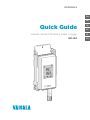 1
1
-
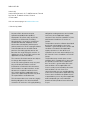 2
2
-
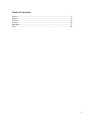 3
3
-
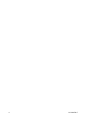 4
4
-
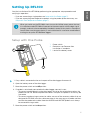 5
5
-
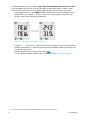 6
6
-
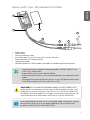 7
7
-
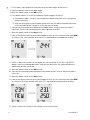 8
8
-
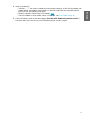 9
9
-
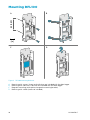 10
10
-
 11
11
-
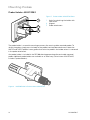 12
12
-
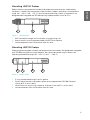 13
13
-
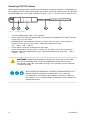 14
14
-
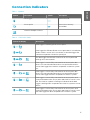 15
15
-
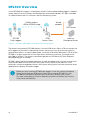 16
16
-
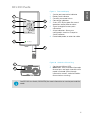 17
17
-
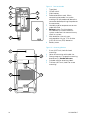 18
18
-
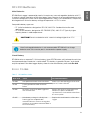 19
19
-
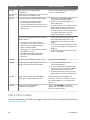 20
20
-
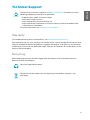 21
21
-
 22
22
-
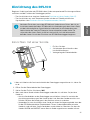 23
23
-
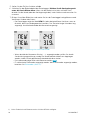 24
24
-
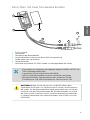 25
25
-
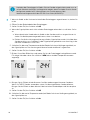 26
26
-
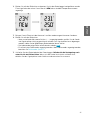 27
27
-
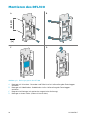 28
28
-
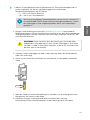 29
29
-
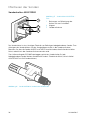 30
30
-
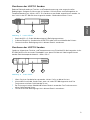 31
31
-
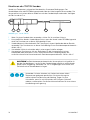 32
32
-
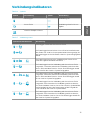 33
33
-
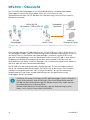 34
34
-
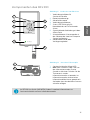 35
35
-
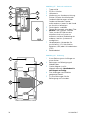 36
36
-
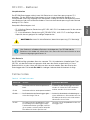 37
37
-
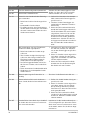 38
38
-
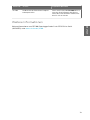 39
39
-
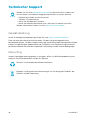 40
40
-
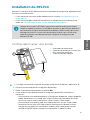 41
41
-
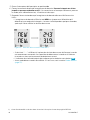 42
42
-
 43
43
-
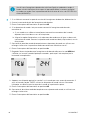 44
44
-
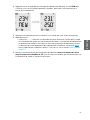 45
45
-
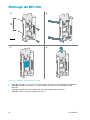 46
46
-
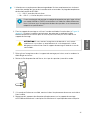 47
47
-
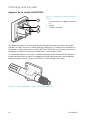 48
48
-
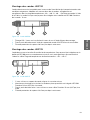 49
49
-
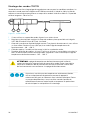 50
50
-
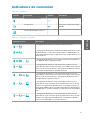 51
51
-
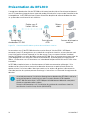 52
52
-
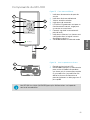 53
53
-
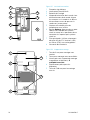 54
54
-
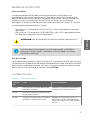 55
55
-
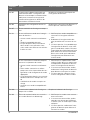 56
56
-
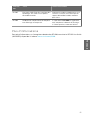 57
57
-
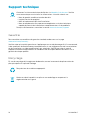 58
58
-
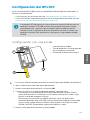 59
59
-
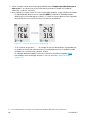 60
60
-
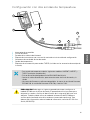 61
61
-
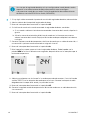 62
62
-
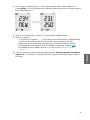 63
63
-
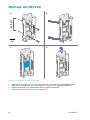 64
64
-
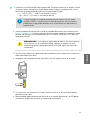 65
65
-
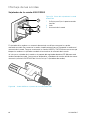 66
66
-
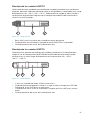 67
67
-
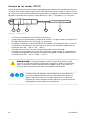 68
68
-
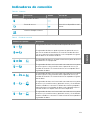 69
69
-
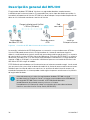 70
70
-
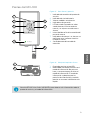 71
71
-
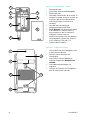 72
72
-
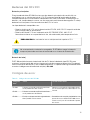 73
73
-
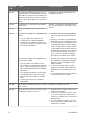 74
74
-
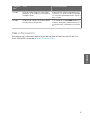 75
75
-
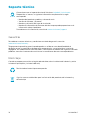 76
76
-
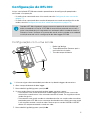 77
77
-
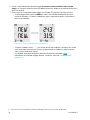 78
78
-
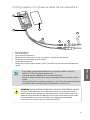 79
79
-
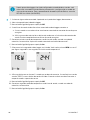 80
80
-
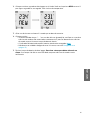 81
81
-
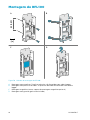 82
82
-
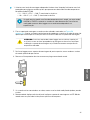 83
83
-
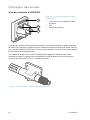 84
84
-
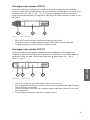 85
85
-
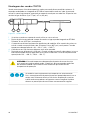 86
86
-
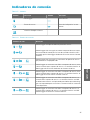 87
87
-
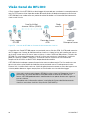 88
88
-
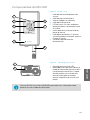 89
89
-
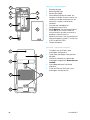 90
90
-
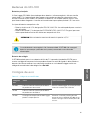 91
91
-
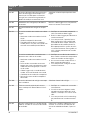 92
92
-
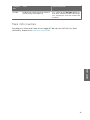 93
93
-
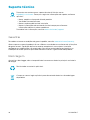 94
94
-
 95
95
-
 96
96
-
 97
97
-
 98
98
-
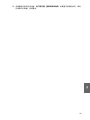 99
99
-
 100
100
-
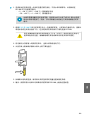 101
101
-
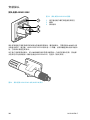 102
102
-
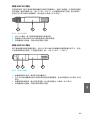 103
103
-
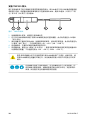 104
104
-
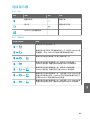 105
105
-
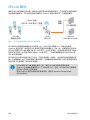 106
106
-
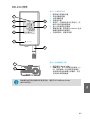 107
107
-
 108
108
-
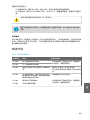 109
109
-
 110
110
-
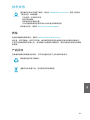 111
111
-
 112
112
-
 113
113
-
 114
114
em outros idiomas
- español: Vaisala RFL100 Manual de usuario
- français: Vaisala RFL100 Manuel utilisateur
- Deutsch: Vaisala RFL100 Benutzerhandbuch
- 日本語: Vaisala RFL100 ユーザーマニュアル
Artigos relacionados
-
Vaisala VaiNet AP10 Manual do usuário
-
Vaisala AP10 Manual do usuário
-
Vaisala viewLinc 5.1 Manual do usuário
-
Vaisala viewLinc-5.0 Manual do usuário
-
Vaisala OPC UA Server Manual do usuário
-
Vaisala OPC UA Server Manual do usuário
-
Vaisala HMM170 Manual do usuário
-
Vaisala HUMICAP HMT120 Series Manual do usuário
-
Vaisala HMM170 Manual do usuário
-
Vaisala HMT120 Manual do usuário
Outros documentos
-
Testo 174T Manual do proprietário
-
Tektronix TBS2000 Series Instructions Manual
-
MasterCool 55744 Instruções de operação
-
sauermann Si-PRO-U-W Guia rápido
-
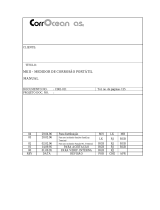 Roxar MultiCorr MKII Corrosion Meter and Data Acquisition Unit Manual do proprietário
Roxar MultiCorr MKII Corrosion Meter and Data Acquisition Unit Manual do proprietário
-
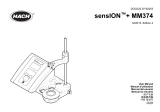 Hach sensION+ MM374 Manual do usuário
Hach sensION+ MM374 Manual do usuário
-
 Hach sensION MM340 Manual do usuário
Hach sensION MM340 Manual do usuário