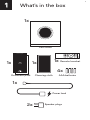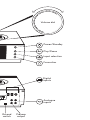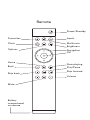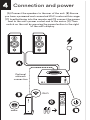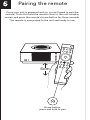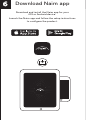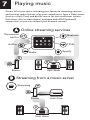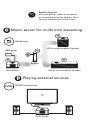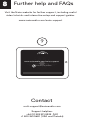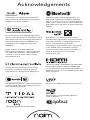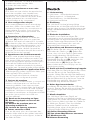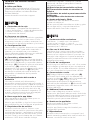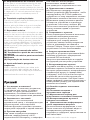A página está carregando ...
A página está carregando ...
A página está carregando ...
A página está carregando ...
A página está carregando ...
A página está carregando ...
A página está carregando ...
A página está carregando ...
A página está carregando ...
A página está carregando ...
A página está carregando ...
A página está carregando ...
A página está carregando ...
A página está carregando ...
A página está carregando ...
A página está carregando ...
A página está carregando ...

?
Quick start guide
www
®
1 2
What’s in the box et to know your system
Uniti Atom is a complete music centre, you'll be listening to more music than ever before.
These front and back diagrams show the operational features and sockets.
3
Simple setup
4
Connection and power
Designed by Naim Audio, Salisbury, England
www.naimaudio.com/naim-support
12-001-0341_R2
Quick Start uide
5 6
Download Naim app
Download and install the Naim app for your
iOS or Android device.
Launch the Naim app and follow the setup instructions
to configure the product.
7
8
uniti-support@naimaudio.com
Support helpline:
+44 (0) 333 321 9923 (UK)
+1 800 961 5681 (USA and Canada)
Contact
www.naimaudio.com/naim-support
Look for your product
1
2
3
4
(A)(B)
(C)(D)
(E)
5
6
7
(A)
(B)
(C)
(D)
8
www.naimaudio.com/naim-support
Nederlands
1 Wat is meegeleverd
1x Uniti Atom, 1x documentpakket,
1x reinigingsdoek, 1x voedingskabel,
1x afstandsbediening, 4x AAA batterijen,
2x luidsprekerstekkers
2 Kennismaking met het systeem
Uniti Atom is een compleet muziekcentrum.
U zult naar meer muziek luisteren dan ooit
tevoren. Deze diagrammen geven een
overzicht van de bedieningselementen en in-
en uitgangen aan de voor- en achterkant.
3 Eenvoudig instellen
U hebt ook luidsprekers met kabels nodig,
een wifi-router met internetverbinding en een
smartphone of tablet. Voor een bedrade
verbinding kan een netwerkkabel worden
gebruikt.
4 Aansluiting en voeding
(A) Sluit de luidsprekers aan op de achterkant
van de eenheid. (B) Zorg dat er een
wifi-router, op de netvoeding en het internet
aangesloten, binnen bereik staat. (C) Plaats
de batterijen in de afstandsbediening en (D)
sluit de voedingskabel aan op de
voedingsingang van de eenheid en een
stopcontact. (E) Schakel de eenheid
vervolgens in door de aan/uit-knop aan de
rechterkant van het display in te drukken.
5 De afstandsbediening koppelen
Wanneer de eenheid is ingeschakeld, moet u
de afstandsbediening koppelen. Hiervoor
houdt u de afstandsbediening dicht bij het
display van de eenheid en houdt u de
Home-knop van de afstandsbediening 3
seconden ingedrukt. De afstandsbediening is
nu gekoppeld met de eenheid en klaar voor
gebruik.
6 Naim-app downloaden
Download en installeer de Naim-app voor uw
iOS- of Android-apparaat.
Start de Naim-app en volg de instructies om
de eenheid te configureren.
7 Muziek afspelen
U hebt toegang tot al uw muziek, inclusief uw
favoriete streaming services en
internetradiozenders, kunt uw opgeslagen
muziek afspelen vanaf een Naim-server (zoals
een Uniti Core) en de eenheid gebruiken als
de bron van uw multiroom-systeem. De Uniti
Atom heeft ook digitale, analoge en
HDMI-aansluitingen (optioneel), zodat u er ook
externe bronnen op kunt aansluiten.
(A) Online streaming services
(B) Streaming vanaf een muziekserver
(C) Muziekserver voor multiroom
streaming
(D) Externe bronnen afspelen
8 Verdere hulp en veelgestelde vragen
Bezoek de Naim-website voor verdere
ondersteuning, inclusief nuttige video tutorials,
interactieve installatie-instructies en
ondersteuningsgidsen.
www.naimaudio.com/naim-support
Français
1 Liste des éléments fournis
1x Uniti Atom, 1x documentation,
1x chiffon nettoyant, 1x câble d'alimentation,
1x télécommande, 4x piles AAA,
2x fiches de haut-parleur
2 Faites connaissance avec votre
système
Uniti Atom est une solution de reproduction
musicale complète, avec laquelle vous
écouterez plus de musique que jamais
auparavant. Ces schémas de l'avant et de
l'arrière présentent les caractéristiques
opérationnelles et les connecteurs.
3 Une configuration simple
Vous aurez également besoin d'enceintes
avec des câbles, d'un routeur avec Wi-Fi
connecté à Internet et d'un smartphone ou
d'une tablette. En option, il est possible
d'utiliser un câble réseau pour établir une
connexion filaire.
4 Connexion et alimentation
(A) Branchez les enceintes à l'arrière de
l'appareil. (B) Vérifiez que vous avez bien
allumé et connecté un routeur Wi-fi à portée.
(C) Insérez les piles dans la télécommande et
(D) branchez le câble d'alimentation sur la
prise d'alimentation de l'appareil et sur le
secteur. (E) Ensuite, allumez l'appareil en
appuyant sur le bouton de mise en marche à
droite de l'écran de l'appareil.
5 Appariement de la télécommande
Une fois votre appareil branché et allumé,
vous devez apparier la télécommande. Pour
cela, tenez la télécommande à proximité de
l'écran de l'appareil et appuyez sur le bouton
d'accueil de la télécommande pendant 3
secondes. La télécommande est à présent
appariée avec l'appareil et prête à être utilisée.
6 Téléchargement de l'application Naim
Téléchargez et installez l'application Naim pour
votre appareil iOS ou Android.
Lancez l'application Naim et suivez les
instructions pour configurer le produit.
7 Lecture de musique
Accédez à toute votre musique, y compris vos
stations radio Internet et vos services de
streaming préférés, lisez votre musique
enregistrée sur un serveur Naim (tel que l'Uniti
Core) et soyez à la source de votre système
multipièces. Uniti Atom comprend aussi des
connexions numériques, analogiques et HDMI
(en option) pour pouvoir raccorder vos
sources externes.
(A) Services de streaming en ligne
(B) Streaming depuis un serveur de
musique
(C) Serveur de musique pour un
streaming multipièces
(D) Lecture de sources externes
8 Autres conseils et FAQ
Pour en découvrir plus, et notamment des
tutoriels vidéo utiles et des guides interactifs
pour la configuration et le support, visitez le
site Web de Naim.
www.naimaudio.com/naim-support
Deutsch
1 Lieferumfang
1x Uniti Atom, 1x Kundendokumente,
1x Reinigungstuch, 1x Netzkabel,
1x Fernbedienung, 4x AAA-Batterien,
2x Lautsprecherstecker
2 Einleitung
Der Uniti Atom ist eine leistungsfähige
Musikzentrale, mit der Sie mehr Musik hören
werden denn je zuvor. Die Abbildungen unten
zeigen die Bedienelemente und Anschlüsse
des Geräts.
3 Einfache Installation
Zusätzlich zum Gerät benötigen Sie
Lautsprecher und Lautsprecherkabel, einen
WLAN-Router mit einer Internetverbindung
und ein Tablet oder Smartphone. Für die
Verbindung zum Router kann auch ein
Netzwerkkabel verwendet werden.
4 Anschluss und Stromversorgung
(A) Schließen Sie die Lautsprecher an der
Rückseite des Geräts an. (B) Stellen Sie
sicher, dass sich das Gerät in Reichweite
eines funktionierenden WLAN-Routers
befindet. (C) Legen Sie die Batterien in die
Fernbedienung ein und (D) verbinden das
Gerät über das Netzkabel mit einer
Wandsteckdose. (E) Betätigen Sie den
Netzschalter rechts vom Display, um das
Gerät einzuschalten.
5 Gerät mit der Fernbedienung koppeln
Nachdem Sie das Gerät eingeschaltet haben,
müssen Sie es mit der Fernbedienung
koppeln. Halten Sie dazu die Fernbedienung
direkt vor das Display des Geräts und halten
Sie drei Sekunden lang die Home-Taste der
Fernbedienung gedrückt. Nun kann die
Fernbedienung verwendet werden.
6 Naim-App herunterladen
Installieren Sie die Naim-App für iOS bzw.
Android. Starten Sie die App und folgen Sie
den Anweisungen zum Konfigurieren des
Produkts.
7 Musik abspielen
Der Uniti Atom gibt Ihnen Zugriff auf
Streaming-Dienste und Webradiosender,
spielt Musik von einem Musikserver (wie dem
Uniti Core von Naim) und dient als Quelle für
Ihr Multiroom-System. Zum Anschließen
externer Quellen besitzt er außerdem
Digitaleingänge, einen Analogeingang und
(optional) einen HDMI-Anschluss.
(A) Online-Streaming-Dienste
(B) Von einem Musikserver streamen
(C) Musikserver für
Multiroom-Streaming
(D) Musik von externen Quellen
abspielen
8 Hilfe und FAQs
Weitere Hilfe, beispielsweise in Form von
Video-Anleitungen und einem interaktiven
Supportassistenten, erhalten Sie über
unsere Website.
www.naimaudio.com/naim-support
Español
1 Contenido de la caja
1 Uniti Atom, 1 paquete de documentos,
1 trapo de limpieza, 1 cable de alimentación,
1 mando a distancia, 4 pilas AAA,
2 conectores de altavoz
2 Conozca su sistema
Uniti Atom es un centro de música completo,
escuchará más música que nunca. Estos
diagramas frontales y traseros muestran las
características de funcionamiento y las tomas.
3 Configuración fácil
Necesitaremos también altavoces con cables,
un router con Wi-Fi que esté conectado a
Internet y un smartphone o una tableta.
Opcionalmente puede utilizarse un cable de
red para una conexión con cable.
4 Conexión y alimentación
(A) Conecte los altavoces a la parte trasera
de la unidad. (B) Asegúrese de que tiene un
router Wi-Fi alimentado y conectado dentro
del rango. (C) Coloque las pilas en el mando
a distancia y (D) conecte el cable de
alimentación a la toma de alimentación de la
unidad y a la red eléctrica. (E) Después
encienda la unidad pulsando el botón de
encendido a la derecha de la pantalla
de la unidad.
5 Emparejamiento del mando a
distancia
Una vez la unidad está alimentada y
encendida, necesitará emparejar el mando a
distancia. Para hacer esto, sujete el mando a
distancia cerca de la pantalla de visualización
de la unidad y pulse el botón de inicio del
mando a distancia durante 3 segundos. El
mando a distancia está ahora emparejado
con la unidad y listo para su uso.
6 Descarga de la app Naim
Descargue e instale la app Naim para su
dispositivo iOS o Android.
Abra la app de Naim y siga las instrucciones
de configuración para configurar el producto.
7 Reproducción de música
Acceda a toda su música, incluso a sus
servicios de transmisión y emisoras de radio
por Internet favoritos, reproduzca su música
almacenada desde un servidor Naim (como
un Uniti Core) y sea la fuente de su sistema
multiroom. Uniti Atom también incluye
conexiones digitales, analógicas y HDMI
(opcional), de forma que pueda conectar
sus fuentes externas.
(A) Servicios de transmisión en línea
(B) Transmisión desde un servidor de
música
(C) Servidor de música para transmisión
multiroom
(D) Reproducción de fuentes externas
8 Ayuda adicional y FAQs
Visite el sitio web de Naim si necesita
asistencia adicional.
Allí encontrará útiles tutoriales en vídeo y guías
de configuración y soporte interactivas.
www.naimaudio.com/naim-support
Italiano
1 Contenuto della confezione
Uniti Atom, 1 cartella con i documenti,
1 panno per la pulizia, 1 cavo di
alimentazione, 1 telecomando, 4 pile AAA,
connettori per 2 diffusori
2 Che cos'è Uniti Atom
Uniti Atom è un centro musicale completo,
grazie al quale ascolterai molta più musica di
quanto tu non abbia mai fatto in passato. Le
immagini che raffigurano la parte anteriore e
quella posteriore illustrano le caratteristiche
operative e le prese.
3 Facile da configurare
Avrai bisogno di diffusori con cavi, di un router
wi-fi collegato a Internet e di uno smartphone
o di un tablet. È possibile utilizzare in opzione
un cavo di rete per la connessione cablata.
4 Connessione e avvio
(A) Collega i diffusori al retro dell'unità. (B)
Assicurati che il router wi-fi da utilizzare sia
acceso e collegato. (C) Inserisci le batterie nel
telecomando e (D) collega il cavo di
alimentazione alla presa di alimentazione
dell'unità e alla rete elettrica. (E) Accendi l'unità
premendo l'apposito tasto sulla destra del
display dell'unità.
5 Abbinare il telecomando
Dopo aver collegato e acceso l'unità, è
necessario abbinare il telecomando. Avvicinalo
al display dell'unità e premi il tasto home per 3
secondi. Ora il telecomando è abbinato
all'unità e pronto per essere utilizzato.
6 Scaricare la app Naim
Scarica e installa la app Naim sul tuo
dispositivo iOS o Android.
Avvia la app Naim e segui le istruzioni per
configurare il prodotto.
7 Riproduzione
Accedi a tutta la tua musica, compresi i tuoi
servizi streaming preferiti e le stazioni radio via
Internet, ascolta la musica che hai
memorizzato su un server Naim (per esempio
uno Uniti Core) e diventa la sorgente del tuo
sistema multiroom. Uniti Atom comprende
anche connessioni digitali, analogiche e HDMI
(opzionale): potrai quindi collegare sorgenti
esterne.
(A) Servizi streaming online
(B) Streaming da un server musicale
(C) Server musicale per streaming
multiroom
(D) Riproduzione di sorgenti esterne
8 Aiuto e FAQ
Visita il sito Naim se hai bisogno di ulteriore
aiuto; troverai video e tutorial utili, impostazioni
interattive
e manuali.
www.naimaudio.com/naim-support
Uniti Atomx1 x1
x1 x1
AAAx4
x2
Uniti Atom
(A)
(B) Wi-Fi
Wi-Fi
(C)
(D)
(E)
NaimiOS Android
Naim
Naim Uniti Core
Uniti Atom
HDMI
FAQ
Naim
www.naimaudio.com/naim-support
1
Uniti Atom 1, 1, 1,
1, 1, AAA 4,
2
2
Uniti Atom ,
.
.
3
4
(A) . (B)
Wi-Fi
(C)
(D)
(E)
.
5
6 Naim
7
,
Naim (Uniti Core )
,
. Uniti Atom ,
HDMI()
.
(A)
(B)
(C)
(D)
8 FAQ
Naim .
www.naimaudio.com/naim-support
Polski
1 Zawartość opakowania
1x Uniti Atom, 1x pakiet dokumentacji,
1x ściereczka do czyszczenia, 1x przewód
zasilania, 1x pilot zdalnego sterowania,
4x baterie AAA, 2x wtyczki głośnikowe
2 Poznanie systemu
Uniti Atom jest uniwersalnym centrum
muzycznym. Będziesz słuchać więcej muzyki
niż kiedykolwiek przedtem. Na schematach
pokazano elementy sterowania i gniazda
z przodu i z tyłu urządzenia.
3 Prosta konfiguracja
Potrzebne będą również głośniki
z przewodami, router Wi-Fi z dostępem
do Internetu oraz smartfon lub tablet.
Opcjonalnie można również skorzystać
z przewodowego połączenia z siecią.
4 Połączenia i zasilanie
(A) Podłącz głośniki do gniazd z tyłu
urządzenia. (B) Upewnij się, że w pobliżu
znajduje się włączony i odpowiednio
skonfigurowany router Wi-Fi. (C) Włóż baterie
do pilota oraz (D) podłącz przewód zasilania
do gniazda zasilania urządzenia i gniazdka
elektrycznego. (E) Włącz urządzenie,
naciskając włącznik po prawej stronie
wyświetlacza.
5 Parowanie pilota
Po włączeniu urządzenia trzeba sparować
z nim pilota zdalnego sterowania. W tym celu,
trzymając pilota w pobliżu wyświetlacza
urządzenia, naciśnij i przytrzymaj przycisk
z ikoną domu na pilocie przez 3 sekundy. Po
wykonaniu tej czynności pilot jest sparowany
z urządzeniem i gotowy do użytku.
6 Aplikacja Naim
Pobierz i zainstaluj aplikację Naim na
urządzeniu z systemem iOS lub Android.
Uruchom aplikację Naim i postępuj zgodnie
z instrukcjami, aby skonfigurować produkt.
7 Odtwarzanie muzyki
Dostęp do całej muzyki, w tym ulubionych
usług strumieniowania i internetowych stacji
radiowych, odtwarzanie muzyki z serwera
Naim (np. Uniti Core) oraz działanie jako
źródło dla systemu multiroom. Uniti Atom jest
również wyposażony w gniazda cyfrowe,
analogowe i HDMI (opcja), służące
o podłączania urządzeń zewnętrznych.
(A) Usługi strumieniowania online
(B) Strumieniowanie z serwera muzycznego
(C) Serwer muzyczny dla systemu multiroom
(D) Odtwarzanie ze źródeł zewnętrznych
8 Dodatkowe informacje i odpowiedzi
na pytania:
Odwiedź witrynę Naim, aby uzyskać
dodatkowe informacje, w tym przydatne
wideo przewodniki, interaktywne instrukcje
konfiguracji i inne materiały.
www.naimaudio.com/naim-support
Português
1 Conteúdo da caixa
1 Uniti Atom, 1 conjunto de documentos, 1
pano de limpeza, 1 cabo de alimentação, 1
controlo remoto, 4 pilhas AAA, 2 fichas de
colunas
2 Fique a conhecer o seu sistema
O Uniti Atom é um centro de música
completo, que lhe permitirá ouvir mais música
do que nunca. As imagens das partes
dianteira e traseira apresentam as
funcionalidades e as tomadas.
3 Configuração simples
Irá também necessitar de colunas com
cabos, um router com Wi-Fi ligado à Internet e
de um smartphone ou tablet. Opcionalmente,
é possível utilizar um cabo de rede para uma
ligação com fios.
4 Ligação e alimentação
(A) Ligue as colunas à parte traseira da
unidade. (B) Certifique-se de que tem um
router Wi-Fi ligado, dentro do alcance. (C)
Coloque as pilhas no controlo remoto e (D)
ligue o cabo de alimentação à tomada da
unidade e à tomada de parede. (E) Ligue
depois a unidade premindo o botão de
alimentação do lado direito do visor da
unidade.
5 Emparelhamento do controlo remoto
Assim que a sua unidade estiver ligada terá
de emparelhar o controlo remoto. Para tal,
segure o controlo remoto próximo do visor da
unidade e prima o botão Home (Início) durante
3 segundos. O controlo remoto está agora
emparelhado com a unidade e pronto a
utilizar.
6 Transferir a aplicação Naim
Transfira e instale a aplicação Naim para o seu
dispositivo iOS ou Android.
Inicie a aplicação Naim e siga as instruções
de configuração para configurar o produto.
7 Reproduzir música
Aceda a toda a sua música incluindo os seus
serviços de transmissão e estações de rádio
na Internet favoritos, reproduza a música que
tem armazenada a partir de um servidor Naim
(como um Uniti Core) e garanta a fonte de
todo o seu sistema Multiroom. O Uniti Atom
também inclui ligações digitais, analógicas e
HDMI (opcional) para que possa ligar as suas
fontes externas.
(A) Serviços de transmissão online
(B) Transmissão a partir de um servidor
de música
(C) Servidor de música para transmissão
Multiroom
(D) Reprodução de fontes externas
8 Apoio adicional e perguntas
frequentes
Visite o website da Naim para obter mais
apoio, incluindo úteis tutoriais em vídeo e
guias de apoio e de configuração interativos.
www.naimaudio.com/naim-support
Русский
1 Что входит в комплект?
1x Uniti Atom, 1x комплект документов,
1x салфетка для чистки, 1x провод
питания, 1x пульт дистанционного
управления, 4x элемента питания AAA,
2x штекера для подключения динамиков
2 Знакомство с системой
Uniti Atom — это полноценный
музыкальный центр, с которым вас ждет
больше музыки, чем когда-либо!
Рабочие функции и разъемы показаны
на рисунках передней и задней панелей.
3 Простая настройка
Вам также потребуются динамики с
кабелем, маршрутизатор с Wi-Fi,
подключенный к Интернету, и смартфон
Further help and FAQs
Acknowledgements
Visit the Naim website for further support, including useful
video tutorials and interactive setup and support guides.
www.naimaudio.com/naim-support
или планшет. Или же можно
использовать сетевой кабель
для проводного подключения к сети.
4 Подключение и питание
(A) Подключите динамики к задней
панели устройства. (B) Проверьте, чтобы
маршрутизатор Wi-Fi был правильно
подключен и к нему подавалось питание.
(C) Вставьте элементы питания в пульт,
(D) вставьте провод питания в разъем
питания на устройстве и подключите
устройство к источнику питания. (E)
После этого включите устройство, нажав
кнопку питания справа от дисплея
устройства.
5 Сопряжение с пультом
После подключения питания и включения
устройства необходимо выполнить
сопряжение с пультом. Для этого
поднесите пульт к экрану дисплея
устройства, нажмите кнопку возврата на
пульте и удерживайте ее нажатой в
течение 3 секунд. Теперь пульт сопряжен с
устройством и готов к использованию.
6 Загрузка приложения Naim
Загрузите и установите приложение Naim
на вашем устройстве с операционной
системой iOS или Android.
Запустите приложение Naim и следуйте
инструкциям для настройки устройства.
7 Воспроизведение музыки
Слушайте всю вашу музыку, в том числе
любимые сервисы потокового вещания и
Интернет-радиостанции, воспроизводите
сохраненную музыку с сервера Naim
(например, Uniti Core) или используйте
устройство как источник музыки для
многозонной системы. Uniti Atom также
имеет цифровой, аналоговый разъемы и
HDMI-разъем (опция) для подключения
внешних источников.
(A) Онлайн-сервисы потокового
вещания
(B) Потоковое вещание с
музыкального сервера
(C) Музыкальный сервер для
многозонного потокового вещания
(D) Воспроизведение музыки с
внешних источников
8 Дополнительная информация и
часто задаваемые вопросы
Дополнительная информация, в том
числе полезные обучающие видео и
интерактивные руководства по
настройке и поддержке, представлена на
веб-сайте Naim.
www.naimaudio.com/naim-support
(A) Connect the speakers to the rear of the unit. (B) Ensure
you have a powered and connected Wi-Fi router within range.
(C) Load batteries into the remote and (D) connect the power
lead to the unit’s power socket and to the mains. (E) Then
switch on the unit by pressing the power button to the right
of the unit’s display.
1x
1x 1x
1x
4x
1x
2x
Speaker plugs
Power lead
AAA batteriesCleaning cloth
Remote handset
Uniti Atom
Document pack
Volume dial
Power/Standby
Play/Pause
Back
Front
Input selection
Favourites
Speakers
HDMI
(optional)
round
switch
USB
USB
Digital
inputs
Network
Power
Analogue
inputs
Preamp
output
Display
Remote
Navigation
Favourites Inputs
Multiroom
Battery
compartment
on reverse
Power/Standby
OK
Volume
Mute
Skip forward
Skip back
Back
Home
Play/Pause
Now playing
Brightness
Clock
Options
Router with Wi-Fi
Tablet or
smart phone
Wi-Fi
Speakers
Speaker cables
and appropriate
connectors
You will also need speakers with cables, a router with
Wi-Fi which is connected to the internet and a smart phone
or tablet. Alternatively, a network cable can be used for
a wired connection.
Pairing the remote Playing music
Once your unit is powered and on, you will need to pair the
remote. To do this hold the remote close to the unit’s display
screen and press the remote’s home button for three seconds.
The remote is now paired to the unit and ready to use.
Access all of your music including your favourite streaming services and Internet
radio stations, play your stored music from a Naim server (such as a Uniti Core) and
be the source for your multiroom system. Uniti Atom also includes digital, analogue
and HDMI (optional) connections so you can connect your external sources.
5cm
Home button,
press and hold to pair
D
E
A
A
C
D
B
B
C
www
Wi-Fi
Network
cable
Online streaming services
Music server for multiroom streaming
Multiroom
Uniti Atom
USB drive
Router
All-in-one wireless system
All-in-one wireless system
Router
Uniti Atom
Uniti Atom
Chromecast
built-in
AirPlay
TIDAL
Spotify
iRadio
Bluetooth
Streaming HDMI connection
TV
Streaming from a music server
Router Uniti Core
Playing external sources
Uniti Atom
Wi-Fi® logo is a registered trademark
of Wi-Fi Alliance.
UPnP™ is a trademark of the UPnP™ Forum.
Uniti Atom
®
is a registered trademark of
Naim Audio Ltd. Registered in the United
Kingdom and other countries.
The terms HDMI
®
and HDMI High-Denition
Multimedia Interface, and the HDMI Logo
are trademarks or registered trademarks of
HDMI Licensing LLC in the United States and
other countries.
Qualcomm is a trademark of Qualcomm
Incorporated, registered in the United States
and other countries, used with permission.
aptX is a trademark of Qualcomm
Technologies International, Ltd., registered
in the United States and other countries,
used with permission. Qualcomm aptX is a
product of Qualcomm Technologies
International, Ltd.
The Spotify software is subject to third party
licenses found here: www.spotify.com/con-
nect/third-party-licenses.
The Bluetooth® word mark and logos are
registered trademarks owned by Bluetooth
SIG, Inc. and any use of such marks by Naim
Audio Ltd. is under licence. Other trademarks
and trade names are those of their respective
owners.
Stream the entertainment you love from
your phone, tablet or laptop to your TV.
Chromecast is a trademark of Google Inc.
Use of the Works with Apple badge means
that an accessory has been designed to work
specically with the technology identied in
the badge and has been certied by the
developer to meet Apple performance
standards.
Apple, AirPlay, iPad and iPhone are
trademarks of Apple Inc., registered in the
U.S. and other countries. The trademark
“iPhone” is used in Japan with a license
from Aiphone K.K.
UNITI ATOM
UNITI ATOM
Optional
network
connection
Acknowledgements
Use of the Works with Apple badge means
that an accessory has been designed to work
specically with the technology identied in
the badge and has been certied by the
developer to meet Apple performance
standards.
Apple, AirPlay, iPad, iPod, iPhone, Apple TV
and HomePod are trademarks of Apple Inc.,
registered in the U.S. and other countries.
The trademark “iPhone” is used in Japan with
a license from Aiphone K.K.
Mu-so® is a registered trademark of Naim
Audio Ltd. Registered in the United Kingdom
and other countries.
The Spotify software is subject to third party
licences found here: www.spotify.com/con-
nect/third-party-licenses.
The Chromecast built-in badge is a
trademark of Google Inc.
Wi-Fi® logo is a registered trademark
of Wi-Fi Alliance.
UPnP™ is a trademark of the UPnP™ Forum.
The terms HDMI® and HDMI High-Denition
Multimedia Interface, and the HDMI Logo are
trademarks or registered trademarks of
HDMI Licensing LLC in the United States
and other countries.
The Bluetooth® word mark and logos are
registered trademarks owned by Bluetooth
SIG, Inc. and any use of such marks by Naim
Audio Ltd. is under licence. Other
trademarks and trade names are those
of their respective owners.
The music player for music lovers
C
M
Y
CM
MY
CY
CMY
K
QSG_Mk2_Mu-so_14_PRINT.pdf 22 14/05/2019 11:16
4
Playing music
Other ways to listen to your music
(1) Connect your to your wi- network. (2) Open up the Spotify app on
your phone, tablet or laptop using the same wi- network. (3) Play a song and
select Devices Available. (4) Select your and start listening.
AirPlay is an Apple technology designed to control home audio systems and
speakers in any room from your iPhone, iPad, HomePod or Apple TV.
To setup AirPlay 2 use the Home app on an iOS device running software 11.4 or
later. Open the Home app and tap the (+) button to add it as an Accessory. You
can also enable AirPlay from macOS via the 's webpage by navigating to
its IP address in your browser.
Stream your favourite music from your phone, tablet or laptop to your . To
use Chromecast built-in to cast audio to your , you must rst congure it
using the Google Home app. You can set up Chromecast groups with other
products in the Devices screen.
Use the Naim App to set up and control your . Look for
‘Naim’ on the Apple App Store or Google Play Store to download
and install. Launch the app and follow the setup instructions to
congure your and learn about its features.
C
M
Y
CM
MY
CY
CMY
K
QSG_Mk2_Mu-so_14_PRINT.pdf 5 14/05/2019 11:16
Spotify Connect
Use your phone, tablet or computer
as a remote control for Spotify. Go to
spotify.com/connect to learn how.
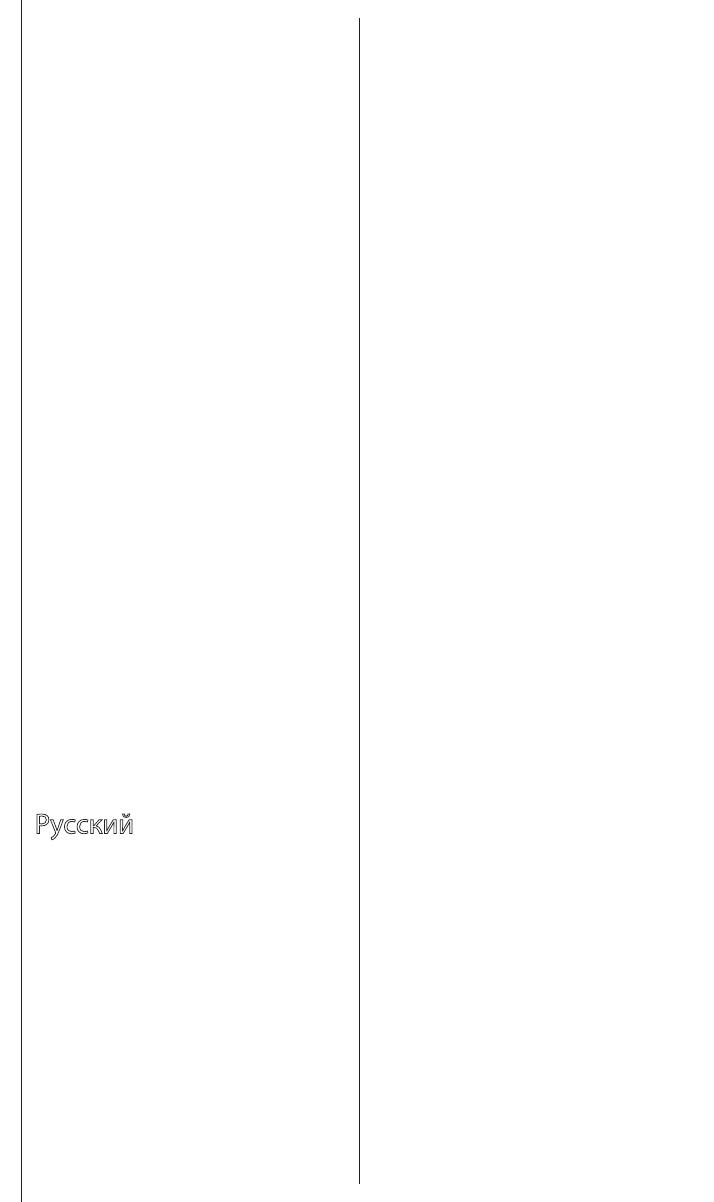
?
Quick start guide
www
®
1 2
What’s in the box et to know your system
Uniti Atom is a complete music centre, you'll be listening to more music than ever before.
These front and back diagrams show the operational features and sockets.
3
Simple setup
4
Connection and power
Designed by Naim Audio, Salisbury, England
www.naimaudio.com/naim-support
12-001-0341_R2
Quick Start uide
5 6
Download Naim app
Download and install the Naim app for your
iOS or Android device.
Launch the Naim app and follow the setup instructions
to configure the product.
7
8
uniti-support@naimaudio.com
Support helpline:
+44 (0) 333 321 9923 (UK)
+1 800 961 5681 (USA and Canada)
Contact
www.naimaudio.com/naim-support
Look for your product
1
2
3
4
(A)(B)
(C)(D)
(E)
5
6
7
(A)
(B)
(C)
(D)
8
www.naimaudio.com/naim-support
Nederlands
1 Wat is meegeleverd
1x Uniti Atom, 1x documentpakket,
1x reinigingsdoek, 1x voedingskabel,
1x afstandsbediening, 4x AAA batterijen,
2x luidsprekerstekkers
2 Kennismaking met het systeem
Uniti Atom is een compleet muziekcentrum.
U zult naar meer muziek luisteren dan ooit
tevoren. Deze diagrammen geven een
overzicht van de bedieningselementen en in-
en uitgangen aan de voor- en achterkant.
3 Eenvoudig instellen
U hebt ook luidsprekers met kabels nodig,
een wifi-router met internetverbinding en een
smartphone of tablet. Voor een bedrade
verbinding kan een netwerkkabel worden
gebruikt.
4 Aansluiting en voeding
(A) Sluit de luidsprekers aan op de achterkant
van de eenheid. (B) Zorg dat er een
wifi-router, op de netvoeding en het internet
aangesloten, binnen bereik staat. (C) Plaats
de batterijen in de afstandsbediening en (D)
sluit de voedingskabel aan op de
voedingsingang van de eenheid en een
stopcontact. (E) Schakel de eenheid
vervolgens in door de aan/uit-knop aan de
rechterkant van het display in te drukken.
5 De afstandsbediening koppelen
Wanneer de eenheid is ingeschakeld, moet u
de afstandsbediening koppelen. Hiervoor
houdt u de afstandsbediening dicht bij het
display van de eenheid en houdt u de
Home-knop van de afstandsbediening 3
seconden ingedrukt. De afstandsbediening is
nu gekoppeld met de eenheid en klaar voor
gebruik.
6 Naim-app downloaden
Download en installeer de Naim-app voor uw
iOS- of Android-apparaat.
Start de Naim-app en volg de instructies om
de eenheid te configureren.
7 Muziek afspelen
U hebt toegang tot al uw muziek, inclusief uw
favoriete streaming services en
internetradiozenders, kunt uw opgeslagen
muziek afspelen vanaf een Naim-server (zoals
een Uniti Core) en de eenheid gebruiken als
de bron van uw multiroom-systeem. De Uniti
Atom heeft ook digitale, analoge en
HDMI-aansluitingen (optioneel), zodat u er ook
externe bronnen op kunt aansluiten.
(A) Online streaming services
(B) Streaming vanaf een muziekserver
(C) Muziekserver voor multiroom
streaming
(D) Externe bronnen afspelen
8 Verdere hulp en veelgestelde vragen
Bezoek de Naim-website voor verdere
ondersteuning, inclusief nuttige video tutorials,
interactieve installatie-instructies en
ondersteuningsgidsen.
www.naimaudio.com/naim-support
Français
1 Liste des éléments fournis
1x Uniti Atom, 1x documentation,
1x chiffon nettoyant, 1x câble d'alimentation,
1x télécommande, 4x piles AAA,
2x fiches de haut-parleur
2 Faites connaissance avec votre
système
Uniti Atom est une solution de reproduction
musicale complète, avec laquelle vous
écouterez plus de musique que jamais
auparavant. Ces schémas de l'avant et de
l'arrière présentent les caractéristiques
opérationnelles et les connecteurs.
3 Une configuration simple
Vous aurez également besoin d'enceintes
avec des câbles, d'un routeur avec Wi-Fi
connecté à Internet et d'un smartphone ou
d'une tablette. En option, il est possible
d'utiliser un câble réseau pour établir une
connexion filaire.
4 Connexion et alimentation
(A) Branchez les enceintes à l'arrière de
l'appareil. (B) Vérifiez que vous avez bien
allumé et connecté un routeur Wi-fi à portée.
(C) Insérez les piles dans la télécommande et
(D) branchez le câble d'alimentation sur la
prise d'alimentation de l'appareil et sur le
secteur. (E) Ensuite, allumez l'appareil en
appuyant sur le bouton de mise en marche à
droite de l'écran de l'appareil.
5 Appariement de la télécommande
Une fois votre appareil branché et allumé,
vous devez apparier la télécommande. Pour
cela, tenez la télécommande à proximité de
l'écran de l'appareil et appuyez sur le bouton
d'accueil de la télécommande pendant 3
secondes. La télécommande est à présent
appariée avec l'appareil et prête à être utilisée.
6 Téléchargement de l'application Naim
Téléchargez et installez l'application Naim pour
votre appareil iOS ou Android.
Lancez l'application Naim et suivez les
instructions pour configurer le produit.
7 Lecture de musique
Accédez à toute votre musique, y compris vos
stations radio Internet et vos services de
streaming préférés, lisez votre musique
enregistrée sur un serveur Naim (tel que l'Uniti
Core) et soyez à la source de votre système
multipièces. Uniti Atom comprend aussi des
connexions numériques, analogiques et HDMI
(en option) pour pouvoir raccorder vos
sources externes.
(A) Services de streaming en ligne
(B) Streaming depuis un serveur de
musique
(C) Serveur de musique pour un
streaming multipièces
(D) Lecture de sources externes
8 Autres conseils et FAQ
Pour en découvrir plus, et notamment des
tutoriels vidéo utiles et des guides interactifs
pour la configuration et le support, visitez le
site Web de Naim.
www.naimaudio.com/naim-support
Deutsch
1 Lieferumfang
1x Uniti Atom, 1x Kundendokumente,
1x Reinigungstuch, 1x Netzkabel,
1x Fernbedienung, 4x AAA-Batterien,
2x Lautsprecherstecker
2 Einleitung
Der Uniti Atom ist eine leistungsfähige
Musikzentrale, mit der Sie mehr Musik hören
werden denn je zuvor. Die Abbildungen unten
zeigen die Bedienelemente und Anschlüsse
des Geräts.
3 Einfache Installation
Zusätzlich zum Gerät benötigen Sie
Lautsprecher und Lautsprecherkabel, einen
WLAN-Router mit einer Internetverbindung
und ein Tablet oder Smartphone. Für die
Verbindung zum Router kann auch ein
Netzwerkkabel verwendet werden.
4 Anschluss und Stromversorgung
(A) Schließen Sie die Lautsprecher an der
Rückseite des Geräts an. (B) Stellen Sie
sicher, dass sich das Gerät in Reichweite
eines funktionierenden WLAN-Routers
befindet. (C) Legen Sie die Batterien in die
Fernbedienung ein und (D) verbinden das
Gerät über das Netzkabel mit einer
Wandsteckdose. (E) Betätigen Sie den
Netzschalter rechts vom Display, um das
Gerät einzuschalten.
5 Gerät mit der Fernbedienung koppeln
Nachdem Sie das Gerät eingeschaltet haben,
müssen Sie es mit der Fernbedienung
koppeln. Halten Sie dazu die Fernbedienung
direkt vor das Display des Geräts und halten
Sie drei Sekunden lang die Home-Taste der
Fernbedienung gedrückt. Nun kann die
Fernbedienung verwendet werden.
6 Naim-App herunterladen
Installieren Sie die Naim-App für iOS bzw.
Android. Starten Sie die App und folgen Sie
den Anweisungen zum Konfigurieren des
Produkts.
7 Musik abspielen
Der Uniti Atom gibt Ihnen Zugriff auf
Streaming-Dienste und Webradiosender,
spielt Musik von einem Musikserver (wie dem
Uniti Core von Naim) und dient als Quelle für
Ihr Multiroom-System. Zum Anschließen
externer Quellen besitzt er außerdem
Digitaleingänge, einen Analogeingang und
(optional) einen HDMI-Anschluss.
(A) Online-Streaming-Dienste
(B) Von einem Musikserver streamen
(C) Musikserver für
Multiroom-Streaming
(D) Musik von externen Quellen
abspielen
8 Hilfe und FAQs
Weitere Hilfe, beispielsweise in Form von
Video-Anleitungen und einem interaktiven
Supportassistenten, erhalten Sie über
unsere Website.
www.naimaudio.com/naim-support
Español
1 Contenido de la caja
1 Uniti Atom, 1 paquete de documentos,
1 trapo de limpieza, 1 cable de alimentación,
1 mando a distancia, 4 pilas AAA,
2 conectores de altavoz
2 Conozca su sistema
Uniti Atom es un centro de música completo,
escuchará más música que nunca. Estos
diagramas frontales y traseros muestran las
características de funcionamiento y las tomas.
3 Configuración fácil
Necesitaremos también altavoces con cables,
un router con Wi-Fi que esté conectado a
Internet y un smartphone o una tableta.
Opcionalmente puede utilizarse un cable de
red para una conexión con cable.
4 Conexión y alimentación
(A) Conecte los altavoces a la parte trasera
de la unidad. (B) Asegúrese de que tiene un
router Wi-Fi alimentado y conectado dentro
del rango. (C) Coloque las pilas en el mando
a distancia y (D) conecte el cable de
alimentación a la toma de alimentación de la
unidad y a la red eléctrica. (E) Después
encienda la unidad pulsando el botón de
encendido a la derecha de la pantalla
de la unidad.
5 Emparejamiento del mando a
distancia
Una vez la unidad está alimentada y
encendida, necesitará emparejar el mando a
distancia. Para hacer esto, sujete el mando a
distancia cerca de la pantalla de visualización
de la unidad y pulse el botón de inicio del
mando a distancia durante 3 segundos. El
mando a distancia está ahora emparejado
con la unidad y listo para su uso.
6 Descarga de la app Naim
Descargue e instale la app Naim para su
dispositivo iOS o Android.
Abra la app de Naim y siga las instrucciones
de configuración para configurar el producto.
7 Reproducción de música
Acceda a toda su música, incluso a sus
servicios de transmisión y emisoras de radio
por Internet favoritos, reproduzca su música
almacenada desde un servidor Naim (como
un Uniti Core) y sea la fuente de su sistema
multiroom. Uniti Atom también incluye
conexiones digitales, analógicas y HDMI
(opcional), de forma que pueda conectar
sus fuentes externas.
(A) Servicios de transmisión en línea
(B) Transmisión desde un servidor de
música
(C) Servidor de música para transmisión
multiroom
(D) Reproducción de fuentes externas
8 Ayuda adicional y FAQs
Visite el sitio web de Naim si necesita
asistencia adicional.
Allí encontrará útiles tutoriales en vídeo y guías
de configuración y soporte interactivas.
www.naimaudio.com/naim-support
Italiano
1 Contenuto della confezione
Uniti Atom, 1 cartella con i documenti,
1 panno per la pulizia, 1 cavo di
alimentazione, 1 telecomando, 4 pile AAA,
connettori per 2 diffusori
2 Che cos'è Uniti Atom
Uniti Atom è un centro musicale completo,
grazie al quale ascolterai molta più musica di
quanto tu non abbia mai fatto in passato. Le
immagini che raffigurano la parte anteriore e
quella posteriore illustrano le caratteristiche
operative e le prese.
3 Facile da configurare
Avrai bisogno di diffusori con cavi, di un router
wi-fi collegato a Internet e di uno smartphone
o di un tablet. È possibile utilizzare in opzione
un cavo di rete per la connessione cablata.
4 Connessione e avvio
(A) Collega i diffusori al retro dell'unità. (B)
Assicurati che il router wi-fi da utilizzare sia
acceso e collegato. (C) Inserisci le batterie nel
telecomando e (D) collega il cavo di
alimentazione alla presa di alimentazione
dell'unità e alla rete elettrica. (E) Accendi l'unità
premendo l'apposito tasto sulla destra del
display dell'unità.
5 Abbinare il telecomando
Dopo aver collegato e acceso l'unità, è
necessario abbinare il telecomando. Avvicinalo
al display dell'unità e premi il tasto home per 3
secondi. Ora il telecomando è abbinato
all'unità e pronto per essere utilizzato.
6 Scaricare la app Naim
Scarica e installa la app Naim sul tuo
dispositivo iOS o Android.
Avvia la app Naim e segui le istruzioni per
configurare il prodotto.
7 Riproduzione
Accedi a tutta la tua musica, compresi i tuoi
servizi streaming preferiti e le stazioni radio via
Internet, ascolta la musica che hai
memorizzato su un server Naim (per esempio
uno Uniti Core) e diventa la sorgente del tuo
sistema multiroom. Uniti Atom comprende
anche connessioni digitali, analogiche e HDMI
(opzionale): potrai quindi collegare sorgenti
esterne.
(A) Servizi streaming online
(B) Streaming da un server musicale
(C) Server musicale per streaming
multiroom
(D) Riproduzione di sorgenti esterne
8 Aiuto e FAQ
Visita il sito Naim se hai bisogno di ulteriore
aiuto; troverai video e tutorial utili, impostazioni
interattive
e manuali.
www.naimaudio.com/naim-support
Uniti Atomx1 x1
x1 x1
AAAx4
x2
Uniti Atom
(A)
(B) Wi-Fi
Wi-Fi
(C)
(D)
(E)
NaimiOS Android
Naim
Naim Uniti Core
Uniti Atom
HDMI
FAQ
Naim
www.naimaudio.com/naim-support
1
Uniti Atom 1, 1, 1,
1, 1, AAA 4,
2
2
Uniti Atom ,
.
.
3
4
(A) . (B)
Wi-Fi
(C)
(D)
(E)
.
5
6 Naim
7
,
Naim (Uniti Core )
,
. Uniti Atom ,
HDMI()
.
(A)
(B)
(C)
(D)
8 FAQ
Naim .
www.naimaudio.com/naim-support
Polski
1 Zawartość opakowania
1x Uniti Atom, 1x pakiet dokumentacji,
1x ściereczka do czyszczenia, 1x przewód
zasilania, 1x pilot zdalnego sterowania,
4x baterie AAA, 2x wtyczki głośnikowe
2 Poznanie systemu
Uniti Atom jest uniwersalnym centrum
muzycznym. Będziesz słuchać więcej muzyki
niż kiedykolwiek przedtem. Na schematach
pokazano elementy sterowania i gniazda
z przodu i z tyłu urządzenia.
3 Prosta konfiguracja
Potrzebne będą również głośniki
z przewodami, router Wi-Fi z dostępem
do Internetu oraz smartfon lub tablet.
Opcjonalnie można również skorzystać
z przewodowego połączenia z siecią.
4 Połączenia i zasilanie
(A) Podłącz głośniki do gniazd z tyłu
urządzenia. (B) Upewnij się, że w pobliżu
znajduje się włączony i odpowiednio
skonfigurowany router Wi-Fi. (C) Włóż baterie
do pilota oraz (D) podłącz przewód zasilania
do gniazda zasilania urządzenia i gniazdka
elektrycznego. (E) Włącz urządzenie,
naciskając włącznik po prawej stronie
wyświetlacza.
5 Parowanie pilota
Po włączeniu urządzenia trzeba sparować
z nim pilota zdalnego sterowania. W tym celu,
trzymając pilota w pobliżu wyświetlacza
urządzenia, naciśnij i przytrzymaj przycisk
z ikoną domu na pilocie przez 3 sekundy. Po
wykonaniu tej czynności pilot jest sparowany
z urządzeniem i gotowy do użytku.
6 Aplikacja Naim
Pobierz i zainstaluj aplikację Naim na
urządzeniu z systemem iOS lub Android.
Uruchom aplikację Naim i postępuj zgodnie
z instrukcjami, aby skonfigurować produkt.
7 Odtwarzanie muzyki
Dostęp do całej muzyki, w tym ulubionych
usług strumieniowania i internetowych stacji
radiowych, odtwarzanie muzyki z serwera
Naim (np. Uniti Core) oraz działanie jako
źródło dla systemu multiroom. Uniti Atom jest
również wyposażony w gniazda cyfrowe,
analogowe i HDMI (opcja), służące
o podłączania urządzeń zewnętrznych.
(A) Usługi strumieniowania online
(B) Strumieniowanie z serwera muzycznego
(C) Serwer muzyczny dla systemu multiroom
(D) Odtwarzanie ze źródeł zewnętrznych
8 Dodatkowe informacje i odpowiedzi
na pytania:
Odwiedź witrynę Naim, aby uzyskać
dodatkowe informacje, w tym przydatne
wideo przewodniki, interaktywne instrukcje
konfiguracji i inne materiały.
www.naimaudio.com/naim-support
Português
1 Conteúdo da caixa
1 Uniti Atom, 1 conjunto de documentos, 1
pano de limpeza, 1 cabo de alimentação, 1
controlo remoto, 4 pilhas AAA, 2 fichas de
colunas
2 Fique a conhecer o seu sistema
O Uniti Atom é um centro de música
completo, que lhe permitirá ouvir mais música
do que nunca. As imagens das partes
dianteira e traseira apresentam as
funcionalidades e as tomadas.
3 Configuração simples
Irá também necessitar de colunas com
cabos, um router com Wi-Fi ligado à Internet e
de um smartphone ou tablet. Opcionalmente,
é possível utilizar um cabo de rede para uma
ligação com fios.
4 Ligação e alimentação
(A) Ligue as colunas à parte traseira da
unidade. (B) Certifique-se de que tem um
router Wi-Fi ligado, dentro do alcance. (C)
Coloque as pilhas no controlo remoto e (D)
ligue o cabo de alimentação à tomada da
unidade e à tomada de parede. (E) Ligue
depois a unidade premindo o botão de
alimentação do lado direito do visor da
unidade.
5 Emparelhamento do controlo remoto
Assim que a sua unidade estiver ligada terá
de emparelhar o controlo remoto. Para tal,
segure o controlo remoto próximo do visor da
unidade e prima o botão Home (Início) durante
3 segundos. O controlo remoto está agora
emparelhado com a unidade e pronto a
utilizar.
6 Transferir a aplicação Naim
Transfira e instale a aplicação Naim para o seu
dispositivo iOS ou Android.
Inicie a aplicação Naim e siga as instruções
de configuração para configurar o produto.
7 Reproduzir música
Aceda a toda a sua música incluindo os seus
serviços de transmissão e estações de rádio
na Internet favoritos, reproduza a música que
tem armazenada a partir de um servidor Naim
(como um Uniti Core) e garanta a fonte de
todo o seu sistema Multiroom. O Uniti Atom
também inclui ligações digitais, analógicas e
HDMI (opcional) para que possa ligar as suas
fontes externas.
(A) Serviços de transmissão online
(B) Transmissão a partir de um servidor
de música
(C) Servidor de música para transmissão
Multiroom
(D) Reprodução de fontes externas
8 Apoio adicional e perguntas
frequentes
Visite o website da Naim para obter mais
apoio, incluindo úteis tutoriais em vídeo e
guias de apoio e de configuração interativos.
www.naimaudio.com/naim-support
Русский
1 Что входит в комплект?
1x Uniti Atom, 1x комплект документов,
1x салфетка для чистки, 1x провод
питания, 1x пульт дистанционного
управления, 4x элемента питания AAA,
2x штекера для подключения динамиков
2 Знакомство с системой
Uniti Atom — это полноценный
музыкальный центр, с которым вас ждет
больше музыки, чем когда-либо!
Рабочие функции и разъемы показаны
на рисунках передней и задней панелей.
3 Простая настройка
Вам также потребуются динамики с
кабелем, маршрутизатор с Wi-Fi,
подключенный к Интернету, и смартфон
Further help and FAQs
Acknowledgements
Visit the Naim website for further support, including useful
video tutorials and interactive setup and support guides.
www.naimaudio.com/naim-support
или планшет. Или же можно
использовать сетевой кабель
для проводного подключения к сети.
4 Подключение и питание
(A) Подключите динамики к задней
панели устройства. (B) Проверьте, чтобы
маршрутизатор Wi-Fi был правильно
подключен и к нему подавалось питание.
(C) Вставьте элементы питания в пульт,
(D) вставьте провод питания в разъем
питания на устройстве и подключите
устройство к источнику питания. (E)
После этого включите устройство, нажав
кнопку питания справа от дисплея
устройства.
5 Сопряжение с пультом
После подключения питания и включения
устройства необходимо выполнить
сопряжение с пультом. Для этого
поднесите пульт к экрану дисплея
устройства, нажмите кнопку возврата на
пульте и удерживайте ее нажатой в
течение 3 секунд. Теперь пульт сопряжен с
устройством и готов к использованию.
6 Загрузка приложения Naim
Загрузите и установите приложение Naim
на вашем устройстве с операционной
системой iOS или Android.
Запустите приложение Naim и следуйте
инструкциям для настройки устройства.
7 Воспроизведение музыки
Слушайте всю вашу музыку, в том числе
любимые сервисы потокового вещания и
Интернет-радиостанции, воспроизводите
сохраненную музыку с сервера Naim
(например, Uniti Core) или используйте
устройство как источник музыки для
многозонной системы. Uniti Atom также
имеет цифровой, аналоговый разъемы и
HDMI-разъем (опция) для подключения
внешних источников.
(A) Онлайн-сервисы потокового
вещания
(B) Потоковое вещание с
музыкального сервера
(C) Музыкальный сервер для
многозонного потокового вещания
(D) Воспроизведение музыки с
внешних источников
8 Дополнительная информация и
часто задаваемые вопросы
Дополнительная информация, в том
числе полезные обучающие видео и
интерактивные руководства по
настройке и поддержке, представлена на
веб-сайте Naim.
www.naimaudio.com/naim-support
(A) Connect the speakers to the rear of the unit. (B) Ensure
you have a powered and connected Wi-Fi router within range.
(C) Load batteries into the remote and (D) connect the power
lead to the unit’s power socket and to the mains. (E) Then
switch on the unit by pressing the power button to the right
of the unit’s display.
1x
1x 1x
1x
4x
1x
2x
Speaker plugs
Power lead
AAA batteriesCleaning cloth
Remote handset
Uniti Atom
Document pack
Volume dial
Power/Standby
Play/Pause
Back
Front
Input selection
Favourites
Speakers
HDMI
(optional)
round
switch
USB
USB
Digital
inputs
Network
Power
Analogue
inputs
Preamp
output
Display
Remote
Navigation
Favourites Inputs
Multiroom
Battery
compartment
on reverse
Power/Standby
OK
Volume
Mute
Skip forward
Skip back
Back
Home
Play/Pause
Now playing
Brightness
Clock
Options
Router with Wi-Fi
Tablet or
smart phone
Wi-Fi
Speakers
Speaker cables
and appropriate
connectors
You will also need speakers with cables, a router with
Wi-Fi which is connected to the internet and a smart phone
or tablet. Alternatively, a network cable can be used for
a wired connection.
Pairing the remote Playing music
Once your unit is powered and on, you will need to pair the
remote. To do this hold the remote close to the unit’s display
screen and press the remote’s home button for three seconds.
The remote is now paired to the unit and ready to use.
Access all of your music including your favourite streaming services and Internet
radio stations, play your stored music from a Naim server (such as a Uniti Core) and
be the source for your multiroom system. Uniti Atom also includes digital, analogue
and HDMI (optional) connections so you can connect your external sources.
5cm
Home button,
press and hold to pair
D
E
A
A
C
D
B
B
C
www
Wi-Fi
Network
cable
Online streaming services
Music server for multiroom streaming
Multiroom
Uniti Atom
USB drive
Router
All-in-one wireless system
All-in-one wireless system
Router
Uniti Atom
Uniti Atom
Chromecast
built-in
AirPlay
TIDAL
Spotify
iRadio
Bluetooth
Streaming HDMI connection
TV
Streaming from a music server
Router Uniti Core
Playing external sources
Uniti Atom
Wi-Fi® logo is a registered trademark
of Wi-Fi Alliance.
UPnP™ is a trademark of the UPnP™ Forum.
Uniti Atom
®
is a registered trademark of
Naim Audio Ltd. Registered in the United
Kingdom and other countries.
The terms HDMI
®
and HDMI High-Denition
Multimedia Interface, and the HDMI Logo
are trademarks or registered trademarks of
HDMI Licensing LLC in the United States and
other countries.
Qualcomm is a trademark of Qualcomm
Incorporated, registered in the United States
and other countries, used with permission.
aptX is a trademark of Qualcomm
Technologies International, Ltd., registered
in the United States and other countries,
used with permission. Qualcomm aptX is a
product of Qualcomm Technologies
International, Ltd.
The Spotify software is subject to third party
licenses found here: www.spotify.com/con-
nect/third-party-licenses.
The Bluetooth® word mark and logos are
registered trademarks owned by Bluetooth
SIG, Inc. and any use of such marks by Naim
Audio Ltd. is under licence. Other trademarks
and trade names are those of their respective
owners.
Stream the entertainment you love from
your phone, tablet or laptop to your TV.
Chromecast is a trademark of Google Inc.
Use of the Works with Apple badge means
that an accessory has been designed to work
specically with the technology identied in
the badge and has been certied by the
developer to meet Apple performance
standards.
Apple, AirPlay, iPad and iPhone are
trademarks of Apple Inc., registered in the
U.S. and other countries. The trademark
“iPhone” is used in Japan with a license
from Aiphone K.K.
UNITI ATOM
UNITI ATOM
Optional
network
connection
Acknowledgements
Use of the Works with Apple badge means
that an accessory has been designed to work
specically with the technology identied in
the badge and has been certied by the
developer to meet Apple performance
standards.
Apple, AirPlay, iPad, iPod, iPhone, Apple TV
and HomePod are trademarks of Apple Inc.,
registered in the U.S. and other countries.
The trademark “iPhone” is used in Japan with
a license from Aiphone K.K.
Mu-so® is a registered trademark of Naim
Audio Ltd. Registered in the United Kingdom
and other countries.
The Spotify software is subject to third party
licences found here: www.spotify.com/con-
nect/third-party-licenses.
The Chromecast built-in badge is a
trademark of Google Inc.
Wi-Fi® logo is a registered trademark
of Wi-Fi Alliance.
UPnP™ is a trademark of the UPnP™ Forum.
The terms HDMI® and HDMI High-Denition
Multimedia Interface, and the HDMI Logo are
trademarks or registered trademarks of
HDMI Licensing LLC in the United States
and other countries.
The Bluetooth® word mark and logos are
registered trademarks owned by Bluetooth
SIG, Inc. and any use of such marks by Naim
Audio Ltd. is under licence. Other
trademarks and trade names are those
of their respective owners.
The music player for music lovers
C
M
Y
CM
MY
CY
CMY
K
QSG_Mk2_Mu-so_14_PRINT.pdf 22 14/05/2019 11:16
4
Playing music
Other ways to listen to your music
(1) Connect your to your wi- network. (2) Open up the Spotify app on
your phone, tablet or laptop using the same wi- network. (3) Play a song and
select Devices Available. (4) Select your and start listening.
AirPlay is an Apple technology designed to control home audio systems and
speakers in any room from your iPhone, iPad, HomePod or Apple TV.
To setup AirPlay 2 use the Home app on an iOS device running software 11.4 or
later. Open the Home app and tap the (+) button to add it as an Accessory. You
can also enable AirPlay from macOS via the 's webpage by navigating to
its IP address in your browser.
Stream your favourite music from your phone, tablet or laptop to your . To
use Chromecast built-in to cast audio to your , you must rst congure it
using the Google Home app. You can set up Chromecast groups with other
products in the Devices screen.
Use the Naim App to set up and control your . Look for
‘Naim’ on the Apple App Store or Google Play Store to download
and install. Launch the app and follow the setup instructions to
congure your and learn about its features.
C
M
Y
CM
MY
CY
CMY
K
QSG_Mk2_Mu-so_14_PRINT.pdf 5 14/05/2019 11:16
Spotify Connect
Use your phone, tablet or computer
as a remote control for Spotify. Go to
spotify.com/connect to learn how.
A página está carregando ...
-
 1
1
-
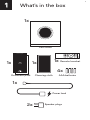 2
2
-
 3
3
-
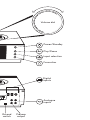 4
4
-
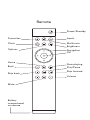 5
5
-
 6
6
-
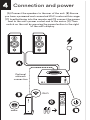 7
7
-
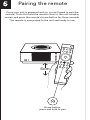 8
8
-
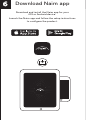 9
9
-
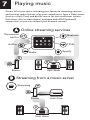 10
10
-
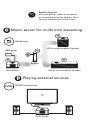 11
11
-
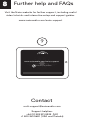 12
12
-
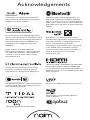 13
13
-
 14
14
-
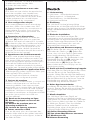 15
15
-
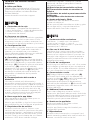 16
16
-
 17
17
-
 18
18
-
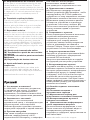 19
19
-
 20
20
em outros idiomas
- español: Naim Uniti Atom El manual del propietario
- français: Naim Uniti Atom Le manuel du propriétaire
- italiano: Naim Uniti Atom Manuale del proprietario
- English: Naim Uniti Atom Owner's manual
- русский: Naim Uniti Atom Инструкция по применению
- Nederlands: Naim Uniti Atom de handleiding
- Deutsch: Naim Uniti Atom Bedienungsanleitung
- polski: Naim Uniti Atom Instrukcja obsługi
- 日本語: Naim Uniti Atom 取扱説明書
Artigos relacionados
-
Naim Uniti Atom Guia rápido
-
Naim Uniti Nova Manual do proprietário
-
Naim Uniti Star Manual do proprietário
-
Naim ND 555 Manual do proprietário
-
Naim Uniti Nova Guia rápido
-
Naim Uniti Star Guia rápido
-
Naim MU-SO 2nd Gen Wood Edition Light Oak Manual do proprietário
-
Naim ND5 XS 2 Manual do proprietário
-
Naim Mu-so 2nd gen Manual do proprietário
-
Naim ND 555 Guia rápido