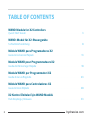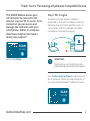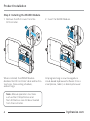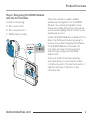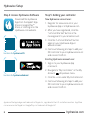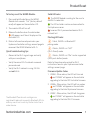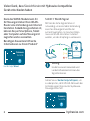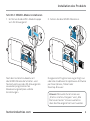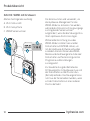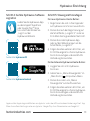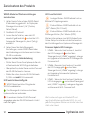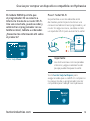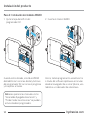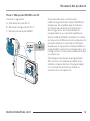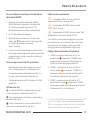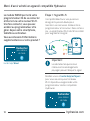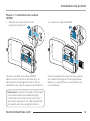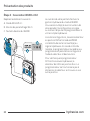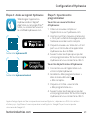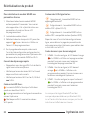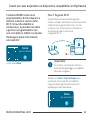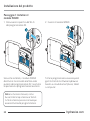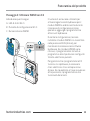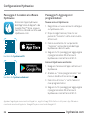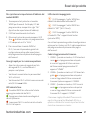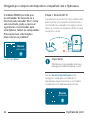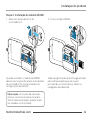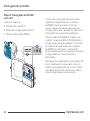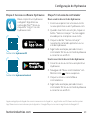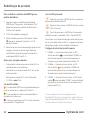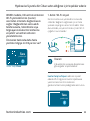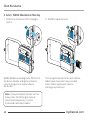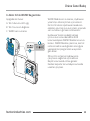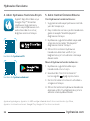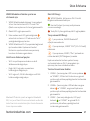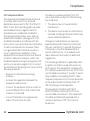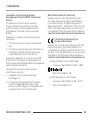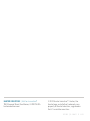WAND MODULE FOR
X2™ CONTROLLERS
QUICK START GUIDE
hydrawise.com
hunterindustries.com

TABLE OF CONTENTS
WAND Module for X2 Controllers
Quick Start Guide ................................................................................................3
WAND-Modul für X2-Steuergeräte
Schnellstartanleitung .........................................................................................8
Módulo WAND para Programadores X2
Guía de Comienzo Rápido ................................................................................. 13
Module WAND pour Programmateurs X2
Guide de Démarrage Rapide ............................................................................ 18
Modulo WAND per Programmatori X2
Guida di Avvio Rappido ....................................................................................23
Módulo WAND para Controladores X2
Guia de Início Rápido ........................................................................................28
X2 Kontrol Üniteleri İçin WAND Modülü
Hızlı Başlangıç Kılavuzu .................................................................................... 33
2hydrawise.com

Thank You for Purchasing a Hydrawise Compatible Device
The WAND Module allows your
X2 Controller to connect to the
internet via your Wi-Fi router. Once
connected, you can access and
manage the controller with your
smartphone, tablet, or computer.
Need more helpful information
about your product?
Step 1: Wi-Fi signal
A medium to high signal strength is
preferred to maintain a stable connection
between the controller and the router. In
some cases, a Wi-Fi extender should be
installed to increase the signal.
Visit hunter.help/wispecs to ensure your
Wi-Fi network meets the requirements of
your Hunter Hydrawise™ ready controller.
Important:
Obstructions such as interior walls
and landscaping can block the signal.
SCAN
for help
hunter.help/Wand
SCAN
for help
3
hunterindustries.com

Product Installation
Step 2: Installing the WAND Module
1. Remove the Wi-Fi cover from the
X2 Controller. 2. Insert the WAND Module.
When installed, the WAND Module
disables the X2 Controller’s dial and button
functions, the existing schedule,
and settings.
All programming is now managed via
cloud-based Hydrawise Soware from a
smartphone, tablet, or desktop browser.
Note: Manual operation functions
such as Start/Stop Station and
Test All Stations can still be activated
from the controller.
4hydrawise.com

Product Overview
Step 3: Navigating the WAND Module
with the X2 Controller
Locate the following:
A. Wi-Fi status LED
B. Wi-Fi setup button
C. WAND serial number
The serial number is used to enable
Hydrawise management for the WAND
Module. You will be prompted to enter
the serial number during the online setup
process when adding the controller to your
Hydrawise account.
Leave the WAND Module installed with the
dial in the RUN position during setup to
remain connected to Hydrawise Soware.
If the WAND Module is removed, the
controller will revert to the programs
and settings congured via the dial
and buttons.
To ensure the X2 Controller operates
with Hydrawise, you must have the dial
in the Run position. The controller will not
operate remotely if the dial is in any
other position.
5
hunterindustries.com

Hydrawise Setup
Step 4: Access Hydrawise Soware
Download the Hydrawise
App from the Apple® App
Store or Google Play™
Store, or click log in on the
Hydrawise.com website.
Step 5: Adding your controller
New Hydrawise account user:
1. Register for a new account in your
Hydrawise App or at hydrawise.com.
2. Aer you have registered, click the
“Let's Get Started” button in the
message sent to your email account.
3. Click the “Let's Get Started” button
again on your Hydrawise App or
website screen.
4. Continue following all steps to add your
X2 Controller to your Hydrawise account
and connect to Wi-Fi.
Existing Hydrawise account user:
1. Sign in to your Hydrawise App
or account.
2. Navigate to “My Controllers” in the My
Account drop-down menu.
3. Click the + icon under My Controllers list.
4. Continue following all steps to add your
X2 Controller to your Hydrawise account
and connect to Wi-Fi.
Apple and the Apple logo are trademarks of Apple Inc., registered in the U.S. and other countries. App Store
is a service mark of Apple Inc. Google Play is a trademark of Google LLC.
hunter.info/hydrawiseiOS
hunter.info/hydrawiseAndroid
6hydrawise.com

7
hunterindustries.com
Product Reset
To factory reset the WAND Module
1. Press and hold the button on the WAND
Module for 5 seconds. “Fdr” (factory default
reset) will appear on the controller LCD.
2. The module LED will turn o.
3. Release the button when the solid amber
LED appears and “done” displays on the
controller LCD.
4. Return to the online setup wizard in your
Hydrawise Controller settings account page to
reconnect the WAND Module to Wi-Fi.
Quick troubleshooting tips
• Move into the Wi-Fi signal range and verify
with your smartphone.
• Verify the correct Wi-Fi network name and
password used.
• Verify the Wi-Fi network is using 2.4 GHz
and not 5 GHz.
Solid LED color:
The WAND Module is waiting for the user to
add Wi-Fi credentials.
The X2 Controller is online and connected to
the Hydrawise server.
Incorrect Wi-Fi password entered or Wi-Fi
network lost.
Flashing LED color:
1 blink, WAND is in Bluetooth®
pairing mode.
2 blinks, WAND is in “SAP”
(Wi-Fi Direct) mode.
3 blinks, WAND is in “Pbc” router-supported
(WPS push-button) mode.
Refer to the online setup wizard for Wi-Fi
instructions found in your Hydrawise controller
settings account page.
Firmware Update Codes
1. UPd8A - When online, the LED will turn red
and “UPd8A” will appear on the controller
upgrading to the latest X2 Controller rmware.
2. UPd8b - When online, the LED will turn amber
and “UPd8b” will appear on the controller
upgrading to the latest Hydrawise rmware.
3. UPd8C - When online, the LED will stay green
and “UPd8C” will appear on the controller
upgrading to the latest Wi-Fi rmware.
The Bluetooth® word mark and logos are
registered trademarks owned by Bluetooth SIG Inc.
and any use of such marks by Hunter Industries is
under license.

8hydrawise.com
Dank des WAND-Moduls kann Ihr
X2-Steuergerät über Ihren WLAN-
Router eine Verbindung zum Internet
herstellen. Sobald dies geschehen ist,
können Sie per Smartphone, Tablet
oder Computer auf das Steuergerät
zugreifen und es verwalten.
Benötigen Sie weitere hilfreiche
Informationen zu Ihrem Produkt?
Schritt 1: WLAN-Signal
Mittlere bis hohe Signalstärke ist
notwendig, um eine stabile Verbindung
zwischen Steuergerät und Router
aufrechtzuerhalten. In manchen Fällen
muss ein WLAN-Verstärker installiert
werden, um den Empfang zu verbessern.
Gehen Sie auf hunter.help/wispecs, um
zu überprüfen, ob Ihr WLAN-Netzwerk die
Anforderungen Ihres Hunter Hydrawise-
Steuergeräts erfüllt.
Wichtig:
Hindernisse wie Innenwände und
Landschaselemente können das
Signal blockieren.
hunter.help/Wand
Scannen
für Hilfe
Scannen
für Hilfe
Vielen Dank, dass Sie sich für ein mit Hydrawise kompatibles
Gerät entschieden haben

Vielen Dank, dass Sie sich für ein mit Hydrawise kompatibles
Gerät entschieden haben
Installation des Produkts
Schritt2: WAND-Modul installieren
1. Entfernen Sie die WiFi-Abdeckkappe
vom X2-Steuergerät. 2. Setzen Sie das WAND-Modul ein.
Nach der Installation deaktiviert
das WAND-Modul die Schalter- und
Tastenfunktionen des X2-Steuergeräts
sowie den programmierten
Bewässerungszeitplan und die
Einstellungen.
Die gesamte Programmierung erfolgt nun
über die cloudbasierte Hydrawise-Soware
per Smartphone, Tablet oder
Desktop-Browser.
Hinweis: Manuelle Funktionen wie
„Station starten/stoppen“ und „Alle
Stationen testen“ können weiterhin
über das Steuergerät aktiviert werden.
9
hunterindustries.com

Produktübersicht
Schritt3: WAND mit X2 steuern
Machen Sie Folgendes ausndig:
A. Wi-Fi-Status LED
B. Wi-Fi-Setup Taste
C. WAND Seriennummer
Die Seriennummer wird verwendet, um
das Hydrawise-Management für das
WAND-Modul zu aktivieren. Sie werden
während des Online-Einrichtungsvorgangs
zur Eingabe der Seriennummer
aufgefordert, wenn Sie das Steuergerät zu
Ihrem Hydrawise-Konto hinzufügen.
Während der Einrichtung muss das
WAND-Modul installiert sein und der
Drehschalter auf BETRIEB stehen, um
mit der Hydrawise-Soware verbunden
zu bleiben. Beim Entfernen des WAND-
Moduls wird das Steuergerät auf die über
Drehschalter und Tasten kongurierten
Programme und Einstellungen
zurückgesetzt.
Zur Gewährleistung des Betriebs des
X2-Steuergeräts mit Hydrawise muss sich
der Drehschalter auf der Position Run
(Betrieb) benden. Das Steuergerät kann
nicht aus der Ferne bedient werden, wenn
sich der Drehschalter auf einer anderen
Position bendet.
10 hydrawise.com

Hydrawise-Einrichtung
Schritt4: Auf die Hydrawise-Soware
zugreifen
Laden Sie die Hydrawise-App
aus dem Apple® App Store
oder Google Play™ Store
he-runter oder klicken Sie
„Login“ auf der
Hydrawise-Website.
Schritt5: Steuergerät hinzufügen
Für neue Hydrawise-Konto-Nutzer:
1. Registrieren Sie sich in Ihrer App oder
auf hydrawise.com für ein neues Konto.
2. Klicken Sie nach der Registrierung auf
die Schaltäche „Los geht’s!“ in der an
Ihr E-Mail-Konto gesendeten Nachricht.
3. Klicken Sie in der Hydrawise-App
oder auf der Website erneut auf die
Schaltäche „Los geht’s!“.
4. Folgen Sie allen weiteren Schritten, um
Ihr X2-Steuergerät zu Ihrem Hydrawise-
Konto hinzuzufügen und eine WLAN-
Verbindung herzustellen.
Für bestehende Hydrawise-Konto-Nutzer:
1. Loggen Sie sich in Ihr Hydrawise-
Konto ein.
2. Gehen Sie zu „Meine Steuergeräte“ im
„Mein Konto“ -Drop-down-Menü.
3. Klicken Sie in der Liste „Meine
Steuergeräte“ auf das Pluszeichen.
4. Folgen Sie allen weiteren Schritten, um
Ihr X2-Steuergerät zu Ihrem Hydrawise-
Konto hinzuzufügen und eine WLAN-
Verbindung herzustellen.
Apple und das Apple-Logo sind Marken von Apple Inc. und in den USA und anderen Ländern registriert. App
Store ist eine Dienstleistungsmarke von Apple Inc. Google Play ist ein Warenzeichen von Google LLC.
hunter.info/hydrawiseiOS
hunter.info/hydrawiseAndroid
11
hunterindustries.com

Wortmarke und Logos von Bluetooth® sind
registrierte Marken von Bluetooth SIG, Inc. und
jede Nutzung dieser Marken von Hunter Industries
steht unter Lizenz.
12 hydrawise.com
Zurücksetzen des Produkts
WAND-Modul auf Werkseinstellungen
zurücksetzen
1. Halten Sie die Taste auf dem WAND-Modul
5Sekunden lang gedrückt. Im Display des
Steuergeräts erscheint „Fdr“ (Factory
Default Reset).
2. Die Modul-LED erlischt.
3. Lassen Sie die Taste los, wenn die LED
dauerha gelb leuchtet und auf der LCD-
Anzeige des Steuergeräts „done“ (fertig)
erscheint.
4. Gehen Sie auf die Seite Steuergerät-
Einstellungen, um das WAND Modul über
den Verbindungsassistenten erneut mit dem
WLAN zu verbinden.
Tipps zur raschen Fehlerbehebung
• Prüfen Sie mit Ihrem Smartphone, ob Sie sich
in Reichweite des WLAN-Signals benden.
• Überprüfen Sie, ob der Name und das Passwort
des WLAN-Netzwerks stimmen.
• Stellen Sie sicher, dass das WLAN-Netzwerk
2,4GHz und nicht 5 GHz verwendet.
LED leuchtet dauerha gelb:
WAND-Modul wartet auf Eingabe der
WLAN-Anmeldedaten.
Das Steuergerät ist online und mit dem
Hydrawise-Server verbunden.
Es wurde ein falsches WLAN-Passwort
eingegeben oder das WLAN-Netzwerk ist nicht
mehr verfügbar.
LED-Leuchte blinkt:
1-maliges Blinken: WAND bendet sich im
Bluetooth®-Kopplungsmodus.
2-faches Blinken: WAND bendet sich im
„SAP“-Modus (Wi-Fi Direct).
3-faches Blinken: WAND bendet sich im
Router-gestützten „Pbc“-Modus (WPS).
Weitere Informationen zum WLAN nden Sie im
Online-Setup-Assistenten auf der Kontoseite in
den Einstellungen Ihres Hydrawise-Steuergeräts.
Firmware Update LED-Anzeigen
1. UPd8A – Wenn das Gerät online ist, leuchtet
die LED-Anzeige rot und auf dem
Steuergerät wird „UPd8A“ angezeigt, solange
ein Upgrade auf die neueste X2-Steuergeräte-
Firmware läu.
2. UPd8b – Wenn das Gerät online ist, leuchtet
die LED-Anzeige gelb und auf dem
Steuergerät wird „UPd8b“ angezeigt, solange
ein Upgrade auf die neueste Hydrawise-
Firmware läu.
3. UPd8C – Wenn das Gerät online ist, bleibt die
LED-Anzeige grün und auf dem Steuergerät
wird „UPd8C“ angezeigt, solange ein Upgrade
auf die neueste WiFi-Firmware läu.

Gracias por comprar un dispositivo compatible con Hydrawise
El módulo WAND permite que
el programador X2 se conecte a
Internet a través de su router Wi-Fi.
Una vez conectado, puede acceder y
administrar el programador con su
teléfono móvil, tableta u ordenador.
¿Necesita más información útil sobre
el producto?
Paso 1: Señal Wi-Fi
Es preferible una intensidad de señal
de media a potente para mantener una
conexión estable entre el programador y el
router. En algunos casos, se debe instalar
un repetidor Wi-Fi para aumentar la señal.
Visite hunter.help/wispecs para
asegurarse de que su red Wi-Fi cumpla con
los requisitos de su programador Hunter
compatible para trabajar con Hydrawise.
Importante:
Las obstrucciones como las paredes
interiores y algunos elementos del
paisaje pueden bloquear la señal.
hunter.help/Wand
Buscar
ayuda
Buscar
ayuda
13
hunterindustries.com

Instalación del producto
Paso 2: Instalación del módulo WAND
1. Quite la tapa de la Wi-Fi del
programador X2. 2. Inserte el módulo WAND.
Cuando está instalado, el módulo WAND
deshabilita las funciones de dial y botones
del programador X2, así como el programa
y los ajustes actuales.
Ahora, toda la programación se administra
a través del soware Hydrawise en la nube
desde el navegador de un smartphone, una
tableta o un ordenador de sobremesa.
Nota:Las operaciones manuales como
"Encendido/Apagado de estación" y
"Probar todas las estaciones" se pueden
activar desde el programador.
14 hydrawise.com

Resumen del producto
Paso 3: Manejo de WAND con X2
Localice lo siguiente:
A. LED de estatus de Wi-Fi
B. Botón de conguración Wi-Fi
C. Número de serie del WAND
El número de serie se utiliza para
habilitar la gestión del módulo WAND por
Hydrawise. Se le pedirá que introduzca
el número de serie durante el proceso
de conguración en línea al añadir el
programador a su cuenta de Hydrawise.
Deje el módulo WAND instalado con el dial
en la posición RUN durante la conguración
para permanecer conectado al soware
Hydrawise. Si se quita el módulo WAND, el
programador volverá a los programas y a la
conguración introducidos mediante el dial
y los botones.
Para asegurarse de que el programador
X2 funcione con Hydrawise, debe tener
el dial en la posición Run. El programador
no funcionará a distancia si el dial se
encuentra en otra posición.
15
hunterindustries.com

Conguración de Hydrawise
Paso 4: Acceda al soware Hydrawise
Descargue la aplicación
Hydrawise de Apple® App
Store o Google Play™ Store,
o pulse en iniciar sesión en el
sitio web de Hydrawise.com.
Paso 5: Añadir su programador
Nueva cuenta de usuario de Hydrawise:
1. Regístrese para obtener una nueva
cuenta en su aplicación o en
hydrawise.com.
2. Después de registrarse, pulse en
el botón "Empezar" en el correo
electrónico enviado a su cuenta.
3. Vuelva a hacer clic en el botón
"Empezar" en la aplicación o en la
pantalla del sitio web Hydrawise.
4. Siga todos los pasos para añadir el
controlador X2 a su cuenta de
Hydrawise y conectarse a la Wi-Fi.
Cuenta de usuario existente de Hydrawise:
1. Inicie sesión en la aplicación o en su
cuenta de Hydrawise.
2. Vaya a "Mis programadores" en el menú
desplegable de Mi cuenta.
3. Haga clic en el icono + en la lista
Mis programadores.
4. Siga todos los pasos para añadir el
controlador X2 a su cuenta de Hydrawise
y conectarse a la Wi-Fi.
Apple y el logotipo de Apple son marcas comerciales de Apple Inc., registradas en EE. UU. y otros países. App
Store es una marca de servicio de Apple Inc., Google Play es una marca comercial de Google LLC.
hunter.info/hydrawiseiOS
hunter.info/hydrawiseAndroid
16 hydrawise.com

La marca nominativa y los logotipos de Bluetooth®
son marcas registradas propiedad de Bluetooth
SIG Inc. y cualquier uso de tales marcas por parte
de Hunter Industries se hace bajo licencia.
17
hunterindustries.com
Reinicio del producto
Para restablecer la conguración de fábrica
del módulo WAND
1. Mantenga pulsado el botón del módulo
WAND durante 5 segundos. En la pantalla
LCD del programador aparecerá "Fdr"
(restablecimiento de valores por defecto).
2. El LED del módulo se apagará.
3. Suelte el botón cuando la luz sea de color
ámbar jo Aparece la LED y en la pantalla
LCD del programador el mensaje
"done" (hecho).
4. Vuelva al asistente de conguración en línea
de la página de conguración del programador
Hydrawise para volver a conectar el módulo
WAND a la Wi-Fi.
Consejos para resolución de problemas
• Manténgase dentro del alcance de la señal
Wi-Fi y compruebe con su teléfono móvil.
• Compruebe que el nombre de la red Wi-Fi y
la contraseña usada sean los correctos.
• Compruebe que la red Wi-Fi esté en 2,4 GHz
y no 5 GHz.
LED de color jo:
El módulo WAND está esperando a que el
usuario añada las credenciales del Wi-Fi.
El programador está en línea y conectado al
servidor Hydrawise.
Se ha introducido una contraseña de Wi-Fi
incorrecta o se ha perdido la red Wi-Fi.
LED de color parpadeante:
1 parpadeo, WAND está en modo de
emparejamiento con el Bluetooth®.
2 parpadeos, el WAND está en modo
"SAP" (Wi-Fi Direct).
3 parpadeos, el WAND está en modo "Pbc"
compatible con el router (botón WPS).
Consulte el asistente de conguración en línea
para obtener las instrucciones sobre Wi-Fi que
se encuentran en la página de la cuenta de
conguración del programador Hydrawise.
Códigos de actualización de rmware
1. UPd8A: cuando esté en línea, el LED se
pondrá rojo y aparecerá "UPd8A" en el
programador que se esté actualizando al
último rmware del programador X2.
2. UPd8b - Cuando está en línea, el LED se
vuelve ámbar y aparecerá “UPd8b" en
el programador que se esté actualizando al
rmware de Hydrawise más reciente.
3. UPd8C: cuando esté conectado, el LED
permanecerá verde y aparecerá “UPd8C"
en el programador que se esté actualizando al
rmware de Wi-Fi más reciente.

Merci d'avoir acheté un appareil compatible Hydrawise
Le module WAND permet à votre
programmateur X2 de se connecter
à Internet via votre routeur Wi-Fi.
Une fois connecté, vous pouvez
accéder au programmateur et le
gérer depuis votre smartphone,
tablette ou ordinateur.
Vous avez besoin d'informations
supplémentaires sur votre produit?
Étape1: Signal Wi-Fi
Il est préférable d'avoir une puissance
de signal moyenne à élevée pour
maintenir une connexion stable entre le
programmateur et le routeur. Dans certains
cas, un amplicateur Wi-Fi doit être installé
pour augmenter le signal.
Rendez-vous sur hunter.help/wispecs
pour vous assurer que votre réseau
Wi-Fi répond aux exigences de votre
programmateur Hunter compatible
Hydrawise.
Important:
Les obstacles tels que les murs
intérieurs et les aménagements
paysagers peuvent bloquer le signal.
hunter.help/Wand
Rechercher
pour obtenir
de l'aide
Rechercher
pour obtenir
de l'aide
18 hydrawise.com

Installation du produit
Étape 2: Installation du module
WAND
1. Retirez le couvercle Wi-Fi du
programmateur X2.
2. Insérez le module WAND.
Une fois installé, le module WAND
désactive les fonctions du sélecteur et
des boutons du programmateur X2, le
calendrier actuel ainsi que les paramètres.
Toute la programmation est alors gérée
par le biais du logiciel cloud Hydrawise,
depuis un smartphone, une tablette ou
un ordinateur.
Remarque: les fonctions de commande
manuelles telles que le démarrage/
l'arrêt des stations et le test de toutes
les stations peuvent tout de même être
activées à partir du programmateur.
19
hunterindustries.com

Présentation des produits
Étape 3: Association WAND et X2
Repérez les éléments suivants:
A. Diode d'état Wi-Fi
B. Bouton de paramétrage Wi-Fi
C. Numéro de série du WAND
Le numéro de série permet d'activer la
gestion Hydrawise du module WAND.
Vous serez invité(e) à saisir le numéro de
série pendant la conguration en ligne,
au moment d'ajouter le programmateur à
votre compte Hydrawise.
Lors de la conguration, laissez le sélecteur
en position RUN et le module WAND
installé an de rester connecté(e) au
logiciel Hydrawise. En cas de retrait du
module, le programmateur reviendra aux
programmes et paramètres congurés à
l'aide du sélecteur et des boutons.
Pour vérier que le programmateur
X2 fonctionne avec Hydrawise, le
sélecteur doit être en position Run. Le
programmateur ne fonctionnera pas à
distance si le sélecteur se trouve sur une
autre position.
20 hydrawise.com
A página está carregando ...
A página está carregando ...
A página está carregando ...
A página está carregando ...
A página está carregando ...
A página está carregando ...
A página está carregando ...
A página está carregando ...
A página está carregando ...
A página está carregando ...
A página está carregando ...
A página está carregando ...
A página está carregando ...
A página está carregando ...
A página está carregando ...
A página está carregando ...
A página está carregando ...
A página está carregando ...
A página está carregando ...
A página está carregando ...
-
 1
1
-
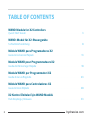 2
2
-
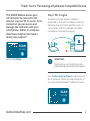 3
3
-
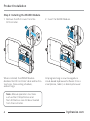 4
4
-
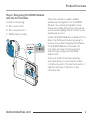 5
5
-
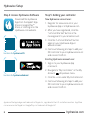 6
6
-
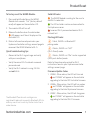 7
7
-
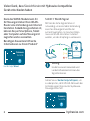 8
8
-
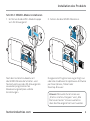 9
9
-
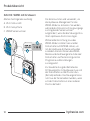 10
10
-
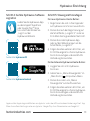 11
11
-
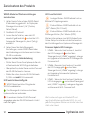 12
12
-
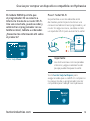 13
13
-
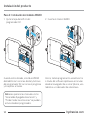 14
14
-
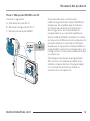 15
15
-
 16
16
-
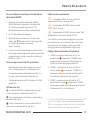 17
17
-
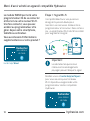 18
18
-
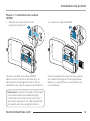 19
19
-
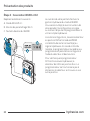 20
20
-
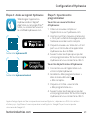 21
21
-
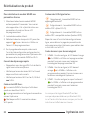 22
22
-
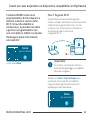 23
23
-
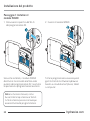 24
24
-
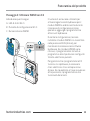 25
25
-
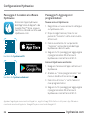 26
26
-
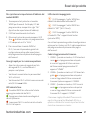 27
27
-
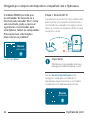 28
28
-
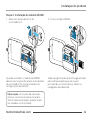 29
29
-
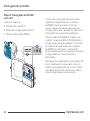 30
30
-
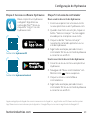 31
31
-
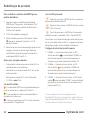 32
32
-
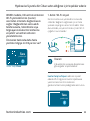 33
33
-
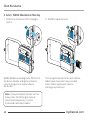 34
34
-
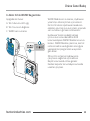 35
35
-
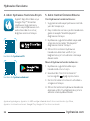 36
36
-
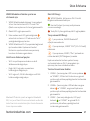 37
37
-
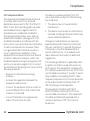 38
38
-
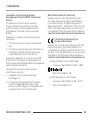 39
39
-
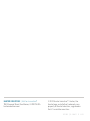 40
40
em outros idiomas
- español: Hunter X2 Guía del usuario
- français: Hunter X2 Mode d'emploi
- italiano: Hunter X2 Guida utente
- English: Hunter X2 User guide
- Deutsch: Hunter X2 Benutzerhandbuch
- Türkçe: Hunter X2 Kullanici rehberi