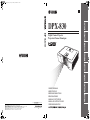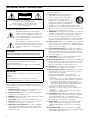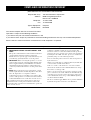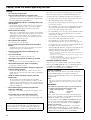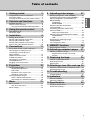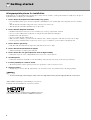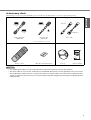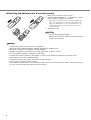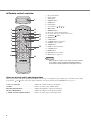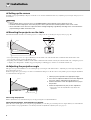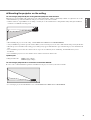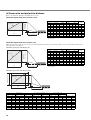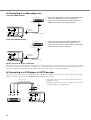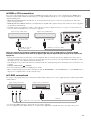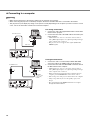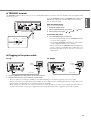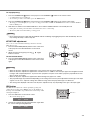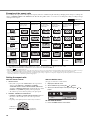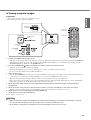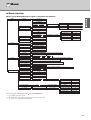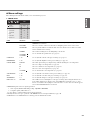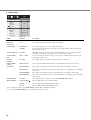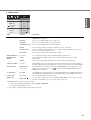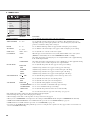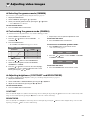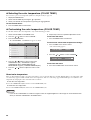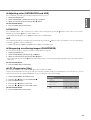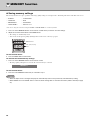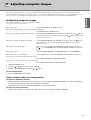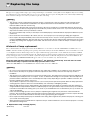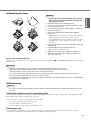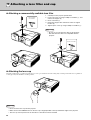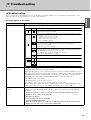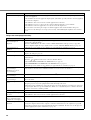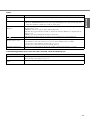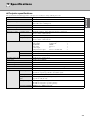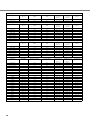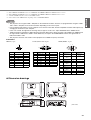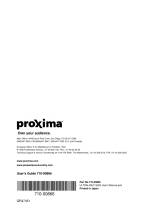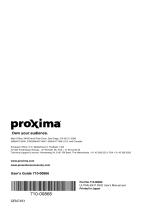Yamaha DPX-830 Manual do proprietário
- Categoria
- Projetores de dados
- Tipo
- Manual do proprietário

DPX-830
Digital Cinema Projector
Projecteur Cineme Numerique
OWNER’S MANUAL
MODE D’EMPLOI
BEDIENUNGSANLEITUNG
MANUALE DI ISTRUZIONI
MANUAL DE INSTRUCCIONES
BRUKSANVISNING
GEBRUIKSAANWIJZING
YAMAHA ELECTRONICS CORPORATION, USA
6660 ORANGETHORPE AVE., BUENA PARK, CALIF. 90620, U.S.A.
YAMAHA CANADA MUSIC LTD.
135 MILNER AVE., SCARBOROUGH, ONTARIO M1S 3R1, CANADA
YAMAHA ELECTRONIK EUROPA G.m.b.H.
SIEMENSSTR. 22-34, 25462 RELLINGEN BEI HAMBURG, GERMANY
YAMAHA ELECTRONIQUE FRANCE S.A.
RUE AMBROISE CROIZAT BP70 CROISSY-BEAUBOURG 77312 MARNE-LA-VALLEE CEDEX02, FRANCE
YAMAHA ELECTRONICS (UK) LTD.
YAMAHA HOUSE, 200 RICKMANSWORTH ROAD WATFORD, HERTS WD18 7GQ, ENGLAND
YAMAHA SCANDINAVIA A.B.
J A WETTERGRENS GATA 1, BOX 30053, 400 43 VÄSTRA FRÖLUNDA, SWEDEN
YAMAHA MUSIC AUSTRALIA PTY, LTD.
17-33 MARKET ST., SOUTH MELBOURNE, 3205 VIC., AUSTRALIA
©
2006 All rights reserved.
DPX-830
Printed in Japan 871D460A20
01EN_DPX-830_EX-cv_new.fm Page 1 Monday, December 26, 2005 8:21 PM

i
IMPORTANT SAFETY INSTRUCTIONS
• Explanation of Graphical Symbols
The lightning flash with arrowhead symbol,
within an equilateral triangle, is intended to alert
you to the presence of uninsulated “dangerous
voltage” within the product’s enclosure that may
be of sufficient magnitude to constitute a risk of
electric shock to persons.
The exclamation point within an equilateral
triangle is intended to alert you to the presence of
important operating and maintenance (servicing)
instructions in the literature accompanying the
appliance.
Please read all these instructions regarding your projector and retain
them for future reference. Follow all warnings and instructions
marked on the projector.
1 Read instructions: All the safety and operating instructions
should be read before the appliance is operated.
2 Retain instructions: The safety and operating instructions
should be retained for future reference.
3 Warnings: All warnings on the appliance and in the operating
instructions should be adhered to.
4 Instructions: All operating instructions must be followed.
5 Cleaning: Unplug this projector from the wall outlet before
cleaning it. Do not use liquid aerosol cleaners.
6 Attachments and equipment: Never add any attachments
and/or equipment without the approval of the manufacturer as
such additions may result in the risk of fire, electric shock or
other personal injury.
7 Water and moisture: Do not use this projector near water or
in contact with water.
8 Accessories: Do not place this projector on
an unstable cart, stand, tripod, bracket or
table. Use only with a cart, stand, tripod
bracket, or table recommended by the
manufacturer or sold with the projector. Any
mounting of the appliance should follow the
manufacturer's instructions and should use a
mounting accessory recommended by the manufacturer.
An appliance and cart combination should be moved with care.
Quick stops, excessive force and uneven surfaces may cause the
appliance and cart combination to overturn.
9 Ventilation: Slots and openings in the cabinet are provided for
ventilation, ensuring reliable operation of the projector and to
protect it from overheating. Do not block these openings or
allow them to be blocked by placing the projector on a bed,
sofa, rug, or bookcase. Ensure that there is adequate ventilation
and that the manufacturer's instructions have been adhered to.
10 Power sources: This projector should be operated only from
the type of power source indicated on the marking label. If you
are not sure of the type of power, please consult your appliance
dealer or local power company.
11 Power-cable protection: Power-supply cables should be
routed so that they are not likely to be walked on or pinched by
items placed upon or against them. Pay particular attention to
cords at plugs, convenience receptacles, and points where they
exit from the appliance.
12 Overloading: Do not overload wall outlets and extension
cords as this can result in a fire or electric shock.
13 Objects and liquids: Never push objects of any kind through
openings of this projector as they may touch dangerous voltage
points or short-out parts that could result in a fire or electric
shock. Never spill liquid of any kind on the projector.
14 Servicing: Do not attempt to service this projector yourself.
Refer all servicing to qualified service personnel.
15 Damage requiring service: Unplug this projector from the
wall outlet and refer servicing to qualified service personnel
under the following conditions:
(a) If the power-supply cable or plug is damaged.
(b)If liquid has been spilled, or objects have fallen into the
projector.
(c) If the projector does not operate normally after you follow
the operating instructions. Adjust only those controls that are
covered by the operating instructions. An improper
adjustment of other controls may result in damage and may
often require extensive work by a qualified technician to
restore the projector to its normal operation.
(d)If the projector has been exposed to rain or water.
(e) If the projector has been dropped or the cabinet has been
damaged.
(f) If the projector exhibits a distinct change in performance -
this indicates a need for service.
16 Replacement parts: When replacement parts are required,
be sure that the service technician has used replacement parts
specified by the manufacturer or parts having the same
characteristics as the original part. Unauthorized substitutions
may result in fire, electric shock or other hazards.
17 Safety check: Upon completion of any service or repair to
this projector, ask the service technician to perform safety
checks determining that the projector is in a safe operating
condition.
18 Connection cable: Use the supplied RS-232C and RGB
cables with this equipment to keep interference within the limits
of an FCC/EN55022 Class B device.
CAUTION: TO REDUCE THE RISK OF
ELECTRIC SHOCK, DO NOT REMOVE
COVER (OR BACK). NO USER-SERVICEABLE
PARTS INSIDE. REFER SERVICING TO QUALIFIED
SERVICE PERSONNEL.
WARNING
TO REDUCE THE RISK OF FIRE OR ELECTRIC SHOCK,
DO NOT EXPOSE THIS UNIT TO RAIN OR MOISTURE.
For Canadian customers
To prevent electric shock, match wide blade of plug to
wide slot and fully insert.
This Class B digital apparatus complies with Canadian ICES-
003.
IMPORTANT!
Please record the serial number of this unit in the space below.
Model:
Serial No.:
The serial number is located on the bottom of the unit.
Retain this Owner’s Manual in a safe place for future reference.
CAUTION
RISK OF ELECTRIC SHOCK
DO NOT OPEN

ii
COMPLIANCE INFORMATION STATEMENT
(DECLARATION OF CONFORMITY PROCEDURE)
Responsible Party: Yamaha Electronics Corporation
Address: 6660 Orangethorpe Avenue
Buena Park, CA90620
Telephone: 714-522-9105
Fax: 714-670-0108
Type of Equipment: Projector
Model Name: DPX-830
This device complies with Part 15 of the FCC Rules.
Operation is subject to the following conditions:
1) this device may not cause harmful interference, and
2) this device must accept any interference received including interference that may cause undesired operation.
See the owner’s manual instructions if interference to radio reception is suspected.
FCC INFORMATION (for US customers only)
1. IMPORTANT NOTICE: DO NOT MODIFY THIS
UNIT!
This product, when installed as indicated in the instructions
contained in this manual, meets FCC requirements.
Modifications not expressly approved by Yamaha may void
your authority, granted by the FCC, to use the product.
2. IMPORTANT: When connecting this product to accessories
and/or another product use only high quality shielded cables.
Cable/s supplied with this product MUST be used. Follow
all installation instructions. Failure to follow instructions
could void your FCC authorization to use this product in the
USA.
3. NOTE: This product has been tested and found to comply
with the requirements listed in FCC Regulations, Part 15 for
Class “B” digital devices. Compliance with these
requirements provides a reasonable level of assurance that
your use of this product in a residential environment will not
result in harmful interference with other electronic devices.
This equipment generates/uses radio frequencies and, if not
installed and used according to the instructions found in the
users manual, may cause interference harmful to the operation of
other electronic devices.
Compliance with FCC regulations does not guarantee that
interference will not occur in all installations. If this product is
found to be the source of interference, which can be determined
by turning the unit “OFF” and “ON”, please try to eliminate the
problem by using one of the following measures:
Relocate either this product or the device that is being affected
by the interference.
Utilize power outlets that are on different branch (circuit breaker
or fuse) circuits or install AC line filter/s.
In the case of radio or TV interference, relocate/reorient the
antenna. If the antenna lead-in is 300 ohm ribbon lead, change
the lead-in to coaxial type cable.
If these corrective measures do not produce satisfactory results,
please contact the local retailer authorized to distribute this type
of product. If you can not locate the appropriate retailer, please
contact Yamaha Electronics Corp., U.S.A. 6660 Orangethorpe
Ave, Buena Park, CA 90620.
The above statements apply ONLY to those products distributed
by Yamaha Corporation of America or its subsidiaries.

iii
Caution: Read this before operating this unit.
Warning
• This unit must be grounded
• Do not use this projector in a computer room
This projector is not for use in a computer room as defined in
the Standard for the Protection of Electronic Computer/Data
Processing Equipment, ANIS/NFPA 75.
• Unplug immediately if there is something wrong with
your projector
Do not operate if smoke, strange noise or odor comes out of
the projector. It might cause fire or electric shock. If this
happens, unplug immediately and contact your dealer.
• Never remove the cabinet
This projector contains high voltage circuitry. An inadvertent
contact may result in an electric shock. Except as specifically
explained in the owner's manual, do not attempt to service
this product yourself. Contact your dealer when you want to
fix, adjust or inspect the projector.
• Do not modify this projector
It can lead to fire or electric shock.
• Do not continue using this projector if you drop or
break it
Unplug the projector and contact your dealer for inspection.
It may lead to fire if you continue using it.
• Do not face the projector lens towards the sun
It can lead to fire.
• Use correct voltage
If you use incorrect voltage, it can lead to fire.
• Do not place the projector on uneven or unstable
surfaces
Place the projector on a leveled and stable surface only.
• Do not look into the lens when it is operating
It may cause serious eye injury.
• Do not turn off the main power abruptly or unplug the
projector during operation
It can lead to lamp breakage, fire, electric shock or other
trouble. Always wait for the fan to turn off before turning the
main power off.
• Avoid all contact with the air exhaust vents and
bottom plate
The air exhaust vents and bottom plate heat up during
operation and may cause personal injury or damage to other
equipment. Do not touch them, place other equipment in front
of the air exhaust vents, or set the projector on a desk which is
easily affected by heat.
• Do not look into the air exhaust vent when the
projector is operating
Heat, dust, etc. may blow out of it and cause injury to your
eyes.
• Do not block the air intake and exhaust vents
If they are blocked, heat may be generated inside the
projector, causing deterioration in the projector quality and/or
fire.
Place of installation
For safety reasons, refrain from setting the projector at any place
subjected to high temperature and high humidity. Maintain an
operating temperature, humidity and setting as specified below:
• Operating temperature: between 41°F (5°C) and 95°F (35°C).
• Operating humidity: between 30% and 90%
• Never put any heat-producing device under the projector. The
projector may overheat.
• Do not install the projector near any equipment that produces a
strong magnetic field. Also refrain from installing near the
projector any cable carrying a large current.
• Do not install the projector in a place that is unstable or subject
to vibration; otherwise, it may fall and cause serious injury
and/or damage to the unit.
• Do not stand the projector on its side; otherwise, it may fall and
cause serious injury and/or damage to the unit.
• Do not tilt the projector more than 10° right/left or 15°
forward/backward; otherwise, it may cause a lamp explosion.
• Do not place the projector near an air conditioning unit or heater
to avoid hot air to the vents of the projector.
• Avoid installing this unit where foreign object may fall onto this
unit and/or this unit may be exposed to liquid dripping or
splashing. On the top of this unit, do not place:
– Other components, as they may cause damage and/or discoloration on
the surface of this unit.
– Burning objects (i.e. candles), as they may cause fire, damage to this
unit, and/or personal injury.
– Containers with liquid in them, as they may fall and liquid may cause
electrical shock to the user and/or damage to this unit.
European compliance notice
This video projector complies with the requirements of the EC
Directive 89/336/EEC “EMC Directive” as amended by Directive
92/31/EEC and 93/68/EEC, and 73/23/EEC “Low Voltage
Directive” as amended by Directive 93/68/EEC.
This unit is not disconnected from the AC power source as long
as it is connected to the wall outlet, even if this unit itself is
turned off. This state is called the standby mode. In this state,
this unit is designed to consume a very small quantity of power.
For U.K. customers
If the socket outlets in the home are not suitable for the plug
supplied with this appliance, it should be cut off and an
appropriate 3-pin plug fitted. For details, refer to the instructions
described below.
Note
• The plug severed from the mains lead must be destroyed, as a plug
with a bared flexible cord is hazardous if engaged in a live socket
outlet.
IMPORTANT
THE WIRES IN THIS MAINS LEAD ARE COLOURED IN
ACCORDANCE WITH THE FOLLOWING CODE:
GREEN-AND-YELLOW: EARTH
BLUE: NEUTRAL
BROWN: LIVE
As the colours of the wires in the mains lead of this apparatus
may not correspond with the coloured markings identifying the
terminals in your plug, proceed as follows:
The wire which is coloured GREEN-AND-YELLOW must be
connected to the terminal in the plug which is marked by the
letter “E” or the safety earth symbol or coloured GREEN or
GREEN-AND-YELLOW.
The wire which is coloured BLUE must be connected to the
terminal marked with the letter “N” or coloured BLACK.
The wire which is coloured BROWN must be connected to the
terminal marked with the letter “L” or coloured RED.

1
1 Getting started 2
Inappropriate places for installation .....................2
Accessory check ..................................................3
Inserting the batteries into the remote control......4
2 Controls and functions 5
Projector overview ...............................................5
Remote control overview .....................................6
Using the picture quality adjusting buttons .....6
3 Using the remote control 7
Operational range ................................................7
Reception angle ...................................................7
4 Installation 8
Setting up the screen ...........................................8
Mounting the projector on the table .....................8
Adjusting the projection angle..............................8
Mounting the projector on the ceiling ...................9
Screen size and projection distance ..................10
5 Connections 11
Basic home theater system connection .............11
Connecting to a video player, etc.......................12
Connecting to a DVD player or
HDTV decoder ...................................................12
HDMI or DVI connections ..................................13
D-SUB connections............................................13
Connecting to a computer..................................14
TRIGGER terminal.............................................15
Plugging in the power cable...............................15
6 Projection 16
Viewing video images ........................................16
KEYSTONE adjustment................................17
IRIS button ....................................................17
Examples of the aspect ratio.........................18
Setting the aspect ratio .................................18
Viewing computer images..................................19
AUTO / AUTO SYNC buttons .......................20
Connecting to a notebook computer.............20
7Menu 21
Menu overview...................................................21
How to set the menus ...................................22
Menu settings.....................................................23
8 Adjusting video images 27
Selecting the gamma mode (GAMMA) ............. 27
Customizing the gamma mode (GAMMA) ........ 27
Adjusting brightness (CONTRAST and
BRIGHTNESS).................................................. 27
CONTRAST ................................................. 27
BRIGHTNESS.............................................. 27
Selecting the color temperature
(COLOR TEMP.)............................................... 28
Customizing the color temperature
(COLOR TEMP.)............................................... 28
About color temperature .............................. 28
Adjusting color (SATURATION and HUE) ........ 29
SATURATION.............................................. 29
HUE ............................................................. 29
Sharpening or softening images
(SHARPNESS).................................................. 29
LPF (Progressive filter) ..................................... 29
9 MEMORY function 30
Saving memory settings.................................... 30
10 Adjusting computer images 31
Adjusting computer images............................... 31
Simple method to adjust the image
position......................................................... 31
11 Replacing the lamp 32
Interval of lamp replacement............................. 32
Replacing the lamp ........................................... 33
Maintenance...................................................... 33
12 Attaching a lens filter and cap 34
Attaching a commercially available lens filter.... 34
Attaching the lens cap....................................... 34
13 Troubleshooting 35
Troubleshooting ................................................ 35
14 Indicators 38
Normal conditions ............................................. 38
Abnormal conditions.......................................... 38
15 Specifications 39
Projector specifications ..................................... 39
Dimension drawings.......................................... 41
Table of contents

2
◆ Inappropriate places for installation
If this unit is not correctly installed in an appropriate place, it may cause fire or failure, or damage the unit itself. Carefully choose the place to
install this unit by avoiding the places listed below.
1. Places where the temperature and humidity vary greatly
• Do not install this unit in a place where the temperature and humidity become extremely high or the temperature becomes extremely
low.
• This unit must be used within a temperature range of 41°F (5°C) to 95°F (35°C).
• This unit must be used within a humidity range of 30% to 90%
2. Places without adequate ventilation
• Install this unit with at least 30 cm (1 feet) of ventilation space on the top, right and left, and back.
• Do not cover the ventilation slots of this unit. Covering the slots will obstruct heat dissipation.
• Install this unit on the firm surface.
• Do not cover this unit with a tablecloth, etc.
• Make sure there is nothing to get sucked into the ventilation slots so that the temperature of this unit does not become too high.
• If you are going to install the unit in a rack, be sure to leave space for ventilation to prevent exhaust overheating the unit.
3. Places where it gets dusty
• If the filter is blocked with dust, the temperature of this unit may become too high.
4. Places with too much vibration or impact
• Vibration and impact can damage parts of this unit.
5. Places where this unit gets exposed to water or high humidity
• If this unit is exposed to water of high humidity, it may cause a fire or electrical shock.
6. Unstable places
• If this unit is installed on an unstable or an inclined tabletop, it may fall and cause damage to the unit or personal injury.
7. In close proximity to a radio or stereo
• The unit may interfere with reception if placed in close proximity to a radio or television receiver.
8. Uneven surfaces
• Slanting the projector more than 10° right and left or 15° front and rear may cause problems (such as the lamp exploding).
Warning
• To ensure vivid, high contrast images, make sure that no light other than the projector light falls directly on the screen.
*DLP
TM
, DMD
TM
, DarkChip2
TM
, and DarkChip3
TM
are registered
trademarks of the Texas Instruments corporation of America.
* HDMI, the HDMI logo and High-Definition Multimedia Interface
are trademarks or registered trademark of HDMI Licensing LLC.
Getting started1

3
◆ Accessory check
The following accessories are provided with this projector. Check to be sure that all of the accessories are packed in the package.
Important
• The supplied power cables are to be used exclusively for this product. Never use them for other products.
• The power cables for use in the U.S. and Europe are included with this projector. Use the appropriate one for your country.
• The provided power cable for the U.S. is rated at 120 V. Never connect this cable to any outlet or power supply using other
voltages or frequencies than rated. If you use a power supply using other voltage than rated, prepare an appropriate power
cable separately.
■ Cables ■ Power supply parts
RGB cable for PC
(WF76940)
RS-232C cable
(WF76930)
Power cable
• Used for adjustment by service person.
■ Remote control parts ■ Others
Remote control R03 (Size-AAA) battery (two) Lens cap Owner’s manual
mini D-SUB
15-pin
mini D-SUB
15-pin
D-SUB 9-pin
8-pin
(For Europe)
(For US)
RDP-81
PO
W
E
R
S
-V
ID
E
O
D
-S
U
B
STA
N
D
B
Y
ON
ASPECT
HIDE
AUTO
SQUEEZ
S. ZO
O
M
NORMAL
COMP.
V
ID
E
O
HDMI
ASPECT
INPUT
EN
T
E
R
KEYSTN
MENU
SETTING
BRIGHT
SHAR
P
C.TEMP
CON
T
.
MEMORY
2
3
1
IRIS
GAM
M
A
DPX-830
Digital Cinema Projector
Projecteur Cineme Numerique
OWNER’S MANUAL
MODE D’EMPLOI
BEDIENUNGSANLEITUNG
MANUALE DI ISTRUZIONI
MANUAL DE INSTRUCCIONES
BRUKSANVISNING
GEBRUIKSAANWIJZING

4
◆ Inserting the batteries into the remote control
1. Remove the rear lid of the remote control.
2. Check the polarity markings (+, –) of the batteries, and set
them correctly, inserting their (–) side first.
• If the battery is inserted from the (+) side first, inserting the (–)
side becomes difficult because the coil spring end hits on the
battery side. If the battery is forced to insert in this way, the
outer label of the battery may get ripped and cause a short-
circuit and heating.
3. Attach the rear lid.
Important
• Use two size-AAA batteries (R03).
• Replace the two batteries with new ones when the remote
control is slow to operate.
Caution
• Using the wrong type of battery may cause an explosion.
• Only Carbon-Zinc or Alkaline-Manganese Dioxide type batteries should be used.
• Dispose of used batteries according to your local regulations.
• Batteries may explode if misused. Do not recharge, disassemble, or dispose of in fire.
• Be sure to handle the battery according to the instructions.
• Load the battery with its positive (+) and negative (–) sides correctly oriented as indicated on the remote control.
• Keep batteries out of reach of children and pets.
• Remove the batteries, if the remote control is not used for a long time.
• Do not combine a new battery with an old one.
• If the solution of batteries comes in contact with your skin or clothes, rinse with water. If the solution comes in contact with
your eyes, rinse them with water and then consult your doctor.
1
3
2

5
◆ Projector overview
1. FOCUS ring
2. ZOOM ring
3. Control panel
4. Air intake vent
5. Remote control sensor (Front)
6. Air intake vent
7. Air exhaust vent
8. Adjustment foot (Front)
9. Lamp cover (see page 33)
10. Adjustment feet (Rear)
11. Foot adjustment buttons (Left/Right)
12. Air intake vent
Control panel
1. STANDBY/ON, button
2. AUTO SYNC, button
3. D-SUB/HDMI, button
4. MENU button
5. STATUS indicator
6. POWER indicator
7. KEYSTONE, ENTER button
8. VIDEO/S/COMP., button
9. button
Important
• While the menu is on the screen, the KEYSTONE button
functions as the ENTER button and the D-SUB/HDMI,
VIDEO/S/COMP., and AUTO SYNC buttons function as
the , , and buttons respectively.
Rear panel
1. AC IN
2. HDMI input terminal
3. D-SUB input terminal
4. Remote control sensor (Rear)
5. COMPONENT input terminals
6. Air exhaust vent
7. SERIAL terminal
• Used for adjustment by service person.
8. USB terminal
• Used for adjustment by service person.
9. TRIGGER terminal
• Used for the optional electric screen.
10. S-VIDEO input terminal
11. VIDEO input terminal
6 7
3
2
1
5
4
Top view
Side view
9
8
12
10
11
11
10
Bottom
view
2
1
3
4
8
5
6
7
9
DIGITAL CINEMA PROJECTOR DPX-830
MENU
AUTO SYNC
AC IN
HDMI
D-SUB
SERIAL
S-VIDEO
VIDEO
COMPONENT
YP
B
/C
B
P
R
/C
R
USB
TRIGGER
23145
71011
6 8 9
Controls and functions2

6
◆ Remote control overview
1. IR signal transmitter
2. ON ( I ) button
3. AUTO button
4. NORMAL button
5. HDMI button
6. D-SUB button
7. Cursor buttons ( / / / )
8. MENU button
9. MEMORY buttons
10. The picture quality adjusting buttons*
* See the below for the picture quality adjusting buttons.
11. STANDBY ( ) button
12. HIDE button
13. ASPECT button
14. S. ZOOM (Smart zoom) button
15. SQUEEZ (Squeeze) button
16. VIDEO button
17. COMP. (Component) button
18. S-VIDEO button
19. ENTER button
20. KEYSTN (Keystone) button
21. IRIS button
(see page 17)
Important
•
When you press a button on the remote control, the buttons
on the remote control will light up. Wait approximately 6
seconds after releasing the button for the lights to turn off.
Using the picture quality adjusting buttons
When you press either of the picture quality adjusting buttons, the message for adjusting the picture quality appears. Adjust the picture quality
by pressing the and buttons. The picture quality adjustment can be made alternatively in the IMAGE menu (see page 23).
CONT. (CONTRAST) ..................................... Adjusts the contrast of the projected image.
GAMMA.......................................................... Selects one of the preset gamma modes.
BRIGHT (BRIGHTNESS) .............................. Adjusts the brightness of the projected image.
SHARP (SHARPNESS) .................................. Adjusts the sharpness of the projected image.
C. TEMP (COLOR TEMPERATURE) ........... Selects one of the preset color temperatures.
2
3
5
6
9
10
11
12
14
16
18
4
POWER
S-VIDEO
D-SUB
STANDBYON
ASPECT
HIDEAUTO
SQUEEZ
S. ZOOM
NORMAL
COMP. VIDEOHDMI
ASPECT
INPUT
ENTER
KEYSTN
MENU
SETTING
BRIGHT
SHARP
C.TEMP
CONT.
MEMORY
231
IRIS
GAMMA
13
15
17
19
20
21
7
8
RDP-81
1

7
◆ Operational range
Operate the remote control within a distance of 10 m from the
projector, pointing the light beam at the remote control sensor (front
or rear) of the projector.
Caution
• Keep the remote control sensor out of direct sunlight or
fluorescent lamp light.
• Keep the remote control sensor at least 2 m away from
fluorescent lamps. Otherwise, the remote control may
malfunction.
• If there is an inverter-operated fluorescent lamp near the
remote control, the remote control operation may become
unstable. On this occasion, stick a commercially available
protection sticker on one of the sensors that is closer to
the fluorescent lamp.
When operating the remote control, keep the distance from the remote
control to the projector via the screen within about 5 m. The operable
range of the remote control, however, depends on the characteristics
of the screen.
◆ Reception angle
Vertical directions
Vertical directions (ceiling mount)
30˚30˚
30˚30˚
AC IN
RDP-81
POWER
S-VIDEO
D-SUB
STANDBYON
ASPECT
HIDEAUTO
SQUEEZ
S. ZOOM
NORMAL
COMP. VIDEOHDMI
ASPECT
INPUT
ENTER
KEYSTN
MENU
SETTING
BRIGHT
SHARP
C.TEMP
CONT.
MEMORY
231
IRIS
GAMMA
RDP-81
POWER
S-VIDEO
D-SUB
STANDBYON
ASPECT
HIDEAUTO
SQUEEZ
S. ZOOM
NORMAL
COMP. VIDEOHDMI
ASPECT
INPUT
ENTER
KEYSTN
MENU
SETTING
BRIGHT
SHARP
C.TEMP
CONT.
MEMORY
231
IRIS
GAMMA
Front panel Rear panel
Distance to sensor Angle to sensor
10 m
(approximate value)
30° left and right
(approximate value)
RDP-81
P
O
W
E
R
S-VIDEO
D
-
S
U
B
ST
A
N
DBY
O
N
A
SPE
C
T
HIDEAUTO
SQU
E
E
Z
S. Z
OO
M
N
ORMA
L
COM
P.
V
ID
E
O
HDM
I
AS
PECT
I
NP
UT
EN
T
E
R
K
EYSTN
M
ENU
S
E
TT
IN
G
BRIG
H
T
SHAR
P
C
.
T
EM
P
CO
N
T
.
M
E
MOR
Y
2
31
IRIS
G
AMM
A
20˚
10˚
20˚
10˚
20
20
˚
20
20
˚
Using the remote control3

8
◆ Setting up the screen
Install the screen perpendicularly to the projector. If the screen can not be installed in such a way, adjust the projection angle of the projector as
shown below.
Important
• Before setting up the screen, be sure to set SCREEN ASPECT in the SETUP menu to either 16:9 or 4:3.
• Install the screen and projector so that the projector’s lens is placed at the horizontal position of the screen center.
• Do not install the screen where it is exposed to direct sunlight or lighting. Light directly reflecting on the screen makes the
projected images whitish and hard to view.
◆ Mounting the projector on the table
Determine the distance from the screen to the projector according to the size of the images to be projected (see page 10).
• Do not place this projector on a carpet or blanket because the intake vent on the bottom surface will be blocked and the inside of the
projector will overheat, causing a breakdown or fire.
• Depending on the installation conditions, warm air that is emitted from the exhaust vents may flow into the intake vent, causing the projector
to display “Over Temperature” and then stop projecting images. If this happens, clear the area around the exhaust vent.
◆ Adjusting the projection angle
This projector is provided with three feet for adjusting the projection angle on the bottom surface. Adjust the projection angle depending on
the position of the projector.
For the best projection, project images on a flat screen installed at 90 degrees to the floor. If necessary, tilt the projector using the adjustment
feet on the bottom of the projector.
1. Tilt the projector upwards to the appropriate angle.
2. Press the foot adjustment buttons next to the adjustment
feet (rear), and the adjustment feet will come out.
3. Release the buttons to lock the adjustment feet (rear) to
that position.
4. Rotate the adjustment feet (rear) for fine adjustment.
• If necessary, rotate the adjustment foot (front) for fine
adjustment.
After using the projector
Put the adjustment feet (rear) back into the projector by pressing the foot adjustment buttons.
When projected images are distorted to a trapezoid
When the screen and the projector are not placed perpendicularly to each other, projected images become trapezoidal. If you cannot make the
projector and the screen perpendicular to each other by mechanical adjustments, adjust keystone (see page 17).
W
A
A=B
B
STANDBY/ON
POWER STATUS
AUTO SYNC
ENTER
MENU
DIGITAL CINEMA PROJECTOR DPX-830
Projected distance
Height of the
projected image
Screen
Screen
Adjustment feet (rear)
4 Installation

9
◆ Mounting the projector on the ceiling
To view images projected by the ceiling mounted projector from the front:
When the projector is installed on the ceiling, the special ceiling mount bracket, which is commercially available, is required. Be sure to ask a
certified installation specialist for installation of the projector. Contact your dealer for details.
• Yamaha assumes no responsibilities for any damage caused by use of other manufacturer’s ceiling bracket and by inadequate installation
conditions even within the warranty period.
• When installing the projector on the ceiling, set LOCATION in the SETUP menu to FRONT/CEILING.
• Ask your installation specialist to provide a breaker. When you do not use the projector, be sure to shut down the main power by the breaker.
• When the projector is installed on the ceiling, projected images may appear darker than those projected when the projector is installed on the
floor.
• Do not install the projector where the exhaust vents are exposed to air emitted by an air conditioning. Such installation may cause a
breakdown.
• Do not install the projector near a fire alarm because it emits hot air from its exhaust vents.
Optional part
To view images projected on a translucent screen from behind:
Be sure to ask a certified installation specialist for installation of the projector. Contact your dealer for details.
• To view images projected from behind the screen, set LOCATION in the SETUP menu to REAR/TABLE.
Ceiling mount bracket PMT-L71 (low ceilings)
PMT-H75 (high ceilings)

10
◆ Screen size and projection distance
Refer to the following diagram to determine the screen size.
When the aspect ratio of the screen is 16:9
• The above figures are approximate and may be slightly different from the actual
measurements.
When the aspect ratio of the screen is 4:3
When the aspect ratio of the screen is 4:3, the positional relation between the projected image and the screen is as shown below. Refer to the
following table for installation.
When the aspect ratio of the image is 4:3
• The above figures are approximate and may be slightly different from the actual
measurements.
When the aspect ratio of the image is 16:9
• The above figures are approximate and may be slightly different from the actual measurements.
A
B
Hd
Screen size
Width of the projected image
Height of the
projected image
Center of the lens
Projected distance (L)
Screen size 16:9 Projected distance (L)
Hd
Diagonal Height A Width B Min. Max.
inch cm inch cm inch cm inch m inch m inch cm
40 102 20 50 35 89 56 1.4 68 1.7 6.6 17
60 152 29 75 52 133 85 2.2 103 2.6 9.9 25
80 203 39 100 70 177 114 2.9 139 3.5 13.2 33
100 254 49 125 87 221 143 3.6 174 4.4 16.5 42
150 381 74 187 131 332 216 5.5 262 6.6 24.7 63
200 508 98 249 174 443 289 7.3 349 8.9 32.9 84
250 635 123 311 218 553 362 9.2 – – 41.2 105
275 699 135 342 240 609 398 10.1 – – 45.3 115
A
B
Hd
Center of the lens
Projected distance (L)
Height of the
projected image
Width of the projected image
Screen size
Screen size 4:3 Project distance (L)
Hd
Diagonal Height A Width B Min. Max.
inch cm inch cm inch cm inch m inch m inch cm
40 102 24 61 32 81 65 1.6 79 2.0 6.8 17
60 152 36 91 48 122 98 2.5 119 3.0 10.2 26
80 203 48 122 64 163 132 3.3 159 4.0 13.6 35
100 254 60 152 80 203 165 4.2 200 5.1 17.0 43
150 381 90 229 120 305 248 6.3 300 7.6 25.5 65
200 508 120 305 160 406 332 8.4 – – 34.0 86
250 635 150 381 200 508 – – – – 42.5 108
275 699 165 419 220 559 – – – – 46.8 119
Screen size 4:3 Size of the projected image 16:9 Project distance (L)
Hd
Diagonal Height C Width B Height A Blank space (D) Min. Max.
inch cm inch cm inch cm inch cm inch cm inch m inch m inch cm
40 102 24 61 32 81 18.0 46 3.0 8 51 1.3 63 1.6 6.0 15
60 152 36 91 48 122 27.0 69 4.5 11 78 2.0 95 2.4 9.1 23
80 203 48 122 64 163 36.0 91 6.0 15 105 2.7 127 3.2 12.1 31
100 254 60 152 80 203 45.0 114 7.5 19 132 3.3 159 4.0 15.1 38
150 381 90 229 120 305 67.4 171 11.3 29 198 5.0 240 6.1 22.7 58
200 508 120 305 160 406 89.9 228 15.0 38 265 6.7 320 8.1 30.2 77
250 635 150 381 200 508 112.4 286 18.8 48 332 8.4 401 10.2 37.8 96
300 762 180 457 240 610 134.9 343 22.6 57 398 10.1 – – 45.3 115
C
A
D
D
B
Hd
Screen size
Height of the screen
Width of the projected image
Height of the
projected image
Center of the lens
Projected distance (L)

11
◆ Basic home theater system connection
Important
• Make sure that the power of the projector and that of the video equipment are turned off.
• Connection methods and terminal names may differ depending on the video equipment you are connnecting. Refer to the
instruction manual for the video equipment.
• Use of a long cable may affect the quality of the projected image.
HDMI
D-SUB
SERIAL
AC IN
VIDEO
COMPONENT
Y
PB/CB
PR/CR
USB
TRIGGER
S-VIDEO
Video player
DVD player
Set-top box or digital tuner
P
B
/C
B
P
R
/C
R
Y
Connections5

12
◆ Connecting to a video player, etc.
Using the VIDEO terminal
1. Connect one end (yellow) of a commercially available video
cable to the VIDEO input terminal of this projector.
2. Connect the other end (yellow) of the video cable to the
VIDEO output terminal of the video equipment.
Using the S-VIDEO terminal
1. Connect one end of the commercially available S-video
cable to the S-VIDEO input terminal of this projector.
2. Connect the other end of the S-video cable to the S-VIDEO
output terminal of the video equipment.
When a TV tuner or VCR is connected:
When you use this projector with a TV tuner or VCR connected, no image may appear or a No Signal message may appear on the screen when
you change to a channel that is not being received. In this case, set the channels of the TV tuner or VCR again. To avoid this problem, use the
TV tuner or VCR with its channel skip function enabled. (Only channels that are being received will be displayed.)
◆ Connecting to a DVD player or HDTV decoder
This projector can be connected to a video equipment such as a DVD player or HDTV decoder. Be sure to connect component video output
terminals of the video equipment to the COMPONENT input terminals of this projector.
• Images may not be projected correctly depending on the type of
DVD player you use.
• It may take some time before an image is displayed on the screen
depending on the type of the input signal.
1
2
S-VIDEO
VIDEO
COMPONENT
Y PB/CB PR/CR
Video player, etc.
To VIDEO
output terminal
Video cable
(commercially available)
To VIDEO
input terminal
1
2
S-VIDEO
VIDEO
COMPONENT
Y PB/CB PR/CR
Video player, etc.
S-VIDEO cable
(commercially available)
To S-VIDEO
output terminal
To S-VIDEO
input terminal
VIDEO
COMPONENT
Y
PB/CB
PR/CR
S-VIDEO
Component cable
(commercially available)
DVD player or HDTV decoder
P
R
/C
R
P
B
/C
B
Y
P
B
/C
B
P
R
/C
R
Y

13
◆ HDMI or DVI connections
You can project high-quality images by connecting the HDMI input terminal of this projector to video equipment having a HDMI output
terminal or a DVI-D output terminal. In addition, this projector supports HDCP and is able to receive encrypted digital video data that are
output from DVD players.
• HDCP (High-bandwidth Digital Content Protection), developed by Intel Corporation, is a method to encrypt digital video data for the
purpose of copy protection.
• HDMI (High-Definition Multimedia Interface) is fully backward compatible with computers, displays and consumer electronics equipments
incorporating the DVI standards.
• Depending on the video equipment you wish to connect, this projector may not display any image or not operate correctly. In such cases,
refer to the instruction manual for the connected video equipment.
When you connect this projector and DVI-Digital equipment (such as DVD player) by using the HDMI
terminal or DVI-D terminal, black color may appear light and pale depending on the type of the connected
equipment.
• This depends on the black level setting of the connected equipment. There are two kinds of methods to digitally transfer image data, in
which different black level settings are employed respectively. Therefore, the specifications of the signals output from DVD players differ
depending on the type of the digital data transfer method they use.
• Some DVD players are provided with a function to switch the methods to output digital signals. If your DVD player has such function, set it
as follows:
EXPAND or ENHANCED NORMAL
• Refer to the instruction manual of your DVD player for details.
• When your digital equipment does not have such function, adjust the BRIGHTNESS to +16 and CONTRAST to -17 in the IMAGE menu of
this projector, or adjust the black color by viewing the image.
◆ D-SUB connections
You can project high-quality images by connecting the D-SUB terminal of this projector to video equipment having a D-SUB output terminal
or BNC terminal.
• Use the supplied RGB cable when connecting the projector and the equipment.
• For video equipment having a BNC terminal, use a commercially available BNC to D-SUB cable when connecting to this projector.
SERIAL
D-SUB
USB
AC IN
TRIGGER
HDMI
Equipment having a DVI-D terminal
DVI-HDMI conversion cable
(commercially available)
To HDMI terminal
To DVI-D terminal
Equipment having a HDMI terminal
HDMI cable (commercially available)
To HDMI terminal
SERIAL
D-SUB
USB
AC IN
TRIGGER
HDMI
Equipment having a D-SUB terminal
Equipment having a BNC terminal
To D-SUB terminal
To BNC terminal
RGB cable
BNC to D-SUB cable (commercially available)
To D-SUB terminal

14
◆ Connecting to a computer
Important
• Make sure that the power of the projector and that of the computer are turned off.
• When connecting the projector to a desktop computer, disconnect the RGB cable that is connected to the monitor.
• This projector may not display any image or not operate correctly depending on the computer you wish to connect. In such
cases, refer to the instruction manual of the connected computer.
For analog connections:
1. Connect one end of the supplied RGB cable to the D-SUB
terminal of this projector.
2. Connect the other end of the RGB cable to the monitor port
of the computer.
• Additional devices, such as a conversion connector and an
analog RGB output adapter, are required depending on the type
of the computer to be connected.
• This projector does not support 3-line signals (SYNC-ON-
GREEN signals).
For digital connections:
1. Connect one end of a commercially available DVI-HDMI
conversion cable to the HDMI terminal of this projector.
2. Connect the other end of the DVI-HDMI conversion cable to
the DVI terminal of the computer.
• Additional devices, such as a conversion connector and an
analog RGB output adapter, are required depending on the type
of the computer to be connected.
• When viewing images being input from a digital-connected
computer, press the HDMI button on the remote control.
• Turn on the power of the projector before that of the computer.
• Using a long cable may decrease the quality of projected
images.
• The signal input from the HDMI terminal does not output
through the D-SUB terminal.
2
1
HDMI
D-SUB
SERIAL
S-VIDEO
VIDEO
COMPONENT
Y PB/CB PR/CR
USB
TRIGGER
To D-SUB terminal
To monitor port
RGB cable
2
1
HDMI
D-SUB
SERIAL
S-VIDEO
VIDEO
COMPONENT
Y PB/CB PR/CR
USB
TRIGGER
To DVI
terminal
DVI-HDMI
conversion cable
(commercially
available)
To HDMI terminal

15
◆ TRIGGER terminal
The TRIGGER terminal on the rear of the projector is a terminal that outputs 12 V signal to control an externally connected equipment when
images are projected.
To use the TRIGGER terminal, set TRIGGER OUT to ON in the
SETUP menu. (The factory default is OFF.) Use the following
steps to change the setting.
With the SETUP menu:
(See page 23 for menu setting.)
1. Display the SETUP menu.
2. Select TRIGGER OUT by pressing the or button.
3. Select ON by pressing the or button.
To exit from the menu:
4. Press the MENU button several times.
• Do not use the signal output from the TRIGGER terminal as
a power for other equipment.
• Do not link the TRIGGER terminal with an audio terminal
of other equipment. This may cause a damage.
• The rated current for the TRIGGER terminal is 200 mA. If
you use a current exceeding this rating, a failure may occur.
• For information about electric screens, please contact screen
manufacturers.
◆ Plugging in the power cable
For US For Europe
1. Plug the supplied power cable into the AC IN of this projector.
2. Plug the other end of the power cable into a power outlet.
• The power cables for use in the U.S. and Europe are included with this projector. Use the appropriate one for your country.
• This projector uses the power plug of three-pin grounding type. Do not take away the grounding pin from the power plug. If the power
plug doesn’t fit your wall outlet, ask an electrician to change the wall outlet.
• The provided power cable for the U.S. is rated at 120 V. Never connect this cable to any outlet or power supply using other voltages or
frequencies than rated. If you use a power supply using other voltage than rated, prepare an appropriate power cable separately.
AC IN
HDMI
D-SUB
SERIAL
S-VIDEO
VIDEO
COMPONENT
Y PB/CB PR/CR
USB
TRIGGER
Ring (NC)
Tip (12 V)
Sleave (ground 0 V)
To TRIGGER terminal
AC IN
HDMI
D-SUB
SERIAL
USB
TRIGGER
2
1
Earthing
terminal
Power cable
AC IN
HDMI
D-SUB
SERIAL
USB
TRIGGER
1
2
Power cable
Earthing
terminal

16
◆ Viewing video images
Preparation:
• Always remove the lens cap before operating the projector.
• Turn on the power of the connected video equipment.
1. Confirm the POWER indicator lights up red.
• If the projector was turned off before the lamp was cooled down sufficiently last time, the fan may start rotating and the STANDBY/ON
button may not work after the power cable is plugged. (The STATUS indicator blinks green.) After the fan stops rotating, press the
STANDBY/ON button to turn back on the POWER indicator.
2. Press the STANDBY/ON () button on the projector or ON ( I ) button on the remote control.
• It may take about one minute for the lamp to light up.
• The lamp fails to light up on rare occasions. If this happens, wait for a few minutes and then try again.
• Do not cover the lens with the lens cap while the lamp is on.
3. Select an input source.
• Press the VIDEO/S/COMP. or D-SUB/HDMI button on the projector, or press one of the input selector buttons (VIDEO, S-VIDEO,
COMP., HDMI, or D-SUB) on the remote control to select the input you desire. Be sure to select the input source that is corresponding
to the terminal in use.
–The input source is switched to VIDEO, S-VIDEO or COMPONENT at every press of the VIDEO/S/COMP. button on the projector.
–The input source is switched between D-SUB and HDMI at every press of the D-SUB/HDMI button on the projector.
• There may be a delay before an image is displayed on the screen depending on the type of the input signal.
• Some images become easier to view when the setting of aspect ratio is changed (see page 18).
4. Adjust the position of the projector to keep an appropriate projection distance with which images are projected in their
specified sizes.
5. Adjust the position of the projector so that the projector and the screen are perpendicular to each other (see page 8).
• When the projector cannot be positioned perpendicularly to the screen, adjust the projection angle (see page 8).
6. Adjust the size of the projected image by turning the ZOOM ring.
7. Adjust the focus by turning the FOCUS ring.
Repeat steps 4 to 7, if necessary.
Important
• When a 4:3 image is continuously displayed for a long time before displaying a 16:9 image, the afterimages of the black
bars on each side may appear on the 16:9 image screen. Consult your dealer in this case.
• Do not display a still picture for a long time because the afterimages may persist on the screen.
POWER
S-VIDEO
D-SUB
STANDBYON
ASPECT
HIDEAUTO
SQUEEZ
S. ZOOM
NORMAL
COMP. VIDEOHDMI
ASPECT
INPUT
ENTER
KEYSTN
MENU
SETTING
BRIGHT
SHARP
C.TEMP
CONT.
MEMORY
231
IRIS
GAMMA
STANDBY/ON
POWER STATUS
AUTO SYNC
ENTER
MENU
DIGITAL CINEMA PROJECTOR DPX-830
RDP-81
STANDBY/ON
button
VIDEO/S/COMP.
button
FOCUS ring
ON (
I )
button
ZOOM ring
COMP. button
VIDEO button
S-VIDEO button
D-SUB/HDMI
button
HDMI button
D-SUB button
Projection6
A página está carregando ...
A página está carregando ...
A página está carregando ...
A página está carregando ...
A página está carregando ...
A página está carregando ...
A página está carregando ...
A página está carregando ...
A página está carregando ...
A página está carregando ...
A página está carregando ...
A página está carregando ...
A página está carregando ...
A página está carregando ...
A página está carregando ...
A página está carregando ...
A página está carregando ...
A página está carregando ...
A página está carregando ...
A página está carregando ...
A página está carregando ...
A página está carregando ...
A página está carregando ...
A página está carregando ...
A página está carregando ...
A página está carregando ...
-
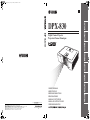 1
1
-
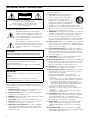 2
2
-
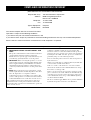 3
3
-
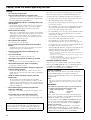 4
4
-
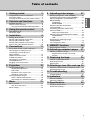 5
5
-
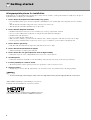 6
6
-
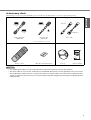 7
7
-
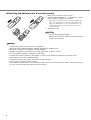 8
8
-
 9
9
-
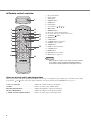 10
10
-
 11
11
-
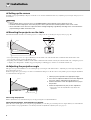 12
12
-
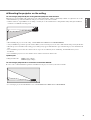 13
13
-
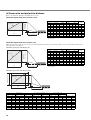 14
14
-
 15
15
-
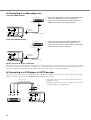 16
16
-
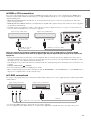 17
17
-
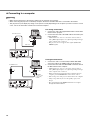 18
18
-
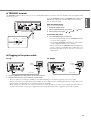 19
19
-
 20
20
-
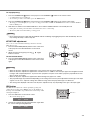 21
21
-
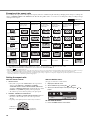 22
22
-
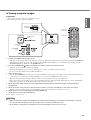 23
23
-
 24
24
-
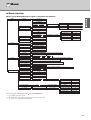 25
25
-
 26
26
-
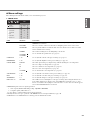 27
27
-
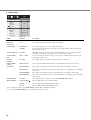 28
28
-
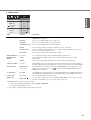 29
29
-
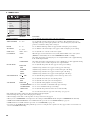 30
30
-
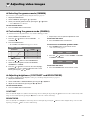 31
31
-
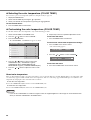 32
32
-
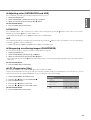 33
33
-
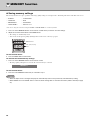 34
34
-
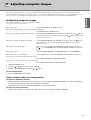 35
35
-
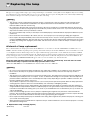 36
36
-
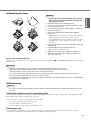 37
37
-
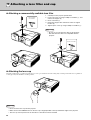 38
38
-
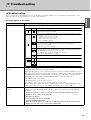 39
39
-
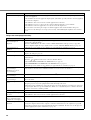 40
40
-
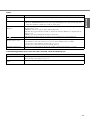 41
41
-
 42
42
-
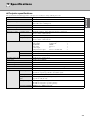 43
43
-
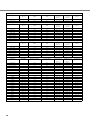 44
44
-
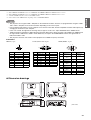 45
45
-
 46
46
Yamaha DPX-830 Manual do proprietário
- Categoria
- Projetores de dados
- Tipo
- Manual do proprietário
em outros idiomas
- español: Yamaha DPX-830 El manual del propietario
- français: Yamaha DPX-830 Le manuel du propriétaire
- italiano: Yamaha DPX-830 Manuale del proprietario
- English: Yamaha DPX-830 Owner's manual
- русский: Yamaha DPX-830 Инструкция по применению
- Nederlands: Yamaha DPX-830 de handleiding
- Deutsch: Yamaha DPX-830 Bedienungsanleitung
- dansk: Yamaha DPX-830 Brugervejledning
- čeština: Yamaha DPX-830 Návod k obsluze
- svenska: Yamaha DPX-830 Bruksanvisning
- polski: Yamaha DPX-830 Instrukcja obsługi
- Türkçe: Yamaha DPX-830 El kitabı
- suomi: Yamaha DPX-830 Omistajan opas
- română: Yamaha DPX-830 Manualul proprietarului
Artigos relacionados
-
Yamaha DPX-530 Manual do proprietário
-
Yamaha DPX-1100 Manual do proprietário
-
Yamaha DPX-1200 Manual do proprietário
-
Yamaha DPX-1300 Manual do usuário
-
Yamaha DPX-1000 Manual do usuário
-
Yamaha LPX-500 Manual do usuário
-
Yamaha DPX-1 Manual do proprietário
-
Yamaha DVD-S2500 Manual do proprietário
-
Yamaha DVD-S1200 Manual do usuário
-
Yamaha H15 Manual do proprietário
Outros documentos
-
Samsung SP-LSP7TFA Manual do usuário
-
Samsung SP-LSP7TFA Manual do usuário
-
Christie LX605 Manual do usuário
-
Christie L2K1000 Manual do usuário
-
Christie LHD700 Manual do usuário
-
Christie L2K1500 Manual do usuário
-
AOC L47H861 Manual do proprietário
-
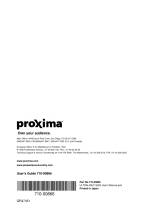 Proxima Ultralight S520 Manual do usuário
Proxima Ultralight S520 Manual do usuário
-
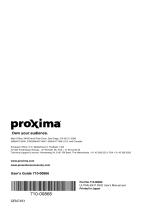 Proxima Ultralight S520 Manual do usuário
Proxima Ultralight S520 Manual do usuário
-
Hitachi CPX275 Manual do usuário