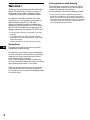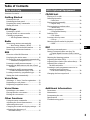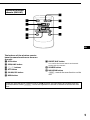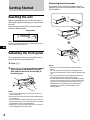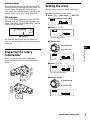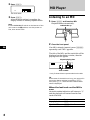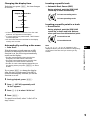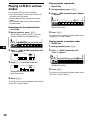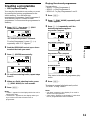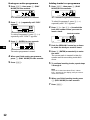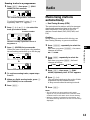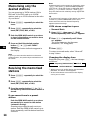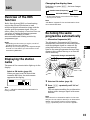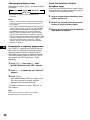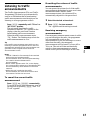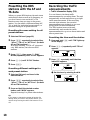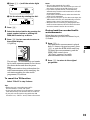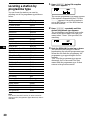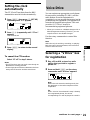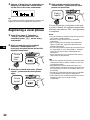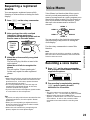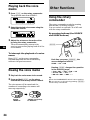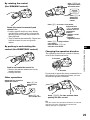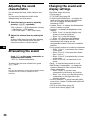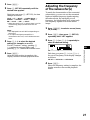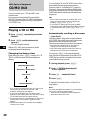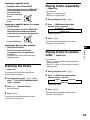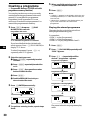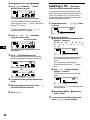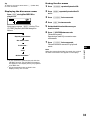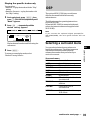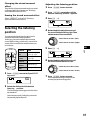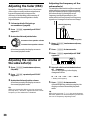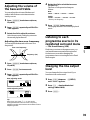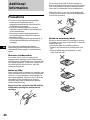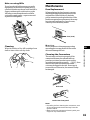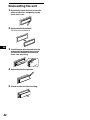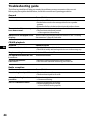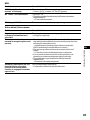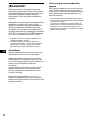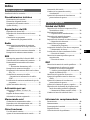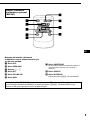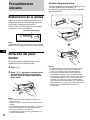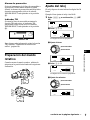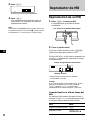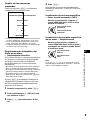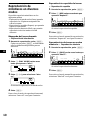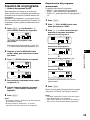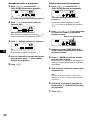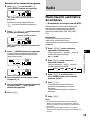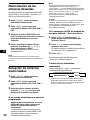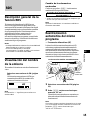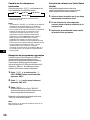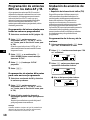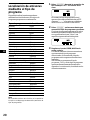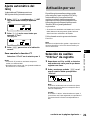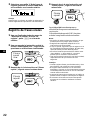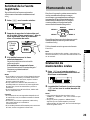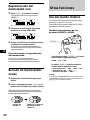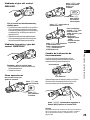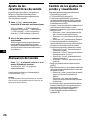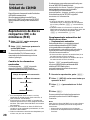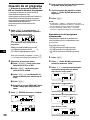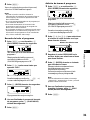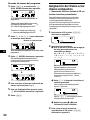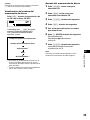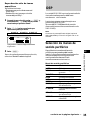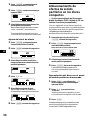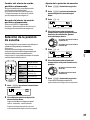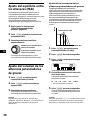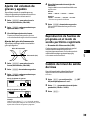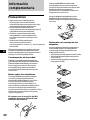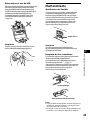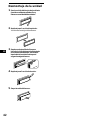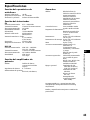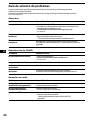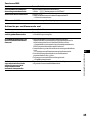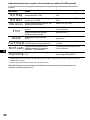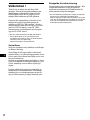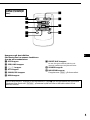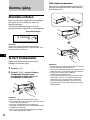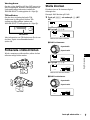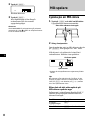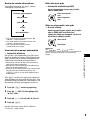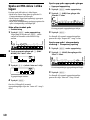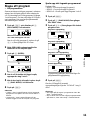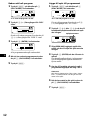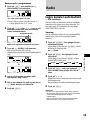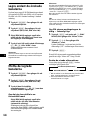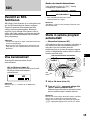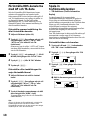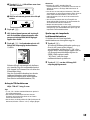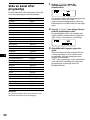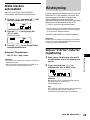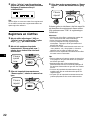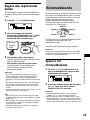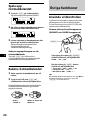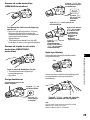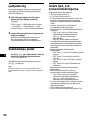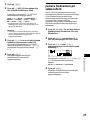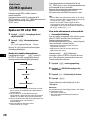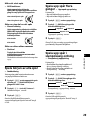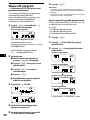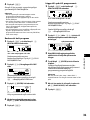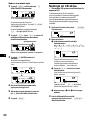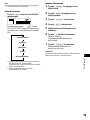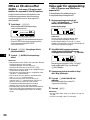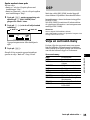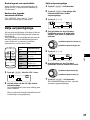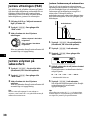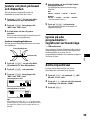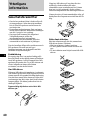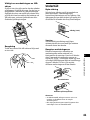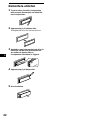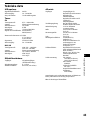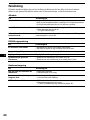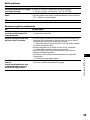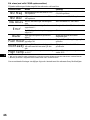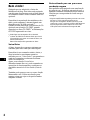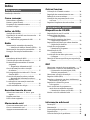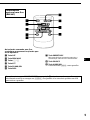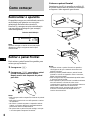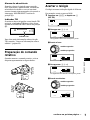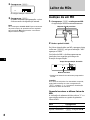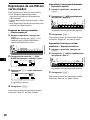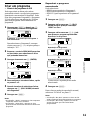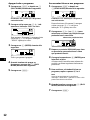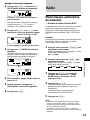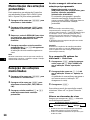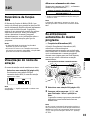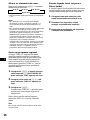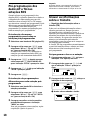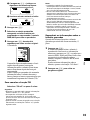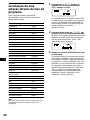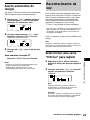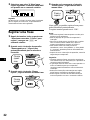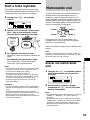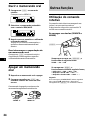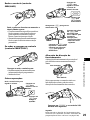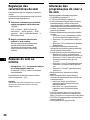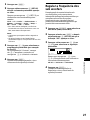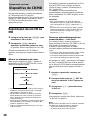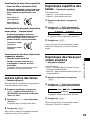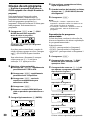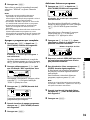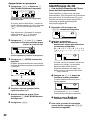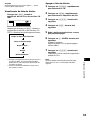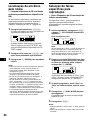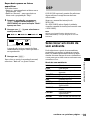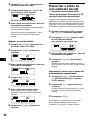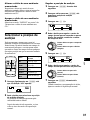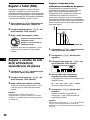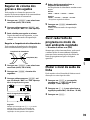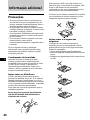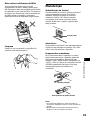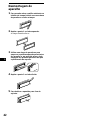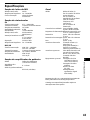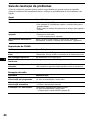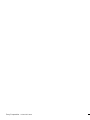Sony MDX-C8900R Manual do proprietário
- Categoria
- Tocadores de CD
- Tipo
- Manual do proprietário

1998 by Sony Corporation
FM/MW/LW
MiniDisc Player
MDX-C8900R
3-864-032-11(1)
Operating Instructions
Manual de instrucciones
Bruksanvisning
Manual de instruções
EN
ES
P
S
For installation and connections, see the supplied installation/connections
manual.
Para obtener información sobre la instalación y las conexiones, consulte el manual
de instalación/conexiones suministrado.
Vi hänvisar till det medföljande häftet angående montering/anslutningar.
Para a instalação e as ligações, consulte o manual de instalação/ligações
fornecido.

2
EN
Welcome !
Thank you for purchasing this Sony MiniDisc
Player. This unit lets you enjoy a variety of
features by using either a supplied rotary
commander or an optional wireless remote.
In addition to the MD playback and radio
operations, you can expand your system by
connecting an optional CD/MD unit*
1
.
When you operate this unit or a connected
optional CD unit with the CD TEXT function,
the CD TEXT information will appear in the
display when you play back a CD TEXT disc*
2
.
*
1
You can also connect a CD changer or an MD
changer.
*
2
A CD TEXT disc is an audio CD that includes
information such as the disc name, artist name,
and track names.
These information are recorded on the disc.
Voice Drive
Sony has developed a new function which
contributes to safer driving.
In addition to our unique rotary commander,
we now introduce a voice sensitive operating
system Voice Drive which gives the driver
voice control of the car audio.
Now, while keeping your eyes on the road,
you can command operations with Voice Drive
and confirm results with Voice Guide.
And you can also record your voice with the
voice memo function. It will take a note for
you when you see or think of something while
you are driving.
Voice guide for safe driving
This unit has a voice guide function*. When
the voice guide function is on, the unit gives
vocalized comments on functions
corresponding to the relevant button pushed.
* Some optional power amplifiers may cause a
break at the beginning of vocalized comments.
When you connect an optional MD changer, the
sound from the first MD may continue for a short
time even after the vocalized comments about
the second MD are announced.

3
EN
Table of Contents
This Unit Only With Optional Equipment
Location of controls ................................................. 4
Getting Started
Resetting the unit ................................................ 6
Detaching the front panel .................................. 6
Preparing the rotary commander ..................... 7
Setting the clock .................................................. 7
MD Player
Listening to an MD ............................................. 8
Playing an MD in various modes ................... 10
Creating a programme
— MD Programme Memory ...................... 11
Radio
Memorising stations automatically
— Best Tuning Memory (BTM) ................. 13
Memorising only the desired stations............ 14
Receiving the memorised stations .................. 14
RDS
Overview of the RDS function ........................ 15
Displaying the station name............................ 15
Re-tuning the same programme automatically
— Alternative Frequencies (AF) ................ 15
Listening to traffic announcements ................ 17
Presetting the RDS stations with the AF and
TA data .......................................................... 18
Recording the traffic announcements
—Traffic Information Replay (TIR)........... 18
Locating a station by programme type .......... 20
Setting the clock automatically ....................... 21
Voice Drive
Selecting a “V Drive” box for registration..... 21
Registering a vocal phrase ............................... 22
Requesting a registered source ....................... 23
Voice Memo
Recording a voice memo .................................. 23
Playing back the voice memo .......................... 24
Erasing the voice memo ................................... 24
Other Functions
Using the rotary commander .......................... 24
Adjusting the sound characteristics ............... 26
Attenuating the sound ..................................... 26
Changing the sound and display settings ..... 26
Adjusting the frequency of
the subwoofer(s) .......................................... 27
CD/MD Unit
Playing a CD or MD ......................................... 28
Scanning the tracks
— Intro Scan ................................................. 29
Playing tracks repeatedly
— Repeat Play .............................................. 29
Playing tracks in random order
— Shuffle Play .............................................. 29
Creating a programme
— Programme Memory .............................. 30
Labeling a CD
— Disc Memo ............................................... 32
Locating a disc by name
— List-up ...................................................... 34
Selecting specific tracks for playback
— Bank .......................................................... 34
DSP
Selecting a surround menu.............................. 35
Storing a surround effect onto the CDs
— Digital Signal Processor (DSP) Custom
File.................................................................. 36
Selecting the listening position ....................... 37
Adjusting the fader (FAD) ............................... 38
Adjusting the volume of the subwoofer(s).... 38
Adjusting the volume of
the bass and treble ....................................... 39
Listening to each programme source in its
registered surround menu
— Last Sound Memory (LSM) ................... 39
Changing the line output level ....................... 39
Additional Information
Precautions......................................................... 40
Maintenance....................................................... 41
Dismounting the unit ....................................... 42
Specifications ..................................................... 43
Troubleshooting guide ..................................... 44

4
EN
Location of controls
Refer to the pages for details.
1 SEEK/AMS (seek/Automatic Music
Sensor/manual search/voice drive/voice
memo select) control
9, 11, 12, 14, 19, 20, 22, 24, 29, 30, 31, 34
2 MODE button 13, 14, 28, 30, 33
3 SOURCE (TUNER/CD/MD) button
8, 9, 13, 14, 17, 27, 28, 30, 33, 36, 38, 39
4 6 (eject) button (located on the front
side of the unit behind by the front
panel) 8
5 Dial (volume/subwoofer volume/
surround menu/listening position/bass/
treble/left-right/rear-front control)
7, 18, 26, 32, 36, 37, 38, 39
6 SOUND button 26, 36, 37, 38, 39
7 DSPL (display mode change) button
9, 14, 15, 28, 33, 34
8 Display window
9 Reset button (located on the front side
of the unit behind by the front panel) 6
!º OPEN button 6, 8, 41
!¡ PTY/LIST button
Disc Memo 32, 33
DSP Costom File 36
List-up 34
RDS Programme 20
!™ AF/TA button 15, 16, 17, 18
!£ OFF button 6, 8
!¢ Sensor for the optional wireless remote
!∞ SHIFT button
PLAY MODE 10, 11, 12, 13, 14, 16, 18,
29, 30, 31, 32, 34, 35, 36
REP 10, 29
SET UP 7, 9, 21, 27, 28, 39
SHUF 10, 29
!§ POWER SELECT switch (located on the
bottom of the unit)
See “POWER SELECT Switch” in the
Installation/Connections manual.
!¶ During radio reception:
Number buttons 14, 16, 19
During CD/MD playback:
Direct disc selection buttons 29, 30
!• TIR button 18, 19
S
E
E
K
/
A
M
S
MODE
OFF
SOUND
DSPL
PTY
LIST
OPEN
AF/TA
SOURCE
SHIFT
12345678910
TIR
MDX-C8900R

5
EN
Optional wireless
remote (RM-X47)
The buttons of the wireless remote
have the same functions as those on
the unit.
1 OFF button
2 SEEK/AMS button
3 (–) (+) buttons
4 ATT button
5 SOUND/SEL button
6 DSPL button
7 PRESET/DISC button
You cannot do manual search and manual
tuning with the remote.
8 SOURCE button
9 MODE/DIR button
(MODE) controls the same function on this
unit.
When the POWER SELECT switch is set to the B position, the unit cannot be operated with the
wireless remote unless (SOURCE) on the unit is pressed or an MD is inserted to activate the unit
first.
OFF
SOURCE
DIR
SEL
+
FF
–
REW
SOUND
–
+
ATT DSPL
SEEK
AMS
PRESET
DISC
MODE

6
EN
Attaching the front panel
Place the hole a in the front panel onto the
spindle b on the unit as illustrated, then push
the left side in.
Notes
• Be sure not to attach the front panel upside
down.
• Do not press the front panel hard against the
unit when attaching it. Press it lightly against the
unit.
• Do not press hard or put excessive pressure on
the display windows of the front panel.
• Do not expose the front panel to direct sunlight
or heat sources such as hot air ducts, and do not
leave it in a humid place. Never leave it on the
dashboard of a car parked in direct sunlight
where there may be a considerable rise in
temperature.
Getting Started
Resetting the unit
Before operating the unit for the first time or
after replacing the car battery, you must reset
the unit.
Press the reset button with a pointed object,
such as a ballpoint pen.
Note
Pressing the reset button will erase the clock and
some memorised functions.
Detaching the front panel
You can detach the front panel of this unit to
protect the unit from being stolen.
1 Press (OFF).
2 Press (OPEN) to open up the front panel,
then slide the front panel to the right
side, and pull out from the left side of
the front panel.
Notes
• Do not place anything on the inner surface of
the front panel.
• Be sure not to drop the panel when detaching it
from the unit.
• If you detach the panel while the unit is still on,
the power will turn off automatically to prevent
the speakers from being damaged.
• When you carry the front panel with you, put it
in the supplied front panel case.
µ
a
b
1
2
Reset button

7
EN
Setting the clock
The clock uses a 24-hour digital indication.
Example: To set the clock to 10:08
1 Press (SHIFT), then press (3) (SET UP).
1 Press (5) (n).
The hour digit flashes.
2 Set the hour.
3 Press (5) (n).
The minute digits flash.
4 Set the minute.
to go forward
to go backward
to go forward
to go backward
Getting Started
Caution alarm
If you turn the ignition key switch to the OFF
position without removing the front panel, the
caution alarm will beep for a few seconds
(only when the POWER SELECT switch on the
bottom of the unit is set to the A position).
TIR indicator
If you pull out the ignition key while the TIR
function is on, the TIR indicator flashes a few
times. (only when the POWER SELECT switch
is set to the A position).
For more information on the TIR function,
refer to “Recording the traffic announcements”
(page 18).
Preparing the rotary
commander
When you mount the rotary commander,
attach the labels as shown in the illustration
below.
continue to next page n
SET UP
SET UP
SET UP
SET UP
SET UP
SET UP
TIR indicator
REC
r
PLAY
(
TALK
VOICE
M
E
M
O
S
O
U
N
D
MODE
LIST
rREC
(
PLAY
TALK
VOICE
M
EM
O
LIST
M
O
D
E
S
O
U
N
D

8
EN
2 Press (SHIFT).
The clock starts.
3 Press (SHIFT).
After the mode setting is complete, the
display returns to normal playback mode.
Note
If the POWER SELECT switch on the bottom of the
unit is set to the B position, turn the power on
first, then set the clock.
MD Player
Listening to an MD
1 Press (OPEN) and insert an MD.
Playback starts automatically.
2 Close the front panel.
If an MD is already inserted, press (SOURCE)
repeatedly until “MD” appears.
The title of the MD* and the track title will be
displayed on the display window, then the
playing time will appear.
* Only if these titles are prerecorded on the MD.
Tip
If the name of the MD is too long, you can scroll it
across the display window by pressing (SHIFT),
then press (2) (N) while the disc name or track
name is displayed.
When the last track on the MD is
over
the track number indication will return to “1,”
and the playback will restart from the first
track of the MD.
To Press
Stop playback (OFF)
Eject the MD (OPEN) then 6
Labeled side up
TRACK
Elapsed playing time
Track number
SET UP

9
EN
Getting Started/MD Player
Changing the display item
Each time you press (DSPL), the item changes
as follows:
$
Elapsed playback time
$
Disc name*
1
$
Track name*
2
$
Clock
$
MOTION DISPLAY*
3
*
1
If there is no prerecorded title for a disc “NO
D.Name” will appear on the display.
*
2
If a track title is not prerecorded, “NO T.Name”
will be displayed.
*
3
All the items above are scrolled in the display
one by one in order.
Automatically scrolling a disc name
— Auto Scroll
If the disc name or track name on an MD
exceeds 10 characters and the Auto Scroll
function is on, the following automatically
scrolls on the display:
• The disc name appears when the disc has
changed (if the disc name is selected).
• The track name appears when the track has
changed (if the track name is selected).
• The disc or track name appears depending on
the setting when you press (SOURCE) to select
an MD.
If you press (DSPL) to change the display
item, the disc or track name of the MD is
scrolled automatically whether you set the
function on or off.
1 During playback, press (SHIFT).
2 Press (3) (SET UP) repeatedly until
“A.Scrl” appears.
3 Press (5) (n) to select “A.Scrl on.”
4 Press (SHIFT).
To cancel Auto Scroll, select “A.Scrl off” in
step 3 above.
Locating a specific track
— Automatic Music Sensor (AMS)
During playback, push the SEEK/AMS
control up or down momentarily.
Locating a specific point in a track
— Manual Search
During playback, push the SEEK/AMS
control up or down and hold. Release
when you have found the desired point.
Note
If “
” or “ ” appears in the
display, it means you have reached the beginning
or the end of the disc and you cannot go any
further.
To search forward
To locate succeeding tracks
To locate preceding tracks
To search backward

10
EN
DSPL
P
A
F
SHIFT
12345678910
SET UP PLAY MODE
REP SHUF
DSPL
A
SHIFT
1234567891
SET UP PLAY MODE
REP SHUF
Playing tracks repeatedly
— Repeat Play
1 During playback, press (SHIFT).
2 Press (7) (REP) repeatedly until ”Repeat
1“ appears.
Repeat Play starts.
3 Press (SHIFT).
To return to the normal playback mode, select
“Repeat off” in step 2 above.
Playing tracks in random order
— Shuffle Play
1 During playback, press (SHIFT).
2 Press (8) (SHUF) repeatedly until
”Shuf 1“ appears.
Shuffle Play starts.
3 Press (SHIFT).
To return to the normal playback mode, select
“Shuf off” in step 2 above.
Playing an MD in various
modes
You can play MDs in various modes:
•Intro (Intro Scan) lets you play the first 10
seconds of all the tracks.
•Repeat (Repeat Play) repeats the current
track.
•Shuf (Shuffle Play) plays all the tracks in
random order.
Searching for the desired track
— Intro Scan
1 During playback, press (SHIFT).
Every time you press (SHIFT), only the
items available for selection light up.
2 Press (4) (PLAY MODE) repeatedly until
”Intro“ appears.
3 Press (5) (n) to select “Intro on.”
Intro Scan starts.
4 Press (SHIFT).
To return to the normal playback mode, select
“Intro off” in step 3 above.
A
SHIFT
1234567891
SET UP PLAY MODE
REP SHUF
PLAY MODE
PLAY MODE

11
EN
Creating a programme
— MD Programme Memory
You can play the tracks in any order you want
by creating and storing programmes in the
unit’s memory. You can make two
programmes: Programme 1 and Programme 2.
You can select up to 12 tracks for each
programme. You can store the programmes in
memory.
1 Press (SHIFT), then press (4) (PLAY
MODE) for two seconds.
“P 1” indicates Programme 1 is selected.
To select Programme 2, press (5) (n)
repeatedly until “P 2” appears.
2 Push the SEEK/AMS control up or down
to select the track you want.
3 Press (6) (ENTER) momentarily.
4 To continue entering tracks, repeat steps
2 and 3.
5 When you finish selecting tracks, press
(4) (PLAY MODE) for two seconds.
6 Press (SHIFT).
Notes
• “*Wait*” appears in the display while the unit is
reading the data.
• “*Mem Full*” appears in the display when you
try to enter more than 12 tracks into a
programme.
µ
Playing the stored programme
You can select:
•PGM 1 – to play Programme 1.
•PGM 2 – to play Programme 2.
•PGM 1+2 – to play Programmes 1 and 2.
1 Press (SHIFT).
2 Press (4) (PLAY MODE) repeatedly until
“PGM” appears.
3 Press (5) (n) repeatedly until the
desired programme appears.
Programme 1 playback
µ
Programme 2 playback
µ
Programmes 1 and 2 playback
µ
Normal playback
Play starts in the selected programme play
mode.
4 Press (SHIFT).
To return to normal playback mode, select
“PGM off” in step 3 above.
Notes
• “No data” appears in the display if no track is
stored in the programme.
• ”Not ready” appears in the display if a disc that
has no programmed tracks is inserted.
MD Player
PLAY
TRACK
MODE ENTER
PLAY MODE ENTER
PLAY
TRACK
MODE ENTER
PGM
2
PLAY MODE
PGM
1
PLAY MODE
PLAY MODE
PGM
1+2
PLAY MODE

12
EN
Adding tracks to a programme
1 Press (SHIFT), then press (4) (PLAY
MODE) for two seconds.
“P 1 ” indicates Programme 1 is selected.
To select Programme 2, press (5) (n)
repeatedly until “P 2” appears.
2 Press (2) (N) or (5) (n) to select the
track slot number where you want to
insert a track.
3 Push the SEEK/AMS control up or down
to select the track you want to insert.
4 Press (6) (ENTER) momentarily to enter
the track.
The current track is inserted in that slot
number and the succeeding tracks shift
down.
5 To continue inserting tracks, repeat steps
2 through 4.
Note
Once all 12 slots have been filled, “*Mem
Full*” appears in the display, and you cannot
insert more tracks.
6 When you finish inserting tracks, press
(4) (PLAY MODE) for two seconds.
7 Press (SHIFT).
Erasing an entire programme
1 Press (SHIFT), then press (4) (PLAY
MODE) for two seconds.
“P 1” indicates Programme 1 is selected.
2 Press (2) (N) repeatedly until “DEL”
appears.
To delete Programme 2, press (5) (n)
repeatedly until “PGM 2” appears.
3 Press (6) (ENTER) for two seconds.
The entire programme is erased.
4 When you finish erasing programmes,
press (4) (PLAY MODE) for two seconds.
5 Press (SHIFT).
Track slot number
PLAY
TRACK
MODE ENTER
PLAY MODE ENTER
PLAY MODE ENTER
PLAY
TRACK
MODE ENTER
PLAY
TRACK
MODE ENTER
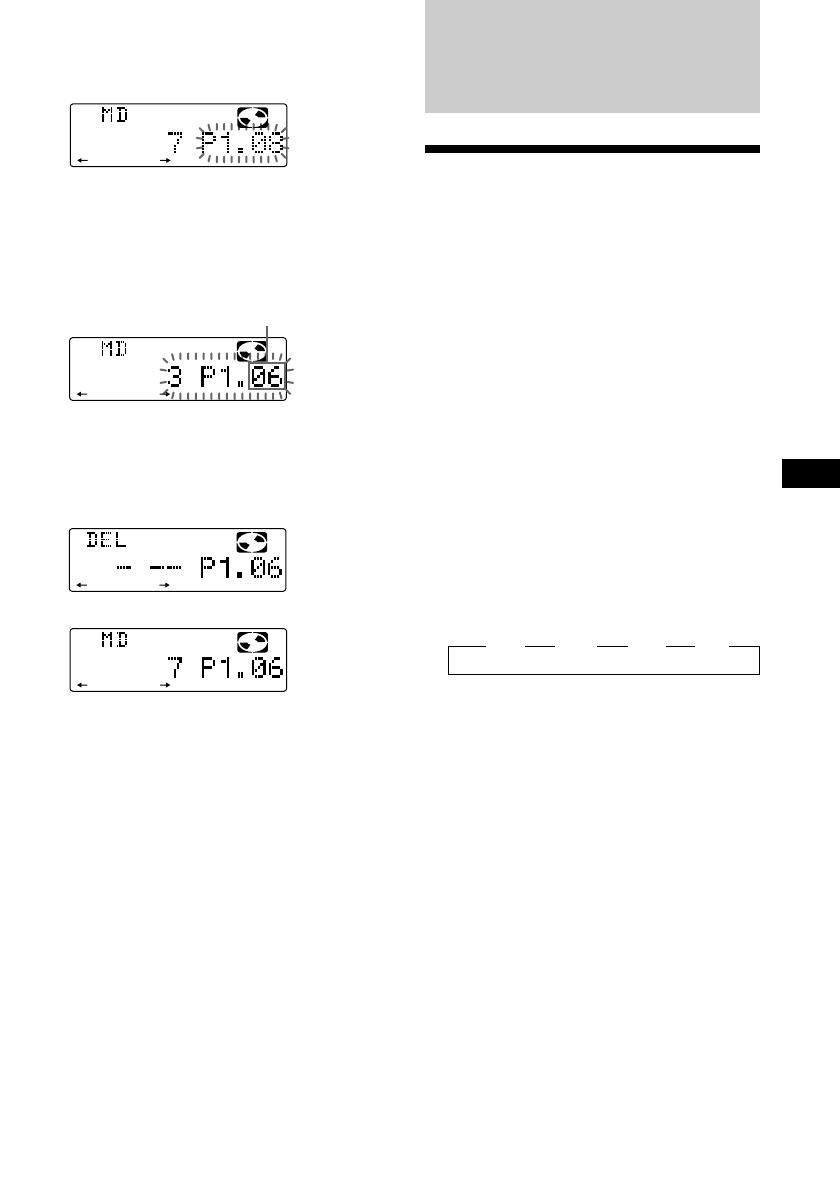
13
EN
Erasing tracks in a programme
1 Press (SHIFT), then press (4) (PLAY
MODE) for two seconds.
“P 1” indicates Programme 1 is selected.
To select Programme 2, press (5) (n)
repeatedly until “P 2” appears.
2 Press (2) (N) or (5) (n) to select the
track you want to erase.
The track currently registered in slot 6 of
Programme 1.
3 Press (6) (ENTER) for two seconds.
When you erase a track from a slot number,
the succeeding tracks shift up to fill the gap.
4 To continue erasing tracks, repeat steps
2 and 3.
5 When you finish erasing tracks, press (4)
(PLAY MODE) for two seconds.
6 Press (SHIFT).
Track slot number
µ
MD Player/Radio
Radio
Memorising stations
automatically
— Best Tuning Memory (BTM)
The unit selects the stations with the strongest
signals and memorises them in the order of
their frequencies. You can store up to 10
stations on each band (FM1, FM2, MW, and
LW).
Caution
When tuning in stations while driving, use
Best Tuning Memory to prevent accidents.
1 Press (SOURCE) repeatedly to select the
tuner.
Each time you press (SOURCE), the source
changes as follows:
MD ˜ TUNER
2 Press (MODE) repeatedly to select the
band.
Each time you press (MODE), the band
changes as follows:
z FM1 z FM2 z MW z LW
3 Press (SHIFT), then press (4) (PLAY
MODE) repeatedly until “B.T.M” appears.
4 Press (5) (n).
The unit stores stations in the order of their
frequencies on the number buttons.
A beep sounds when the setting is stored.
5 Press (SHIFT).
Notes
• The unit does not store stations with weak
signals. If only a few stations are received, some
number buttons will retain their former setting.
• When a number is indicated in the display, the
unit starts storing stations from the one currently
displayed.
PLAY
TRACK
MODE ENTER
PLAY
TRACK
MODE ENTER
PLAY
DISC TRACK
MODE ENTER
PLAY
TRACK
MODE ENTER

14
EN
Note
If the automatic tuning stops too frequently, press
(SHIFT), then press (4) (PLAY MODE) repeatedly
until “Local” (local seek mode) is displayed. Then
press (5) (n) to select “Local on.” Press (SHIFT).
Only the stations with relatively strong signals will
be tuned in.
Tip
If you know the frequency of the station you want
to listen to, push the SEEK/AMS control up or
down and hold until the desired frequency
appears (manual tuning).
If FM stereo reception is poor
— Monaural Mode
1 Press (SHIFT), then press (4) (PLAY
MODE) repeatedly until “Mono” appears.
2 Press (5) (n) repeatedly until “Mono
on“ appears.
The sound improves, but becomes
monaural (“ST” disappears).
3 Press (SHIFT).
To return to normal mode, select “Mono off”
in step 2 above.
Changing the display item
Each time you press (DSPL), the item changes
as follows:
z Frequency (Station Name)*
1
zClock
MOTION DISPLAY*
2
Z
*
1
When you tune in an FM station that transmits
RDS data, the station name appears.
*
2
All the itmes above are scrolled in the display
one by one in order.
Memorising only the
desired stations
You can preset up to 20 FM stations (10 for
FM1 and 10 for FM2), and up to 10 MW
stations, and up to 10 LW stations in the order
of your choice.
1 Press (SOURCE) repeatedly to select the
tuner.
2 Press (MODE) repeatedly to select the
band (FM1, FM2, MW, or LW).
3 Push the SEEK/AMS control up or down
to tune in the station you want to store
on the number button.
4 Press and hold the desired number
button ((1) to (10)) until “MEM”
appears.
The number button indication appears in
the display.
Note
If you try to store another station on the same
number button, the previously stored station will
be erased.
Receiving the memorised
stations
1 Press (SOURCE) repeatedly to select the
tuner.
2 Press (MODE) repeatedly to select the
band (FM1, FM2, MW, or LW).
3 Press the number button ((1) to (10))
momentarily where the desired station is
stored.
If you cannot tune in a preset
station
Push the SEEK/AMS control up or down
momentarily to search for the station
(automatic tuning).
Scanning stops when the unit receives a
station. Push the SEEK/AMS control up or
down repeatedly until the desired station is
received.

15
EN
Radio/RDS
RDS
Overview of the RDS
function
Radio Data System (RDS) is a broadcasting
service that allows FM stations to send
additional digital information along with the
regular radio programme signal. Your car
stereo offers you a variety of services. Here are
just a few: re-tuning the same programme
automatically, listening to traffic
announcements and locating a station by
programme type.
Notes
• Depending on the country or region, not all of
the RDS functions are available.
• RDS may not work properly if the signal strength
is weak or if the station you are tuned to is not
transmitting RDS data.
Displaying the station
name
The name of the current station lights up in the
display.
Select an FM station (page 13).
When you tune in an FM station that
transmits RDS data, the station name
appears in the display.
Note
The “*” indication means that an RDS station is
being received.
Changing the display item
Each time you press (DSPL), the item changes
as follows:
z Station Name (Frequency) z Clock
MOTION DISPLAY* Z
* All the items above are scrolled in the display
one by one in order.
Note
“NO Name” appears if the received station does
not transmit RDS data.
Re-tuning the same
programme automatically
— Alternative Frequencies (AF)
The Alternative Frequencies (AF) function
automatically selects and re-tunes the station
with the strongest signal in a network. By
using this function, you can continuously
listen to the same programme during a long-
distance drive without having to re-tune the
station manually.
1 Select an FM station (page 13).
2 Press (AF/TA) repeatedly until “AF on”
appears.
The unit starts searching for an alternative
station with a stronger signal in the same
network.
Note
When there is no alternative station in the area
and you do not need to search for an alternative
station, turn the AF function off by pressing
(AF/TA) repeatedly until “AF TA off” appears.
102.5MHz
96.0MHz
98.5MHz
Frequencies change automatically.
Station

16
EN
Local link function (United
Kingdom only)
The Local Link function lets you select other
local stations in the area, even if they are not
stored on your number buttons.
1 Press a number button that has a local
station stored on it.
2 Within five seconds, press the number
button of the local station again.
3 Repeat this procedure until the desired
local station is received.
Changing the display item
Each time you press (AF/TA), the item changes
as follows:
” AF on ” TA on ” AF TA on*
AF TA off “
* Select this to turn on both the AF and TA
functions.
Notes
• “NO AF” and the station name flash alternately,
if the unit cannot find an alternative station in
the network.
• If the station name starts flashing after selecting
a station with the AF function on, this indicates
that no alternative frequency is available. Push
the SEEK/AMS control up or down while the
station name is flashing (within eight seconds).
The unit starts searching for another frequency
with the same PI (Programme Identification) data
(“PI seek” appears and no sound is heard). If the
unit cannot find another frequency, “NO PI”
appears, and the unit returns to the originally
selected frequency.
Listening to a regional programme
The “REG on” (regional on) function lets you
stay tuned to a regional programme without
being switched to another regional station.
(Note that you must turn the AF function on.)
The unit is factory preset to “REG on,” but if
you want to turn off the function, do the
following.
1 Press (SHIFT), then press (4) (PLAY
MODE) repeatedly until “REG” appears.
2 Press (5) (n) repeatedly until “REG off”
appears.
3 Press (SHIFT).
Note that selecting “REG off” might cause
the unit to switch to another regional
station within the same network.
To return to regional on, select “REG on” in
step 2 above.
Note
This function does not work in the United
Kingdom and in some other areas.

17
EN
RDS
Presetting the volume of traffic
announcements
You can preset the volume level of the traffic
announcements beforehand so you won’t miss
the announcement. When a traffic
announcement starts, the volume will be
automatically adjusted to the preset level.
1 Select the desired volume level.
2 Press (AF/TA) for two seconds.
”TA“ appears and the setting is stored.
Receiving emergency
announcements
If an emergency announcement comes in while
you are listening to the radio, the programme
will automatically switch to the
announcement. If you are listening to a source
other than the radio, the emergency
announcements will be heard if you set AF or
TA to on. The unit will then automatically
switch to these announcements no matter
which source you are listening to at the time.
Listening to traffic
announcements
The Traffic Announcement (TA) and Traffic
Programme (TP) data let you automatically
tune in an FM station that is broadcasting
traffic announcements even though you are
listening to other programme sources.
Press (AF/TA) repeatedly until “TA on” or
“AF TA on” appears.
The unit starts searching for traffic
information stations. “TP” appears in the
display when the unit finds a station
broadcasting traffic announcements.
When the traffic announcement starts,
“TA” flashes. The flashing stops when the
traffic announcement is over.
Tip
If the traffic announcement starts while you are
listening to another programme source, the unit
automatically switches to the announcement and
goes back to the original source when the
announcement is over.
Notes
• “NO TP” flashes for five seconds if the received
station does not broadcast traffic
announcements. Then, the unit starts searching
for a station that broadcasts traffic
announcements.
• When “EON” appears with “TP” in the display,
the current station makes use of broadcast traffic
announcements by other stations in the same
network.
• While the unit is receiving the traffic
announcements, the voice drive function and
voice memo function do not work.
To cancel the current traffic
announcement
Press (AF/TA) or (SOURCE) momentarily.
To cancel all traffic announcements, turn off
the function by pressing (AF/TA) until “AF
TA off” appears.

18
EN
Recording the traffic
announcements
—Traffic Information Replay (TIR)
You can listen to the latest traffic
announcements by recording them. The unit
automatically records and stores up to eight
traffic announcements. If the recording
exceeds eight minutes, the recorded
announcements are updated, so you can
always hear the latest information.
The TIR function turns on the unit
automatically and records the traffic
announcements for up to two hours before and
after a preset time.
Presetting the time and the station
1 Press and hold (TIR) until “TIR” lights up
in the display.
2 Press (5) (n) repeatedly until “TIR on”
appears.
3 Press (TIR) repeatedly until the time
indication appears.
1 Set the hour by rotating the dial.
Presetting the RDS
stations with the AF and
TA data
When you preset RDS stations, the unit stores
each station’s data as well as its frequency, so
you don’t have to turn on the AF or TA
function every time you tune in the preset
station. You can select a different setting (AF,
TA, or both) for individual preset station, or
the same setting for all preset stations.
Presetting the same setting for all
preset stations
1 Select an FM band (page 13).
2 Press (AF/TA) repeatedly to select either
“AF on,” “TA on” or “AF TA on” (for both
AF and TA functions).
Note that selecting “AF TA off” stores not
only RDS stations, but also non-RDS
stations.
3 Press (SHIFT), then press (4) (PLAY
MODE) repeatedly until “B.T.M” appears.
4 Press (5) (n) until “B.T.M” flashes.
5 Press (SHIFT).
Presetting different settings for
each preset station
1 Select an FM band, and tune in the
desired station.
2 Press (AF/TA) repeatedly to select either
“AF on,” “TA on” or “AF TA on” (for both
AF and TA functions).
3 Press and hold the desired number
button until “MEM” appears.
Repeat from step 1 to preset other stations.
Tip
If you want to change the preset AF and/or TA
setting after you tune in the preset station, you
can do so by turning the AF or TA function on or
off.
REG
REG
REG

19
EN
Notes
• The unit also stands by for traffic
announcements for two hours after you turn off
the engine, as long as the TIR function is on.
• If you have a power aerial, it automatically
extends every time the unit searches for a traffic
programme station.
If you have a manual aerial, make sure that the
aerial is fully extended.
• If you do not use your car for about ten days, the
TIR function will turn off automatically to avoid
battery wear, even if the TIR function is on.
• While the unit is recording or playing back the
traffic announcements, the voice drive function
and voice memo function do not work.
Playing back the recorded traffic
announcements
When there are recorded traffic
announcements you have not listened to yet,
t flashes.
1 Press (TIR).
The latest traffic announcement is played
back. To listen to the previous ones, press
(TIR) or push the SEEK/AMS control up.
To replay the announcements, push the
SEEK/AMS control down.
“NO Data” appears if no traffic
announcements were recorded.
2 Press (TIR) to return to the original
programme.
2 Press (5) (n) until the minute digits
flash.
3 Set the minute by rotating the dial.
4 Press (TIR).
5 Select the desired station by pressing the
preset number button or pushing the
SEEK/AMS control up or down.
6 Press (TIR) for two seconds to return to
the original display.
t lights up.
The unit turns on automatically and stands
by for traffic announcements for four hours
(two hours before and after the preset
time).
If the preset station does not broadcast the
traffic announcement while searching, the
unit starts searching for other traffic
programme (TP) stations.
To cancel the TIR function
Select “TIR off” in step 2 above.
Tips
• While the unit is recording the traffic
announcement, t and “TA” flash.
• If the unit still cannot find a TP station, it starts a
new search every five minutes until it finds one.
• If you pull out the ignition key while the TIR
function is on, “TIR on” and t flash a few times.
RDS
8
REG
REG

20
EN
1 Press (PTY/LIST) during FM reception
until “PTY” appears.
The current programme type name appears
if the station is transmitting the PTY data.
“- - - - -” appears if the received station is
not an RDS station, or if the RDS data has
not been received.
2 Press (PTY/LIST) repeatedly until the
desired programme type appears.
The programme types appear in the order
shown in the above table. Note that you
cannot select “None” (Not specified) for
searching.
3 Push the SEEK/AMS control up or down.
The unit starts searching for a station
broadcasting the selected programme type.
When the unit finds the programme, the
programme type appears again for five
seconds.
“NO” and the programme type appear
alternately for five seconds if the unit
cannot find the programme type. It then
returns to the previous station.
Locating a station by
programme type
You can locate the station you want by
selecting one of the programme types shown
below.
Programme types Display
News News
Current Affairs Affairs
Information Info
Sports Sport
Education Educate
Drama Drama
Culture Culture
Science Science
Varied Varied
Popular Music Pop M
Rock Music Rock M
Middle of the Road Music M.o.R.M
Light Classical Light M
Classical Classics
Other Music Type Other M
Weather Weather
Finance Finance
Children’s Programmes Children
Social Affairs Social A
Religion Religion
Phone In Phone In
Travel Travel
Leisure Leisure
Jazz Music Jazz
Country Music Country
National Music Nation M
Oldies Music Oldies
Folk Music Folk M
Documentary Document
Not specified None
Note
You cannot use this function in some countries
where no PTY (Programme Type selection) data is
available.
A página está carregando ...
A página está carregando ...
A página está carregando ...
A página está carregando ...
A página está carregando ...
A página está carregando ...
A página está carregando ...
A página está carregando ...
A página está carregando ...
A página está carregando ...
A página está carregando ...
A página está carregando ...
A página está carregando ...
A página está carregando ...
A página está carregando ...
A página está carregando ...
A página está carregando ...
A página está carregando ...
A página está carregando ...
A página está carregando ...
A página está carregando ...
A página está carregando ...
A página está carregando ...
A página está carregando ...
A página está carregando ...
A página está carregando ...
A página está carregando ...
A página está carregando ...
A página está carregando ...
A página está carregando ...
A página está carregando ...
A página está carregando ...
A página está carregando ...
A página está carregando ...
A página está carregando ...
A página está carregando ...
A página está carregando ...
A página está carregando ...
A página está carregando ...
A página está carregando ...
A página está carregando ...
A página está carregando ...
A página está carregando ...
A página está carregando ...
A página está carregando ...
A página está carregando ...
A página está carregando ...
A página está carregando ...
A página está carregando ...
A página está carregando ...
A página está carregando ...
A página está carregando ...
A página está carregando ...
A página está carregando ...
A página está carregando ...
A página está carregando ...
A página está carregando ...
A página está carregando ...
A página está carregando ...
A página está carregando ...
A página está carregando ...
A página está carregando ...
A página está carregando ...
A página está carregando ...
A página está carregando ...
A página está carregando ...
A página está carregando ...
A página está carregando ...
A página está carregando ...
A página está carregando ...
A página está carregando ...
A página está carregando ...
A página está carregando ...
A página está carregando ...
A página está carregando ...
A página está carregando ...
A página está carregando ...
A página está carregando ...
A página está carregando ...
A página está carregando ...
A página está carregando ...
A página está carregando ...
A página está carregando ...
A página está carregando ...
A página está carregando ...
A página está carregando ...
A página está carregando ...
A página está carregando ...
A página está carregando ...
A página está carregando ...
A página está carregando ...
A página está carregando ...
A página está carregando ...
A página está carregando ...
A página está carregando ...
A página está carregando ...
A página está carregando ...
A página está carregando ...
A página está carregando ...
A página está carregando ...
A página está carregando ...
A página está carregando ...
A página está carregando ...
A página está carregando ...
A página está carregando ...
A página está carregando ...
A página está carregando ...
A página está carregando ...
A página está carregando ...
A página está carregando ...
A página está carregando ...
A página está carregando ...
A página está carregando ...
A página está carregando ...
A página está carregando ...
A página está carregando ...
A página está carregando ...
A página está carregando ...
A página está carregando ...
A página está carregando ...
A página está carregando ...
A página está carregando ...
A página está carregando ...
A página está carregando ...
A página está carregando ...
A página está carregando ...
A página está carregando ...
A página está carregando ...
A página está carregando ...
A página está carregando ...
A página está carregando ...
A página está carregando ...
A página está carregando ...
A página está carregando ...
A página está carregando ...
A página está carregando ...
A página está carregando ...
A página está carregando ...
A página está carregando ...
A página está carregando ...
A página está carregando ...
A página está carregando ...
A página está carregando ...
A página está carregando ...
A página está carregando ...
A página está carregando ...
A página está carregando ...
A página está carregando ...
A página está carregando ...
A página está carregando ...
A página está carregando ...
A página está carregando ...
A página está carregando ...
A página está carregando ...
A página está carregando ...
A página está carregando ...
A página está carregando ...
A página está carregando ...
A página está carregando ...
A página está carregando ...
A página está carregando ...
A página está carregando ...
A página está carregando ...
A página está carregando ...
A página está carregando ...
A página está carregando ...
-
 1
1
-
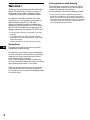 2
2
-
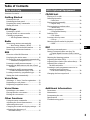 3
3
-
 4
4
-
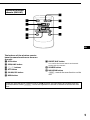 5
5
-
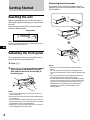 6
6
-
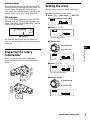 7
7
-
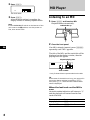 8
8
-
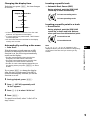 9
9
-
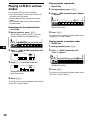 10
10
-
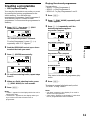 11
11
-
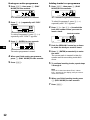 12
12
-
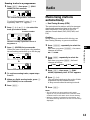 13
13
-
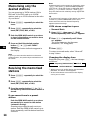 14
14
-
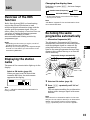 15
15
-
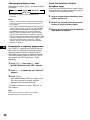 16
16
-
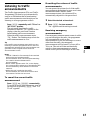 17
17
-
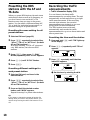 18
18
-
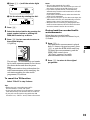 19
19
-
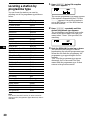 20
20
-
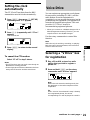 21
21
-
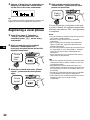 22
22
-
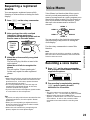 23
23
-
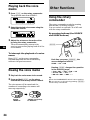 24
24
-
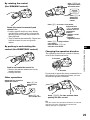 25
25
-
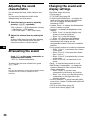 26
26
-
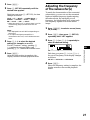 27
27
-
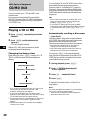 28
28
-
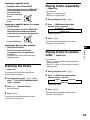 29
29
-
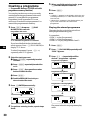 30
30
-
 31
31
-
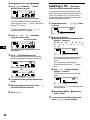 32
32
-
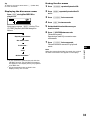 33
33
-
 34
34
-
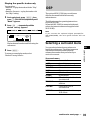 35
35
-
 36
36
-
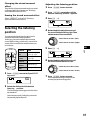 37
37
-
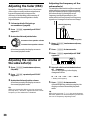 38
38
-
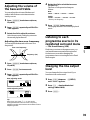 39
39
-
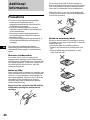 40
40
-
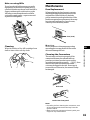 41
41
-
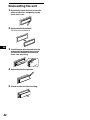 42
42
-
 43
43
-
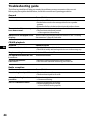 44
44
-
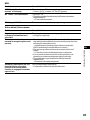 45
45
-
 46
46
-
 47
47
-
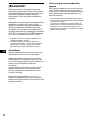 48
48
-
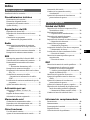 49
49
-
 50
50
-
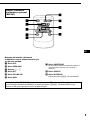 51
51
-
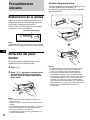 52
52
-
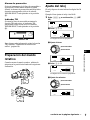 53
53
-
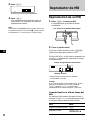 54
54
-
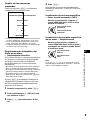 55
55
-
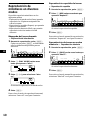 56
56
-
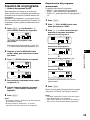 57
57
-
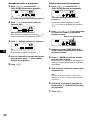 58
58
-
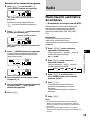 59
59
-
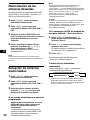 60
60
-
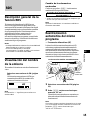 61
61
-
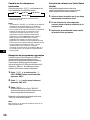 62
62
-
 63
63
-
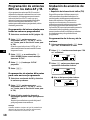 64
64
-
 65
65
-
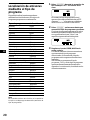 66
66
-
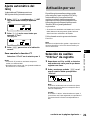 67
67
-
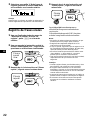 68
68
-
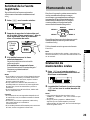 69
69
-
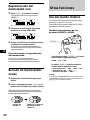 70
70
-
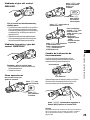 71
71
-
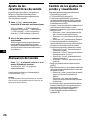 72
72
-
 73
73
-
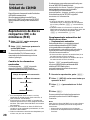 74
74
-
 75
75
-
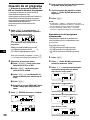 76
76
-
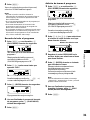 77
77
-
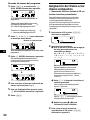 78
78
-
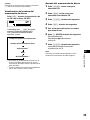 79
79
-
 80
80
-
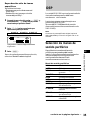 81
81
-
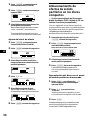 82
82
-
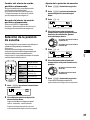 83
83
-
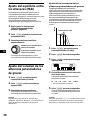 84
84
-
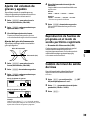 85
85
-
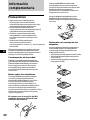 86
86
-
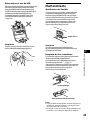 87
87
-
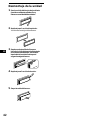 88
88
-
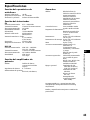 89
89
-
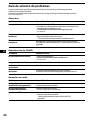 90
90
-
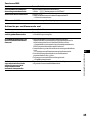 91
91
-
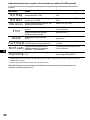 92
92
-
 93
93
-
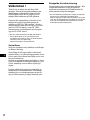 94
94
-
 95
95
-
 96
96
-
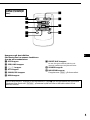 97
97
-
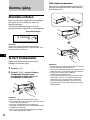 98
98
-
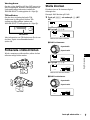 99
99
-
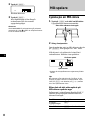 100
100
-
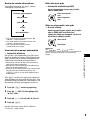 101
101
-
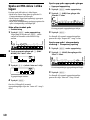 102
102
-
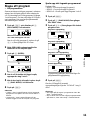 103
103
-
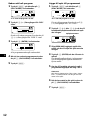 104
104
-
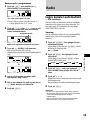 105
105
-
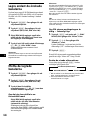 106
106
-
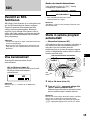 107
107
-
 108
108
-
 109
109
-
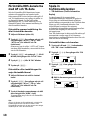 110
110
-
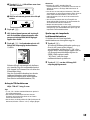 111
111
-
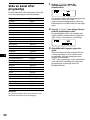 112
112
-
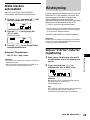 113
113
-
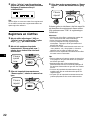 114
114
-
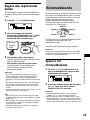 115
115
-
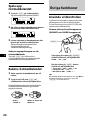 116
116
-
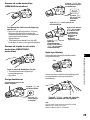 117
117
-
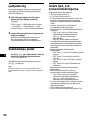 118
118
-
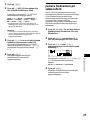 119
119
-
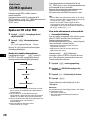 120
120
-
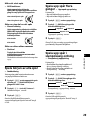 121
121
-
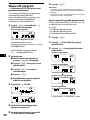 122
122
-
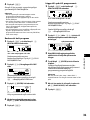 123
123
-
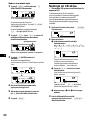 124
124
-
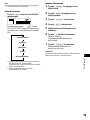 125
125
-
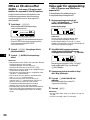 126
126
-
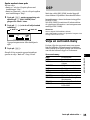 127
127
-
 128
128
-
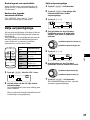 129
129
-
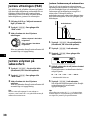 130
130
-
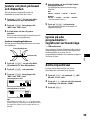 131
131
-
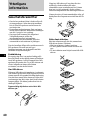 132
132
-
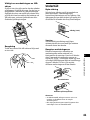 133
133
-
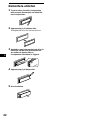 134
134
-
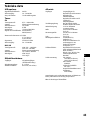 135
135
-
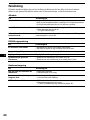 136
136
-
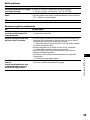 137
137
-
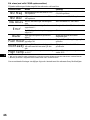 138
138
-
 139
139
-
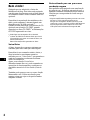 140
140
-
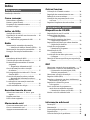 141
141
-
 142
142
-
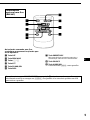 143
143
-
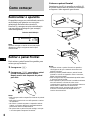 144
144
-
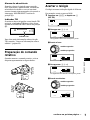 145
145
-
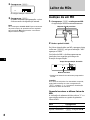 146
146
-
 147
147
-
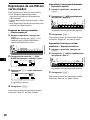 148
148
-
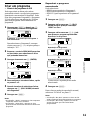 149
149
-
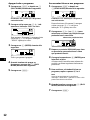 150
150
-
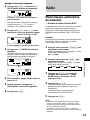 151
151
-
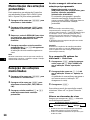 152
152
-
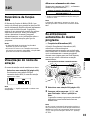 153
153
-
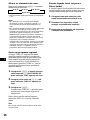 154
154
-
 155
155
-
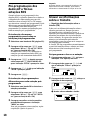 156
156
-
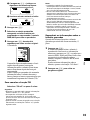 157
157
-
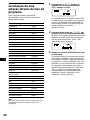 158
158
-
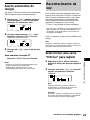 159
159
-
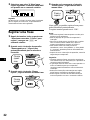 160
160
-
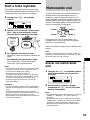 161
161
-
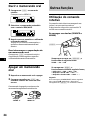 162
162
-
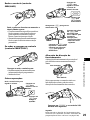 163
163
-
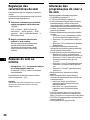 164
164
-
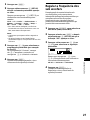 165
165
-
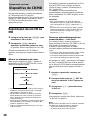 166
166
-
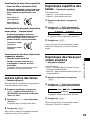 167
167
-
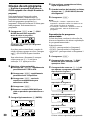 168
168
-
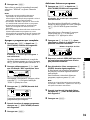 169
169
-
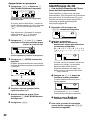 170
170
-
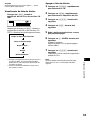 171
171
-
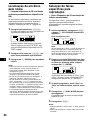 172
172
-
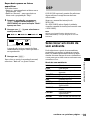 173
173
-
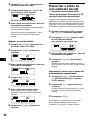 174
174
-
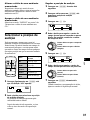 175
175
-
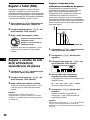 176
176
-
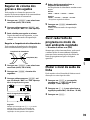 177
177
-
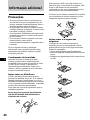 178
178
-
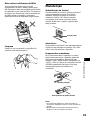 179
179
-
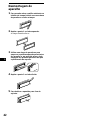 180
180
-
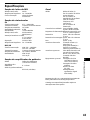 181
181
-
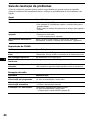 182
182
-
 183
183
-
 184
184
-
 185
185
-
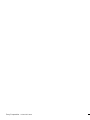 186
186
Sony MDX-C8900R Manual do proprietário
- Categoria
- Tocadores de CD
- Tipo
- Manual do proprietário
em outros idiomas
- español: Sony MDX-C8900R El manual del propietario
- English: Sony MDX-C8900R Owner's manual
- svenska: Sony MDX-C8900R Bruksanvisning
Artigos relacionados
-
Sony MDX-C8900R Manual do usuário
-
Sony CDX-C780R Manual do usuário
-
Sony CDX-C780R Manual do usuário
-
Sony XR-C8100R Manual do usuário
-
Sony XR-C8100R Manual do usuário
-
Sony CDX-C8850R Manual do proprietário
-
Sony MDX-C8970R Manual do usuário
-
Sony MDX-C8970R Manual do usuário
-
Sony CDX-C570R Manual do usuário
-
Sony CDX-C570R Manual do usuário