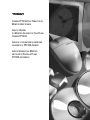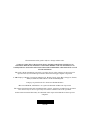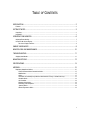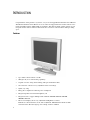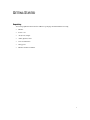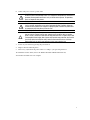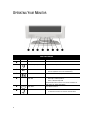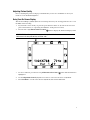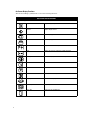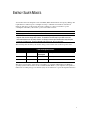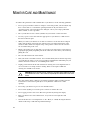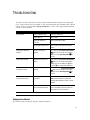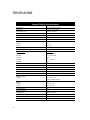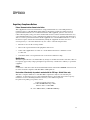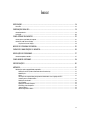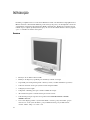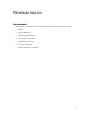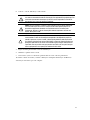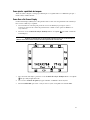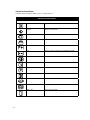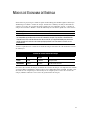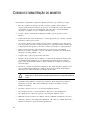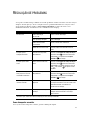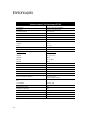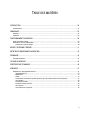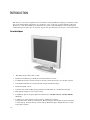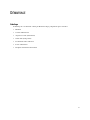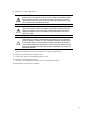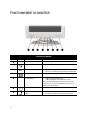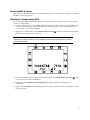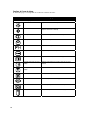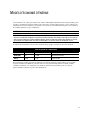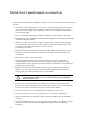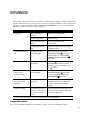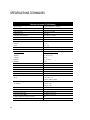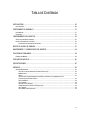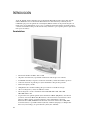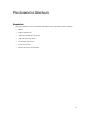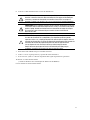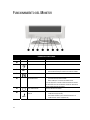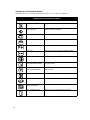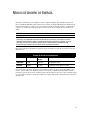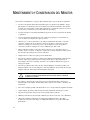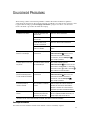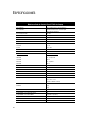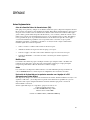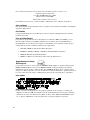Compaq 745A Manual do usuário
- Categoria
- TVs
- Tipo
- Manual do usuário
Este manual também é adequado para

C
OMPAQ
FP745A F
LAT
P
ANEL
C
OLOR
M
ONITOR
U
SER
’
S
G
UIDE
G
UIA DO
U
SUÁRIO
DO
M
ONITOR
C
OLORIDO DE
T
ELA
P
LANA
C
OMPAQ
FP745A
G
UIDE DE L
’
UTILISATEUR DU MONITEUR
COULEUR PLAT
FP745A C
OMPAQ
G
UÍA DE
U
SUARIO DEL
M
ONITOR
EN
C
OLOR DE
P
ANTALLA
P
LANA
FP745A
DE
C
OMPAQ

The information in this guide is subject to change without notice.
COMPAQ COMPUTER CORPORATION SHALL NOT BE LIABLE FOR TECHNICAL OR
EDITORIAL ERRORS OR OMISSIONS CONTAINED HEREIN; NOR FOR INCIDENTAL OR
CONSEQUENTIAL DAMAGES RESULTING FROM THE FURNISHING, PERFORMANCE, OR USE
OF THIS MATERIAL.
This guide contains information protected by copyright. No part of this guide may be photocopied or
reproduced in any form without prior written consent from Compaq Computer Corporation.
2000 Compaq Computer Corporation. Printed in U.S., Brazil, Canada, Japan, Korea, Singapore, Taiwan,
Malaysia, Thailand, China, Mexico and the United Kingdom
Compaq is registered in the U.S. Patent and Trademark Office.
Microsoft, MS-DOS, and Windows are registered trademarks of Microsoft Corporation.
The software described in this guide is furnished under a license agreement or nondisclosure agreement.
The software may be used or copied only in accordance with the terms of the agreement.
Product names mentioned herein may be trademarks and/or registered trademarks of their respective
companies.
199364-001

1
T
ABLE OF
C
ONTENTS
INTRODUCTION........................................................................................................................... 2
Features............................................................................................................................................................ 2
GETTING STARTED...................................................................................................................... 3
Unpacking......................................................................................................................................................... 3
Installation ........................................................................................................................................................ 4
OPERATING YOUR MONITOR ....................................................................................................... 6
Adjusting Picture Quality.................................................................................................................................... 7
Using Your On-Screen Display........................................................................................................................... 7
On-Screen Display Functions ..................................................................................................................... 8
ENERGY SAVER MODES ..............................................................................................................9
MONITOR CARE AND MAINTENANCE......................................................................................... 10
TROUBLESHOOTING.................................................................................................................. 11
Shipping Your Monitor ..................................................................................................................................... 11
MOUNTING OPTIONS................................................................................................................. 12
SPECIFICATIONS ....................................................................................................................... 14
APPENDIX ................................................................................................................................. 15
Regulatory Compliance Notices ....................................................................................................................... 15
Federal Communications Commission Notice........................................................................................... 15
Modifications ........................................................................................................................................... 15
Cables ..................................................................................................................................................... 15
Declaration of Conformity for products marked with the FCC logo - United States only ............................. 15
Canadian Notice....................................................................................................................................... 16
Avis Canadien.......................................................................................................................................... 16
European Union Notice............................................................................................................................. 16
EPA Energy Star Compliance.................................................................................................................... 16
Japanese Notice ...................................................................................................................................... 16
German Ergonomics Notice...................................................................................................................... 16

2
I
NTRODUCTION
Congratulations on the purchase of your new, easy-to-use Compaq FP745A Flat Panel Color Monitor.
The FP745A Flat Panel Color Monitor is a state-of-the-art, high performance monitor with an active-
matrix, thin film transistor (TFT) liquid crystal display. The small footprint, weight, and size of your
flat panel monitor makes it ideal for small work areas or for those who want more desktop working
space.
Features
• Up to 1024 x 768 resolution at 75 Hz
• 40 degree tilt (sit or stand viewing capability)
• Capable of wall or swing-arm mounting (with optional hardware kits)
• On-screen user controls for easy adjustment of the screen image
• Quick, easy setup
• Energy Star compliant for reduced power consumption
• Integrated speakers and external headphone jack
• Integrated scaler to support multiple VGA standards: 640x400, 640x480, 720x400,
800x600, 1024x768
• The on-screen display allows easy adjustment of Brightness, Contrast,
H-Position, V-Position, Phase, Clock, Auto Adjustment, OSD Horizontal Position, OSD
Vertical Position, Recall, Language, Color Temp, and Save and Exit

3
G
ETTING
S
TARTED
Unpacking
Your Compaq FP745A Flat Panel Color Monitor packaging should include the following:
• Monitor
• Power cord
• AC (Power) adapter
• Audio (Speaker) cable
• User documentation
• Setup poster
• Monitor installation diskette

4
Installation
Before installing your monitor, place it in a convenient, well-ventilated location near your computer,
ensure that power to your computer and other peripheral devices is turned off, and proceed as follows:
1. Remove the back panel, neck panel, then connect the blue monitor video signal cable to the back
of the monitor. Tighten the screws on the end of the connector.
IMPORTANT:
When connecting cables, ensure that that all cables are placed securely in the slot
provided on the back of the monitor.
2. Connect the opposite end of the blue monitor video signal cable to socket on the back of the
computer.
IMPORTANT:
Ensure that the signal cable aligns with the 15-pin connector. Do not force the cable onto
the connector or you may damage the signal cable.
3. Connect the DC power cable from the AC (power) adapter to the back of the monitor. Connect the
lime green audio (speaker) cable to the back of the monitor.
4. Connect the opposite end of the green audio (speaker) cable to the audio out
connector on the
rear of the computer.
5. Connect the power cord to the AC (power) adapter.
(Installation instructions continued on next page)

5
6. Connect the power cord to a power outlet.
WARNING:
To reduce the risk of electric shock or damage to your equipment, do not
disable the power cord grounding feature. This equipment is designed to be connected to a
grounded (earthed) power outlet that is easily accessible to the operator. The grounding
plug is an important safety feature.
WARNING:
For your safety, be sure that the power outlet you plug your power cord into is
easily accessible and located as close to the equipment operator as possible. When you
need to disconnect power to the equipment, unplug the power cord from the power outlet
by grasping the plug firmly. Never pull on the cord.
CAUTION:
For the protection of your monitor as well as your computer, it is recommended
that you connect all power cords for your computer and its peripheral devices (monitor,
printer, scanner, and so on) to some form of surge protection such as a power strip or UPS
(Uninterruptible Power Supply). Not all power strips provide surge protection; they must be
specifically labeled as having this ability. Look for manufacturers that have a Damage
Replacement Policy to replace your equipment if their surge protection fails.
7. Power on your monitor by pressing the power button.
8. Replace the back and neck panels.
9. If necessary, adjust the front panel controls according to your personal preference.
10. Install the monitor driver (refer to the Monitor Installation Diskette Instructions).
Your monitor installation is now complete.

6
O
PERATING
Y
OUR
M
ONITOR
Front Panel Controls
Reference Icon Icon Name Function
1
Stereo speakers Provides audio from your computer
2
External headphone jack Disables the monitor speakers
3
+/-
Adjustment Control buttons
•
Press the left button to decrease the OSD setting
•
Press the right button to increase the OSD setting
4
Function Select button Launches the On-Screen Display (OSD)
5
Power LED
•
Green light—indicates power on
•
Amber—indicates Sleep mode
No light indicates that the monitor is off. For more information on
power states, see "Energy Saver Modes."
6
Power button Turns monitor on and off
7
Speaker volume control
•
To increase the volume, turn the knob clockwise
•
To decrease the volume, turn the knob counterclockwise

7
Adjusting Picture Quality
Prior to adjusting the picture, Compaq recommends that you wait 15 to 30 minutes to allow your
monitor to reach maximum brightness.
Using Your On-Screen Display
The On-Screen Display (OSD) adjusts the screen image based on your viewing preferences. To access
the OSD, do the following:
1. If your monitor is not already on, press the power button to turn it on. (For the location of front
panel control buttons, see “Operating Your Monitor” in the previous section).
2. Press the left or right Function Select Control
button to display the On-Screen Display menu.
IMPORTANT:
The OSD for your monitor may have been updated while the version number shown on all
OSD menus in this user guide will stay as Version 1.00.
3. To select a function, press the left or right Function Select Control
button until the function is
highlighted.
4. Use the Adjustment Control (+/-) buttons to increase or decrease the level of adjustment.
5. Press Save/Exit to save the select the new adjustment, then exit the OSD menu.

8
On-Screen Display Functions
The On-Screen Display (OSD) menu accesses the following functions:
On-Screen Display Functions
On-Screen Display Function
Brightness Adjusts display brightness
Contrast
Adjusts display contrast
H. Position Shifts display right or left
V. Position Shifts display up or down
Phase Adjusts the focus and clarity
Clock Adjusts the frequency tracking for stability and clarity
Auto Adjustment Automatically adjusts to fit the screen fully
OSD Horizontal Position Moves the OSD menu window in a horizontal direction
OSD Vertical Position Moves the OSD menu window in a vertical direction
Recall Resets monitor to factory default values
Language Sets the OSD Language
Color Temp Adjusts picture for more vibrant colors
Save +Exit Saves and exits the OSD menu

9
E
NERGY
S
AVER
M
ODES
Your monitor has been designed to meet strict EPA (Environmental Protection Agency) Energy Star
requirements for reduced power consumption. Using a combination of hardware and software
functions, this energy-saving feature allows the computer to control your monitor’s power
consumption and reduce your monitor’s power state when not in use.
NOTE:
Power consumption does not include speaker power.
IMPORTANT:
Your monitor’s energy saver feature works only when your monitor is connected to a
computer that also has energy saver features. To extend the life of the lamp in your LCD screen and
maximum brightness over the lamp’s lifetime, use Sleep to conserve your monitor when away from your
system for a period of time. To prevent damage to the LCD screen, use a screen saver.
The following table describes your monitor energy saver levels in each of the two power states.
Power Management States
State LED Color Power
Consumption
Description
ON
Green <30 watts Normal operation
SLEEP
Amber <5 watts Monitor screen is blank
The energy saver features, of the energy saver utility, are available with the Microsoft Windows
operating system. Some features are also available in DOS. Refer to your computer’s user guide for
instructions on setting energy saver features (may also be referred to as power management features).

10
M
ONITOR
C
ARE AND
M
AINTENANCE
To enhance the performance and extend the life of your monitor, use the following guidelines:
• Do not open your monitor cabinet or attempt to service this product yourself. Adjust only
those controls that are covered in the operating instructions. If your monitor is not
operating properly or has been dropped or damaged, contact your Compaq authorized
dealer, reseller, or service provider.
• Place your monitor at least 3 inches (76 mm) away from walls or other enclosures.
• Use only a power source and connection appropriate for your monitor, as indicated on
the label on the back plate.
• When you connect your monitor to an outlet or extension cord, be sure the total ampere
rating of the products connected to the outlet does not exceed the current rating of the
electrical outlet, and the total ampere rating of the products connected to the cord does
not exceed the rating of the cord.
• Install your monitor near an outlet that you can easily reach. Disconnect your monitor by
grasping the plug firmly and pulling it from the outlet. Never disconnect your monitor by
pulling the cord.
• Place all cables in the back of the monitor.
• Turn your monitor off when not in use. You can substantially increase the life expectancy
of your monitor by using a screen saver program for brief idle times and turning off your
monitor when it is not in use for an extended period of time.
• Unplug your monitor from the wall outlet before cleaning. Do not use liquid cleaners or
aerosol cleaners. Use a damp cloth for cleaning. If the screen requires additional
cleaning, use an LCD screen cleaner.
CAUTION:
Do not use benzene, thinner, ammonia, or any other volatile substances to clean
your monitor or the screen. These chemicals may damage the cabinet finish as well as the
screen.
• Slots and openings in the cabinet are provided for ventilation. These openings must not
be blocked or covered. Never push objects of any kind into cabinet slots or other
openings.
• Do not drop your monitor or place it on an unstable surface.
• Do not allow anything to rest on the power cord. Do not walk on the cord.
• Do not apply pressure to the screen. Excessive pressure may damage the display.
• Keep your monitor in a well-ventilated area, away from excessive light, heat and
moisture.
• Store the monitor in a room temperature of –20 ~ 60°C (-4 ~140°F). Storing the monitor
outside of this range could result in permanent damage.

11
T
ROUBLESHOOTING
You may save time and money by solving common monitor problems using the following simple,
easy-to-apply solutions. If you are unable to solve the problem using these troubleshooting solutions,
visit the Compaq website at www.compaq.com/athome or contact your Compaq authorized dealer,
reseller, or service provider.
Problem Possible Cause Solution
Screen is blank Power cord disconnected Connect the power cord
Power switch off Turn on power
Signal cable improperly
connected
Connect signal cable properly
Screen blanking utility is active Press any key on the keyboard or move the
mouse
Image appears blurred or
indistinct.
Monitor is not properly
adjusted.
Press the left or right
Function Select Control
button to access the On-Screen Display
(OSD), then select
Auto Adjustment
to
correct*
Image appears too dark Brightness and contrast are
too low
Press the left or right
Function Select Control
button to access the On-Screen Display
(OSD), then select the brightness and/or
contrast icon to adjust to desired levels*
Image is too large, too small, or
not properly centered
Monitor is not properly
adjusted.
Press the left or right
Function Select Control
button to access the On-Screen Display
(OSD), then select
Auto Adjustment
to
correct*
Your monitor is not recognized
by the operating system
You have not installed the
proper driver.
Use the enclosed FP745A Monitor Installation
Diskette and instructions, or contact your
Compaq authorized dealer, reseller, or service
provider
Monitor is overheating There is not enough ventilation
space to allow proper airflow
Leave at least 3 inches (76mm) of ventilation
space surrounding your monitor, and do not
place objects on top of your monitor
* Refer to the "Using Your On-Screen Display" section for detailed instructions.
Shipping Your Monitor
If you need to ship your monitor, keep the original packing box.

12
M
OUNTING
O
PTIONS
The pedestal base may be removed to allow for wall or swing-arm mounting hardware. To remove the
base pedestal, complete the following steps:
1. Remove the back panel.
2. Remove the neck panel.

13
3. Remove the four screws from the stand 1, then pull the stand away from the monitor 2.
4. Follow the instructions that came with the mounting hardware to reattach the monitor.

14
S
PECIFICATIONS
Compaq FP745A Flat Panel Color Monitor
Monitor Type Color, multi-frequency, analog
Display Type Thin-Film Transistor (TFT)
Viewable Image Area 15.0-inch (381.0 mm)
Face Treatment Anti-Glare
Operating Temperature 41
°
F – 104
°
F (5
°
C – 40
°
C)
Relative Humidity 20% – 80%
Storage Temperature -4
°
F – 140
°
F (-20
°
C – 60
°
C)
Typical Viewing Angle
Horizontal
Vertical
+/- 55
°
-45
°
+ 40
°
Typical Brightness 200 Nits
Typical Contrast Ratio 200:1
Display Resolutions
1024 x 768
800 x 600
720 x 400
640 x 480
640 x 400
Refresh Rates
75, 70, 66 and 60 Hz
75, 72, 60 and 56 Hz
70 Hz
75, 72 and 60 Hz
70 Hz
Input Impedance 75 +/- 3 % Ohms
Horizontal Frequency 31.5 kHz – 60 kHz
Vertical Frequency 56 Hz – 75 Hz
Universal Power Supply VAC 100 – 240, 50 – 60 Hz
Maximum Power Rating <30 watts
Signal Cable 15-pin miniature D-sub
Dimensions (LxWxH)
Unpacked 7.0" x 14.9" x 15.2"
(178mm x 380mm x 387mm)
Weight
Unpacked
Packed
11.02 lbs. (5 kg)
15.43 lbs. (7 kg)
Power Management Yes
Energy Star Compliant Yes
MPRII Compliant Yes (selected models)
TCO99 Compliant Yes (selected models)
European Union CE Compliant Yes
Plug and Play Yes

15
A
PPENDIX
Regulatory Compliance Notices
Federal Communications Commission Notice
This equipment has been tested and found to comply with the limits for a Class B digital device,
pursuant to Part 15 of the FCC Rules. These limits are designed to provide reasonable protection
against harmful interference in a residential installation. This equipment generates, uses, and can
radiate radio frequency energy and, if not installed and used in accordance with the instructions, may
cause harmful interference to radio communications. However, there is no guarantee that interference
will not occur in a particular installation. If this equipment does cause harmful interference to radio or
television reception, which can be determined by turning the equipment off and on, the user is
encouraged to try to correct the interference by one or more of the following measures:
• Reorient or relocate the receiving antenna
• Increase the separation between the equipment and receiver
• Connect the equipment into an outlet on a circuit different from that to which the receiver
is connected
• Consult the dealer or an experienced radio or television technician for help
Modifications
The FCC requires the user to be notified that any changes or modifications made to this device that are
not expressly approved by Compaq Computer Corporation may void the user's authority to operate the
equipment.
Cables
Connections to this device must be made with shielded cables with metallic RFI/EMI connector hoods
in order to maintain compliance with FCC Rules and Regulations.
Declaration of Conformity for products marked with the FCC logo - United States only
This device complies with Part 15 of the FCC Rules. Operation is subject to the following two
conditions: (1) this device may not cause harmful interference, and (2) this device must accept any
interference received, including interference that may cause undesired operation.
For questions regarding your product, contact:
Compaq Computer Corporation
P. O. Box 692000, Mail Stop 530113
Houston, Texas 77269-2000
Or, call 1-800-652-6672 (1-800-OK COMPAQ)

16
For questions regarding this FCC declaration, contact:
Compaq Computer Corporation
P. O. Box 692000, Mail Stop 510101
Houston, Texas 77269-2000
Or, call (281) 514-3333
To identify this product, refer to the Part, Series, or Model number found on the product.
Canadian Notice
This Class B digital apparatus meets all requirements of the Canadian Interference-Causing Equipment
Regulations.
Avis Canadien
Cet appareil numérique de la classe B respecte toutes les exigences du Règlement sur le matériel
brouilleur du Canada.
European Union Notice
Products with the CE Marking comply with both the EMC Directive (89/336/EEC) and the Low
Voltage Directive (73/23/EEC) issued by the Commission of the European Community.
Compliance with these directives implies conformity to the following European Norms (in brackets}
are the equivalent international standards:
• EN55022 (CISPR 22) - Electromagnetic Interference
• EN50082-1 (IEC801-2, IEC801-3, IEC801-4) - Electromagnetic Immunity
• EN60950 (IEC950) - Product Safety
• EN60555-2 (IEC555-2) - Power Line Harmonics
EPA Energy Star
Compliance
Monitors that are marked with the ENERGY STAR Logo meet the requirements of the EPA ENERGY
STAR program. As an ENERGY STAR Partner, Compaq Computer Corporation has determined that
this product meets the ENERGY STAR guidelines for energy efficiency. Specific details on using the
Energy Saving features can be found in the energy saver or power management section of the
computer manual.
Japanese Notice
German Ergonomics Notice
Compaq Computers, when tested with the Compaq Monitors, were evaluated and found compliant to
the requirements of ZH 1/618 (German Safety Regulations for Display Work Places in the Office
Sector) in the Text Mode (720 × 400) using MS-DOS Version 3.31 (or higher) and BASICA as
published by Compaq Computer Corporation.

17
Í
NDICE
INTRODUÇÃO............................................................................................................................ 18
Recursos......................................................................................................................................................... 18
PREPARAÇÃO PARA USO........................................................................................................... 19
Como desembalar........................................................................................................................................... 19
Instalação ....................................................................................................................................................... 20
COMO OPERAR SEU MONITOR .................................................................................................. 22
Como ajustar a qualidade da imagem.............................................................................................................. 23
Como Usar o On-Screen Display...................................................................................................................... 23
Funções On-Screen Display ..................................................................................................................... 24
MODOS DE ECONOMIA DE ENERGIA.......................................................................................... 25
CUIDADOS E MANUTENÇÃO DO MONITOR................................................................................. 26
RESOLUÇÃO DE PROBLEMAS.................................................................................................... 27
Como transportar o monitor............................................................................................................................. 27
COMO MONTAR OPCIONAIS ...................................................................................................... 28
ESPECIFICAÇÕES ...................................................................................................................... 30
APÊNDICE................................................................................................................................. 31
Notificações sobre compatibilidade regulatória................................................................................................ 31
Notificação da FCC (Federal Communications Commission)...................................................................... 31
Modificações ........................................................................................................................................... 31
Cabos...................................................................................................................................................... 31
Declaração de Conformidade para produtos identificados com o logotipo da FCC –
somente para os Estados Unidos.............................................................................................................. 31
Notificação do Canadá ............................................................................................................................. 32
Avis Canadien.......................................................................................................................................... 32
Notificação da União Européia.................................................................................................................. 32
EPA Energy Star Compliance.................................................................................................................... 32
Japanese Notice ...................................................................................................................................... 32
German Ergonomics Notice...................................................................................................................... 32

18
I
NTRODUÇÃO
Parabéns por adquirir seu novo e fácil de usar Monitor Colorido com Tela Plana Compaq FP745A. O
Monitor Colorido com Tela Plana FP745A possui tecnologia de ponta e alto desempenho com tela de
cristal líquido com transistor de película fina (TFT) e de matriz ativa. É ideal para pequenas áreas de
trabalho ou para aqueles que desejam mais espaço em sua área de trabalho devido a sua base pequena,
o peso e o tamanho do monitor de tela plana.
Recursos
• Resolução de até 1024 x 768 em 75 Hz
• Inclinação de 40 graus (capacidade para visualização sentado ou em pé)
• Capacidade para montagem em parede e em braço móvel (com kits de hardware opcionais)
• Controles de usuário na tela para ajustes fáceis da imagem exibida.
• Configuração fácil e rápida.
• Compatível com Energy Star para consumo reduzido de energia.
• Alto-falantes integrados e tomada externa para fone de ouvido.
• Contador integrado para suportar vários padrões VGA: 640x400, 640x480, 720x400,
800x600, 1024x768
• O on-screen display permite o ajuste fácil de brilho, contraste, posição horizontal, posição
vertical, fase, clock, ajuste automático, posição OSD horizontal, posição OSD vertical,
cancelar, idioma, temp. cor e salvar e sair
A página está carregando ...
A página está carregando ...
A página está carregando ...
A página está carregando ...
A página está carregando ...
A página está carregando ...
A página está carregando ...
A página está carregando ...
A página está carregando ...
A página está carregando ...
A página está carregando ...
A página está carregando ...
A página está carregando ...
A página está carregando ...
A página está carregando ...
A página está carregando ...
A página está carregando ...
A página está carregando ...
A página está carregando ...
A página está carregando ...
A página está carregando ...
A página está carregando ...
A página está carregando ...
A página está carregando ...
A página está carregando ...
A página está carregando ...
A página está carregando ...
A página está carregando ...
A página está carregando ...
A página está carregando ...
A página está carregando ...
A página está carregando ...
A página está carregando ...
A página está carregando ...
A página está carregando ...
A página está carregando ...
A página está carregando ...
A página está carregando ...
A página está carregando ...
A página está carregando ...
A página está carregando ...
A página está carregando ...
A página está carregando ...
A página está carregando ...
A página está carregando ...
A página está carregando ...
-
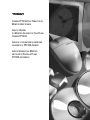 1
1
-
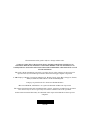 2
2
-
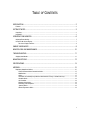 3
3
-
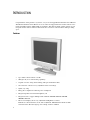 4
4
-
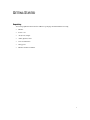 5
5
-
 6
6
-
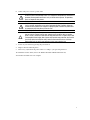 7
7
-
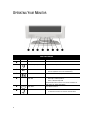 8
8
-
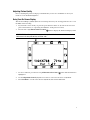 9
9
-
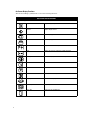 10
10
-
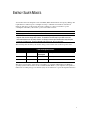 11
11
-
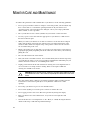 12
12
-
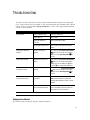 13
13
-
 14
14
-
 15
15
-
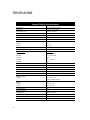 16
16
-
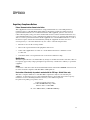 17
17
-
 18
18
-
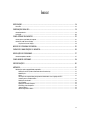 19
19
-
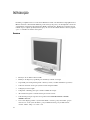 20
20
-
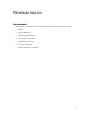 21
21
-
 22
22
-
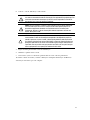 23
23
-
 24
24
-
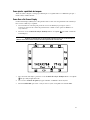 25
25
-
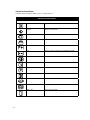 26
26
-
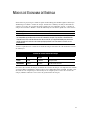 27
27
-
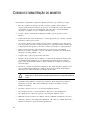 28
28
-
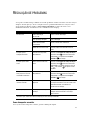 29
29
-
 30
30
-
 31
31
-
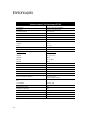 32
32
-
 33
33
-
 34
34
-
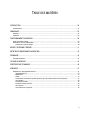 35
35
-
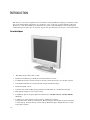 36
36
-
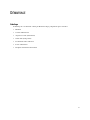 37
37
-
 38
38
-
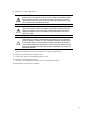 39
39
-
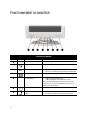 40
40
-
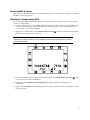 41
41
-
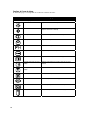 42
42
-
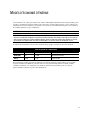 43
43
-
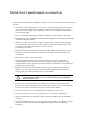 44
44
-
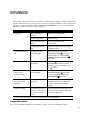 45
45
-
 46
46
-
 47
47
-
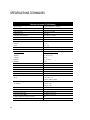 48
48
-
 49
49
-
 50
50
-
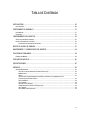 51
51
-
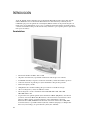 52
52
-
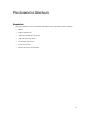 53
53
-
 54
54
-
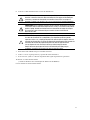 55
55
-
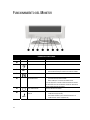 56
56
-
 57
57
-
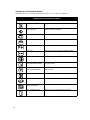 58
58
-
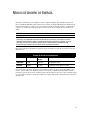 59
59
-
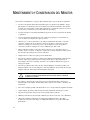 60
60
-
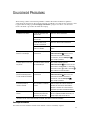 61
61
-
 62
62
-
 63
63
-
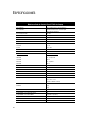 64
64
-
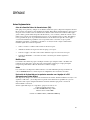 65
65
-
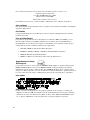 66
66
Compaq 745A Manual do usuário
- Categoria
- TVs
- Tipo
- Manual do usuário
- Este manual também é adequado para
em outros idiomas
- español: Compaq 745A Manual de usuario
- français: Compaq 745A Manuel utilisateur
- English: Compaq 745A User manual