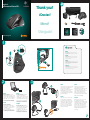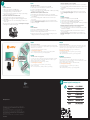Logitech M950 Manual do proprietário
- Categoria
- Ratos
- Tipo
- Manual do proprietário

Quick start guide
Quick start guide
Quick start guide
Logitech
®
Performance Mouse MX
™
2
1
English
Mac
®
OS X Users: When plugging in the Unifying receiver,
the Keyboard Assistant dialog box may appear. You can just
close this window.
Español
Usuarios de Mac
®
OS X: Al conectar el receptor Unifying,
puede aparecer el cuadro de diálogo Asistente Teclado.
Puedes cerrar esta ventana.
Français
Utilisateurs Mac
®
OS X: lorsque vous branchez le récepteur
Unifying, la boîte de dialogue de l'assistant de configuration
du clavier peut s'afficher. Vous pouvez simplement fermer
cette boîte de dialogue.
Português
Usuários do Mac
®
OS X: ao conectar o receptor Unifying,
poderá ser exibida a caixa de diálogo Assistente de instalação
do teclado. Simplesmente feche a janela.
Quick start guide
Quick start guide
Quick start guide
Logitech
®
Performance Mouse MX
™
English
Advanced features. To enable
additional features, install the Logitech
®
SetPoint
™
Software for Windows
®
or the
Logitech Control Center for Macintosh
®
.
Download the most recent software
at www.logitech.com/downloads.
Español
Funciones avanzadas.
Para activar funciones adicionales,
instala el software Logitech
®
SetPoint
™
para Windows
®
o Logitech Control
Center para Macintosh
®
.
Descarga el software más reciente
en www.logitech.com/downloads.
Français
Fonctions avancées. Pour activer
les fonctions supplémentaires,
installez le logiciel Logitech
®
SetPoint
™
pour Windows
®
ou Logitech Control
Center pour Macintosh
®
. Téléchargez le
logiciel le plus récent à partir du site
www.logitech.com/downloads.
Português
Recursos avançados. Para ativar
recursos adicionais, instale o Logitech
®
SetPoint
™
Software para Windows
®
ou o Logitech Control Center
para Macintosh
®
. Faça o download
do software mais recente em
www.logitech.com/downloads.
English
To charge your mouse, plug the charging
cable into either the included power
supply or a powered USB port.
Recharge your mouse when the battery
indicator blinks red. Do not use the
receiver extender cable for recharging.
Use only AA NiMH replacement batteries
(1800 mAh minimum).
Español
Para cargar el mouse, conecta el cable
de carga a la fuente de alimentación
que se incluye o a un puerto USB con
alimentación. Recarga el mouse cuando
el indicador de estado de pilas emita
destellos rojos. No uses el alargador
de cable del receptor para la recarga.
Usa sólo pilas de recambio NiMH AA
(mínimo de 1800 mAh).
Français
Pour charger votre souris, branchez le
câble de charge dans le boîtier
d'alimentation fourni ou dans un port USB
sous tension. Rechargez votre souris
lorsque l'indicateur de la charge des piles
clignote en rouge. N'utilisez pas la
rallonge pour récepteur pour recharger
la souris. Utilisez uniquement des piles AA
NiMH (1 800 mAh minimum).
Português
Para carregar o mouse, conecte o cabo
de carregamento ao sistema de
alimentação fornecido ou uma porta USB
energizada. Recarregue o mouse quando
a luz vermelha do indicador de nível de
bateria acender-se intermitentemente.
Não use o cabo extensor do receptor
para recarregar. Use somente as baterias
AA NiMH de substituição (mínimo de
1800 mAh).
3
Thank you!
Merci!
¡Gracias!
Obrigado!
Logitech
®
Performance
Mouse MX
™
10 consejos
clave
Performance MX
™
OFF ON
1
2
PULL
USB
3

www.logitech.com
English
Plug it. Forget it. Add to it.
You’ve got a Logitech
®
Unifying receiver. Now add a compatible wireless keyboard that
uses the same receiver as your mouse. It’s easy. Just start the Logitech
®
Unifying software*
and follow the onscreen instructions.
For more information and to download the software,
visit www.logitech.com/unifying
* PC: Go to Start / All Programs / Logitech / Unifying / Logitech Unifying Software
* Mac: Go to Applications / Utilities / Logitech Unifying Software
Español
Conéctalo. Olvídate de él. Agrega más.
Tienes un receptor Logitech
®
Unifying. Agrega ahora un teclado inalámbrico compatible
que use el mismo receptor que el mouse. Es fácil. Basta iniciar el software Logitech
®
Unifying* y seguir las instrucciones en pantalla.
Para obtener más información y para descargar el software,
visita www.logitech.com/unifying
* PC: selecciona Inicio / Todos los programas / Logitech / Unifying /
Software Logitech Unifying
* MAC: selecciona Aplicaciones / Utilidades / Software Logitech Unifying
?
English
No pointer movement?
1. Make sure the power switch is in the ON position.
2. Confirm that the batteries are charged and polarity is correct.
3. Try plugging the Unifying receiver into another USB port.
4. Try reconnecting the mouse and Unifying receiver using the Logitech Unifying
software (see the Unifying section).
Erratic pointer movement or missed button clicks?
1. Remove metallic objects between the mouse and Unifying receiver.
2. If the Unifying receiver is plugged into a USB hub, try plugging it directly into
your computer.
3. Move the Unifying receiver closer to the mouse by using the included receiver
extender cable.
If these tips fail, contact Logitech Customer Support at www.logitech.com/support,
or call using the phone numbers listed in this guide.
Español
¿El puntero no se mueve?
1. Asegúrate de que el botón de encendido está en la posición ON.
2. Comprueba que las pilas están cargadas y que la polaridad es correcta.
3. Conecta el receptor Unifying a otro puerto USB.
4. Vuelve a conectar el mouse y el receptor Unifying mediante el software Logitech Unifying
(consulta la sección Unifying de esta guía).
¿Movimiento errático del puntero o fallos de click?
1. Retira cualquier objeto metálico situado entre el mouse y el receptor Unifying.
2. Si el receptor Unifying está conectado a un concentrador USB, conéctalo directamente
a la computadora.
3. Acerca el receptor Unifying al mouse mediante el extensor de cable del receptor
que se incluye.
Si estas sugerencias no sirven, ponte en contacto con el servicio de atención al cliente
de Logitech en www.logitech.com/support, o llama a uno de los números de teléfono
que aparecen en esta guía.
Français
Pointeur immobile?
1. Vérifiez que le commutateur d'alimentation est sur ON.
2. Assurez-vous que les piles sont chargées et que la polarité des piles est respectée.
3. Branchez le récepteur Unifying sur un autre port USB.
4. Essayez de reconnecter la souris et le récepteur Unifying à l'aide du logiciel Logitech
Unifying (reportez-vous à la section Unifying de ce guide).
Pointeur incontrôlable ou clics sans résultat?
1. Déplacez tout objet métallique se trouvant entre la souris et le récepteur Unifying.
2. Si le récepteur Unifying est branché dans un hub USB, branchez-le plutôt directement
sur l'ordinateur.
3. Rapprochez le récepteur Unifying de la souris en utilisant la rallonge pour récepteur
fournie.
Si ces conseils ne donnent aucun résultat, contactez le Service clientèle de Logitech
à l'adresse www.logitech.com/support ou par téléphone aux numéros fournis dans
ce guide.
Português
O ponteiro não se move?
1. Verifique se o comutador de força está na posição ON.
2. Confira se as baterias estão carregadas e as polaridades estão corretas.
3. Tente conectar o receptor Unifying a uma outra porta USB.
4. Tente reconectar o mouse e o receptor Unifying usando o software Logitech Unifying
(consulte a seção Unifying neste guia).
Movimentos aleatórios do ponteiro ou cliques de botão sem efeito?
1. Remova objetos metálicos entre o mouse e o receptor Unifying.
2. Se o receptor Unifying estiver conectado a um concentrador USB, tente conectá-lo
diretamente ao computador.
3. Mova o receptor Unifying para mais perto do mouse usando o cabo extensor
do receptor incluído.
Se estas dicas não ajudarem, contate o atendimento ao cliente da Logitech em
www.logitech.com/support ou telefone usando os números de telefone listados
neste guia.
Français
Branchez. Oubliez. Ajoutez.
Vous disposez d'un récepteur Logitech
®
Unifying. Ajoutez maintenant un clavier sans fil
compatible qui utilise le même récepteur que votre souris. C'est facile! Démarrez tout
simplement le logiciel Logitech
®
Unifying* et suivez les instructions à l’écran.
Pour en savoir plus et pour télécharger le logiciel, rendez-vous sur
www.logitech.com/unifying.
* PC: Cliquez sur Démarrer / Tous les programmes / Logitech / Unifying /
Logitech Unifying Software
* MAC: Cliquez sur Applications / Utilitaires / Logitech Unifying Software
Português
Conecte-o. Esqueça-o. Adicione-o.
Você possui um receptor Logitech
®
Unifying. Agora adicione um teclado sem fio
compatível que usa o mesmo receptor usado pelo mouse. É fácil. Basta iniciar o software*
Logitech
®
Unifying e seguir as instruções na tela.
Para obter mais informações e para fazer o download do software,
visite www.logitech.com/unifying
* PC: vá para Iniciar / Todos os programas / Logitech / Unifying /
Logitech Unifying Software
* MAC: vá para Aplicativos / Utilitários / Logitech Unifying Software
www.logitech.com/support
+
© 2009 Logitech. All rights reserved. Logitech, the Logitech logo, and other Logitech marks are owned
by Logitech and may be registered. All other trademarks are the property of their respective owners.
Logitech assumes no responsibility for any errors that may appear in this manual. Information contained herein
is subject to change without notice.
Apple, Mac, and Macintosh are trademarks of Apple Inc., registered in the U.S. and other countries.
© 2009 Logitech. Tous droits réservés. Logitech, le logo Logitech et les autres marques Logitech
sont la propriété exclusive de Logitech et sont susceptibles d’être des marques déposées. Toutes les autres
marques sont la propriété exclusive de leurs détenteurs respectifs. Logitech décline toute responsabilité
en cas d'erreurs dans ce manuel. Les informations énoncées dans le présent document peuvent faire l’objet
de modifications sans avis préalable.
Apple, Mac et Macintosh sont des marques de Apple Inc., déposées aux Etats-Unis et dans d’autres pays.
620-001395.004
-
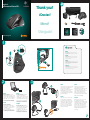 1
1
-
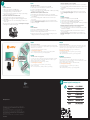 2
2
Logitech M950 Manual do proprietário
- Categoria
- Ratos
- Tipo
- Manual do proprietário
em outros idiomas
- español: Logitech M950 El manual del propietario
- français: Logitech M950 Le manuel du propriétaire
Artigos relacionados
-
Logitech Performance Mouse MX Manual do usuário
-
Logitech Wireless Mouse M505 Manual do proprietário
-
Logitech M115 Manual do proprietário
-
Logitech M510 910-001822 Manual do usuário
-
Logitech Wireless Mouse M510 - Setup Guide Guia de instalação
-
Logitech M515 Manual do usuário
-
Logitech M705 Manual do usuário
-
Logitech M510 Manual do usuário
-
Logitech K120 Manual do usuário
-
Logitech G700s Manual do usuário