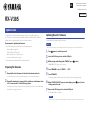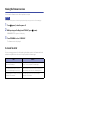EN
Published 05/2019 YJ-A0
© 2019 Yamaha Corporation
Manual Development Group
AV19-0002
This guide explains how to update the firmware in the unit using a USB storage device.
For information on the improvements and additional features introduced by the firmware
update, refer to the product page for this unit on Yamaha’s website.
Requirements for updating the firmware
• Use a USB storage device that satisfies the following requirements:
– Supports Mass Storage Class
– Features FAT16 or FAT32 format
– Does not feature the encryption function
– Contains no data (content is empty)
• Use the firmware data downloaded from Yamaha’s website.
Preparing the firmware
1
Download the latest firmware for the unit from Yamaha’s website.
For more information, refer to the product page for this unit on Yamaha’s website.
2
Expand the downloaded compressed file, and then save the firmware data
file “000xxx-xxxx.bin” to the USB storage device.
Save the file in a folder at the highest level of the hierarchy (root folder) on the USB storage
device. Do not change the file name.
Updating the unit’s firmware
You can update the firmware using the front panel.
NOTICE
• Do not turn off the power to the unit during the update. Doing so may prevent the unit from starting up.
1
Press z (power) to turn the power off.
2
Insert the USB storage device into the USB jack.
3
While pressing and holding down STRAIGHT, press z (power).
“ADVANCED SETUP” appears on the display.
4
Press PROGRAM to select “UPDATE · · · · USB”.
5
Press INFO (WPS).
The firmware update starts. Do not turn off the power to the unit during the update.
6
When “UPDATE SUCCESS” appears on the display, press z (power) to turn
off the power to the unit.
7
Remove the USB storage device from the USB jack.
The firmware update is complete.
NOTE
• Wait about five seconds after the firmware update is complete, and then turn on the power to the unit.
Update Guide

Viewing the firmware version
You can view the firmware version after the update is complete.
NOTICE
• Do not turn off the power to the unit during the update. Doing so may prevent the unit from starting up.
1
Press z (power) to turn the power off.
2
While pressing and holding down STRAIGHT, press z (power).
“ADVANCED SETUP” appears on the display.
3
Press PROGRAM to select “VERSION”.
The firmware version is displayed.
In case of an error
If an error message appears on the display during the update operation, the firmware will not be
updated correctly. Determine the cause, and try to update the firmware again.
Cause Solution
The USB storage device may not be properly
connected to the USB jack.
Make sure that the USB storage device is connected
properly. Then try to update the firmware again.
The firmware data file may not have been
stored in the USB storage device properly.
Make sure that the file has been stored in the folder on the
highest hierarchy (root folder) of the USB storage device.
The USB storage device may be protected by a
password or other methods.
Use a USB storage device that is not protected by a
password or other method.
-
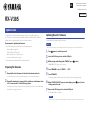 1
1
-
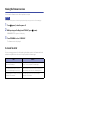 2
2
em outros idiomas
- español: Yamaha RX-V385 Guía de instalación
- français: Yamaha RX-V385 Guide d'installation
- italiano: Yamaha RX-V385 Guida d'installazione
- English: Yamaha RX-V385 Installation guide
- Nederlands: Yamaha RX-V385 Installatie gids
- Deutsch: Yamaha RX-V385 Installationsanleitung
- dansk: Yamaha RX-V385 Installationsvejledning
- čeština: Yamaha RX-V385 instalační příručka
- polski: Yamaha RX-V385 Instrukcja instalacji
Artigos relacionados
-
Yamaha RX-D485 Manual do usuário
-
Yamaha CX-A5200 Manual do usuário
-
Yamaha NP-S303 Manual do usuário
-
Yamaha RX-A1080 Manual do proprietário
-
Yamaha CX-A5200 Manual do usuário
-
Yamaha RX-A3080 Manual do proprietário
-
Yamaha RX-A1070 Manual do proprietário
-
Yamaha RX-V681 Manual do proprietário
-
Yamaha CD-C603 Guia de usuario