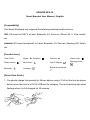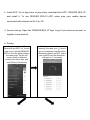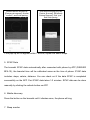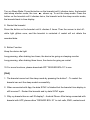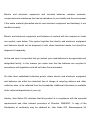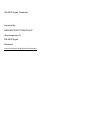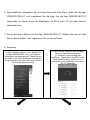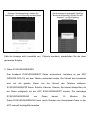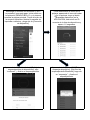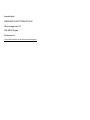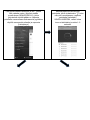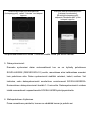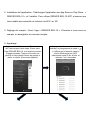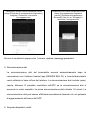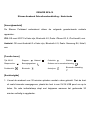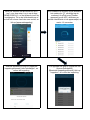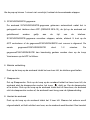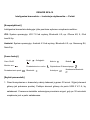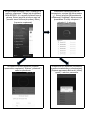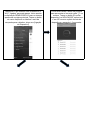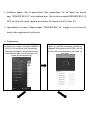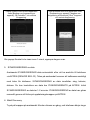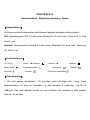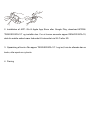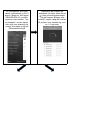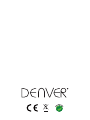Bluetooth Fitness Armband
User's Manual
DENVER BFA-10
ALL RIGHTS RESERVED.COPYRIGHT DENVER ELECTRONICS A/S.
www.denver-electronics.com

DENVER BFA-10
Smart Bracelet User Manual - English
[Compatibility]
The Smart Wristband only supports the following selected mobile devices:
IOS: OS must be IOS7.0 or later, Bluetooth 4.0; Such as: iPhone 4S, 5, iPod touch5,
etc.
Android: OS must be Android4.3 or later, Bluetooth 4.0; Such as: Samsung S4, Note3,
etc.
[Function Icon]
Time: 00:00
Steps: Distance: ’
Calories:
Alarm clock:
Sleep monitor:
Move Alert:
Call ID Display:
Message Push:
Bluetooth:
Autodyne:
Bluetooth broadcast:
[Quick Start Guide]
1. You should charge the bracelet for 30mins before using it. Pull out the host as shown
below, Insert the host to a 5V/1A USB port for charging. The red indicating light stops
flashing when it is full charged for 30 minutes.

2. Install APP: Go t o App store or play store, download this APP: “DENVER BFA-10”
and install it. To use DENVER BFA-10 APP, make sure your mobile device
connected with internet via Wi-Fi or 3G.
3. Account set-up: Open the “DENVER BFA-10” App. Log in if you have an account, or
register a new account.
4. Pairing
Keep your phone with
Bluetooth and WIFI “on” f or this
step. Log in the App DENEVR
BFA-10, and the system shows
the main page. Tap the left
corner button or slide the
screen from left to right, and
click [Device Connection]
Double press the button on the
bracelet, the radar icon “
”shows
up on the bracelet, tap the button
[Searching device] on APP, select
your right ID from the device list ,
and wait for 1-2 seconds

Android device will pop up
[Device pair request], choose
“confirm”, and finish pairing.
IOS device will pop up [Pair
Device Success], [Bluetooth
Pairing Request], click “pair”,
and finish paring.
If the pop-up do not appear within 1 minute, repeat the above steps.
5. SYNC Data
The bracelet SYNC data automatically after connected with phone by APP (DENVER
BFA-10), the bracelet time will be calibrated same as the time of phone. SYNC data
includes: steps, calorie, distance. You can check out if the data SYNC is completed
successfully on the APP. First SYNC data takes 1-2 minutes. SYNC data can be done
manually by clicking the refresh button on APP.
6. Mobile discovery
Press the button on the bracelet until it vibrates once, the phone will ring
7. Sleep monitor

Turn on Sleep Mode: Press the button on the bracelet until it vibrates twice, the bracelet
start sleep monitor mode, the icon shows up. To exit the sleep mode: Press the
button on the bracelet until it vibrates twice, the bracelet exits the sleep monitor mode,
the bracelet back to time display.
8. Restart the bracelet
Press the button on the bracelet until it vibrates 3 times. Then the screen is shut off,
white light glitters once, and the bracelet is restarted. A restart will not delete the
recorded data.
9. Button Function
Keep the device be light
Long pressing, after shaking two times, the device be going on sleeping monitor
Long pressing, after shaking three times, the device be going on restart
10.For more functions, please download APP “DENVER BFA-10” to use.
[FAQ]
1. The bracelet cannot exit the sleep mode by pressing the button? - To restart the
bracelet can exit the sleep model successfully.
2. When connected with App, the data SYNC is finished but the bracelet time display is
still incorrect? - Restart the bracelet and try data SYNC again
3. Why my bracelet has no call ID display? - Android Phone: After being connected with
bracelet with APP, please allow “DENVER BFA-10” to visit calls, SMS, contacts and

keep “DENVER BFA-10” running in background. If there are security software on
your phone, set up the software “DENVER BFA-10” as “trust”.
IOS: If no call ID display, please restart your mobile and connect the bracelet again.
When it is connected, please wait until the phone pops up “Bluetooth pairing request”
and click “pair”, then the call ID display function comes.
4. The bracelet icon shows the Bluetooth was connected, but the APP cannot SYNC
data? - Generally it is caused by the Bluetooth of the phone. Please switch off the
APP firstly, restart the Bluetooth and repair. If the above step does not work, please
restart your phone and try again.
5. Why my bracelet lose connection with my phone frequently? - Please check if your
phone or other security software sets “DENVER BFA-10” as trusted APP or not. If
not, please set it as trusted and try again.
6. Is my bracelet water-proof? - No. Please don’t wear it when in shower or when
swimming.
ALL RIGHTS RESERVED, COPYRIGHT DENVER ELECTRONICS A/S

Electric and electronic equipment and included batteries contains materials,
components and substances that can be hazardous to your health and the environment,
if the waste material (discarded electric and electronic equipment and batteries) is not
handled correctly.
Electric and electronic equipment and batteries is marked with the crossed out trash
can symbol, seen below. This symbol signifies that electric and electronic equipment
and batteries should not be disposed of with other household waste, but should be
disposed of separately.
As the end user it is important that you submit your used batteries to the approriate and
designated facility. In this manner you make sure that the batteries are recycled in
accordance with legislature and will not harm the environment.
All cities have established collection points, where electric and electronic equipment
and batteries can either be submitted free of charge at recycling stations and other
collection sites, or be collected from the households. Additional information is available
at the technical department of your city.
Hereby, Inter Sales A/S, declares that this product is in compliance with the essential
requirements and other relevant provisions of Directive 1999/5/EC. A copy of the
Declaration of conformity may be obtained at: Inter Sales A/S, Stavneagervej 22,

DENVER BFA-10
Bedienungsanleitung für Smart-Armband – Deutsch
[Kompatibilität]
Das Smart-Armband unterstützt nur die nachfolgend aufgeführten Mobilgeräte:
iOS: Betriebssystem IOS7.0 oder höher, Bluetooth 4.0; zum Beispiel: iPhone 4S, 5,
iPod touch5, usw.
Android: Betriebssystem Android 4.3 oder höher, Bluetooth 4.0; zum Beispiel:
Samsung S4, Note3, usw.
[Funktionssymbole]
Zeit: 00:00
Schritte: Strecke: ’
Kalorien:
Weckuhr:
Schlafüberwachung:
Bewegungsalarm:
Anrufer-ID:
Push-Benachrichtigung:
Bluetooth:
Autodyne:
Bluetooth-Übertragung:
[Kurzanleitung]
1. Laden Sie das Armband 30 Minuten vor dem Gebrauch auf. Ziehen Sie den Host wie
nachfolgend abgebildet heraus und schließen Sie den Host zum Aufladen an einen
5V/1A USB-Port an. Die rote Anzeigelampe hört auf zu blinken, wenn das Gerät
nach 30 Minuten vollständig aufgeladen ist.

2. App installieren: Navigieren Sie zum App Store oder Play Store, laden Sie die App:
„DENVER BFA-10“ und installieren Sie die App. Um die App DENVER BFA-10
verwenden zu könne, muss Ihr Mobilgerät via Wi-Fi oder 3G mit dem Internet
verbunden sein.
3. Konto einrichten: Starten Sie die App „DENVER BFA-10“. Melden Sie sich an, falls
Sie ein Konto haben, oder registrieren Sie ein neues Konto.
4. Kopplung
Für diesen Schritt müssen Bluetooth und Wi-Fi
an Ihrem Telefon „aktiviert“ sein. Melden Sie
die App DENEVR BFA-10 an; das System
öffnet dann die Hauptanzeige. Tippen Sie auf
die Taste in der linken Ecke oder verschieben
Sie die Anzeige von links nach rech ts; klicken
Sie auf [Geräteverbindung]
Drücken Sie die Taste auf dem Armband
zweimal. Das Scannen-Symbol
„
“ erscheint in der Anzeige des
Armbands. Tippen Sie in der APP auf die
Taste [Gerät suchen], wählen Sie d ie
richtige ID in der Geräteliste und warten
Sie 1-2 Sekunden

Auf dem Android-Gerät erscheint die Anzeige
[Anfrage Gerätekopplung]; wählen Sie
„bestätigen“, um die Kopplung durchzuführen.
Am IOS-Gerät erscheint die Anzeige
[Gerät erfolgreich gekoppelt], [Anfrage
Bluetooth-Kopplung]. Klicken Sie auf
„koppeln“, um die Kopplung
durchzuführen.
Falls die Anzeige nicht innerhalb von 1 Minute erscheint, wiederholen Sie die oben
genannten Schritte.
5. Daten SYNCHRONISIEREN
Das Armband SYNCHRONISIERT Daten automatisch, nachdem es per APP
(DENVER BFA-10) mit dem Telefon verbunden wurde. Die Uhrzeit des Armbands
wird auf die gleiche Weise wie die Uhrzeit des Telefons kalibriert.
SYNCHRONISIERTE Daten: Schritte, Kalorien, Strecke. Sie können überprüfen, ob
die Daten erfolgreich mit der APP SYNCHRONISIERT wurden. Die erstmalige
SYNCHRONISIERUNG von Daten dauert 1-2 Minuten. Die
Daten-SYNCHRONISIERUNG kann durch Drücken der Aktualisieren-Taste in der
APP manuell durchgeführt werden.

6. Mobile Suche
Drücken Sie die Taste auf dem Armband, bis es einmal vibriert; das Telefon klingelt
7. Schlafüberwachung
Schlafmodus aktivieren: Drücken Sie die Taste auf dem Armband, bis es zweimal
vibriert. Der Schlafüberwachungsmodus wird aktiviert und das Symbol
erscheint. Schlafmodus beenden: Drücken Sie die Taste auf dem Armband, bis es
zweimal vibriert. Der Schlafüberwachungsmodus wird beendet und im Display
erscheint wieder die Uhrzeit.
8. Armband neu einschalten
Drücken Sie die Taste auf dem Armband, bis es 3 Mal vibriert. Das Display wird
ausgeschaltet. Die weiße Anzeigelampe blinkt einmal und das Armband wird neu
gestartet. Bei einem Neustart werden aufgezeichnete Daten nicht gelöscht.
9. Tastenfunktion
Gerät beleuchtet lassen
Lange drücken; das Gerät vibriert zweimal und aktiviert dann die
Schlafüberwachung
Lange drücken; das Gerät vibriert dreimal und wird dann neu gestartet
10.Für mehr Funktionen laden Sie bitte die APP „DENVER BFA-10“ herunter.

[FAQ]
1. Das Armband kann den Schlafmodus nicht durch Drücken der Taste beenden? -
Durch einen Neustart des Armbands kann der Schlafmodus beendet werden.
2. Die App ist verbunden und die Daten-SYNCHRONISIERUNG wurde abgeschlossen.
Die Uhrzeit am Armband ist jedoch noch immer inkorrekt? - Gerät neu starten und
Daten-SYNCHRONISIERUNG erneut durchführen
3. Warum wird die Anrufer-ID nicht am Armband angezeigt? - Android-Telefon:
Nachdem das Armband mit der APP verbunden wurde, erlauben Sie „DENVER
BFA-10“ den Zugriff auf Anrufe, SMS und Kontakte, und lassen Sie „DENVER
BFA-10“ im Hintergrund laufen. Falls auf Ihrem Telefon Sicherheitssoftware
gespeichert ist, dann wählen Sie für „DENVER BFA-10“ die Option „sicher“.
iOS: Wird die Anrufer-ID nicht angezeigt, starten Sie Ihr Handy neu und verbinden
Sie dann das Armband erneut. Warten Sie nach der Verbindung, bis am Telefon die
Anzeige „Anfrage Bluetooth-Kopplung“ erscheint und klicken Sie dann auf „koppeln“.
Die Funktion der Anrufer-ID ist dann verfügbar.
4. Das Symbol auf dem Armband weist auf die Bluetooth-Verbindung hin, die APP
kann jedoch keine Daten SYNCHRONISIEREN? - Dies wird normalerweise durch
Bluetooth des Telefons verursacht. Deaktivieren Sie zunächst die APP, starten Sie
Bluetooth neu und führen Sie die Kopplung erneut durch. Falls die oben genannten
Schritte nicht funktionieren, starten Sie Ihr Telefon neu und probieren Sie es erneut.
5. Warum wird die Verbindung zwischen dem Armband und meinem Telefon häufig
getrennt? - Überprüfen Sie, ob Ihr Telefon oder andere Sicherheitssoftware die APP

„DENVER BFA-10“ als sichere APP einstufen oder nicht. Falls nicht, richten Sie
diese als sicher ein und probieren Sie es dann erneut.
6. Ist mein Armband wasserdicht? - Nein. Tragen Sie das Armband nicht unter der
Dusche oder beim Schwimmen.
ALLE RECHTE VORBEHALTEN, URHEBERRECHTE DENVER
ELECTRONICS A/S
Elektrische und elektronische Geräte sowie Batterien enthalten Materialien,
Komponenten und Substanzen, welche für Sie und Ihre Umwelt schädlich sein können,
sofern die Abfallmaterialien (entsorgte elektrische und elektronische Altgeräte sowie
Batterien) nicht korrekt gehandhabt werden.
Elektrische und elektronische Geräte sowie Batterien sind mit der durchgestrichenen
Mülltonne, wie unten abgebildet, kenntlich gemacht. Dieses Symbol bedeutet, dass
elektrische und elektronische Altgeräte sowie Batterien nicht mit dem Hausmüll

entsorgt werden dürfen, sie müssen separat entsorgt werden.
Als Endverbraucher ist es notwendig, dass Sie Ihre erschöpften Batterien bei den
entsprechenden Sammelstellen abgeben. Auf diese Weise stellen Sie sicher, dass die
Batterien entsprechend der Gesetzgebung recycelt werden und keine Umweltschäden
anrichten.
Städte und Gemeinden haben Sammelstellen eingerichtet, an denen elektrische und
elektronische Altgeräte sowie Batterien kostenfrei zum Recycling abgegeben werden
können, alternativ erfolgt auch Abholung. Weitere Informationen erhalten Sie bei der
Umweltbehörde Ihrer Gemeinde.
Hiermit erklärt Inter Sales A/S, dass dieses Produkt den grundlegenden Anforderungen
und anderen relevanten Bestimmungen der Richtlinie 1999/5/EC entspricht. Eine Kopie
der Konformitätserklärung ist erhältlich unter: Inter Sales A/S, Stavneagervej 22,
DK-8250 Egaa, Dänemark.
Importeur:
DENVER ELECTRONICS A/S
Stavneagervej 22
DK-8250 Egaa
Dänemark
www.facebook.com/denverelectronics
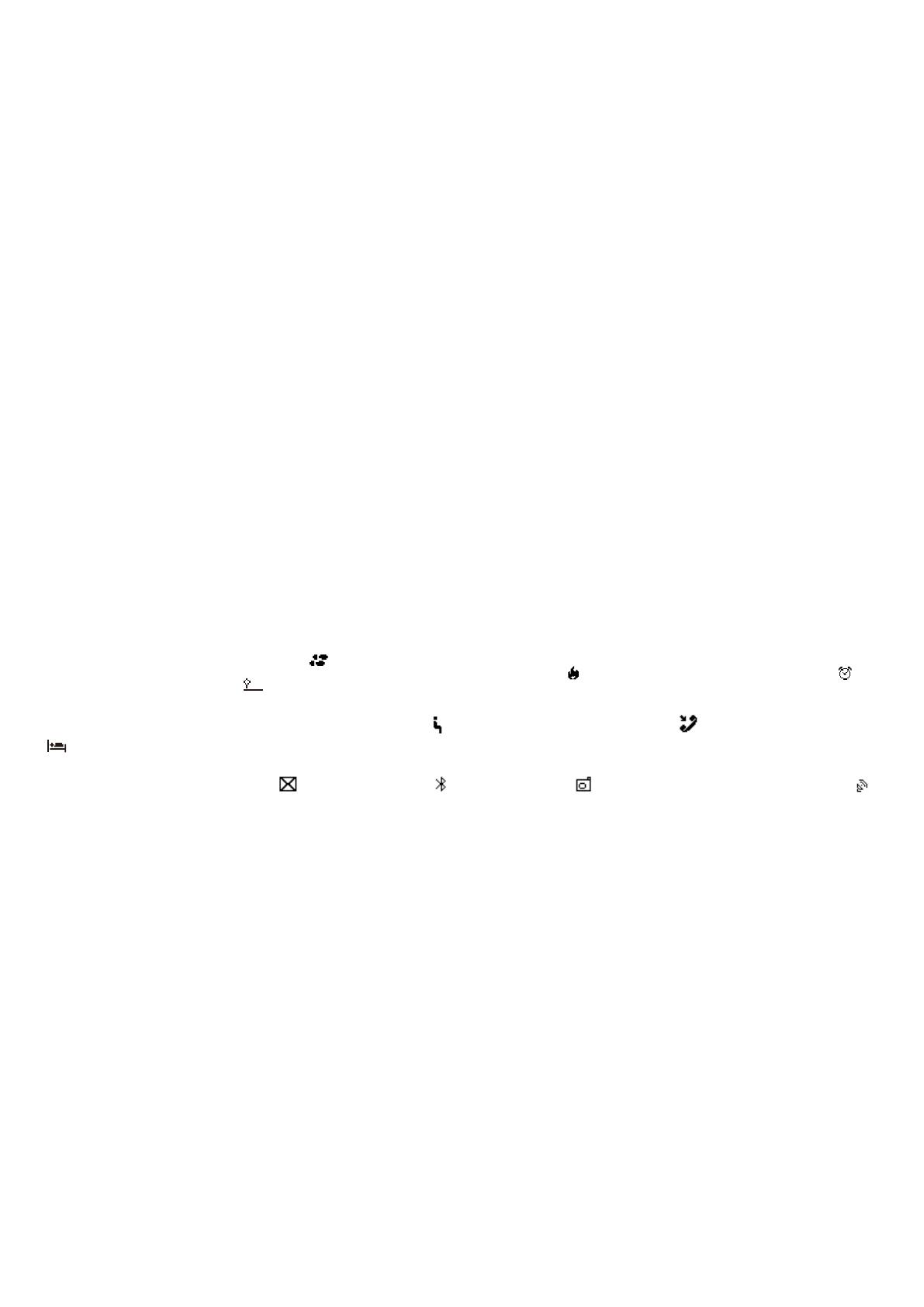
DENVER BFA-10
Manual de usuario de la pulsera inteligente - Español
[Compatibilidad]
La Pulsera Inteligente sólo es compatible con los siguiente dispositivos móviles:
IOS: El SO debe ser IOS7.0 o superior, Bluetooth 4.0; como: iPhone 4S, 5, iPod touch5,
etc.
Android: El SO debe ser Android4.3 o superior, Bluetooth 4.0; como: Samsung S4,
Note3, etc.
[Icono de función]
Hora: 00:00
Pasos: Distancia:
’
Calorías:
Reloj de alarma:
Monitor de sueño:
Alerta de movimiento:
Mostrar ID de llamada:
Organización de mensajes:
Bluetooth:
Autodyne:
Emisión Bluetooth:
[Guía de inicio rápido]
1. Debe cargar la pulsera durante 30 minutos antes de usarla. Extraiga el anfitrión tal y
como se muestra debajo; inserte el anfitrión en un puerto 5V/1A USB para cargarla.
La luz indicativa de color rojo deja de parpadear cuando está totalmente cargada
durante 30 minutos.

2. Instalación de la aplicación: Vaya a la App store o play store, y descargue este
aplicación: “DENVER BFA-10” e instálela. Para usar la APLICACIÓN DENVER
BFA-10, asegúrese que el dispositivo móvil está conectado a Internet mediante
Wi-Fi o 3G.
3. Configuración de cuenta: Abra la Aplicación “DENVER BFA-10”. Inicie sesión si
dispone de una cuenta o registre una cuenta nueva.
4. Emparejamiento

Mantenga el teléfono con Bluetooth y WIFI
“conectados” para este paso. Inicie sesión en
la Aplicación DENEVR BFA-10, y el sistema
muestra la página principal. Toque el botón de
la esquina izquierda o deslice la pantalla de
izquierda a derecha, y haga clic en [Conexión
de dispositivo]
Pulse doblemente el botón de la
pulsera; aparecerá el icono del radar
“ ”en la pulsera; toque el botón
[Buscando dispositivo] en la
APLICACIÓN; seleccione su ID
correcta de la lista de dispositivos y
espere 1-2 segundos.
Aparecerá el dispositivo Android [Solicitud de
emparejamiento de dispositivos]; elija
“confirmar”, y finalice el emparejamiento.
Aparecerá el dispositivo IOS [Éxito al
emparejar dispositivo], [Solicitud de
emparejamiento Bluetooth]; haga clic
en “emparejar”, y finalice el
emparejamiento.

Si no aparece la pantalla emergente en 1 minuto, repita los pasos que se indican
arriba.
5. SINCRONIZAR datos
La pulsera SINCRONIZA los datos de forma automática tras conectarla al teléfono
mediante la APLICACIÓN (DENVER BFA-10); la hora de la pulsera se calibrará a la
misma hora que el teléfono. La SINCRONIZACIÓN de datos incluye: pasos, calorías,
distancia. Puede comprobar si la SINCRONIZACIÓN de datos se ha completado
con éxito en la APLICACIÓN. La primera SINCRONIZACIÓN de datos tarda 1-2
minutos. La SINCRONIZACIÓN de datos puede hacerse manualmente haciendo
clic en el botón actualizar de la APLICACIÓN.
6. Descubrimiento móvil
Pulse el botón de la pulsera hasta que vibre una vez; sonará el teléfono
7. Monitor de sueño
Conecte el modo Sueño: Pulse el botón de la pulsera hasta que vibre dos veces; la
pulsera inicia el modo monitor de sueño; aparece el icono . Para salir del modo
sueño: Pulse el botón de la pulsera hasta que vibre dos veces; la pulsera sale del
modo de monitor de sueño y vuelve a la pantalla de hora.
8. Reiniciar la pulsera
Pulse el botón en la pulsera hasta que vibre 3 veces. Posteriormente, se cierra la
pantalla, mientras la luz brilla una vez y se reinicia la pulsera. Un reinicio so elimina
los datos grabados.

9. Botón de función
Mantenga el dispositivo encendido
Púlselo durante un periodo prolongado de tiempo, tras agitarlo dos veces; el
dispositivo entrará en monitor de sueño.
Púlselo durante un periodo prolongado de tiempo, tras agitarlo tres veces; el
dispositivo se reiniciará.
10.Para obtener más funciones, por favor, descargue la APLICACIÓN “DENVER
BFA-10” para usarla.
[PREGUNTAS FRECUENTES]
1. ¿No se puede salir del modo sueño de la pulsera pulsando el botón? - Para reiniciar
la pulsera, se puede salir del modo sueño con éxito.
2. Cuando se conecte con la Aplicación, la SINCRONIZACIÓN de datos ha finalizado,
pero, ¿todavía no es correcta la pantalla de la hora de la pulsera? - Reinicie la
pulsera y vuela a intentar SINCRONIZAR datos
3. ¿Por qué la pulsera no muestra la ID de llamada? - Teléfono Android: Una vez que
se ha conectado la pulsera con la APLICACIÓN, por favor, deje que “DENVER
BFA-10” visite llamadas, SMS, contactos y mantenga “DENVER BFA-10”
funcionando en segundo plano. Si su teléfono dispone de software de seguridad,
configure el software con “DENVER BFA-10” como “fiable”.
IOS: Si no se muestra la ID de la llamada, por favor, reinicie el teléfono móvil y
A página está carregando ...
A página está carregando ...
A página está carregando ...
A página está carregando ...
A página está carregando ...
A página está carregando ...
A página está carregando ...
A página está carregando ...
A página está carregando ...
A página está carregando ...
A página está carregando ...
A página está carregando ...
A página está carregando ...
A página está carregando ...
A página está carregando ...
A página está carregando ...
A página está carregando ...
A página está carregando ...
A página está carregando ...
A página está carregando ...
A página está carregando ...
A página está carregando ...
A página está carregando ...
A página está carregando ...
A página está carregando ...
A página está carregando ...
A página está carregando ...
A página está carregando ...
A página está carregando ...
A página está carregando ...
A página está carregando ...
A página está carregando ...
A página está carregando ...
A página está carregando ...
A página está carregando ...
A página está carregando ...
A página está carregando ...
A página está carregando ...
A página está carregando ...
A página está carregando ...
A página está carregando ...
A página está carregando ...
A página está carregando ...
A página está carregando ...
A página está carregando ...
A página está carregando ...
A página está carregando ...
A página está carregando ...
A página está carregando ...
A página está carregando ...
A página está carregando ...
A página está carregando ...
A página está carregando ...
A página está carregando ...
A página está carregando ...
A página está carregando ...
A página está carregando ...
A página está carregando ...
A página está carregando ...
A página está carregando ...
A página está carregando ...
A página está carregando ...
A página está carregando ...
A página está carregando ...
-
 1
1
-
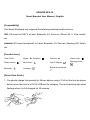 2
2
-
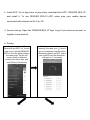 3
3
-
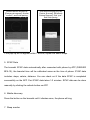 4
4
-
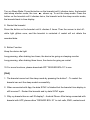 5
5
-
 6
6
-
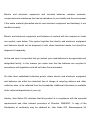 7
7
-
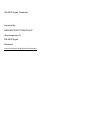 8
8
-
 9
9
-
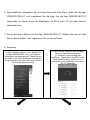 10
10
-
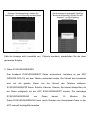 11
11
-
 12
12
-
 13
13
-
 14
14
-
 15
15
-
 16
16
-
 17
17
-
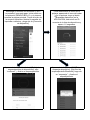 18
18
-
 19
19
-
 20
20
-
 21
21
-
 22
22
-
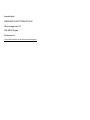 23
23
-
 24
24
-
 25
25
-
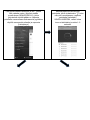 26
26
-
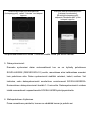 27
27
-
 28
28
-
 29
29
-
 30
30
-
 31
31
-
 32
32
-
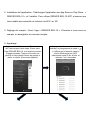 33
33
-
 34
34
-
 35
35
-
 36
36
-
 37
37
-
 38
38
-
 39
39
-
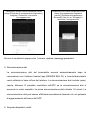 40
40
-
 41
41
-
 42
42
-
 43
43
-
 44
44
-
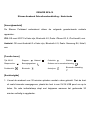 45
45
-
 46
46
-
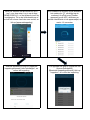 47
47
-
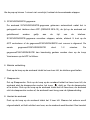 48
48
-
 49
49
-
 50
50
-
 51
51
-
 52
52
-
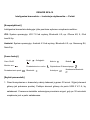 53
53
-
 54
54
-
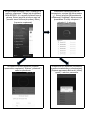 55
55
-
 56
56
-
 57
57
-
 58
58
-
 59
59
-
 60
60
-
 61
61
-
 62
62
-
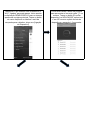 63
63
-
 64
64
-
 65
65
-
 66
66
-
 67
67
-
 68
68
-
 69
69
-
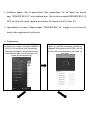 70
70
-
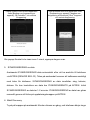 71
71
-
 72
72
-
 73
73
-
 74
74
-
 75
75
-
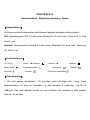 76
76
-
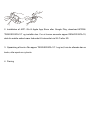 77
77
-
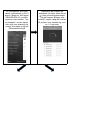 78
78
-
 79
79
-
 80
80
-
 81
81
-
 82
82
-
 83
83
-
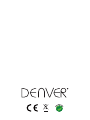 84
84
em outros idiomas
- español: Denver BFA-10PINK Manual de usuario
- français: Denver BFA-10PINK Manuel utilisateur
- italiano: Denver BFA-10PINK Manuale utente
- Deutsch: Denver BFA-10PINK Benutzerhandbuch
- dansk: Denver BFA-10PINK Brugermanual
- eesti: Denver BFA-10PINK Kasutusjuhend
- svenska: Denver BFA-10PINK Användarmanual
- polski: Denver BFA-10PINK Instrukcja obsługi
Artigos relacionados
-
Denver BFA-10PINK Manual do usuário
-
Denver CAU-439BT Manual do usuário
-
Denver CAU-439BT Manual do usuário
-
Denver CAU-438 Manual do usuário
-
Denver CDB-440BT Manual do usuário
-
Denver BTS-21BLACKMK2 Manual do usuário
-
Denver BFH-19 Manual do usuário
-
Denver BFH-242 Fitness Band Manual do usuário
-
Denver FitnessBand Manual do usuário
-
Denver SBT-10BLACK Manual do usuário