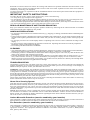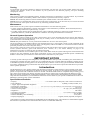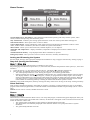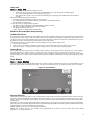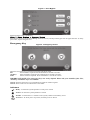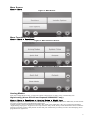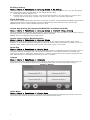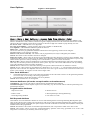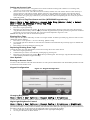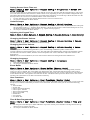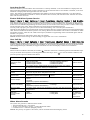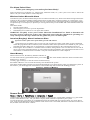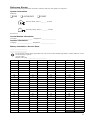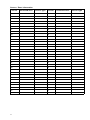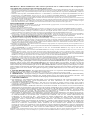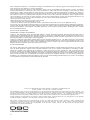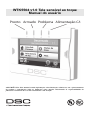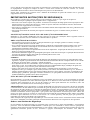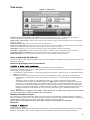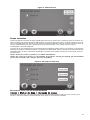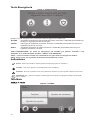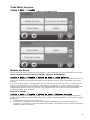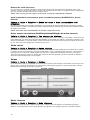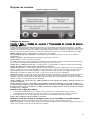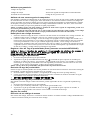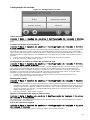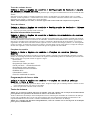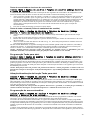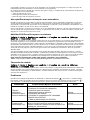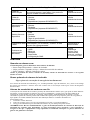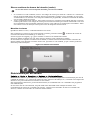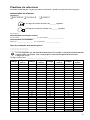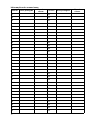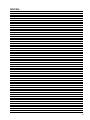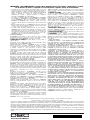DSC WTK5504 Manual do usuário
- Tipo
- Manual do usuário

WTK5504 v1.0
Touchscreen User Manual [ENG]
Tela sensível ao toque manual do usuário [POR]
WARNING: This manual contains information on limitations regarding product use, function and
information on the limitation as to liability of the manufacturer. The entire manual should be carefully
read.

1
Read and save these instructions! Follow all warnings and instructions specified within this document and/or on the
equipment. Always ensure you obtain the latest version of the User Guide. Updated versions of this User Guide are
available by contacting your distributor.
Use these instructions in conjunction with the Installation Manual of the alarm panel with which this equipment is
intended to be used.
IMPORTANT SAFETY INSTRUCTIONS
To reduce the risk of fire, electric shock and/or injury, observe the following:
• Do not spill any type of liquid on the equipment.
• Do not attempt to service this product yourself. Opening or removing the cover may expose you to dangerous volt-
age or other risk. Refer servicing to qualified service personnel. Never open the device yourself.
• Do not touch the equipment and its connected cables during an electrical storm; there may be a risk of electric shock.
• Do not use the Alarm System to report a gas leak if the system is near a leak.
REGULAR MAINTENANCE AND TROUBLESHOOTING
Keep your WTK5504 Touchscreen keypad in optimal condition by following all the instructions that are included
within this manual and/or marked on the product.
HANDLING PRECAUTIONS
• Do not subject the touchscreen to mechanical shock (e.g., dropping or striking). Mechanical shock could damage the
glass display.
• If the touchscreen glass is damaged, the liquid crystal fluid inside could leak out. Avoid contact with the liquid crys-
tal fluid. If the liquid crystal fluid comes into contact with your skin or clothes, promptly wash it off using soap and
water.
• Do not apply excessive force to the display surface or adjoining areas. Excessive force will distort the image on the
display.
• Do not use hard or sharp implements to operate the touchscreen. Operating the touchscreen with any implement
harder than a finger could scratch the display.
• Do not attempt to disassemble the LCD Module.
CLEANING
• The WTK5504 features a cleaning mode that disables the Touchscreen for thirty seconds and prevents unintended
button presses during cleaning. To enter cleaning mode press More > Functions > Clean Mode.
• If the display surface is contaminated, breathe on the surface and gently wipe it with a soft, dry cloth. If still not com-
pletely clean, moisten cloth with isopropyl alcohol.
• Clean the touchscreen with a soft cloth and isopropyl alcohol. Use of other cleaners such as water, ketone (e.g., ace-
tone), and/or aromatic solvents (e.g., benzene and toluene) may damage the display. Do not use abrasives, water,
thinners, solvents or aerosol cleaners (spray polish), any aromatic solvents, ketones etc. that may enter through holes
in the WTK5504 Touchscreen keypad and cause damage.
TROUBLESHOOTING
Occasionally, you may have a problem with your system. If this happens, your Alarm Controller will identify the
problem and display an error message. Refer to the provided list when you see an error message on the display. If
additional help is required, contact your distributor for service.
WARNING: This equipment, the WTK5504 Touchscreen keypad, shall be installed and used within an environ-
ment that provides the pollution degree max 2 and over-voltages category II non-hazardous locations, indoor only. It
is designed to be installed, serviced and/or repaired by service persons only [service person is defined as a person
having the appropriate technical training and experience necessary to be aware of hazards to which that person may
be exposed in performing a task and of measures to minimize the risks to that person or other persons]. There are no
parts replaceable by the end-user within this equipment.
These safety instructions should not prevent you from contacting the distributor and/or the installer to obtain any
further clarification and/or answers to your concerns.
About Your Security System
Your DSC Security System has been designed to provide you with the greatest possible flexibility and convenience.
Read this manual carefully and have your installer instruct you on your system's operation and on which features
have been implemented in your system. All users of this system should be equally instructed in its use. Fill out the
“System Information” page with all of your zone information and access codes and store this manual in a safe place
for future reference.
NOTE: The PowerSeries, Alexor, and Impassa security systems include specific false alarm reduction features and
are classified in accordance with ANSI/SIA CP-01 Control Panel Standard - Features for False Alarm Reduction.
Please consult your installer for further information regarding the false alarm reduction features built into your sys
-
tem as all are not covered in this manual.
Carbon Monoxide Detection (must be enabled by your Installer)
This equipment is capable of monitoring carbon monoxide detectors and providing a warning if carbon monoxide is
detected. Please read the instructions that are available with the carbon monoxide detector.
Fire Detection (must be enabled by your Installer)
This equipment is capable of monitoring fire detection devices such as smoke detectors and providing a warning if
a fire condition is detected. Good fire detection depends on having adequate number of detectors placed in
appropriate locations. This equipment should be installed in accordance with NFPA 72 (N.F.P.A., Batterymarch
Park, Quincey MA 02269).

2
Testing
To ensure that your system continues to function as intended, you must test your system weekly. Please refer to the
“Testing your System” section in this manual. If your system does not function properly, call your installing
company for service.
Monitoring
This system is capable of transmitting alarms, troubles & emergency information to a central station. If you initiate
an alarm by mistake, immediately call the central station to prevent an unnecessary response.
NOTE: The monitoring function must be enabled by the installer before it becomes functional.
NOTE: There is a communicator delay of 30 seconds in this control panel. It can be removed, or it can be increased
up to 45 seconds, at the option of the end-user by consulting with the installer.
Maintenance
With normal use, the system requires minimum maintenance. Note the following points:
• Use the system test described in “Testing Your System” to check the battery condition. We recommend, however,
that the standby batteries be replaced every 3-5 years.
• For other system devices such as smoke detectors, passive infrared, ultrasonic or microwave motion detectors or
glassbreak detectors, consult the manufacturer’s literature for testing and maintenance instructions.
General System Operation
Your security system is made up of a DSC control panel, one or more keypads and various sensors and detectors.
The control panel will be mounted out of the way in a utility closet or in a basement. The control panel contains
system electronics and standby battery.
NOTE: Only the installer or service professional should have access to the control panel.
All the keypads have an audible indicator and command entry keys. The keypad is used to send commands to the
system and to display the current system status. The keypad(s) will be mounted in a convenient location inside the
protected premises close to the entry/exit door(s).
The security system has several zones of area protection and each of these zones will be connected to one or more
sensors (motion detectors, glass break detectors, door contacts, etc.). See Alarm Memory on page 13 for
information on sensors in alarm for this Touchscreen keypad.
Fire alarm verification is an available option on fire zones. When used, the system will begin an alarm transmission
sequence once the conditions for fire alarm verification are met. The fire alarm verification option is disabled by
default. Consult with your installer to enable fire alarm verification on your system.
IMPORTANT NOTICE
A security system cannot prevent emergencies. It is only intended to alert you and, if included, your central station of
an emergency situation. Security systems are very reliable but they may not work under all conditions, and they are not
a substitute for prudent security practices or life and property insurance. Your security system should be installed and
serviced by qualified security professionals who should instruct you on the level of protection that has been provided
and on system operations.
Introduction
The WTK5504* two-way wireless touchscreen keypad is an interactive touch-sensitive color LCD that can be used
with the Alexor PC9155 and Impassa SCW9055/57 wireless panels. It can also be used with the PowerSeries alarm
panels in conjunction with a TR5164 transceiver module. The WTK5504P model is compatible with proximity (prox)
tags, which can be used to arm, disarm, and enter user functions (Alexor PC9155 and Impassa SCW9055/57 only).
Due to the custom requirements of individual installations, some of the features described here may perform differ
-
ently than described. Refer to your Installation Instructions for the details of your specific installation and to this User
Manual for general security system information.
Specifications/Features
• Display. . . . . . . . . . . . . . . . . . . . . . . . . . . . . . . . . . . . . . 4.3" WVGA (800 480 pixel) color resistive touchscreen
• LED indicators. . . . . . . . . . . . . . . . . . . . . . . . . . . . . . . . . . . . . . . . . . . . . . . . . . . . . 4 (Ready, Armed, Trouble, AC)
• “Night” light with adjustable brightness
• Dimensions (mounting). . . . . . . . . . . . . . . . . . . 5.5" x 3.6" x 1.0" [139.7 mm (L) x 91.4 mm (W) x 25.4 mm (D)]
• Horizontal viewing angle . . . . . . . . . . . . . . . . . . . . . . . . . . . . . . . . . . . . . . . . . . . . . . . . . . . . . . . . . . . . . 130° (typ.)
• Vertical viewing angle . . . . . . . . . . . . . . . . . . . . . . . . . . . . . . . . . . . . . . . . . . . . . . . . . 70° (top), 70° (bottom) (typ.)
• Brightness . . . . . . . . . . . . . . . . . . . . . . . . . . . . . . . . . . . . . . . . . . . . . . . . . . . . . . . . . . . . . . . . . . . . . . . . . 400 cd/m
2
• Operating environment . . . . . . . . . . . . . . . . . . . . . . . . . . . . . . . . . . . . . . . . . . . . . . . . . 0°C to 49°C (32°F to 120°F)
• Operating frequency . . . . . . . . . . . . . . . . . . . . . . . . . . . . . . . . . . . . . . . . . . . . . . . . . . . . . . . . . . . . . . . . 433.92 MHz
• Relative humidity, non-condensing. . . . . . . . . . . . . . . . . . . . . . . . . . . . . . . . . . . . . . . . . . . . . . . . . . . . . .93% (max.)
• Display language(s) . . . . . . . . . . . . . . . . . . . . . . . . . . . . . . . . . . . . . . . . . . . . English, French, Spanish, Portuguese
*The models covered by this manual are WTK5504P-433 and WTK5504-433. The reference to WTK5504 throughout
this manual is representative for both model names unless it is identified differently.

3
Home Screen
Figure 1 - Home Screen
System Status/Away Arm button - when disarmed, indicates that pressing will away arm the system; when
armed, indicates that pressing will disarm the panel.
Stay Arm button - indicates your arming option alternative to the one in the System Status message bar.
Zone Status button - show
s open zones or zones in alarm.
Voice Chime button - select
s whether the chime will be heard on the keypad, and whether it will be verbal
chime, audible chime or disabled. (This does not affect the system chime status.)
More button - al
lows you to select Functions, Installer Options, or User Options.
Time/date and tempe
rature - displays time/date; temperature is displayed if a WT4911 outdoor siren is
installed.
Trouble/alarm in memory - onl
y displayed when these conditions are present.
Emergency button - takes y
ou to the screen to choose from Fire, Auxiliary and Panic keys.
Arming and Disarming the System
See also Night Arming (Alexor PC9155 and Impassa SCW9055/57 only) on page 6 and No-Entry Arming on page 7.
Stay Arm (Arming the Perimeter)
Home > Stay Arm
Ask your alarm company if this function is available on your system.
Stay arming bypasses the interior protection (i.e., motion senso
rs) and arms the perimeter of the system (i.e., doors and
windows).
1. Close all sensors (i.e., stop motion and close doors). The Ready (
) indicator should be on.
2. Press the Stay Arm button (and enter your Access Code) and do not leave the premises.
• The verbal prompt announces “User Arming in Progr
ess”. An exit delay period follows.
• During exit delay, the Armed (
) and Ready indicators turn on to visually indicate that the system is arming.
The display indicates “Exit Delay in Progress
,” and the pre-programmed exit delay begins. The exit delay
allows an individual to leave the premises while arming the system for those still on the premises. When the
exit delay expires, a verbal prompt announces “System Armed Stay”, the Ready LED turns off, the Armed
LED remains on and the keypad stops sounding to indicate that the alarm system is armed.
NOTE: F
or SIA FAR listed panels, the Stay Arming exit delay will be twice as long as the Away Arming exit delay.
Silent Exit Delay
If the system is armed using the Stay Arm button or using the “No-Entry” Arming method (see page 7), the audible
progress annunciation (keypad buzzer)
is silenced and the exit time doubled for that exit period only (CP-01 versions
only).
NOTE: For no
n CP-01 versions, Standard exit time is used.
Disarm
Home > Disarm
To disarm the system
When Disarm is selected from the Home screen, or an entr
y delay begins, a numerical keypad is displayed. Enter your
Access Code in the keypad. If an invalid code is entered, “invalid code” will appear on the screen and an error tone will
sound. Re-enter the correct code.
• The system returns to the Home screen and t
he red Armed indicator turns OFF.
• The alarm status is momentarily displ
ayed in the status bar and the voice prompt announces “System
disarmed”.
• The green Ready indicator turns ON.

4
Away Arm
Home > Away Arm
When Away Arm is selected from the Home screen:
• “Exit delay in progress” is displayed in the Status B
ar. The pre-programmed exit delay begins.
• The voice prompt announces “User
arming in progress”.
• The touchscreen “beeps” at a 1-second interval during the exit delay, then double-beeps for the last 10
seconds.
If Disarm is selected during the exit delay:
• A numeric keypad is displayed. T
ap your access code.
• The Arming sequence is aborted and the syste
m returns to the Home screen.
• The Armed LED turns OFF.
At the end of the pre-progr
ammed exit delay:
• The Home screen is displayed, indicat
ing that the system is armed.
• The voice prompt announces “System Armed Away”.
• The Ready Indicator turns OFF.
• “Away Armed” is displayed in the Status Bar.
Bell/Siren Sounds After Away Arming
Audible Exit Fault
In an attempt to reduce false alarms, the Audible Exit Fault is designed to notify you of an improper exit when arming
the system in the Away mode. In the event that you fail to exit the premises during the allotted exit delay period, or if
you do not securely close the Exit/Entry door, the system will notify you that it was improperly armed in two ways: the
keypad will emit one continuous beep and the bell or siren will sound.
Your installer will tell you if this feature has been enab
led on your system. If this occurs:
1. Re-enter the premises.
2. Enter your access code to disarm the system. You must
do this before the entry delay timer expires.
3. Follow the Away arming procedure again, making sure to close the entry/exit door properly.
Arming Error
An error tone will sound if the system is unable to arm and the voice prompt will state “Failed to arm”. This will hap-
pen if the system is not ready to arm (i.e., sensors are open)
or if an incorrect user code has been entered. A voice
prompt will then state “check open zones and troubles.” If this happens, ensure all sensors are secure. Try again, ensur-
ing that a valid access code is entered. Pl
ease check with your installer to determine if arming is inhibited by any other
means.
Zone Status
Home > Zone Status
This screen allows you to view the status of the zones on the system. From the Home screen, press Zone Status to go to
the list of zones, which is displayed from Zone 1 to Zone 64. You will see any zones that are either open or in alarm.
Figure 2 - Zone Status
Bypassed Zones
Use the zone bypass feature when a zone is open but the system needs to be armed. Bypassed zones will not cause an
alarm when opened. Bypassing zones reduces the level of security. If you are bypassing a zone because it is not func-
tioning, call a service technician immediately so that the problem can be resol
ved and your system returned to proper
working order.
Ensure that no zones are unintentionally bypassed when armi
ng your system. Zone bypassing can only be performed
while the system is disarmed. Bypassed zones are automatically cancelled each time the system is disarmed and must
be bypassed again, if required, before the next arming.
NOTE: 24
-hour zones can only be unbypassed manually.
NOTE: Fo
r security reasons, your installer has programmed the system to prevent certain zones from being
bypassed. (e.g., smoke detectors).

5
Figure 3 - Zone Bypass
Bypassing Zones with a WTK5504
Home > Zone Status > Bypass Zones
Press Bypass Zones, scroll up/down through the desired zones, and tap on the bypass icon to bypass the zone. To unby-
pass a zone, tap the unbypass icon.
Emergency Key
Figure 4 - Emergency Screen
When the emergency key is pressed, a new page will appear with:
Fire
Fire assistance required. Press and hold for 2 seconds to activate.
Auxiliary Other
assistance required. Press and hold for 2 seconds to activate.
Panic Po
lice assistance required. Press and hold for 2 seconds to activate.
IMPORTANT NOTE: The emergency keys are on by default. Please ask your installer if the Fire,
Auxiliary and Panic keys are enabled.
NOTE: Auxiliary alarm key is not intended to be used for medical signals.
NOTE: The
se events are recorded in the event buffer.
Ready - lit when the system/partition is ready to be armed.
Armed - lit when the system/partition is armed.
Trouble - lit when there is a trouble on the system; flashes when battery is low.
AC Power - lit when power is present; off when power is absent.
Indicators

6
More Screen
Home > More
Figure 5 - More Screen
More Functions Screens
Home > More > Functions
Figure 6 - More Functions Screen
Figure 7 - More Functions Screen
Arming Modes
From the Arming Modes screen, you have the option to Night Arm, No-Entry Arm, or Instant Stay arm.
Night Arming (Alexor PC9155 and Impassa SCW9055/57 only)
Home > More > Functions > Arming Modes > Night Arm
Night Arming restricts movement to certain interior zones (e.g. hallways from bedrooms to bathroom). It arms all inte-
rior zones except for zones programmed as Night zones.
To fully arm the system when it has been ar
med in Stay mode, press Night Arm. The voice prompt will announce
“Night arming in progress”. Night zones are only armed in Away mode, which permits limited movement within the
premises when the system is fully armed. Ensure that your installer has provided you with a list identifying zones
programmed as night zones.

7
No-Entry Arming
Home > More > Functions > Arming Modes > No Entry
This allows the system to be armed without an entry delay from zones that normally have one. An entry through any
zone will therefore create an instant alarm. To arm without an entry delay:
1. Check that the Ready indicator is on.
2. From the Home screen, press No Entry
. The verbal prompt announces “No-entry arming in progress” and
“Arming with No-entry delay” appears on the screen. The system is now armed in Stay mode.
Silent Exit Delay
If the system is armed using the Stay Arm button or using the “No-Entry” Arming method, the audible progress annun-
ciation (keypad buzzer) is silenced and t
he exit time doubled for that exit period only (CP-01 versions only).
NOTE: For no
n CP-01 versions, Standard exit time is used.
Instant Stay Arming (for Impassa SCW9055/57 and Alexor PC9155)
Home > More > Functions > Arming Modes > Instant Stay Arming
Where programmed by the installer, this function key, when held down for 2 seconds, allows you to arm the system in
Stay mode instantly. No beeps will sound and there will be no exit delay.
NOTE: Th
is is not enabled on CP-01 listed systems.
System Chime (Chime Enable/Disable)
Home > More > Functions > System Chime
Press the key to choose the setting opposite to the one currently in use. A brief message of either “Door Chime
Enabled” or “Door Chime Disabled” will appear to indicate the current setting. When chime is enabled, you can use
the Voice Chime button on the Home screen to select Voice Chime, Chime, or No Chime.
Quick Exit
Home > More > Functions > Quick Exit
If the system is armed and you need to exit, use the quick exit function to avoid disarming and rearming the system. To
activate this function, press Quick Exit. The “Quick Exit in Progress” screen appears and the voice prompt says,
“Quick exit in progress” followed by “Please exit now”. You have 2 minutes to leave the premises through your exit
door. When the door is closed again the remaining exit time is cancelled.
Outputs
Home > More > Functions > Outputs
Your installer may have programmed these keys to perform other functions (reset sensors after an alarm, open your
garage door etc.) To activate these functions, press the appropriate option. See also Sensor Reset on page 13.
Figure 8 - Outputs
Clean Mode
Home > More > Functions > Clean Mode
Clean Mode allows the user to touch (i.e., clean) the screen without enabling or disabling any functions. The screen
will remain in this mode for 30 seconds, then return to the More Functions screen.

8
User Options
Figure 9 - User Options
Access Codes
Home > More > User Options > Access Code Prog [Master Code]
When Access Code Programming is selected from the User Options menu, the keypad prompts for a Master Code.
When a valid Master Code is entered, a numeric keypad is displayed with arrows to scroll to the desired user to add/
edit. Press the select button to enter the user options or enter the 2-digit user number to jump directly to a user.
Set Access Code – adds/edits the 4 or 6-digit
code.
Prox Tag Programming – enrolls proximity tags (only available on WTK5504P).
User Options – enables/disables different options for the user.
Delete User – deletes the user from the system.
The access codes have programmabl
e attributes which allow zone bypassing, remote access using the
ESCORT5580TC or one-time use activation.
Master Code (Access Code 40) - The master code, if pr
ogrammed, can only be changed by the installer.
NOTE: Th
e master code’s attributes cannot be changed.
Supervisor Codes - These codes can be used to program
additional codes which have equal or lesser attributes. Once
programmed, the supervisor codes receive the master code’s attributes. These attributes are changeable. Any user code
can be made a supervisor code by enabling User Code Attribute 1 (please see below for details).
Duress Codes - Duress codes are standard user codes t
hat transmit the Duress Reporting Code to the central station
when they are entered to perform any function on the system. Any user code can be made a duress code by enabling
User Code Attribute 2 (please see below for details).
NOTE: Du
ress codes are not valid when entering User Options, Master Functions or Installer’s sections.
NOTE: Access
codes cannot be programmed as a duplicate or as a “Code +/- 1”. The keypad will notify you if a
duplicate code is entered. If a duplicate code is found, an error tone is given and the code is returned to what it was
before it was changed. This applies to both 4 and 6-digit codes.
User Code Attributes
1. The default attributes of a new code will be the attributes of the code used to enter User Programming whether
it is a new code or an existing code being programmed.
2. System Master Code 40 has att
ributes 3-4 ON by default.
NOTE: The
se attributes are not changeable.
Inherent Attributes (all codes except installer and maintenance)
Arm/Disarm - Any access code will be valid for arming and disarming that partition.
Command Outputs - If these outputs require access
code entry, any Access Code will be valid for performing com-
mand output functions.
Programmable Attributes
1. Supervisor Code 4. Remote Access
2. Duress Code 5. Bell Squawk upon Arming/Disarming
3. Zone Bypassing Enabled 6. One Time Use Code
Bell Squawk Attribute
This attribute is used to determine whether an access code should generate an arming/disarming Bell Squawk upon
entry of the code for Away arming. The wireless keys with access codes associated with them may generate Arming/
Disarming Bell squawks. If desired, this option may be used with codes that are manually entered. Please contact your
installer to have this programmed.
NOTE: Th
e Master Code cannot use the Bell Squawk attribute, but is required to enable it for other codes.
NOTE: This
feature cannot prevent the Arming/Disarming squawks from being generated if an access code
assigned to a wireless key is manually entered at a keypad.

9
Setting an Access Code
1. Select “Set Access Code”. A keypad screen is shown with the existing code. If there is no existing code,
“AAAA” (or AAAAAA for 6 digits) is shown.
2. Start to enter a new code. The code area will be cleared,
and the new code will be shown. If the clear key is
pressed, the new code will be cleared, but the old code is not deleted by this action. Once the last digit is
entered the new code will have replaced the old code; no further action is required to save the code. If the
screen “times out” (goes grey or black) or you exit the screen without completing the new code, the previous
code will remain.
Proximity (Prox) Tag Enrollment and Use (WTK5504P keypad only)
Home > More > User Options > Access Code Prog [Master Code] > Select
User > User xx settings > Prox Tag Prog
Enrolling Proximity Tags
1. Press Prox Tag Programming.
2. Place the prox tag near the tag reader
at the top of the keypad to assign it to the user code. The message
“Tag Enrolled Successfully” will be displ
ayed and the keypad will beep. If the proximity tag has been enrolled
previously, an error tone will sound. The screen will read “Duplicate Tag/User Code”.
NOTE: Prox t
ags do not work on PowerSeries panels.
Erasing Prox Tags
Delete tags from the system when they are lost or no longer needed. To delete a proximity tag, the user code it is asso-
ciated with must be deleted.
1. Press More > User Options > Access Cod
e Prog. [Master Code].
2. Use left and right arrow buttons to select the user number as
sociated with the proximity tag to be deleted and
press Select.
3. Press Delete User and confirm by pressing Yes.
Replacing Existing Prox Tags
To keep the same user code and number, but enroll a new tag due to loss of the old one
1. Press Prox Tag Programming.
2. Confirm that you want to overwrite the existing tag by pressing Yes.
3. Place the prox tag near the tag reader
at the top of the keypad. The message “Tag Enrolled Successfully”
will be displayed and the keypad will beep.
User Options
Erasing an Access Code
To erase a code, select the code and choose Delete User. The system will delete the code immediately and the user will
be returned to select another code.
Keypad Configuration
Figure 10 - Keypad Configuration
Changing Brightness
Home > More > User Options > Keypad Config > Brightness
Use the slide bar to adjust brightness to the desired setting. To exit, press the Back or Home button.
Night Light Brightness Control
Home > More > User Options > Keypad Config > Brightness > Nightlight
You can use the slide bar to determine the brightness of the keypad “night light” that shines from the sides of the key-
pad. When this slider is in the position of darkest (left hand side of the slider)
, the night light feature will be disabled. If
the slider is all the way to the right, then the night light will be on as bright as possible.
1. Use the slide bar to select the desired brightness of the night light backlighting.
2. To exit press the Back or Home button.

10
Setting Screen Saver Time-out
Home > More > User Options > Keypad Config > Brightness > Screen off
after X:XX:XX
You can use the slide bar to determine how long until the screen saver activates after the last button press. The screen
saver will either show the date and time or show a black screen, depending on how your installer configured the key
-
pad. Valid values for this option are between 10 seconds and 10 minutes in 10 second steps. When this slider is in the
far left position, the screen saver is disabled and the screen will remain on.
1. Use the slide bar to select the desired duration for the screen to remain active.
2. To exit press the Back or Home button.
Verbal Prompts
Home > More > User Options > Keypad Config > Verbal Options
1. A button toggles verbal options prompts on and off. When Verbal Chime is set to on, the WTK5504 will speak
the zone label words (e.g., ‘Laundry Room Window’) when the zone chimes. When Verbal Prompt is set to on,
the WTK5504 will speak system prompts (e.g., ‘Quick Exit in progress’).
2. To exit press the Back or Home button.
Adjusting the Keypad Tone
Home > More > User Options > Keypad Config > Volume Setting > Tone Control
This allows you to select different tones of the keypad beeps. Use the slide bar to adjust the tone to the desired setting.
Changing the Buzzer Volume
Home > More > User Options > Keypad Config > Volume Setting > Volume
Use the slide bar to adjust buzzer volume to the desired setting.
Changing the Voice Volume
Home > More > User Options > Keypad Config > Volume Setting > Voice
Volume
When this option is selected the keypad allows you to scroll through 4 different speaker volume levels.
At each volume level, the keypad will say “test”. The right side is the default setting, which is the maximum volume.
The left side is the lowest volume, but does not turn the speaker off. Use the slide bar to adjust the volume to the
desired level.
NOTE: For UL/ULC installations, the level of the buzzer shall not be changed from the default level.
Changing Language
Home > More > User Options > Keypad Config > Languages
1. Select the desired language.
2. To exit press the Back or Home button.
Event Buffer
Home > More > User Options > Event Buffer [Master Code]
Your panel keeps a record of events that have occurred on the system, such as when a zone is bypassed, an alarm
occurs or a zone is violated. The event buffer (log) displays the date, time and the full description of the event(s),
including zone/user label. The log is organized from the most recent event (top) to past events (down). The left arrow
scrolls forward in time. The right arrow scrolls back in time. The Back returns you to the Home screen. This screen
will time out to the Home screen after 30 seconds of inactivity.
User Functions
Home > More > User Options > User Functions [Master Code]
The user functions menu can only be accessed when the system is disarmed. Only the master code or a user code with
the supervisor attribute enabled may be used to access this mode. From this screen you can access the following
options:
• Time and Date
• System Test
• Late to Open Programming
• Late to Open - On/Off
• Auto-Arm Programming
• Auto-Arm On/Off
• Enable DLS
• User Call-Up
•User Walk Test
Time & Date Programming
Home > More > User Options > User Functions [Master Code] > Time and
Date
1. To change the time/date press Time and Date. Tap on the section you would like to change and use the up/
down arrows to change time/date.
2. To exit press the Back or Home button.

11
System Test
NOTE: If you are going to perform a System Test, call your Monitoring Station to inform them when you begin and
also when you end the test.
All smoke detectors in this installation must be tested by your smoke detector installer or dealer once a year to ensure
they are functioning correctly. It is the user’s responsibility to test the system weekly (excluding smoke detectors).
NOTE: Should the system fail to function properly, call your installation company for service immediately.
Testing Your Keypad Sounder and Siren
Home > More > User Options > User Functions [Master Code] > System Test
The System Test performs a two-second check of the keypad sounder and bell or siren, in addition to testing the key-
pad status lights and the panel backup battery.
1. After pressing System Test, the keypad and system buzzer will sound an error tone for 2 seconds. After the
buzzer stops sounding, the keypad will say “Test” at full volume, regardless of whether verbal chime or
prompting are enabled and regardless of the volume setting. The keypad LEDs will all flash for the 2-second
duration and a progress wheel will be shown on the screen. This test also forces the panel to perform a battery
check, and it sends a test transmission signal to the monitoring station.
2. To exit the function menu, press the Back button.
Testing Your Entire System (User Walk Test)
Home > More > User Options > User Functions [Master Code] > User Walk
Test
1. Prior to testing, ensure that the system is disarmed and the Ready light is on.
2. Close all zones to return the system to the Ready state.
3. Perform a System Test by following the steps in the “Testing Your Keypad Sounder and Siren” section.
4. Test the zones by activating each detector in turn (e.g., open each door/window or walk in motion detector
areas).
On a WTK5504 keypad, the following messages will be displayed when each zone (detector) is activated: “Ready to
Force,” or “Not Ready”. Use the zone status button to view which zones are open. The message will disappear when
the zones are closed.
NOTE: Some features described above will not be functional unless enabled by your installer. Ask your installer
which features are functional on your system.
Late-to-Open Programming
Home > More > User Options > User Functions [Master Code] > Late to Open
Programming
The late-to-open control notifies you, and sends a message to the monitoring station, when the alarm system is not dis-
armed by the programmed time of day. When this button is pressed, you can program the late-to-open time of day for
each day of the week, Sunday through Saturday. You can then program the desired late-to-open time. An entry of all 9s
means the time is disabled for that day.
NOTE: This feature does not exist on PowerSeries panels, and attempts to program will return with “Function Not
Available” along with an error tone.
Late-to-Open On/Off
Home > More > User Options > User Functions [Master Code] > Late to
Open On/Off
When this button is pressed and the late-to-close feature is currently disabled, “Late to Open Enabled” is displayed on
the keypad and acknowledgment beeps sound. If the button is pressed and the late to close feature is enabled, “Late to
Open Disabled” is displayed on the keypad and an error tone sounds.
NOTE: This feature does not exist on a PowerSeries panel, and so if the button is pressed it will return with
“Function Not Available” and sound an error tone.
Auto-Arm Programming
Home > More > User Options > User Functions [Master Code] > Auto-Arm
Programming
The system can be programmed to arm at a programmed time each day. Upon entry of this section, enter the desired
Auto-Arm time for each day of the week.
At the selected Auto-Arm time, the keypad buzzers will sound for a programmed amount of time (programmable by
the installer only) to warn that an auto-arm is in progress. The bell can also be programmed to squawk once every 10
seconds during this warning period. When the warning period is complete, the system will arm with no exit delay and
in the Away Mode.
Auto-Arming can be cancelled or postponed by entering a valid access code only during the programmed warning
period. Auto-Arming will be attempted at the next programmed time. When the Auto-Arming process is cancelled or
postponed, the Auto-arm Cancellation Reporting Code will be transmitted (if programmed).
If arming is inhibited by one of the following, the Auto-Arm Cancellation transmission will be communicated:
• AC / DC Inhibit Arm
• Latching System Tampers
• Zone Expander Supervisory Fault

12
Auto-Arm On/Off
When this button is pressed and the auto-arm feature is currently disabled, “Auto-Arm Enabled” is displayed on the
button and acknowledgment beeps sound. If the button is pressed and the late-to-close feature is enabled, “Auto-Arm
Disabled” is displayed on the keypad and error tone sounds.
Notes: This feature is partitionable, and therefore this feature will only be enabled on Partition 1 of a PowerSeries
panel
. If this is attempted on an SCW or Alexor, the feature does not exist, and will return with “Function Not Avail-
able” and sound an error tone.
Enable DLS/Allow System Service
Home > More > User Options > User Functions [Master Code] > DLS Enable
From time to time, your installer may need to send information to or retrieve information from your security system.
Your installer will do this by having a computer call your system over the telephone line. If enabled, the installer will
be able to access Installer Programming via remote (DLS). In case of DLS access this provides a window where rings
will be detected by the panel. When enabled, the keypad sounds acknowledgment beeps.
You may need to prepare your system to receive this ‘downloading’ call. T
o do this press Enable DLS.
This allows downloading for a limited period of time. Dur
ing this time, the system will answer incoming downloading
calls. The DLS window will remain open for 6 hrs, during which time the installer will be able to enter DLS an unlim-
ited number of times. After the 6-hr window has expired, Installer’s Programming will be unavailable again until the
windo
w is re-opened.
For more information on this feature, pleas
e ask your installer.
NOTE: Neit
her remote arming nor downloading are applicable in UL/ULC installations.
User Call-Up
Home > More > User Options > User Functions [Master Code] > DLS Call-Up
If enabled by the installer, the panel will make 1 attempt to call the downloading computer. The downloading computer
must be waiting for the panel to call before downloading can be performed. If enabled on the panel, the keypad sounds
acknowledgment beeps; if disabled, the keypad sounds an error tone and displays “Function not available”.
Troubles
When a trouble condition is detected, the Trouble ( ) indicator will turn on, and the keypad will sound double beeps
every 10 seconds. Press anywhere on the keypad to
silence the beeps. Press ( ) to view the trouble condition, and
press the specific option for further information.
Troubles Comments/Further Options Action
Service Required
(Press for more
details)
• Panel low battery
• Bell circuit trouble
• General system trouble
• General system tamper
• Module supervision
• Rf Jam condition detected
• PC5204 low battery
• PC5204 AC failure
Call for service
AC Trouble
If the building and/or neighborhood has lost electrical power, the system
will continue to operate on battery for several hours.
Call for service
Phone Trouble The system has detected that the telephone line is disconnected. Call for service
Communication
Fa
ilure
The system attempted to communicate with the monitoring station, but
failed. This may be due to Telephone Line Fault.
Call for service
Device Fault
• Keypads
• Repeaters (Impassa SCW9055/57)
• Zones
• Sirens
Call for service
Device Tamper
• Zones
• Sirens
• Keypads
• Repeaters (Impassa SCW9055/57)
Call for service
Device Low Battery
• Zones
• Sirens
• Repeaters (Impassa SCW9055/57)
• Keypads
• Prox tags Call for service
Time and Date
T
rouble
If complete power was lost (AC and Battery), the time and date need to be
reprogrammed.
Reprogram time
& date
Alternate
Comm
unicator
Trouble
• SIM Lock
•GSM
• Ethernet
• Receiver
• Supervision
• Config SMS
Call for service.
For Ethernet
trouble, check
LAN
connections.
Alarms
When Alarm Sounds
The system can generate 3 different alarm sounds:
• Temporal/pulsed siren = Fire Alarm
• 4 beeps, 5-second pause, 4 beep
s = Carbon Monoxide Alarm
• Continuous siren = Intrusion (Burglary Alarm)
NOTE: Th
e priority of signals is fire alarm, carbon monoxide alarm then burglary alarm.

13
Fire Alarm Pulsed Siren
Follow your emergency evacuation plan immediately!
If the fire alarm was accidental (e.g., burned toast, bathroom steam, etc.), enter your access code to silence the
alarm. Call your central station to avoid a dispatch.
Wireless Carbon Monoxide Alarm
Activation of your CO alarm indicates the presence of carbon monoxide (CO), which can be fatal. During an alarm, the
red LED on the CO detector flashes rapidly and the buzzer sounds with a repeating cadence of: 4 quick beeps, 5-sec-
ond pause, 4 quick beeps. Also
during an alarm, the siren connected to the control panel produces a repeating cadence
of 4 quick beeps, 5-second pause, 4 quick beeps. The keypad will also provide audible and visual indication of the CO
alarm.
If an alarm sounds:
1. Operate silence button.
2. Call emergency services or your fire department.
3. Immediately move outdoors or to an open door/window.
WARNING: Carefully review your Carbon Monoxide Installation/User Guide to determine the
necessary actions required to ensure your safety and ensure that the equipment is operating cor-
rectly. Incorporate the steps outlined in the
guide into your evacuation plan.
Intrusion (Burglary) Alarm Continuous Siren
If you are unsure of the source of the alarm, proceed with caution!
1.If the alarm was accidental, enter your access
code to silence the alarm. If the alarm system is disarmed
within the programmed Abort window (check with the installer if this option has been enabled on your system
and what transmitter delay time is programmed), no alarm transmission to the Central Station will occur.
2. Following the Abort window is a 5-minute
Cancel window, during which a user can enter their access code to
cancel a previously transmitted alarm. A cancel signal will be transmitted to the Central Station and the screen
will indicate “Communications Cancelled”. Call your Central Station to avoid a dispatch.
Alarm Memory
When an alarm occurs, the Memory indicator will turn on.
To view which sensor(s) gener
ated the alarm, press Alarm . The sensor number where the alarm occurred will be
displayed (e.g. Zone 01).
Use the [<][>] scroll keys to view the sensors in alarm memory.
Press Back or Home
to exit. To clear the memory, arm and disarm the system.
If an alarm sounded while armed, the keypad will automatically go to alarm memory when you disarm the system. In
thi
s instance, you should approach with caution, as the intruder may still be within the building/premises.
Figure 11 - Alarms in Memory
Sensor Reset
Home > More > Functions > Outputs > Reset
Certain sensors, after having detected an alarm condition, require a reset to exit the alarm condition (e.g., glass break
sensors, smoke detectors, etc.). Ask your alarm company if this function is required on your system.
To reset the detectors, press Reset (or
Command O/P #2 if the installer did not program a label). If a sensor fails to
reset, it may still be detecting an alarm condition. If the sensor reset is successful, the alarm is cancelled. If unsuccess-
ful, the alarm will reactivate or continue.

14
Reference Sheets
Fill out the following information for future reference and store this guide in a safe place.
System Information
Enabled?
FIRE AUXILIARY
The Entry Delay Time is _______ seconds.
The Exit Delay Time is _______ seconds.
PANIC
For Service
Central Station Information
Account#: ___________________ Telephone#: __________________
Installer Information:
Company: ___________________ Telephone#: __________________
Battery Installation / Service Date:
_____________________
_____________________
_____________________
If you suspect a false alarm signal has been sent to the central monitoring station, call the station to avoid
an unnecessary response.
Access Codes
Master Code [40]: ________________________
Code Access Code Code Access Code Code Access Code Code Access Code
01 25 49 73
02 26 50 74
03 27 51 75
04 28 52 76
05 29 53 77
06 30 54 78
07 31 55 79
08 32 56 80
09 33 57 81
10 34 58 82
11 35 59 83
12 36 60 84
13 37 61 85
14 38 62 86
15 39 63 87
16 40 64 88
17 41 65 89
18 42 66 90
19
43 67 91
20 44 68 92
21 45 69 93
22 46 70 94
23 47 71 95
24 48 72

Sensor Protected Area Sensor Type Sensor Protected Area Sensor Type
01 12
02 13
03 14
04 15
05 16
06 17
07 18
08 19
09 20
10 21
11 22
23 44
24 45
25 46
26 47
27 48
28 49
29 50
30 51
31 52
32 53
33 54
34 55
35 56
36 57
37 58
38 59
39 60
40 61
41 62
42 63
43 64
15
Sensor / Zone Information
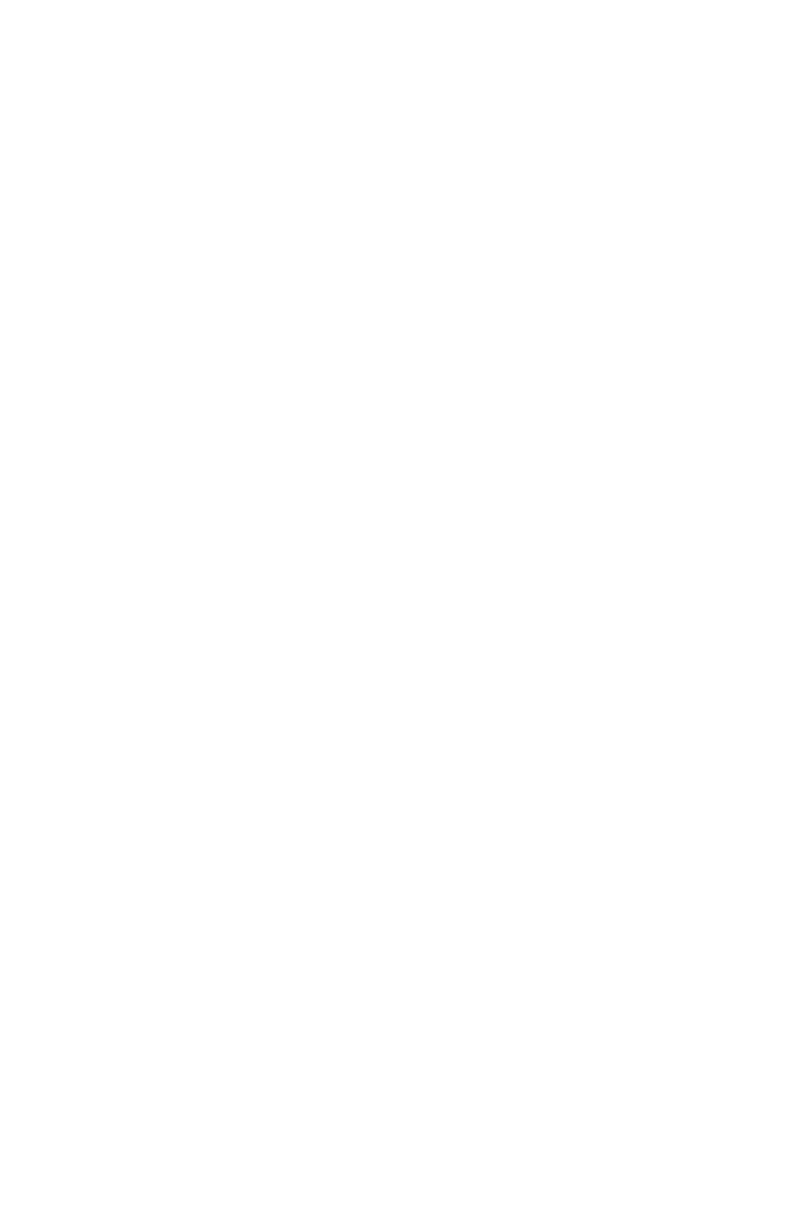
16
IMPORTANT - READ CAREFULLY: DSC Software purchased with or without Products and Components is
copyrighted and is purchased under the following license terms:
•
This End-User License Agreement (“EULA”) is a legal agreement between You (the company, individual or entity who acquired the Soft-
ware and any related Hardware) and Digital Security Controls, a division of Tyco Safety Products Canada Ltd. (“DSC”), the manufacturer
of the integrated security systems and the developer of the software and any related products or components (“HARDWARE”) which You
acquired.
•
If the DSC software product (“SOFTWARE PRODUCT” or “SOFTWARE”) is intended to be accompanied by HARDWARE, and is NOT
accompanied by new HARDWARE, You may not use, copy or install the SOFTWARE PRODUCT. The SOFTWARE PRODUCT
includes computer software, and may include associated media, printed materials, and “online” or electronic documentation.
•
Any software provided along with the Software Product that is associated with a separate end-user license agreement is licensed to You
under the terms of that license agreement.
•
By installing, copying, downloading, storing, accessing or otherwise using the Software Product, You agree unconditionally to be bound
by the terms of this EULA, even if this EULA is deemed to be a modification of any previous arrangement or contract. If You do not agree
to the terms of this EULA, DSC is unwilling to license the Software Product to You, and You have no right to use it.
SOFTWARE PRODUCT LICENSE
The SOFTWARE PRODUCT is protected by copyright laws and international copyright treaties, as well as other intellectual property laws and
treaties. The SOFTWARE PRODUCT is licensed, not sold.
1. GRANT OF LICENSE
This EULA grants You the following rights:
(a)Software Installation and Use - For each license You acquire, You may have only one copy of the SOFTWARE PRODUCT installed.
(b)Storage/Network Use - The SOFTWARE PRODUCT may not be installed, accessed, displayed, run, shared or used concurrently on or
from different computers, including a workstation, terminal or other digital electronic device (“Device”). In other words, if You have
several workstations, You will have to acquire a license for each workstation where the SOFTWARE will be used.
(c)Backup Copy - You may make back-up copies of the SOFTWARE PRODUCT, but You may only have one copy per license installed at
any given time. You may use the back-up copy solely for archival purposes. Except as expressly provided in this EULA, You may not
otherwise make copies of the SOFTWARE PRODUCT, including the printed materials accompanying the SOFTWARE.
2. DESCRIPTION OF OTHER RIGHTS AND LIMITATIONS
(a)Limitations on Reverse Engineering, Decompilation and Disassembly - You may not reverse engineer, decompile, or disassemble the
SOFTWARE PRODUCT, except and only to the extent that such activity is expressly permitted by applicable law notwithstanding this
limitation. You may not make any changes or modifications to the Software, without the written permission of an officer of DSC. You
may not remove any proprietary notices, marks or labels from the Software Product. You shall institute reasonable measures to ensure
compliance with the terms and conditions of this EULA.
(b)Separation of Components - The Software Product is licensed as a single product. Its component parts may not be separated for use on
more than one HARDWARE unit.
(c)Single INTEGRATED PRODUCT - If You acquired this SOFTWARE with HARDWARE, then the SOFTWARE PRODUCT is licensed
with the HARDWARE as a single integrated product. In this case, the SOFTWARE PRODUCT may only be used with the
HARDWARE as set forth in this EULA.
(d)Rental - You may not rent, lease or lend the SOFTWARE PRODUCT. You may not make it available to others or post it on a server or
web site.
(e)Software Product Transfer - You may transfer all of Your rights under this EULA only as part of a permanent sale or transfer of the
HARDWARE, provided You retain no copies, You transfer all of the SOFTWARE PRODUCT (including all component parts, the media
and printed materials, any upgrades and this EULA), and provided the recipient agrees to the terms of this EULA. If the SOFTWARE
PRODUCT is an upgrade, any transfer must also include all prior versions of the SOFTWARE PRODUCT.
(f) Termination - Without prejudice to any other rights, DSC may terminate this EULA if You fail to comply with the terms and conditions
of this EULA. In such event, You must destroy all copies of the SOFTWARE PRODUCT and all of its component parts.
(g)Trademarks - This EULA does not grant You any rights in connection with any trademarks or service marks of DSC or its suppliers.
3. COPYRIGHT - All title and intellectual property rights in and to the SOFTWARE PRODUCT (including but not
limited to any images, photographs, and text incorporated into the SOFTWARE PRODUCT), the accompanying printed
materials, and any copies of the SOFTWARE PRODUCT, are owned by DSC or its suppliers. You may not copy the
printed materials accompanying the SOFTWARE PRODUCT. All title and intellectual property rights in and to the
content which may be accessed through use of the SOFTWARE PRODUCT are the property of the respective content
owner and may be protected by applicable copyright or other intellectual property laws and treaties. This EULA grants
You no rights to use such content. All rights not expressly granted under this EULA are reserved by DSC and its
suppliers.
4. EXPORT RESTRICTIONS - You agree that You will not export or re-export the SOFTWARE PRODUCT to any
country, person, or entity subject to Canadian export restrictions.
5. CHOICE OF LAW - This Software License Agreement is governed by the laws of the Province of Ontario, Canada.
6. ARBITRATION - All disputes arising in connection with this Agreement shall be determined by final and binding
arbitration in accordance with the Arbitration Act, and the parties agree to be bound by the arbitrator’s decision. The
place of arbitration shall be Toronto, Canada, and the language of the arbitration shall be English.
7. LIMITED WARRANTY
(a) NO WARRANTY - DSC PROVIDES THE SOFTWARE “AS IS” WITHOUT WARRANTY. DSC DOES NOT WARRANT THAT
THE SOFTWARE WILL MEET YOUR REQUIREMENTS OR THAT OPERATION OF THE SOFTWARE WILL BE
UNINTERRUPTED OR ERROR-FREE.
(b) CHANGES IN OPERATING ENVIRONMENT - DSC shall not be responsible for problems caused by changes in the operating
characteristics of the HARDWARE, or for problems in the interaction of the SOFTWARE PRODUCT with non-DSC-SOFTWARE or
HARDWARE PRODUCTS.
(c) LIMITATION OF LIABILITY; WARRANTY REFLECTS ALLOCATION OF RISK - IN ANY EVENT, IF ANY STATUTE IMPLIES
WARRANTIES OR CONDITIONS NOT STATED IN THIS LICENSE AGREEMENT, DSC’S ENTIRE LIABILITY UNDER ANY
PROVISION OF THIS LICENSE AGREEMENT SHALL BE LIMITED TO THE GREATER OF THE AMOUNT ACTUALLY PAID
BY YOU TO LICENSE THE SOFTWARE PRODUCT AND FIVE CANADIAN DOLLARS (CAD$5.00). BECAUSE SOME
JURISDICTIONS DO NOT ALLOW THE EXCLUSION OR LIMITATION OF LIABILITY FOR CONSEQUENTIAL OR
INCIDENTAL DAMAGES, THE ABOVE LIMITATION MAY NOT APPLY TO YOU.
(d) DISCLAIMER OF WARRANTIES - THIS WARRANTY CONTAINS THE ENTIRE WARRANTY AND SHALL BE IN LIEU OF
ANY AND ALL OTHER WARRANTIES, WHETHER EXPRESSED OR IMPLIED (INCLUDING ALL IMPLIED WARRANTIES
OF MERCHANTABILITY OR FITNESS FOR A PARTICULAR PURPOSE) AND OF ALL OTHER OBLIGATIONS OR
LIABILITIES ON THE PART OF DSC. DSC MAKES NO OTHER WARRANTIES. DSC NEITHER ASSUMES NOR
AUTHORIZES ANY OTHER PERSON PURPORTING TO ACT ON ITS BEHALF TO MODIFY OR TO CHANGE THIS
WARRANTY, NOR TO ASSUME FOR IT ANY OTHER WARRANTY OR LIABILITY CONCERNING THIS SOFTWARE
PRODUCT.
(e) EXCLUSIVE REMEDY AND LIMITATION OF WARRANTY - UNDER NO CIRCUMSTANCES SHALL DSC BE LIABLE FOR
ANY SPECIAL, INCIDENTAL, CONSEQUENTIAL OR INDIRECT DAMAGES BASED UPON BREACH OF WARRANTY,
BREACH OF CONTRACT, NEGLIGENCE, STRICT LIABILITY, OR ANY OTHER LEGAL THEORY. SUCH DAMAGES
INCLUDE, BUT ARE NOT LIMITED TO, LOSS OF PROFITS, LOSS OF THE SOFTWARE PRODUCT OR ANY ASSOCIATED
EQUIPMENT, COST OF CAPITAL, COST OF SUBSTITUTE OR REPLACEMENT EQUIPMENT, FACILITIES OR SERVICES,
DOWN TIME, PURCHASERS TIME, THE CLAIMS OF THIRD PARTIES, INCLUDING CUSTOMERS, AND INJURY TO
PROPERTY.
WARNING: DSC recommends that the entire system be completely tested on a regular basis. However, despite frequent testing, and due to, but not
limited to, criminal tampering or electrical disruption, it is possible for this SOFTWARE PRODUCT to fail to perform as expected.

17
FCC Compliance Statement - CAUTION: Changes or modifications not expressly approved by Digital Security Con-
trols could void your authority to use this equipment.
This equipment generates and uses radio frequency energy and if not installed and used properly, in strict accordance
with the manufacturer’s instructions, may cause interference to radio and television reception. It has been type tested
and found to comply with the limits for Class B device in accordance with the specifications in Subpart “B” of Part 15
of FCC Rules, which are designed to provide reasonable protection against such interference in any residential installa
-
tion. However, there is no guarantee that interference will not occur in a particular installation. If this equipment does
cause interference to television or radio reception, which can be determined by turning the equipment off and on, the
user is encouraged to try to correct the interference by one or more of the following measures:
• Re-orient the receiving antenna
• Relocate the alarm control with respect to the receiver
• Move the alarm control away from the receiver
• Connect the alarm control into a different outlet so that alarm control and receiver are on different circuits.
If necessary, the user should consult the dealer or an experienced radio/television technician for additional suggestions.
The user may find the following booklet prepared by the FCC helpful: “How to Identify and Resolve Radio/Television
Interference Problems”. This booklet is available from the U.S. Government Printing Office, Washington, D.C. 20402,
Stock # 004-000-00345-4.
FCC ID: F5313WTK5504P
INDUSTRY CANADA STATEMENT
NOTICE: This Equipment meets the applicable Industry Canada Terminal Equipment Technical Specifications. This is
confirmed by the registration number. The abbreviation, IC, before the registration number signifies that registration was
performed based on a Declaration of Conformity indicating that Industry Canada technical specifications were met. It does
not imply that Industry Canada approved the equipment
NOTICE: The Ringer Equivalence Number (REN) for this terminal equipment is 0.1. The REN assigned to each terminal
equipment provides an indication of the maximum number of terminals allowed to be connected to a telephone interface. The
termination on an interface may consist of any combination of devices subject only to the requirement that the sum of the
Ringer Equivalence Numbers of all devices does not exceed 5.
IC:160A-WTK5504P
The term IC before the radio certification number signifies that the Industry Canada technical specifications were met. This
Class B digital apparatus complies with Canadian ICES-003. This device complies with RSS-210 of Industry Canada.
Operation is subject to the following two conditions: (1) this device may not cause interference, and (2) this device must
accept any interference, including interference that may cause undesired operation of the device. Cet appareil numérique de
la classe B est conforme à la norme NMB-003 du Canada. Ce dispositif satisfait aux exigences d’Industrie Canada, prescrites
dans le document CNR-210. son utilisation est autorisée seulement aux conditions suivantes: (1) il ne doit pas produire de
brouillage et (2) l’utilisateur du dispositif doit être prêt à accepter tout brouillage radioélectrique reçu, même si ce brouillage
est susceptible de compromettre le fonctionnement du dispositif.
© 2013 Tyco International Ltd. and its Respective Companies. All Rights Reserved.
Toronto, Canada • www.dsc.com • Printed in Canada
The trademarks, logos, and service marks displayed on this document are registered in the United States [or other countries]. Any
misuse of the trademarks is strictly prohibited and Tyco International Ltd. will aggressively enforce its intellectual property rights to
the fullest extent of the law, including pursuit of criminal prosecution wherever necessary. All trademarks not owned by Tyco
International Ltd. are the property of their respective owners, and are used with permission or allowed under applicable laws.
Product offerings and specifications are subject to change without notice. Actual products may vary from photos. Not all products
include all features. Availability varies by region; contact your sales representative.
This product contains open source components QT Version 4.7.3 and Linux Kernel License: Version 2.6. These components are
protected by copyright and have terms and conditions associated with their use. The open source software code and associated
components used in this product are downloadable from the DSC website. Please visit http://www.dsc.com/open-source-
documentation for detailed information.

WTK5504 v1.0 Tela sensível ao toque
Manual do usuário
ADVERTÊNCIA: Este manual contém informações sobre limitações relativas ao uso e funcionamento
do produto e informações sobre as limitações como aquelas relacionadas às responsabilidade do
fabricante. O manual deve ser lido inteiramente com atenção.

19
Leia e guarde estas instruções! Siga todas as advertências e instruções especificadas neste documento e/ou
no equipamento. Assegure-se sempre de obter a versão mais recente do Guia do Usuário. As versões
atualizadas deste Guia do Usuário estão disponíveis junto ao seu distribuidor.
Utilize estas instruções em conjunto com o Manual de Instalação do painel de alarme com o qual este
equipamento deve ser utilizado.
IMPORTANTES INSTRUÇÕES DE SEGURANÇA
Para reduzir o risco de fogo, choque elétrico e/ou ferimentos, observe o que segue na sequencia:
• Não derrame/espirre qualquer tipo de líquido sobre o equipamento.
• Não tente você mesmo reparar este produto. A abertura ou remoção da tampa pode causar exposição à uma
tensão perigosa ou a outros tipos de riscos. Confie os reparos somente à Assistência Técnica Autorizada.
Nunca abra este equipamento você mesmo.
• Não toque no equipamento e nos seus cabos conectados durante uma tempestade com raios; pode haver um
risco de choque elétrico.
• Não utilize um Sistema de Alarme para reportar vazamentos de gás se o sistema estiver próximo ao
vazamento.
MANUTENÇÃO REGULAR E GUIA DE SOLUÇÃO DE PROBLEMAS
Mantenha o seu teclado WTK5504 com tela sensível ao toque em condições ideais seguindo todas as
instruções fornecidas com este manual e/ou identificadas no produto.
PRECAUÇÕES DE MANUSEIO
• Não submeta a tela sensível ao toque a choques mecânicos (por exemplo, queda ou colisão). Choques
mecânicos podem danificar a tela de vidro.
• Se o vidro da tela sensível ao toque for danificado, o fluido de cristal líquido interno poderá vazar. Evite o
contato com o fluido de cristal líquido. Se este fluido entrar em contato com a pele ou roupas, lave-as
imediatamente utilizando sabão e água.
• Não aplique força excessiva à superfície da tela ou áreas adjacentes. A aplicação de uma força excessiva irá
distorcer a imagem exibida na tela.
• Não utilize instrumentos rígidos ou pontiagudos para operar a tela sensível ao toque. A operação da tela sensível
ao toque com qualquer objeto mais rígido que um dedo poderá riscar a tela.
• Não tente desmontar o Módulo LCD.
LIMPEZA
• O teclado WTK5504 incorpora um modo de limpeza que desabilita a tela sensível ao toque durante trinta
segundos e impede o pressionamento não intencional de teclas/botões durante a limpeza. Para ativar o modo
de limpeza, pressione Mais > Funções > Modo de limpeza.
• Se a superfície da tela for contaminada, sopre levemente sobre a superfície e limpe suavemente com um
pano macio e seco. Se a ainda assim a superfície não ficar completamente limpa, umedeça um pano com
álcool isopropílico, torça-o bem e passe suavemente sobre a tela.
• Limpe a tela sensível ao toque com um pano macio e contendo álcool isopropílico. O uso de outros
limpadores como, por exemplo, água, cetona (acetona) e/ou outros solventes aromáticos (p. ex., benzeno e
tolueno) podem danificar a tela. Não utilize produtos abrasivos, água, thinner, solventes ou limpadores que
utilizam spray (polidores), quaisquer solventes aromáticos, etc. que podem entrar através dos orifícios do
teclado WTK5504 e podem causar danos irreparáveis.
GUIA DE SOLUÇÃO DE PROBLEMAS
Ocasionalmente, você pode ter problemas com o seu sistema. Se isto ocorrer, o seu Controlador de Alarme
identificará o problema e irá exibir uma mensagem de erro. Refira-se à lista fornecida na sequencia quando
visualizar uma mensagem de erro na tela do sistema. Se uma ajuda adicional for necessária, entre em
contato com a Assistência técnica autorizada para reparos.
ADVERTÊNCIA: Este equipamento, o teclado WTK5504 com tela sensível ao toque, deverá ser instalado
e utilizado dentro de um ambiente que contenha um grau de poluição de no máximo 2 e locais não perigosos
de categoria de sobre tensões II, e somente em ambientes internos. Este equipamento foi projetado para ser
instalado e/ou reparado somente por técnicos habilitados [o técnico é definido como uma pessoa que tenha
recebido treinamento técnico apropriado e que possua uma experiência necessária para estar ciente dos
perigos aos quais possa ser exposto ao realizar uma tarefa além da capacidade de poder adotar as medidas
necessárias para minimizar os riscos a este técnico ou a outras pessoas]. Não há peças que possam ser
reparadas pelo usuário final dentro do equipamento.
Estas instruções de segurança não impedem que você entre em contato com a Assistência técnica autorizada
e/ou com o instalador para obter quaisquer esclarecimentos adicionais e/ou respostas às suas questões.
Sobre o seu Sistema de Segurança
O seu Sistema de Segurança DSC foi projetado para proporcionar a maior flexibilidade e conveniência
possíveis. Leia este manual cuidadosamente e solicite que o seu instalador o instrua sobre a operação do
sistema e quais funções foram implementadas no seu sistema. Todos os usuários deste sistema devem estar
igualmente instruídos quanto ao uso. Preencha a página "Informações do Sistema" com todas as
A página está carregando ...
A página está carregando ...
A página está carregando ...
A página está carregando ...
A página está carregando ...
A página está carregando ...
A página está carregando ...
A página está carregando ...
A página está carregando ...
A página está carregando ...
A página está carregando ...
A página está carregando ...
A página está carregando ...
A página está carregando ...
A página está carregando ...
A página está carregando ...
A página está carregando ...
A página está carregando ...
A página está carregando ...
A página está carregando ...
-
 1
1
-
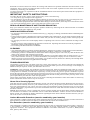 2
2
-
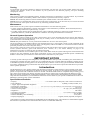 3
3
-
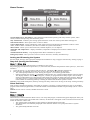 4
4
-
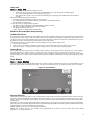 5
5
-
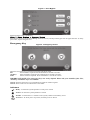 6
6
-
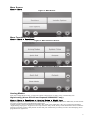 7
7
-
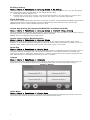 8
8
-
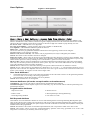 9
9
-
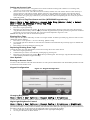 10
10
-
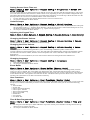 11
11
-
 12
12
-
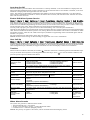 13
13
-
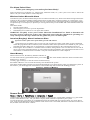 14
14
-
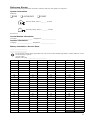 15
15
-
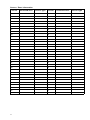 16
16
-
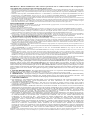 17
17
-
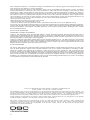 18
18
-
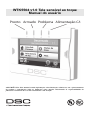 19
19
-
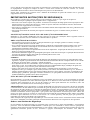 20
20
-
 21
21
-
 22
22
-
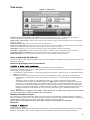 23
23
-
 24
24
-
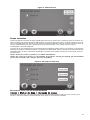 25
25
-
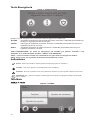 26
26
-
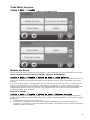 27
27
-
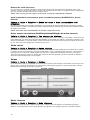 28
28
-
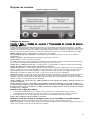 29
29
-
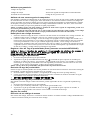 30
30
-
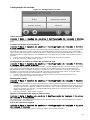 31
31
-
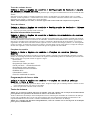 32
32
-
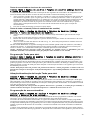 33
33
-
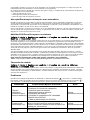 34
34
-
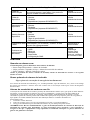 35
35
-
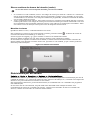 36
36
-
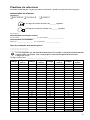 37
37
-
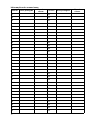 38
38
-
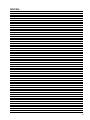 39
39
-
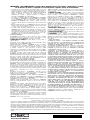 40
40
DSC WTK5504 Manual do usuário
- Tipo
- Manual do usuário
em outros idiomas
- English: DSC WTK5504 User manual
Artigos relacionados
-
DSC HS2TCHP Manual do usuário
-
DSC DSC HS2TCHP Manual do usuário
-
DSC WT5500 Guia de instalação
-
DSC WTK5504 Manual do usuário
-
DSC HS2TCHP Manual do usuário
-
Johnson Controls HS2TCHPRO (BLK) Manual do usuário
-
DSC PTK5507 Guia de instalação
-
DSC HS2TCHP Manual do usuário
-
DSC HS2TCHP Manual do usuário
-
DSC HS2TCHPRO (BLK) Manual do usuário
Outros documentos
-
Johnson Controls Tyco HC2TCHPRO Manual do usuário
-
FireClass Essential Panels Manual do usuário
-
Bentel Security Absoluta Quick User Manual
-
Velleman HAM06WS Manual do usuário
-
 bmb-home HOME PROTECTOR+ Manual do usuário
bmb-home HOME PROTECTOR+ Manual do usuário
-
König SEC-ALARM100 Especificação
-
Visonic KP-241 - PG2 Manual do proprietário
-
Audiovox AA-931 Manual do usuário
-
Dormakaba LA GARD 700 Series Guia de usuario
-
 Taramps TW20 RF G4 Manual do usuário
Taramps TW20 RF G4 Manual do usuário