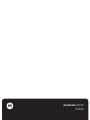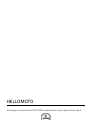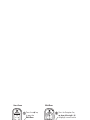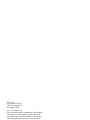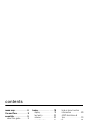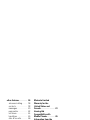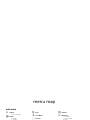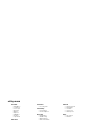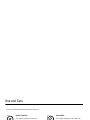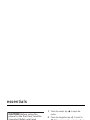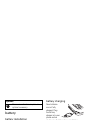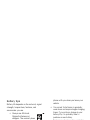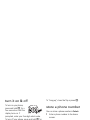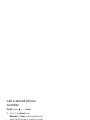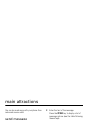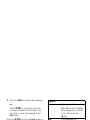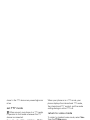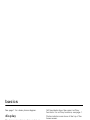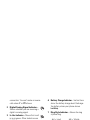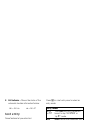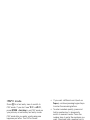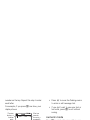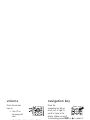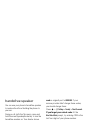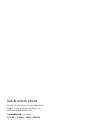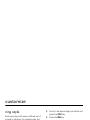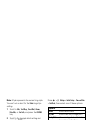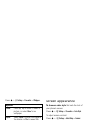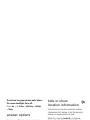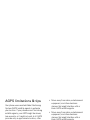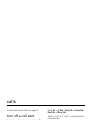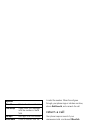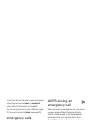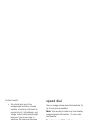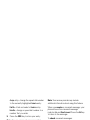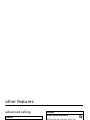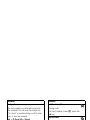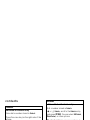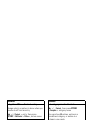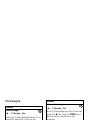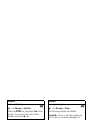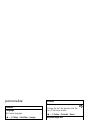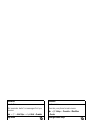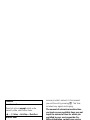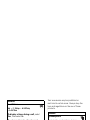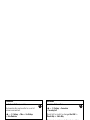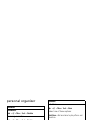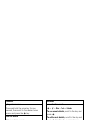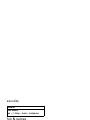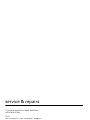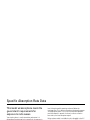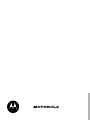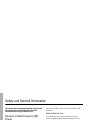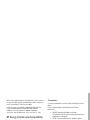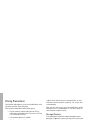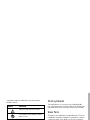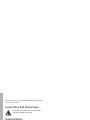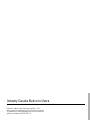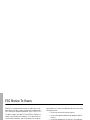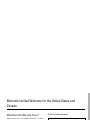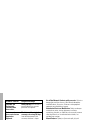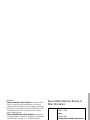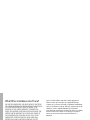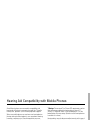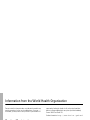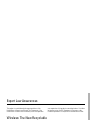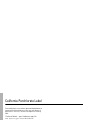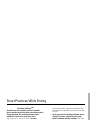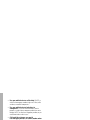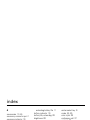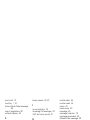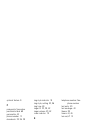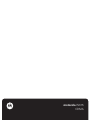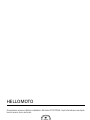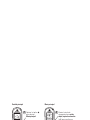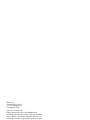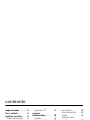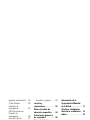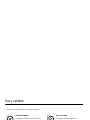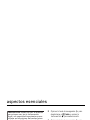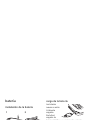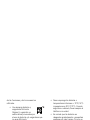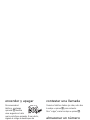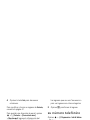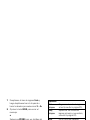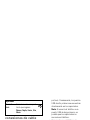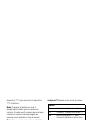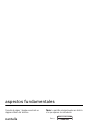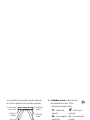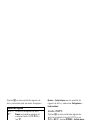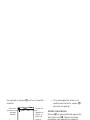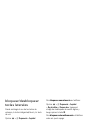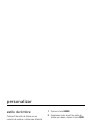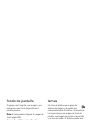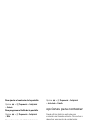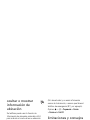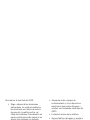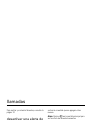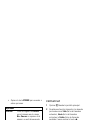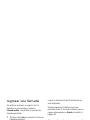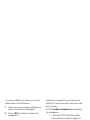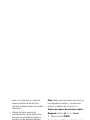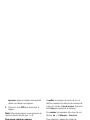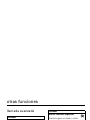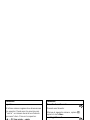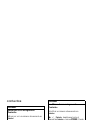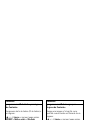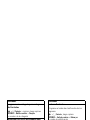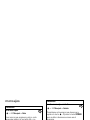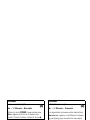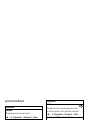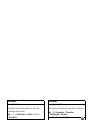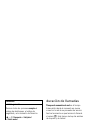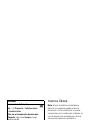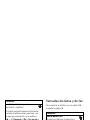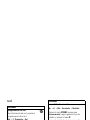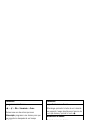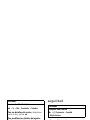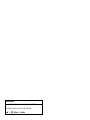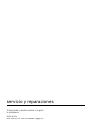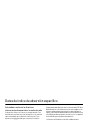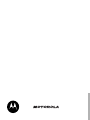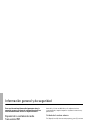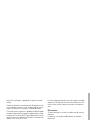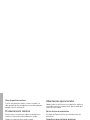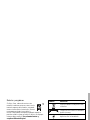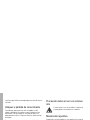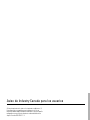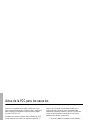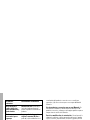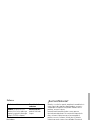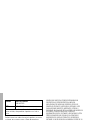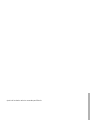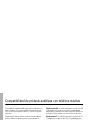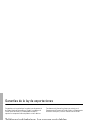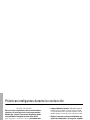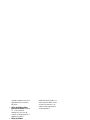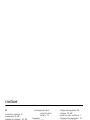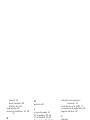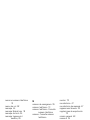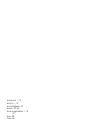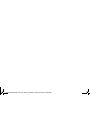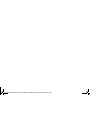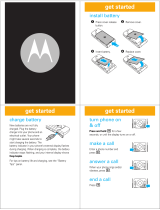Motorola W315 Manual do usuário
- Categoria
- Celulares
- Tipo
- Manual do usuário

MOTOMANUAL
motorola W315
CDMA
Englishwww.motorola.com


1
HELLOMOTO
Introducing your new Motorola W315 CDMA wireless phone. Here’s a quick anatomy lesson.
Left Soft Key
Volume Keys
Make &
answer calls.
Clear/Back Key
Turn on & off,
hang up, exit
menus.
Scroll up, down,
left, or right.
Right Soft Key
Select.
Smart/
Speakerphone
Key

2
Home Screen
Main Menu
p
s
CONTACT
h
1:51pm 05/24-06
Gallery
n
t
SELECT EXIT
8
J
J
Ü
8
k
RECENT
1
2
3
4
Press the s key
to select.
Press the s key
to open the
Main Menu
.
Press and hold the
Power Key
u
for a
few seconds, or until
the screen lights up,
to turn on your
phone.
Press the Navigation Key
up, down, left or right
(
S
)
to highlight a menu feature.

3
Motorola, Inc.
Consumer Advocacy Office
1307 East Algonquin Road
Schaumburg, IL 60196
www.hellomoto.com
Certain mobile phone features are dependent on the capabilities
and settings of your service provider’s network. Additionally,
certain features may not be activated by your service provider,
and/or the provider's network settings may limit the feature’s
functionality. Always contact your service provider about feature
availability and functionality. All features, functionality, and other
product specifications, as well as the information contained in this
user's guide are based upon the latest available information and
are believed to be accurate at the time of printing. Motorola
reserves the right to change or modify any information or
specifications without notice or obligation.
MOTOROLA and the Stylized M Logo are registered in the US
Patent & Trademark Office. All other product or service names are
the property of their respective owners. Java and all other
Java-based marks are trademarks or registered trademarks of Sun
Microsystems, Inc. in the U.S. and other countries.
© Motorola, Inc., 2006.
Manual Number: 6809502A05-A

4
contents
contents
menu map . . . . . . . . . . . . 6
Use and Care . . . . . . . . . . 8
essentials . . . . . . . . . . . . . 9
about this guide. . . . . . . 9
battery . . . . . . . . . . . . . 10
turn it on & off . . . . . . . 12
make a call. . . . . . . . . . 12
answer a call . . . . . . . . 12
store a phone number . 12
call a stored phone
number . . . . . . . . . . . . 13
your phone number . . . 13
main attractions . . . . . . 14
send message . . . . . . . 14
cable connections . . . . 16
TTY operation . . . . . . . 16
basics . . . . . . . . . . . . . . . 18
display . . . . . . . . . . . . . 18
text entry. . . . . . . . . . . 20
volume. . . . . . . . . . . . . 23
navigation key . . . . . . . 24
external screen . . . . . . 24
handsfree speaker. . . . 24
codes & passwords. . . 24
lock/unlock side keys . . 25
lock & unlock phone . . 25
customize. . . . . . . . . . . . 26
ring style . . . . . . . . . . . 26
time & date . . . . . . . . . 27
wallpaper. . . . . . . . . . . 27
themes . . . . . . . . . . . . 28
screen appearance . . . 28
answer options . . . . . . 29
hide or show location
information . . . . . . . . . 29
AGPS limitations &
tips. . . . . . . . . . . . . . . . 30
calls. . . . . . . . . . . . . . . . . 31
turn off a call alert . . . . 31
recent calls . . . . . . . . . 31
redial . . . . . . . . . . . . . . 32
return a call . . . . . . . . . 32
caller ID . . . . . . . . . . . . 32
emergency calls . . . . . 33
AGPS during an
emergency call . . . . . . 33
speed dial . . . . . . . . . . 34
voicemail . . . . . . . . . . . 35

contents
5
other features . . . . . . . . 36
advanced calling . . . . . 36
contacts . . . . . . . . . . . 38
messages. . . . . . . . . . 40
personalize . . . . . . . . . 42
call times . . . . . . . . . . 44
handsfree . . . . . . . . . . 45
data & fax calls . . . . . . 46
network . . . . . . . . . . . 46
personal organizer . . . 47
security. . . . . . . . . . . . 49
fun & games. . . . . . . . 49
service & repairs. . . . . . 50
Specific Absorption
Rate Data . . . . . . . . . . . 51
Safety and General
Information . . . . . . . . . . 54
Industry Canada Notice
to Users. . . . . . . . . . . . . 59
FCC Notice To Users . . 60
Motorola Limited
Warranty for the
United States and
Canada . . . . . . . . . . . . . 61
Hearing Aid
Compatibility with
Mobile Phones . . . . . . . 65
Information from the
World Health
Organization . . . . . . . . . 66
California Perchlorate
Label . . . . . . . . . . . . . . . 68
Smart Practices While
Driving. . . . . . . . . . . . . . 69
index . . . . . . . . . . . . . . . 71

6
menu map
menu map
main menu
w
Settings
• (see next page)
h
Gallery
•Pictures
• Sounds
t
Alert Styles
•Style
• Style Detail
J
Brew
Ü
Voic e Memo
n
Contacts
8
Calendar
e
Messaging
•Voicemail
• New TXT Msg
• Inbox
•Drafts
•Saved
•Quick Notes
• Sent
• Settings
k
More
• Recent Calls
• Tools
This is the standard main menu layout. Your
phone’s menu may be a little different.

menu map
7
settings menu
Personalize
• Main Menu
• Scroll Keys
• Color Style
• Greeting
• Banner
• Flip Tone
• Wallpaper
• Themes
• Speed Dial
Initial Setup
• Speakerphone
• Time and Date
• Auto PIN Dial
• Auto Redial
• Backlight
• Animation
• Language
• SubLCD
• Brightness
• Contrast
• TTY Setup
•DTMF
• Master Reset
• Master Clear
Connection
• Incoming Call
In-Call Setup
• In-Call Timer
• Answer Options
Phone Info
• My Number
•NAM Setting
• Battery Meter
• Other Information
Security
• Phone Lock
• Lock Side Keys
• Lock Application
• Restrict Calls
• New Passwords
• Data Connection
Location
•Location On
• *911 Only
Network
• Current Network
• Analog Only
• Set Mode
• Service Tone
• Call Drop Tone
More
• Car Settings
• Headset

8
Use and Care
Use and Care
Use and Care
To care for your Motorola phone, please keep it away from:
liquids of any kind dust and dirt
Don’t expose your phone to water, rain,
extreme humidity, sweat, or other moisture.
Don’t expose your phone to dust, dirt, sand,
food, or other inappropriate materials.
extreme heat or cold cleaning solutions
Avoid temperatures below -10°C/14°F or
above 45°C/113°F.
To clean your phone, use only a dry soft cloth.
Don’t use alcohol or other cleaning solutions.
microwaves the ground
Don’t try to dry your phone in a microwave
oven.
Don’t drop your phone.

9
essentials
essentials
about this guide
This guide shows how to locate a menu
feature as follows:
Find it:
Press
s
>
h Gallery
>
Pictures
This means that, from the home screen:
1
Press the center key
s
to open the
menu.
2
Press the navigation key
S
to scroll to
h Gallery
, and press the center key
s
to
select it.
3
Press the navigation key
S
to scroll to
Pictures
, and press the center key
s
to
select it.
CAUTION: Before using the
phone for the first time, read the
Important Safety and Legal
Information
included in the gray-
edged pages at the back of this
guide.
symbols
This means a feature is
network/subscription dependent
and may not be available in all areas.
Contact your service provider for
more information.

10
essentials
battery
battery installation
battery charging
New batteries
are not fully
charged. Plug
the battery
charger into your
phone and an
electrical outlet. Your phone might take
several seconds to start charging the battery.
Your display shows
Charge Complete
when
finished.
Tip:
Relax, you can’t overcharge your battery.
It will perform best after you fully charge and
discharge it a few times.
This means a feature requires an
optional accessory.
12
3
symbols

11
essentials
battery tips
Battery life depends on the network, signal
strength, temperature, features, and
accessories you use.
•
Always use Motorola
Original batteries and
chargers. The warranty does
not cover damage caused by
non-Motorola batteries and/or chargers.
•
New batteries or batteries stored for a
long time may take more time to
charge.
•
When charging your battery, keep it
near room temperature.
When storing your battery, keep it
uncharged in a cool, dark, dry place.
•
Never expose batteries to
temperatures below -10°C (14°F) or
above 45°C (113°F). Always take your
phone with you when you leave your
vehicle.
•
It is normal for batteries to gradually
wear down and require longer charging
times. If you notice a change in your
battery life, it is probably time to
purchase a new battery.
Contact your local recycling center for
proper battery disposal.
Warning:
Never dispose of batteries in a fire
because they may explode.
Before using your phone, read the battery
safety information in the “Safety and General
Information” section included in this guide.
032375o

12
essentials
turn it on & off
To turn on your phone,
press and hold
O
for a
few seconds or until the
display turns on. If
prompted, enter your four-digit unlock code.
To turn off your phone, press and hold
O
for
two seconds.
make a call
Enter a phone number and press
N
to make
a call.
To “hang up,” close the flip or press
O
.
answer a call
When your phone rings and/or vibrates, just
open the flip or press
N
to answer.
To “hang up,” close the flip or press
O
.
store a phone number
You can store a phone number in
Contacts
:
1
Enter a phone number in the home
screen.
2
Press the
Store
key.
Select
Create New Contact
, if necessary.
3
Enter a name and other details for the
phone number. To select a highlighted
item, press the center key
s
.
4
Press the
Done
key to store the number.
To edit or delete a
Contacts
entry, see page 38.
To store an email address, press
s
>
n Contacts
>
[Create New Contact]
>
Email Address
. Enter the new contact’s name
and email address information.

13
essentials
call a stored phone
number
Find it:
Press
s
>
n Contacts
1
Scroll to the
Contacts
entry.
Shortcut:
In
Contacts
, press keypad keys to
enter the first letters of an entry you want.
You can also press
*
and
#
to see the
entries you use frequently, or entries in
other categories.
2
Press
N
to call the entry.
your phone number
Press
s
>
w Settings
>
Phone Info
>
My Number
.
Tip:
Want to see your phone number while
you’re on a call? Press
Options
>
My Number
.

14
main attractions
main attractions
You can do much more with your phone than
make and receive calls!
send message
Find it:
Press
s
>
e
>
Messaging
>
New TXT Message
1
Scroll to the name of a
Contacts
entry and
press the
s
key.
or
Scroll to
[New Phone Number]
or
[New Email
Address]
and press the
s
key to enter a
new phone number or email address.
2
Press the
NEXT
key to go to the
Create
screen.
3
Enter the text of the message.
Press the
OPTIONS
key to display a list of
message options (see the table following
these steps).
4
When you finish entering the message,
press the
s
key.
Your phone displays the
Send
screen, with
the
Call
entry area highlighted.
5
To change the callback number, type a
new number, then press
OK
when
finished.
6
Scroll to the
Priority
entry area, then scroll
left or right to select
Normal
or
Urgent
.
7
Scroll to the
Receipt
entry area, then scroll
left or right to select
Yes
or
No
.

15
main attractions
8
Press the
SEND
key to send the message.
or
Select
OPTIONS
to see details about the
message, schedule the message to be
sent later, or save the message to the
Drafts
folder.
Press the
OPTIONS
key from the
Create
screen to
display the following selections:
options
Insert
Enter
Quick Notes, Pictures, or
Sounds.
Previous
Go to the contact selection
screen.
Entry Mode
Set the current entry mode
(see page 20).
Entry Setup
Specify the default primary
and secondary entry modes
see page 20).
Cut
Cut message text:
Select
Cut
, scroll to highlight
the message text you wish
to cut, then press the
s
key.
Copy
Copy message text:
Select
Copy
, scroll to
highlight the message text
you wish to copy, then press
the
s
key.
Paste
Paste cut or copied text into
the message, at the cursor
location.
Format Text
Format message text
that you enter:
Underline
,
Bold
,
Italic
,
Color
,
Align
.
options

16
main attractions
cable connections
Your phone
has a
mini-USB port so
you can connect it
to a computer.
If you use a USB
cable connection:
•
Make sure to connect the phone to a
high-power USB port on your computer
(not a low-power one such as the USB
port on your keyboard or bus-powered
USB hub). Typically, USB high-power
ports are located directly on your
computer.
Note:
If you connect your phone to a
low-power USB port, the computer
may not recognize your phone.
•
Make sure both your phone and the
computer are turned on.
TTY operation
You can use an optional TTY device with your
phone to send and receive calls. You must
plug the TTY device into the phone’s headset
connector and set the phone to operate in
one of three TTY modes.
Note:
Use a TSB-121 compliant cable
(provided by the TTY manufacturer) to
connect the TTY device to your phone.
Note:
Set the phone to level 4 (middle setting)
for proper operation. If you experience a high
number of incorrect characters, adjust the
volume as needed to minimize the error rate.
Note:
For optimal performance, your phone
should be at least 12 inches (30 centimeters)
from the TTY device. Placing the phone too

17
main attractions
close to the TTY device may cause high error
rates.
set TTY mode
ù
When you set your phone to a TTY mode,
it operates in that mode whenever the TTY
device is connected:
Press
s
>
w
>
Settings
>
Initial Setup
>
TTY Setup
.
TTY Setup
can include these options:
When your phone is in a TTY mode, your
phone displays the international TTY mode,
the international TTY symbol, and the mode
setting during an active TTY call.
return to voice mode
To return to standard voice mode, select
Voice
from the
TTY Setup
menu.
option
Voice
Return to standard voice mode.
TTY
Transmit and receive TTY
characters.
VCO
Receive TTY characters but
transmit by speaking into
microphone.
HCO
Transmit TTY characters but
receive by listening to earpiece.

18
basics
basics
See page 1 for a basic phone diagram.
display
The home screen shows when you turn on
the phone. To dial a number from the home
screen, press number keys and
N
.
Note:
Your home screen may look different.
Soft key labels show the current soft key
functions. For soft key locations, see page 1.
Status indicators can show at the top of the
home screen:
1 Signal Strength Indicator –
Vertical bars
show the strength of the network
h
& O
u
{ É
8
J
Time &
Date
Right Soft
Key Label
Left Soft
Key Label
1:51pm 05/24/06
RECENTCONTACT
1:51pm 05/24/06
5. Accessory
Attached
8. Message
Waiting
7. Ring
Style
6. Battery
Charge
4. Roam
3. In Use
2. Digital/
Analog
1. Signal
Strength
9. ALI
Indicator
CONTACT
&O • W Ô
u Q
{É
RECENT
A página está carregando ...
A página está carregando ...
A página está carregando ...
A página está carregando ...
A página está carregando ...
A página está carregando ...
A página está carregando ...
A página está carregando ...
A página está carregando ...
A página está carregando ...
A página está carregando ...
A página está carregando ...
A página está carregando ...
A página está carregando ...
A página está carregando ...
A página está carregando ...
A página está carregando ...
A página está carregando ...
A página está carregando ...
A página está carregando ...
A página está carregando ...
A página está carregando ...
A página está carregando ...
A página está carregando ...
A página está carregando ...
A página está carregando ...
A página está carregando ...
A página está carregando ...
A página está carregando ...
A página está carregando ...
A página está carregando ...
A página está carregando ...
A página está carregando ...
A página está carregando ...
A página está carregando ...
A página está carregando ...
A página está carregando ...
A página está carregando ...
A página está carregando ...
A página está carregando ...
A página está carregando ...
A página está carregando ...
A página está carregando ...
A página está carregando ...
A página está carregando ...
A página está carregando ...
A página está carregando ...
A página está carregando ...
A página está carregando ...
A página está carregando ...
A página está carregando ...
A página está carregando ...
A página está carregando ...
A página está carregando ...
A página está carregando ...
A página está carregando ...
A página está carregando ...
A página está carregando ...
A página está carregando ...
A página está carregando ...
A página está carregando ...
A página está carregando ...
A página está carregando ...
A página está carregando ...
A página está carregando ...
A página está carregando ...
A página está carregando ...
A página está carregando ...
A página está carregando ...
A página está carregando ...
A página está carregando ...
A página está carregando ...
A página está carregando ...
A página está carregando ...
A página está carregando ...
A página está carregando ...
A página está carregando ...
A página está carregando ...
A página está carregando ...
A página está carregando ...
A página está carregando ...
A página está carregando ...
A página está carregando ...
A página está carregando ...
A página está carregando ...
A página está carregando ...
A página está carregando ...
A página está carregando ...
A página está carregando ...
A página está carregando ...
A página está carregando ...
A página está carregando ...
A página está carregando ...
A página está carregando ...
A página está carregando ...
A página está carregando ...
A página está carregando ...
A página está carregando ...
A página está carregando ...
A página está carregando ...
A página está carregando ...
A página está carregando ...
A página está carregando ...
A página está carregando ...
A página está carregando ...
A página está carregando ...
A página está carregando ...
A página está carregando ...
A página está carregando ...
A página está carregando ...
A página está carregando ...
A página está carregando ...
A página está carregando ...
A página está carregando ...
A página está carregando ...
A página está carregando ...
A página está carregando ...
A página está carregando ...
A página está carregando ...
A página está carregando ...
A página está carregando ...
A página está carregando ...
A página está carregando ...
A página está carregando ...
A página está carregando ...
A página está carregando ...
A página está carregando ...
A página está carregando ...
A página está carregando ...
A página está carregando ...
A página está carregando ...
A página está carregando ...
A página está carregando ...
A página está carregando ...
A página está carregando ...
A página está carregando ...
A página está carregando ...
A página está carregando ...
A página está carregando ...
A página está carregando ...
-
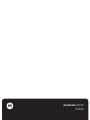 1
1
-
 2
2
-
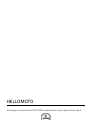 3
3
-
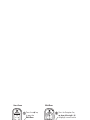 4
4
-
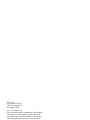 5
5
-
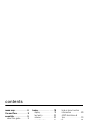 6
6
-
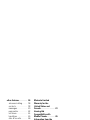 7
7
-
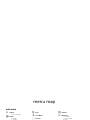 8
8
-
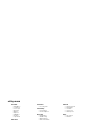 9
9
-
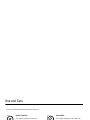 10
10
-
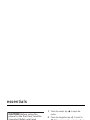 11
11
-
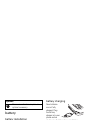 12
12
-
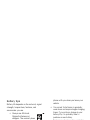 13
13
-
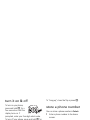 14
14
-
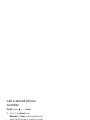 15
15
-
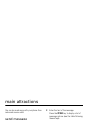 16
16
-
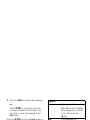 17
17
-
 18
18
-
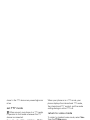 19
19
-
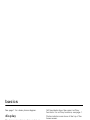 20
20
-
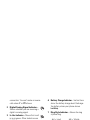 21
21
-
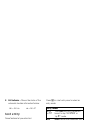 22
22
-
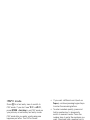 23
23
-
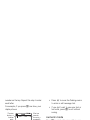 24
24
-
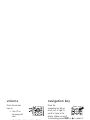 25
25
-
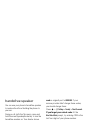 26
26
-
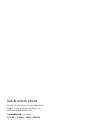 27
27
-
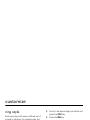 28
28
-
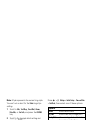 29
29
-
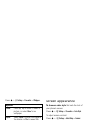 30
30
-
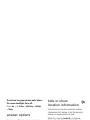 31
31
-
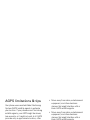 32
32
-
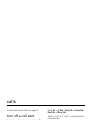 33
33
-
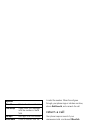 34
34
-
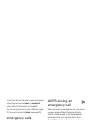 35
35
-
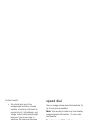 36
36
-
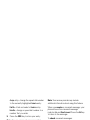 37
37
-
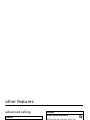 38
38
-
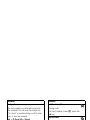 39
39
-
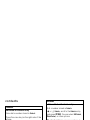 40
40
-
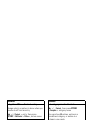 41
41
-
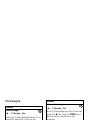 42
42
-
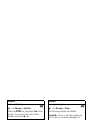 43
43
-
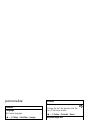 44
44
-
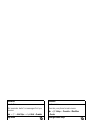 45
45
-
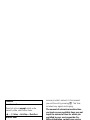 46
46
-
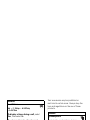 47
47
-
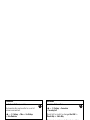 48
48
-
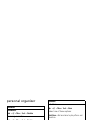 49
49
-
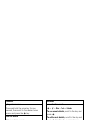 50
50
-
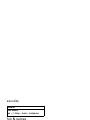 51
51
-
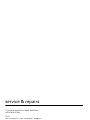 52
52
-
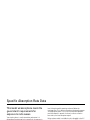 53
53
-
 54
54
-
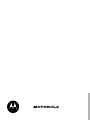 55
55
-
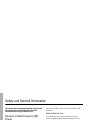 56
56
-
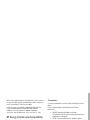 57
57
-
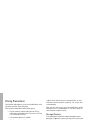 58
58
-
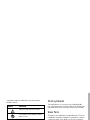 59
59
-
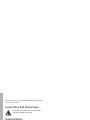 60
60
-
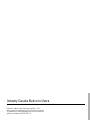 61
61
-
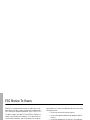 62
62
-
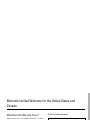 63
63
-
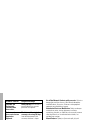 64
64
-
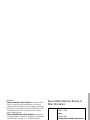 65
65
-
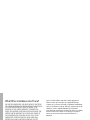 66
66
-
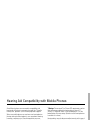 67
67
-
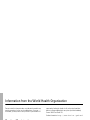 68
68
-
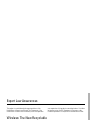 69
69
-
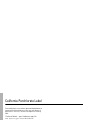 70
70
-
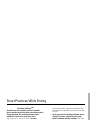 71
71
-
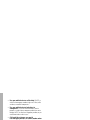 72
72
-
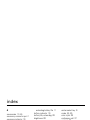 73
73
-
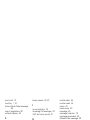 74
74
-
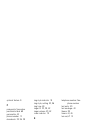 75
75
-
 76
76
-
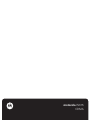 77
77
-
 78
78
-
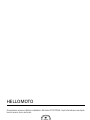 79
79
-
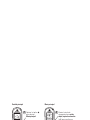 80
80
-
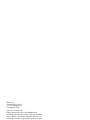 81
81
-
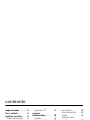 82
82
-
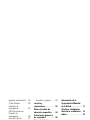 83
83
-
 84
84
-
 85
85
-
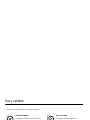 86
86
-
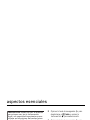 87
87
-
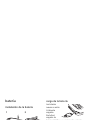 88
88
-
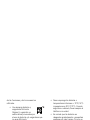 89
89
-
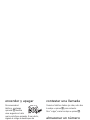 90
90
-
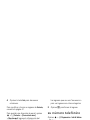 91
91
-
 92
92
-
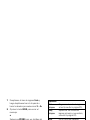 93
93
-
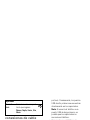 94
94
-
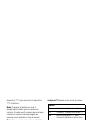 95
95
-
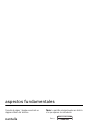 96
96
-
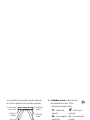 97
97
-
 98
98
-
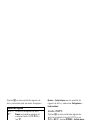 99
99
-
 100
100
-
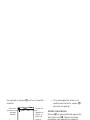 101
101
-
 102
102
-
 103
103
-
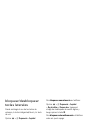 104
104
-
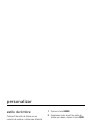 105
105
-
 106
106
-
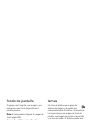 107
107
-
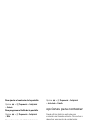 108
108
-
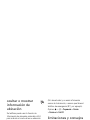 109
109
-
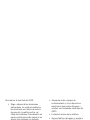 110
110
-
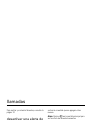 111
111
-
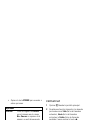 112
112
-
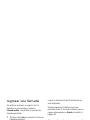 113
113
-
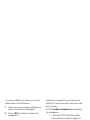 114
114
-
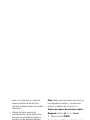 115
115
-
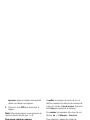 116
116
-
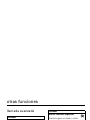 117
117
-
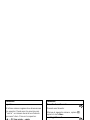 118
118
-
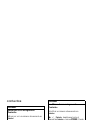 119
119
-
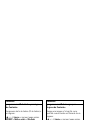 120
120
-
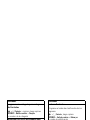 121
121
-
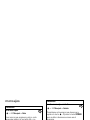 122
122
-
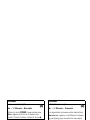 123
123
-
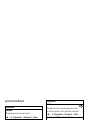 124
124
-
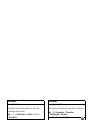 125
125
-
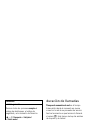 126
126
-
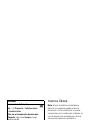 127
127
-
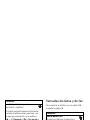 128
128
-
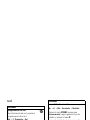 129
129
-
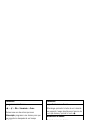 130
130
-
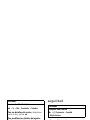 131
131
-
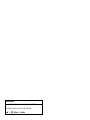 132
132
-
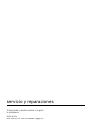 133
133
-
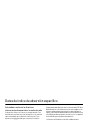 134
134
-
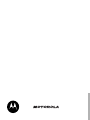 135
135
-
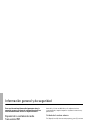 136
136
-
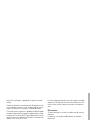 137
137
-
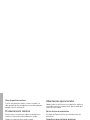 138
138
-
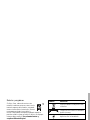 139
139
-
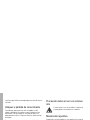 140
140
-
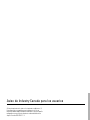 141
141
-
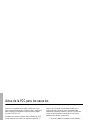 142
142
-
 143
143
-
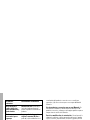 144
144
-
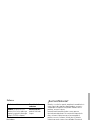 145
145
-
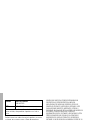 146
146
-
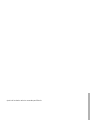 147
147
-
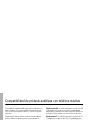 148
148
-
 149
149
-
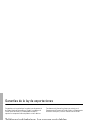 150
150
-
 151
151
-
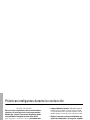 152
152
-
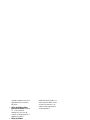 153
153
-
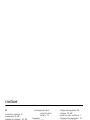 154
154
-
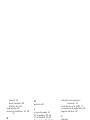 155
155
-
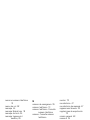 156
156
-
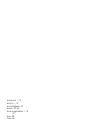 157
157
-
 158
158
-
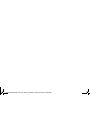 159
159
-
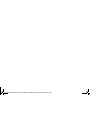 160
160
Motorola W315 Manual do usuário
- Categoria
- Celulares
- Tipo
- Manual do usuário
em outros idiomas
- español: Motorola W315 Manual de usuario
- English: Motorola W315 User manual
Artigos relacionados
-
Motorola MOTV3MS Manual do usuário
-
Motorola MOTORAZR V3t Manual do usuário
-
Motorola E815 Manual do usuário
-
Motorola T215 Guia rápido
-
Motorola MOTORAZR Maxx V6 3G Manual do usuário
-
Motorola MOTOMING A1200 Manual do usuário
-
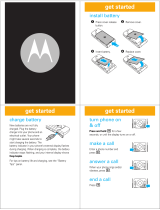 Motorola W W385 Guia rápido
Motorola W W385 Guia rápido
-
Motorola 68000202964-A Manual do usuário
-
Motorola MTP850 Basic User's Manual
-
Motorola MOTOKRZR K1 Manual do usuário