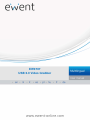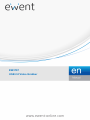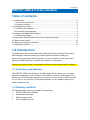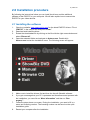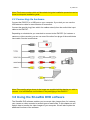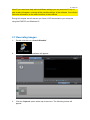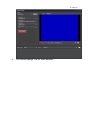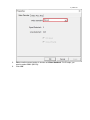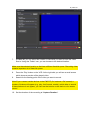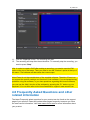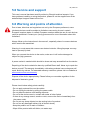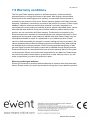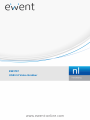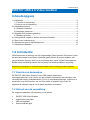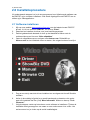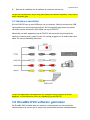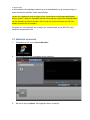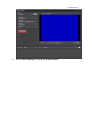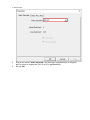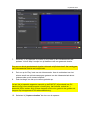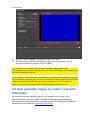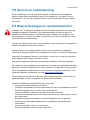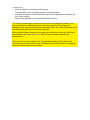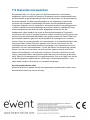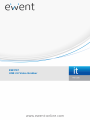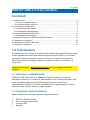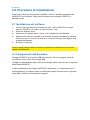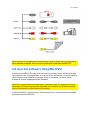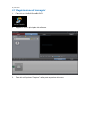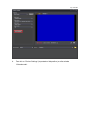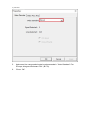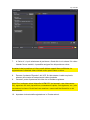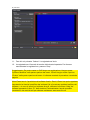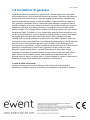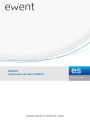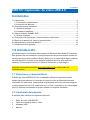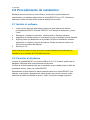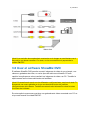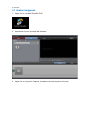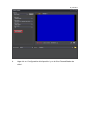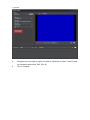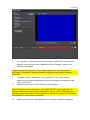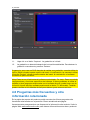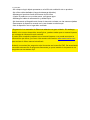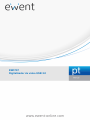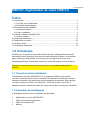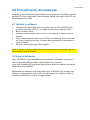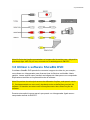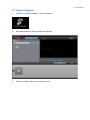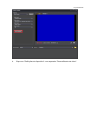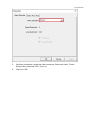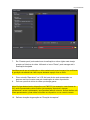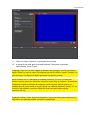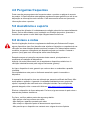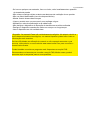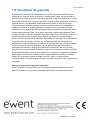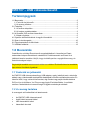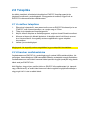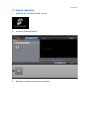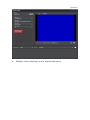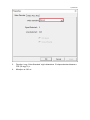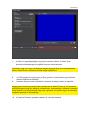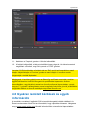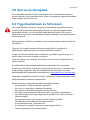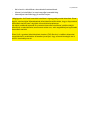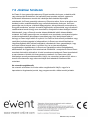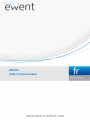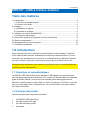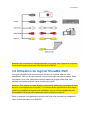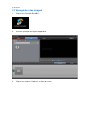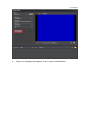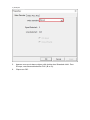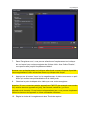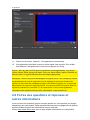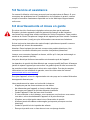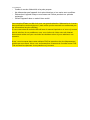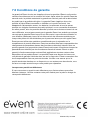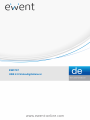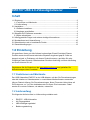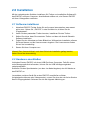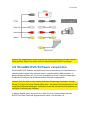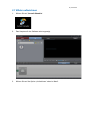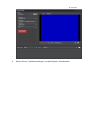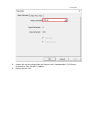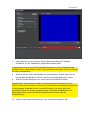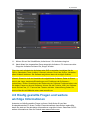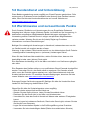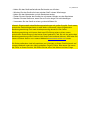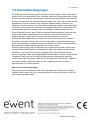EW3707
USB 2.0 Video Grabber

EW3707
USB 2.0 Video Grabber

2
|
ENGLISH
EW3707 USB 2.0 Video Grabber
Table of contents
1.0 Introduction ........................................................................................................... 2
1.1 Functions and features ...................................................................................... 2
1.2 Packing contents ............................................................................................... 2
2.0 Installation procedure ............................................................................................ 3
2.1 Installing the software ........................................................................................ 3
2.2 Connecting the hardware ................................................................................... 4
3.0 Using the ShowBiz DVD software .......................................................................... 4
3.1 Recording images .............................................................................................. 5
4.0 Frequently Asked Questions and other related information .................................... 9
5.0 Service and support ............................................................................................. 10
6.0 Warning and points of attention ........................................................................... 10
7.0 Warranty conditions ............................................................................................. 12
1.0 Introduction
Congratulations with the purchase of this high-quality Ewent product! This product
has undergone extensive testing by Ewent’s technical experts. Should you
experience any problems with this product, you are covered by a five-year Ewent
warranty. Please keep this manual and the receipt in a safe place.
Register your product now on www.ewent-online.com and receive product updates!
1.1 Functions and features
The EW3707 USB Video Grabber is a USB adapter which enables you to convert
television broadcasts or the contents of video tapes to several media formats. This
allows you to burn television programs, old movies or home videos to DVD, put them
on YouTube or on your iPad. The supplied software, via our website, helps you to
obtain the best results.
1.2 Packing contents
The following parts need to be present in the packing:
• EW3707 USB Video Grabber
• Audio/video input cable
• USB extension cable
• Quick installation guide

3
|
ENGLISH
2.0 Installation procedure
By following the instructions below you can install the drivers and the additional
software of the EW3707 on your computer. We will also explain how to connect the
EW3707 to your video devices.
2.1 Installing the software
1. Check our website www.ewent-online.com for the latest EW3707 drivers. Fill out
“EW3707” in the search field and press “Enter”.
2. Download and install the driver.
3. Extract the downloaded file by clicking on the file with the right mouse button and
select “Extract all”.
4. Open the extracted folder and navigate to Autorun.exe. Double-click
Autorun.exe to start the installation menu. The following screen will appear.
5. Make sure to install the drivers first and then the Arcosft Showbiz software.
6. If you get a message that your PC is protected and therefore cannot proceed with
the installation, you can click on “More Information” and then on “Run
anyway””..
7. Follow the steps shown on screen. During the installation, you need to fill in a
name and licensing number. The licensing number can be found on the quick
installation guide
8. Restart your computer after the installation.

4
|
ENGLISH
Note! The license number which will be asked during the installation procedure can be
found on the quick installation guide.
2.2 Connecting the hardware
Connect the EW3707 to a USB port on your computer. If you wish you can use the
USB extension cable for more freedom of movement.
Connect the special plug (from which four cables extend) from the audio/video input
cable to the EW3707.
Depending on what device you now wish to connect to the EW3707 (for instance a
camera or video recorder) you can use one of the other four plugs of the audio/video
input cable. See the image below:
Note! The coupling plugs shown in the image are supplied with the device you wish to
connect. You will therefore not find them in the packaging of the EW3707.
3.0 Using the ShowBiz DVD software
The ShowBiz DVD software enables you to convert video images from, for instance,
your camera or video recorder to several types of media files. In this chapter we will
explain how to transfer the video images to your computer. We will also explain the
additional functions of the software.

5
|
ENGLISH
Note! If you need more help with the different settings you can press the F1 key. A
new screen will appear, covering all the possible settings of the software. You will also
find more information on the other functions of the software.
During this chapter we will assume you have a VCR connected to your computer
using the EW3707 and Windows 10.
3.1 Recording images
1. Double click the icon ‘Arcsoft Showbiz”.
2. The main menu of the software will appear.
3. Click the ‘Capture’ option at the top of the menu. The following screen will
appear.
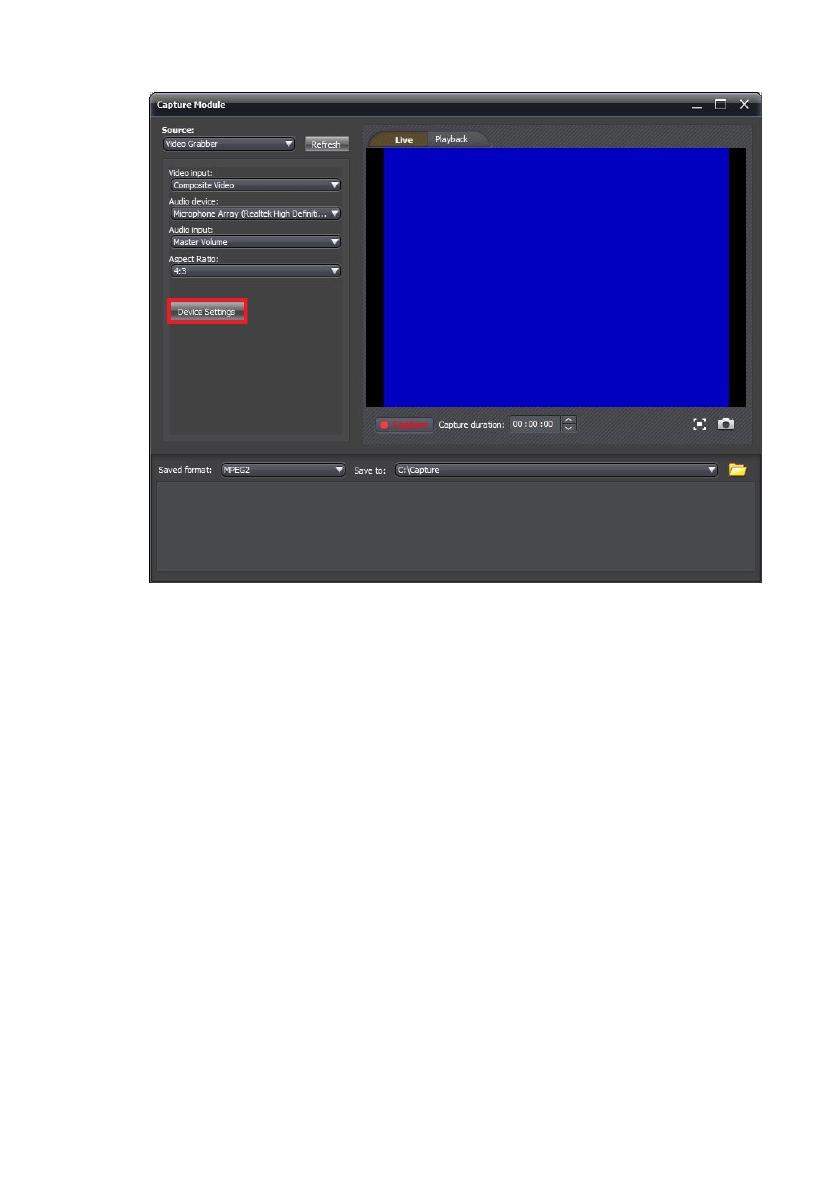
6
|
ENGLISH
4. Click ‘Device Settings’ and tab ‘Video Decoder’.

7
|
ENGLISH
5. Make sure the correct region is chosen at ‘Video Standard’. For Europe, you
need to select ‘PAL’ (B or G).
6. Click ‘OK’.

8
|
ENGLISH
7. At ‘Save to’ you can select the location or hard disk you want to save the video
files to. Using the ‘Folder’ icon, you can browse to the desired location.
Make sure the selected location or disk has sufficient free disk space. Recording video
material requires a lot of free disk space.
8. Press the ‘Play’ button on the VCR. At the right side you will see a small screen
which shows a preview of the played video.
9. Search for the starting point of the video you want to record.
Note! If you connect certain devices to the EW3707 (for instance a DV camera) a
number of buttons will appear (e.g. play, fast forward, rewind.) which allow to search.
If these buttons do not appear, you can use the buttons on the device or its remote
control.
10. Set the duration of the recording at ‘Capture Duration’.

9
|
ENGLISH
11. Click the ‘Capture’ button. The recording will start.
12. The recording will stop after the set duration. To manually stop the recording, you
need to press ‘Stop’.
Hint: In order to create a DVD after making a recording, you need to use the ‘Edit’
option at the top of the menu. Then you need to use the ‘Produce’ option at the top of
the menu. The software will then show the correct steps.
Note: Ewent is not the manufacturer of the supplied software. Therefore, Ewent can
not support the specific settings and functions of the software. If you are experiencing
problems using the software, or you have questions regarding the Arcsoft software,
you can use the ‘Help’ function of the software by pressing the ‘F1’ button on your
keyboard. You can also refer to the Arcsoft website for support: www.arcsoft.com
4.0 Frequently Asked Questions and other
related information
The latest Frequently asked questions for your product can be found on the support
page of your product. Ewent will update these pages frequently to assure you have
the most recent information. Visit www.ewent-online.com for more information about
your product.

10
|
ENGLISH
5.0 Service and support
This user’s manual has been carefully written by Ewent’s technical experts. If you
have problems installing or using the product, please fill out the support form at the
website https://support.ewent-online.com.
6.0 Warning and points of attention
Due to laws, directives and regulations set out by the European parliament, some
(wireless) devices could be subject to limitations concerning its use in certain
European member states. In certain European member states the use of such devices
could be prohibited. Contact your (local) government for more information about this
limitations.
Always follow up the instructions in the manual*, especially where it concerns devices
which need to be assembled.
Warning: In most cases this concerns an electronic device. Wrong/improper use may
lead to (severe) injuries!
When you connect the device to the mains, make sure it will not be damaged or
subject to (high) pressure.
A power socket is needed which should be close and easy accessible from the device.
Repairing of the device should be done by qualified Ewent staff. Never try to repair the
device yourself. The warranty immediately voids when products have undergone self-
repair and/or by misuse. For extended warranty conditions, please visit our website at
www.ewent-online.com/warranty
Dispose of the device appropriately. Please follow your countries regulation for the
disposal of electronic goods.
Please check below safety points carefully:
- Do not apply external force on the cables
- Do not unplug the device by pulling the power cable
- Do not place the device near heating elements
- Do not let the device come in contact with water of other liquids
- If there is any strange sound, smoke or odor, remove the device immediately from
the power outlet.
- Do not put any sharp objects into the venting hole of a product
- Do not use any damaged cables (risk of electric shock)
- Keep the product out of reach of children
- Wipe off the product with soft fabric, not water mop.

11
|
ENGLISH
- Keep the power plug and outlet clean
- Do not unplug the device form the power outlet with wet hands
- Unplug the device when you don’t use it for a long time
- Use the device at a well ventilated place
*Tip: Ewent manuals are written with great care. However, due to new technological
developments it can happen that a printed manual does not longer contain the most
recent information.
If you are experiencing any problems with the printed manual or you cannot find what
you are looking for, please always check our website www.ewent-online.com first for
the newest updated manual.
Also, you will find frequently asked questions in the FAQ section. It is highly
recommended to consult the FAQ section. Very often the answer to your questions will
be found here.
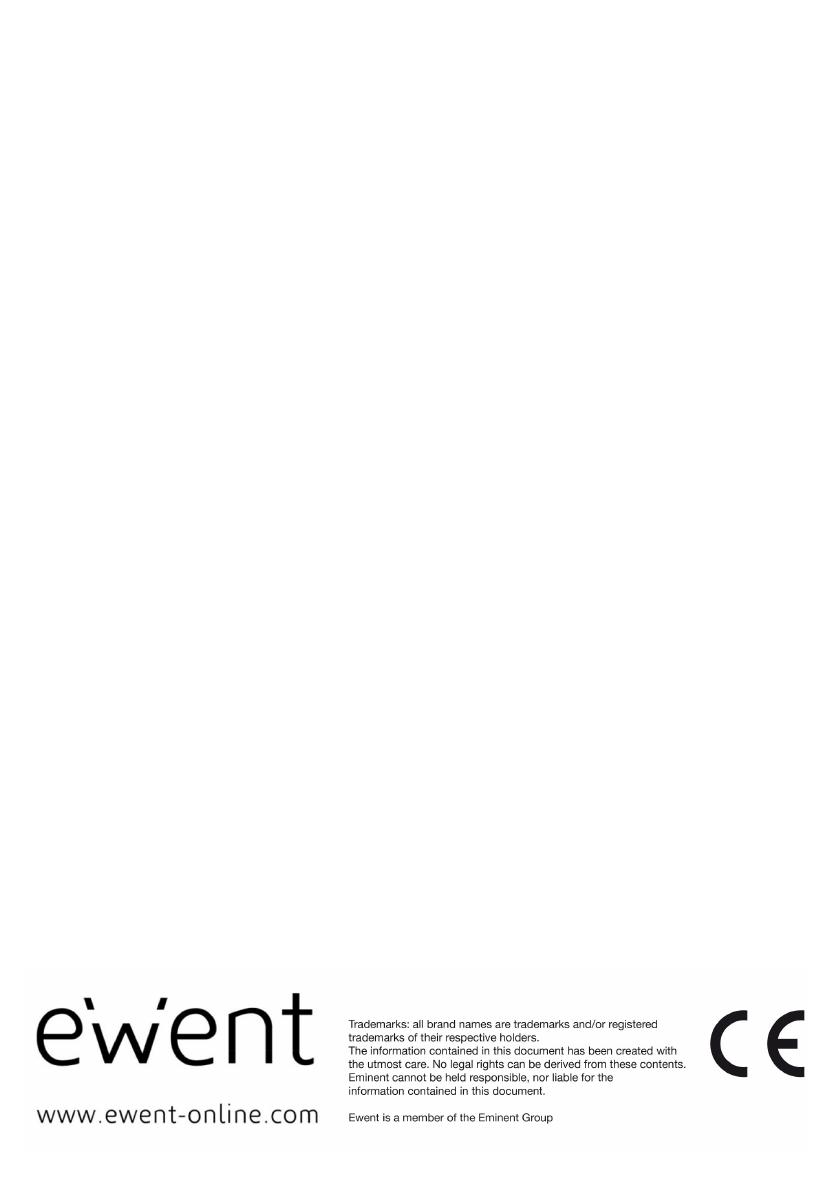
12
|
ENGLISH
7.0 Warranty conditions
The five-year Ewent warranty applies to all Ewent products, unless mentioned
otherwise before or during the moment of purchase. After buying a second-hand
Ewent product the remaining period of warranty is measured from the moment of
purchase by the product’s initial owner. Ewent warranty applies to all Ewent products
and parts, indissolubly connected or mounted to the product it concerns. Power supply
adapters, batteries, antennas and all other products not directly integrated in or
connected to the main product or products of which, without reasonable doubt, can be
assumed that wear and tear during use will show a different pattern than the main
product, are not covered by the Ewent warranty. Products are not covered by the
Ewent warranty when exposed to incorrect/improper use, external influences or when
opening the service parts of the product by parties other than Ewent. Ewent may use
refurbished materials for repair or replacement of your defective product. Ewent
cannot be held responsible for changes in network settings by internet providers. We
cannot guarantee that the Ewent networking product will keep working when settings
are changed by the internet providers. Ewent cannot guarantee the working of web
services, apps and other third party content that is available through Ewent products.
Ewent products with an internal hard disk have a limited warranty period of two years
on the hard disk. Ewent could not be held responsible for any data lost. Please make
sure that if the product stores data on a hard drive or other memory source, you will
make a copy before you return the product for repair.
When my product gets defective
Should you encounter a product rendered defective for reasons other than described
above: Please contact your point of purchase for taking care of your defective product.
EW3707-EN | 08-2020

EW3707
USB 2.0 Video Grabber

2
|
NEDERLANDS
EW3707 USB 2.0 Video Grabber
Inhoudsopgave
1.0 Introductie ............................................................................................................. 2
1.1 Functies en kenmerken ..................................................................................... 2
1.2 Inhoud van de verpakking .................................................................................. 2
2.0 Installatieprocedure ............................................................................................... 3
2.1 Software installeren ........................................................................................... 3
2.2 Hardware aansluiten .......................................................................................... 4
3.0 ShowBiz DVD software gebruiken ......................................................................... 4
3.1 Beelden opnemen ............................................................................................. 5
4.0 Veel gestelde vragen en andere relevante informatie ............................................ 9
5.0 Service en ondersteuning .................................................................................... 10
6.0 Waarschuwingen en aandachtspunten ................................................................ 10
7.0 Garantievoorwaarden .......................................................................................... 12
1.0 Introductie
Gefeliciteerd met de aankoop van dit hoogwaardige Ewent product! Dit product is door
de technische experts van Ewent uitgebreid getest. Mocht dit product ondanks alle
zorg problemen vertonen, dan kun je een beroep doen op de vijf jaar Ewent garantie.
Bewaar deze handleiding samen met het bewijs van aankoop daarom zorgvuldig.
Registreer je aankoop nu op www.ewent-online.com en ontvang product updates!
1.1 Functies en kenmerken
De EW3707 USB Video Grabber is een USB adapter waarmee je
televisieprogramma’s of de inhoud van bijvoorbeeld videobanden kan omzetten naar
verschillende soorten mediabestanden. Zo kun je televisieprogramma’s, oude films of
homevideo´s op DVD branden, op YouTube zetten of afspelen op je iPad. De
bijgeleverde software helpt je om de beste resultaten te bereiken.
1.2 Inhoud van de verpakking
De volgende onderdelen zijn aanwezig in het pakket:
• EW3707 USB Video Grabber
• Audio/video input kabel
• USB verlengkabel
• Snelle Installatie gids

3
|
NEDERLANDS
2.0 Installatieprocedure
Via onderstaande stappen kun je de stuurprogramma’s en bijbehorende software van
de EW3707 op je computer installeren. Ook wordt uitgelegd hoe de EW3707 aan te
sluiten op je videoapparatuur.
2.1 Software installeren
1. Kijk op onze website www.ewent-online.com voor de laatste nieuwe EW3707
drivers. Vul in het zoekveld “EW3707” en druk op “Enter”.
2. Download en installeer de driver voor jouw besturingssysteem.
3. Pak het gedownloade bestand uit door op het bestand te klikken met de
rechtermuisknop en kies voor “Alles uitpakken”.
4. Open de uitgepakte map en navigeer naar Autorun.exe. Dubbelklik op
Autorun.exe om het installatie menu te starten. Het volgend scherm verschijnt.
5. Zorg ervoor dat je eerst de drivers installeert en vervolgens de Arcosft Showbiz
software.
6. Indien je de melding krijgt dat je pc wordt beschermd en daardoor niet verder
gaat met installatie dan kun je op “Meer Informatie” klikken en dan op “Toch
uitvoeren””.
7. Volg de stappen verder op het scherm om de software te installeren. Tijdens de
installatie wordt gevraagd om een naam en een serienummer in te vullen. Het
serienummer kun je vinden op de snelle installatiegids.

4
|
NEDERLANDS
8. Start na de installatie van de software je computer opnieuw op.
Let op! De licentiesleutel, die je nodig hebt tijdens de software-installatie, vind je op de
snelle installatie gids.
2.2 Hardware aansluiten
Sluit de EW3707 aan op een USB poort van je computer. Gebruik eventueel de USB
verlengkabel voor meer bewegingsvrijheid. Sluit de speciale plug (waar vier kabels
uitkomen) van de audio/video input kabel aan op de EW3707.
Afhankelijk van welk apparaat je op de EW3707 wilt aansluiten (bijvoorbeeld een
camera of videorecorder), gebruik je de vier overige pluggen van de audio/video input
kabel. Zie ook de afbeelding hieronder:
Let op! De afgebeelde verloopstekkers zijn meegeleverd met het aan te sluiten
apparaat. Je vindt deze dus niet in de verpakking van de EW3707.
.
3.0 ShowBiz DVD software gebruiken
De ShowBiz DVD software stelt je in staat om videomateriaal van bijvoorbeeld je
videorecorder of je camera om te zetten naar verschillende soorten mediabestanden.

5
|
NEDERLANDS
In dit hoofdstuk zal uitgelegd worden hoe je de videobeelden op je computer krijgt en
welke functies de software verder nog herbergt.
Let op! Om uitgebreide hulp te krijgen bij de verschillende instellingsmogelijkheden
druk je op de F1 toets. Er verschijnt dan een nieuw scherm waarin alle mogelijkheden
van de software besproken worden. Hier vind je ook meer informatie over de vele
andere functies van de software.
We gaan er in dit hoofdstuk van uit dat je een videorecorder via de EW3707 op je
computer aangesloten hebt.
3.1 Beelden opnemen
1. Dubbelklik op het icoon ‘Arcsoft Showbiz”.
2. Het hoofdscherm van de software wordt geopend.
3. Klik op de knop ‘Capture. Het volgend scherm verschijnt:

6
|
NEDERLANDS
4. Klik op ‘Device Settings’ en op de tab ‘Video Decoder’.

7
|
NEDERLANDS
5. Zorg ervoor dat bij ‘Video standard” de juiste regio is geselecteerd. In dit geval
dien je ervoor te zorgen dat ‘PAL’ (B of G) is geselecteerd).
6. Klik op ‘OK’.
A página está carregando ...
A página está carregando ...
A página está carregando ...
A página está carregando ...
A página está carregando ...
A página está carregando ...
A página está carregando ...
A página está carregando ...
A página está carregando ...
A página está carregando ...
A página está carregando ...
A página está carregando ...
A página está carregando ...
A página está carregando ...
A página está carregando ...
A página está carregando ...
A página está carregando ...
A página está carregando ...
A página está carregando ...
A página está carregando ...
A página está carregando ...
A página está carregando ...
A página está carregando ...
A página está carregando ...
A página está carregando ...
A página está carregando ...
A página está carregando ...
A página está carregando ...
A página está carregando ...
A página está carregando ...
A página está carregando ...
A página está carregando ...
A página está carregando ...
A página está carregando ...
A página está carregando ...
A página está carregando ...
A página está carregando ...
A página está carregando ...
A página está carregando ...
A página está carregando ...
A página está carregando ...
A página está carregando ...
A página está carregando ...
A página está carregando ...
A página está carregando ...
A página está carregando ...
A página está carregando ...
A página está carregando ...
A página está carregando ...
A página está carregando ...
A página está carregando ...
A página está carregando ...
A página está carregando ...
A página está carregando ...
A página está carregando ...
A página está carregando ...
A página está carregando ...
A página está carregando ...
A página está carregando ...
A página está carregando ...
A página está carregando ...
A página está carregando ...
A página está carregando ...
A página está carregando ...
A página está carregando ...
A página está carregando ...
A página está carregando ...
A página está carregando ...
A página está carregando ...
A página está carregando ...
A página está carregando ...
A página está carregando ...
A página está carregando ...
A página está carregando ...
A página está carregando ...
A página está carregando ...
A página está carregando ...
-
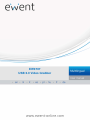 1
1
-
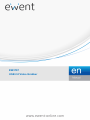 2
2
-
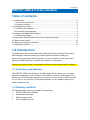 3
3
-
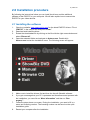 4
4
-
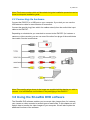 5
5
-
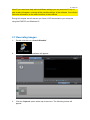 6
6
-
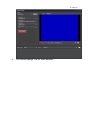 7
7
-
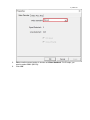 8
8
-
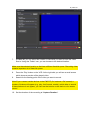 9
9
-
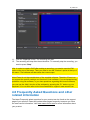 10
10
-
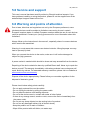 11
11
-
 12
12
-
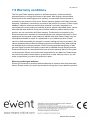 13
13
-
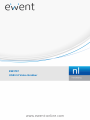 14
14
-
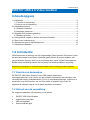 15
15
-
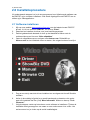 16
16
-
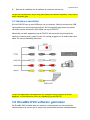 17
17
-
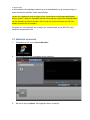 18
18
-
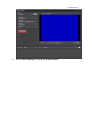 19
19
-
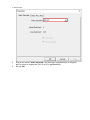 20
20
-
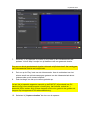 21
21
-
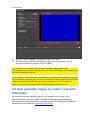 22
22
-
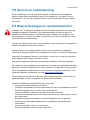 23
23
-
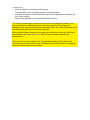 24
24
-
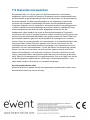 25
25
-
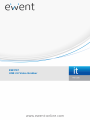 26
26
-
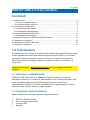 27
27
-
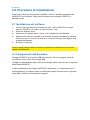 28
28
-
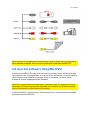 29
29
-
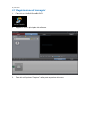 30
30
-
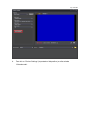 31
31
-
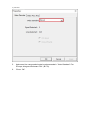 32
32
-
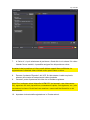 33
33
-
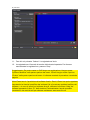 34
34
-
 35
35
-
 36
36
-
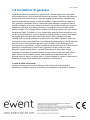 37
37
-
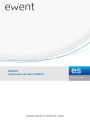 38
38
-
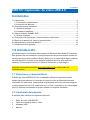 39
39
-
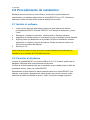 40
40
-
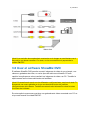 41
41
-
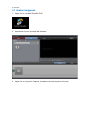 42
42
-
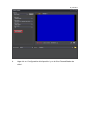 43
43
-
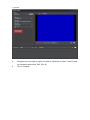 44
44
-
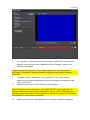 45
45
-
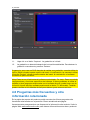 46
46
-
 47
47
-
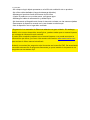 48
48
-
 49
49
-
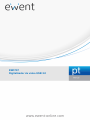 50
50
-
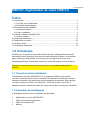 51
51
-
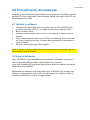 52
52
-
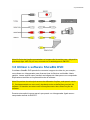 53
53
-
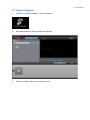 54
54
-
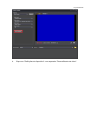 55
55
-
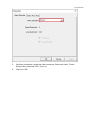 56
56
-
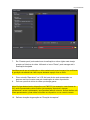 57
57
-
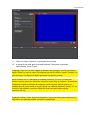 58
58
-
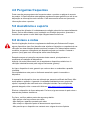 59
59
-
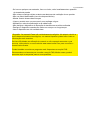 60
60
-
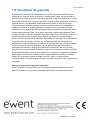 61
61
-
 62
62
-
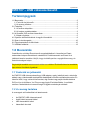 63
63
-
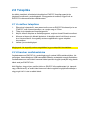 64
64
-
 65
65
-
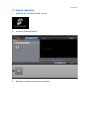 66
66
-
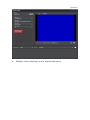 67
67
-
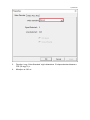 68
68
-
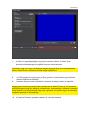 69
69
-
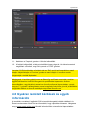 70
70
-
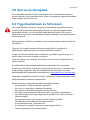 71
71
-
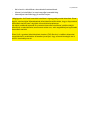 72
72
-
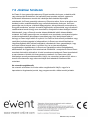 73
73
-
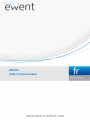 74
74
-
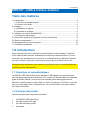 75
75
-
 76
76
-
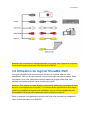 77
77
-
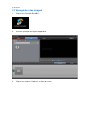 78
78
-
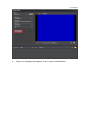 79
79
-
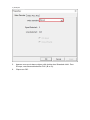 80
80
-
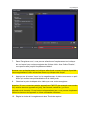 81
81
-
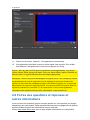 82
82
-
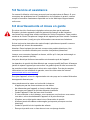 83
83
-
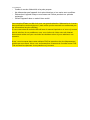 84
84
-
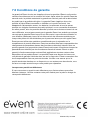 85
85
-
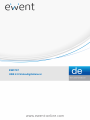 86
86
-
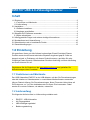 87
87
-
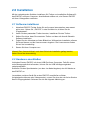 88
88
-
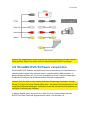 89
89
-
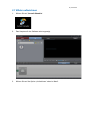 90
90
-
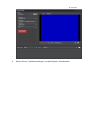 91
91
-
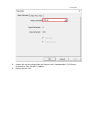 92
92
-
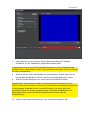 93
93
-
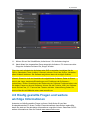 94
94
-
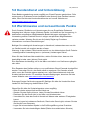 95
95
-
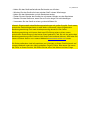 96
96
-
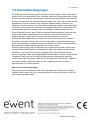 97
97
em outros idiomas
- español: Ewent EW3707 Manual de usuario
- français: Ewent EW3707 Manuel utilisateur
- italiano: Ewent EW3707 Manuale utente
- Nederlands: Ewent EW3707 Handleiding
- Deutsch: Ewent EW3707 Benutzerhandbuch