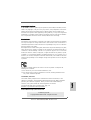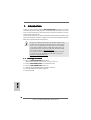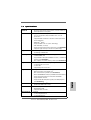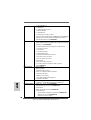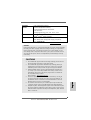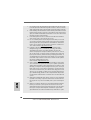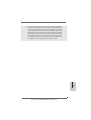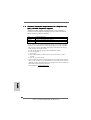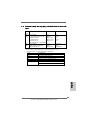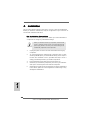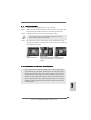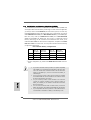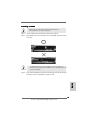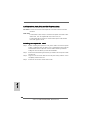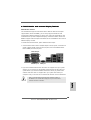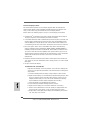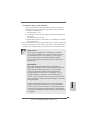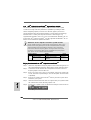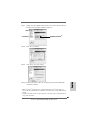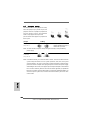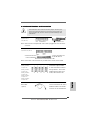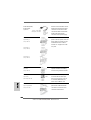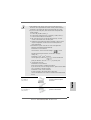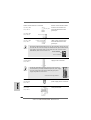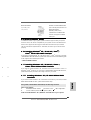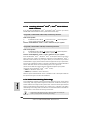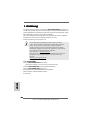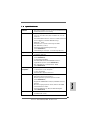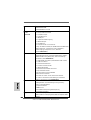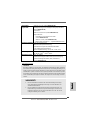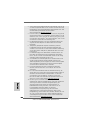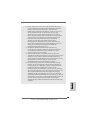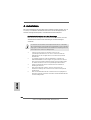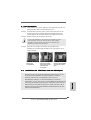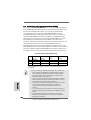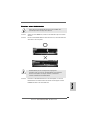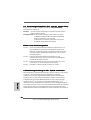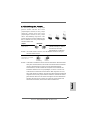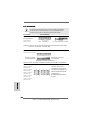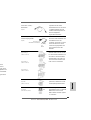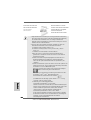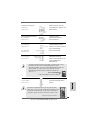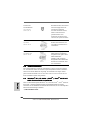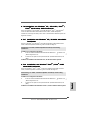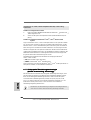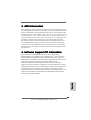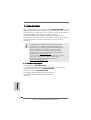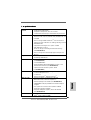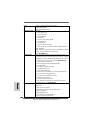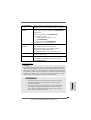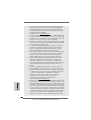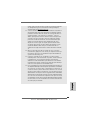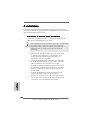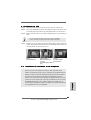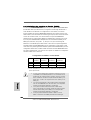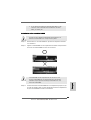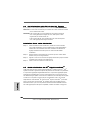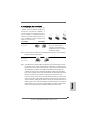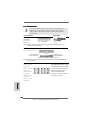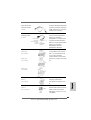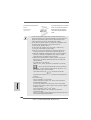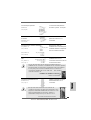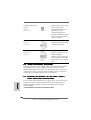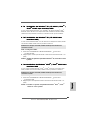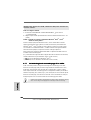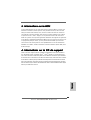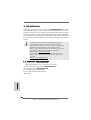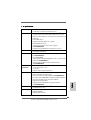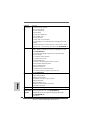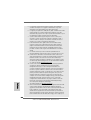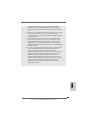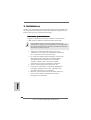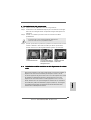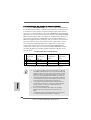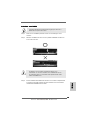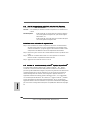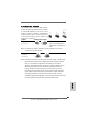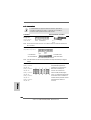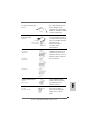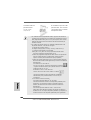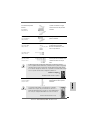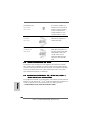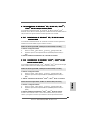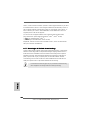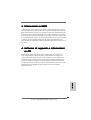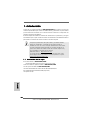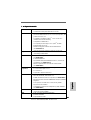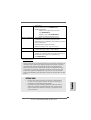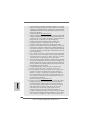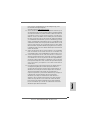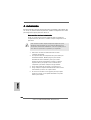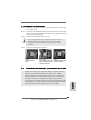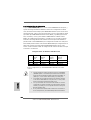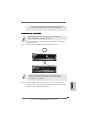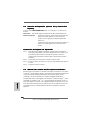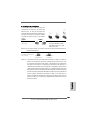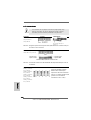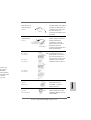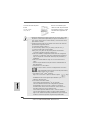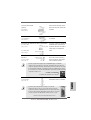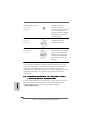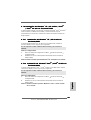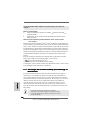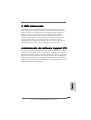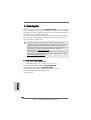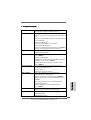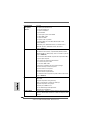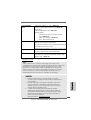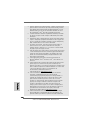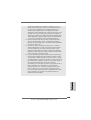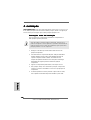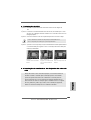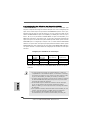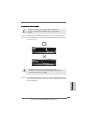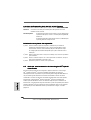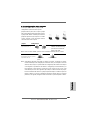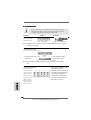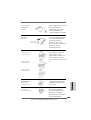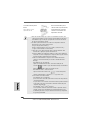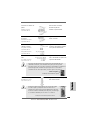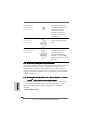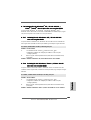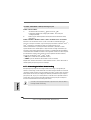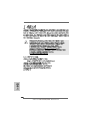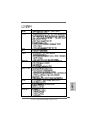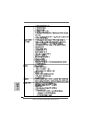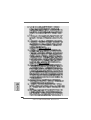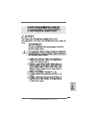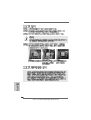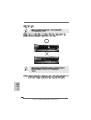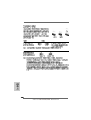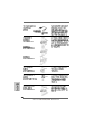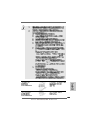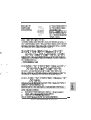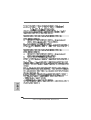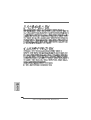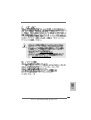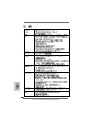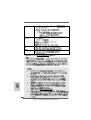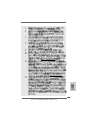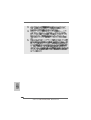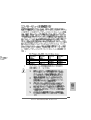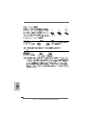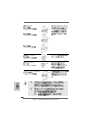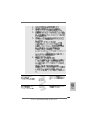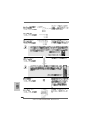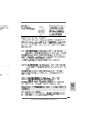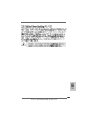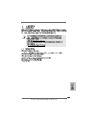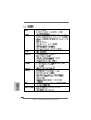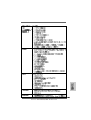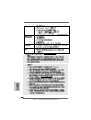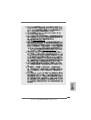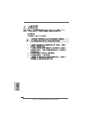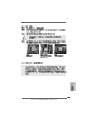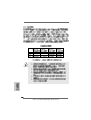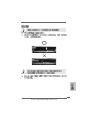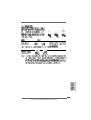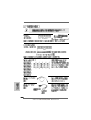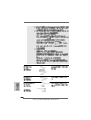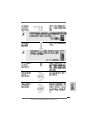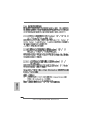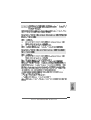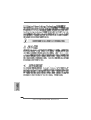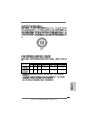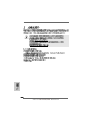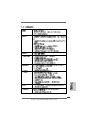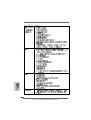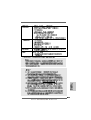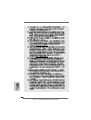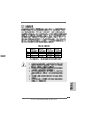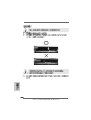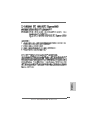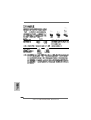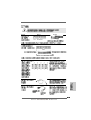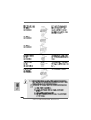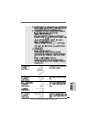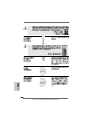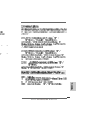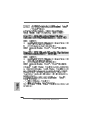11
11
1
ASRock M3A790GMH/128M Motherboard
EnglishEnglish
EnglishEnglish
English
Copyright Notice:Copyright Notice:
Copyright Notice:Copyright Notice:
Copyright Notice:
No part of this installation guide may be reproduced, transcribed, transmitted, or trans-
lated in any language, in any form or by any means, except duplication of documen-
tation by the purchaser for backup purpose, without written consent of ASRock Inc.
Products and corporate names appearing in this guide may or may not be registered
trademarks or copyrights of their respective companies, and are used only for identifica-
tion or explanation and to the owners’ benefit, without intent to infringe.
Disclaimer:Disclaimer:
Disclaimer:Disclaimer:
Disclaimer:
Specifications and information contained in this guide are furnished for informational
use only and subject to change without notice, and should not be constructed as a
commitment by ASRock. ASRock assumes no responsibility for any errors or omissions
that may appear in this guide.
With respect to the contents of this guide, ASRock does not provide warranty of any kind,
either expressed or implied, including but not limited to the implied warranties or
conditions of merchantability or fitness for a particular purpose. In no event shall
ASRock, its directors, officers, employees, or agents be liable for any indirect, special,
incidental, or consequential damages (including damages for loss of profits, loss of
business, loss of data, interruption of business and the like), even if ASRock has been
advised of the possibility of such damages arising from any defect or error in the guide
or product.
This device complies with Part 15 of the FCC Rules. Operation is subject to the
following two conditions:
(1) this device may not cause harmful interference, and
(2) this device must accept any interference received, including interference that
may cause undesired operation.
Published July 2009
Copyright©2009 ASRock INC. All rights reserved.
CALIFORNIA, USA ONLY
The Lithium battery adopted on this motherboard contains Perchlorate, a toxic
substance controlled in Perchlorate Best Management Practices (BMP) regulations
passed by the California Legislature. When you discard the Lithium battery in
California, USA, please follow the related regulations in advance.
“Perchlorate Material-special handling may apply, see
www.dtsc.ca.gov/hazardouswaste/perchlorate”
ASRock Website: http://www.asrock.com

22
22
2
ASRock M3A790GMH/128M Motherboard
EnglishEnglish
EnglishEnglish
English
Motherboard LayoutMotherboard Layout
Motherboard LayoutMotherboard Layout
Motherboard Layout
1 PS2_USB_PW1 Jumper 20 Primary SATAII Connector
2 ATX 12V Power Connector (ATX12V1) (SATAII_1 (PORT 0))
3 CPU Fan Connector (CPU_FAN1) 21 Chassis Speaker Header
4 CPU Heatsink Retention Module (SPEAKER 1, Purple)
5 AM3 CPU Socket 22 Clear CMOS Jumper (CLRCMOS1)
6 2 x 240-pin DDR3 DIMM Slots 23 Front Panel IEEE 1394 Header
(Dual Channel A: DDR3_A1, DDR3_B1; Blue) (FRONY_1394)
7 2 x 240-pin DDR3 DIMM Slots 24 System Panel Header (PANEL1, Orange)
(Dual Channel B: DDR3_A2, DDR3_B2; White) 25 SPI Flash Memory (8Mb)
8 ATX Power Connector (ATXPWR1) 26 Floppy Connector (FLOPPY1)
9 Primary IDE Connector (IDE1, Blue) 27 Serial Port Connector (COM1)
10 Power Fan Connector (PWR_FAN1) 28 Internal Audio Connector: CD1 (Black)
11 USB 2.0 Header (USB4_5, Blue) 29 Front Panel Audio Header
12 USB 2.0 Header (USB6_7, Blue) (HD_AUDIO1, Lime)
13 USB 2.0 Header (USB8_9, Blue) 31 Infrared Module Header (IR1)
14 Southbridge Controller 32 PCI Slots (PCI1- 2)
15 Chassis Fan Connector (CHA_FAN1) 33 PCI Express 2.0 x16 Slot (PCIE2; Green)
16 Fifth SATAII Connector (SATAII_5 (PORT 4)) 34 Northbridge Controller
17 Fourth SATAII Connector (SATAII_4 (PORT3)) PCI Express 2.0 x1 Slot (PCIE1; Green)
18 Third SATAII Connector (SATAII_3 (PORT 2))
19 Secondary SATAII Connector (SATAII_2 (PORT 1))

33
33
3
ASRock M3A790GMH/128M Motherboard
EnglishEnglish
EnglishEnglish
English
I/O PI/O P
I/O PI/O P
I/O P
anelanel
anelanel
anel
** If you use 2-channel speaker, please connect the speaker’s plug into “Front Speaker Jack”.
See the table below for connection details in accordance with the type of speaker you use.
TABLE for Audio Output Connection
Audio Output Channels Front Speaker Rear Speaker Central / Bass Line In
(No. 8) (No. 6) (No. 5) (No. 7)
2 V -- -- --
4VV----
6 VVV--
8 VVVV
1 USB 2.0 Ports (USB23) 9 Microphone (Pink)
2 VGA/D-Sub Port 10 Optical SPDIF Out Port
3 IEEE 1394 Port 11 USB 2.0 Ports (USB01)
* 4 LAN RJ-45 Port 12 Powered eSATAII/USB Connector
5 Central / Bass (Orange) *** 13 HDMI Port
6 Rear Speaker (Black) 14 VGA/DVI-D Port
7 Line In (Light Blue) 15 PS/2 Keyboard Port (Purple)
** 8 Front Speaker (Lime)
*** To support AC3 audio format with HDMI Audio under Vista
TM
, please install the HDMI audio
driver in XP support CD AAX790M-10.
The driver is located under the path: ..\Drivers\NB Audio\REALTEK\XP64_XP(R1.68)
And note for LPCM support up to stereo 2 channels only.
LAN Port
ACT/LINK
LED
SPEED
LED
* There are two LED next to the LAN port. Please refer to the table below for the LAN port LED
indications.
LAN Port LED Indications
Activity/Link LED SPEED LED
Status Description Status Description
Off No Link Off 10Mbps connection
Blinking Data Activity Orange 100Mbps connection
On Link Green 1Gbps connection

44
44
4
ASRock M3A790GMH/128M Motherboard
EnglishEnglish
EnglishEnglish
English
1.1.
1.1.
1.
IntroductionIntroduction
IntroductionIntroduction
Introduction
Thank you for purchasing ASRock M3A790GMH/128M motherboard, a reliable
motherboard produced under ASRock’s consistently stringent quality control. It de-
livers excellent performance with robust design conforming to ASRock’s commit-
ment to quality and endurance.
In this manual, chapter 1 and 2 contain introduction of the motherboard and step-by-step
guide to the hardware installation. Chapter 3 and 4 contain the configuration guide to
BIOS setup and information of the Support CD.
Because the motherboard specifications and the BIOS software might
be updated, the content of this manual will be subject to change without
notice. In case any modifications of this manual occur, the updated
version will be available on ASRock website without further notice. You
may find the latest VGA cards and CPU support lists on ASRock website
as well. ASRock website http://www.asrock.com
If you require technical support related to this motherboard, please visit
our website for specific information about the model you are using.
www.asrock.com/support/index.asp
1.11.1
1.11.1
1.1
Package ContentsPackage Contents
Package ContentsPackage Contents
Package Contents
1 x ASRock M3A790GMH/128M Motherboard
(Micro ATX Form Factor: 9.6-in x 8.6-in, 24.4 cm x 21.8 cm)
1 x ASRock M3A790GMH/128M Quick Installation Guide
2 x ASRock M3A790GMH/128M Support CD
1 x Ultra ATA 66/100/133 IDE Ribbon Cable (80-conductor)
2 x Serial ATA (SATA) Data Cables (Optional)
1 x I/O Panel Shield

55
55
5
ASRock M3A790GMH/128M Motherboard
EnglishEnglish
EnglishEnglish
English
1.21.2
1.21.2
1.2
SpecificationsSpecifications
SpecificationsSpecifications
Specifications
Platform - Micro ATX Form Factor: 9.6-in x 8.6-in, 24.4 cm x 21.8 cm
- Solid Capacitor for CPU power
CPU - Support for Socket AM3 processors: AMD Phenom
TM
II X4 /
X3 / X2 (except 920 / 940) and Athlon II X4 / X3 / X2
processors
- Supports AMD OverDrive
TM
with ACC feature (Advanced
Clock Calibration)
- AMD LIVE!
TM
Ready
- Supports AMD’s Cool ‘n’ Quiet
TM
Technology
- FSB 2600 MHz (5.2 GT/s)
- Supports Untied Overclocking Technology (see CAUTION 1)
- Supports Hyper-Transport 3.0 (HT 3.0) Technology
Chipset - Northbridge: AMD 790GX
- Southbridge: AMD SB750
Memory - Dual Channel DDR3 Memory Technology (see CAUTION 2)
- 4 x DDR3 DIMM slots
- Support DDR3 1600/1333/1066/800 non-ECC, un-buffered
memory (see CAUTION 3)
- Max. capacity of system memory: 16GB (see CAUTION 4)
Expansion Slot - 1 x PCI Express 2.0 x16 slot (green @ x16 mode)
- 1 x PCI Express 2.0 x1 slot
- 2 x PCI slots
- Supports Hybrid CrossFireX
TM
Graphics - Integrated AMD Radeon HD 3300 graphics
- DX10 class iGPU, Pixel Shader 4.0
- Max. shared memory 512MB (see CAUTION 5)
- Built-in 128MB DDR3 1333(OC)/1200MHz SidePort Memory
- Three VGA Output options: D-Sub, DVI-D and HDMI
- Supports HDCP function
- Supports Full HD 1080p Blu-ray (BD) / HD-DVD playback
(see CAUTION 6)
Audio - 7.1 CH Windows
®
Vista
TM
Premium Level HD Audio
(Realtek ALC888 Audio Codec)
LAN - PCIE x1 Gigabit LAN 10/100/1000 Mb/s
- Realtek RTL8111DL
- Supports Wake-On-LAN
Rear Panel I/O I/O Panel
- 1 x PS/2 Keyboard Port
- 1 x VGA/D-Sub Port

66
66
6
ASRock M3A790GMH/128M Motherboard
EnglishEnglish
EnglishEnglish
English
- 1 x VGA/DVI-D Port
- 1 x HDMI Port
- 1 x Optical SPDIF Out Port
- 1 x IEEE 1394 Port
- 1 x eSATAII Port
- 4 x Ready-to-Use USB 2.0 Ports
- 1 x RJ-45 LAN Port with LED (ACT/LINK LED and SPEED LED)
- HD Audio Jack: Rear Speaker/Central/Bass/Line in/Front
Speaker/Microphone (see CAUTION 7)
Connector - 5 x Serial ATAII 3.0Gb/s connectors, support RAID (RAID 0,
RAID 1, RAID 5, RAID 10 and JBOD), NCQ, AHCI and “Hot Plug”
functions (see CAUTION 8)
- 1 x ATA133 IDE connector (supports 2 x IDE devices)
- 1 x Floppy connector
- 1 x IR header
- 1 x COM port header
- 1 x IEEE 1394 header
- CPU/Chassis/Power FAN connector
- 24 pin ATX power connector
- 4 pin 12V power connector
- CD in header
- Front panel audio connector
- 3 x USB 2.0 headers (support 6 USB 2.0 ports)
(see CAUTION 9)
BIOS Feature - 8Mb AMI BIOS
- AMI Legal BIOS
- Supports “Plug and Play”
- ACPI 1.1 Compliance Wake Up Events
- Supports jumperfree
- SMBIOS 2.3.1 Support
- VCCM, NB Voltage Multi-adjustment
- Supports Smart BIOS
Support CD - Drivers, Utilities, AntiVirus Software (Trial Version), AMD
OverDrive
TM
Utility, AMD Live! Explorer, AMD Fusion
Unique Feature - ASRock OC Tuner (see CAUTION 10)
- Intelligent Energy Saver (see CAUTION 11)
- Instant Boot
- ASRock Instant Flash (see CAUTION 12)
- Hybrid Booster:
- CPU Frequency Stepless Control (see CAUTION 13)
- ASRock U-COP (see CAUTION 14)
- Boot Failure Guard (B.F.G.)

77
77
7
ASRock M3A790GMH/128M Motherboard
EnglishEnglish
EnglishEnglish
English
WARNING
Please realize that there is a certain risk involved with overclocking, including adjusting
the setting in the BIOS, applying Untied Overclocking Technology, or using the third-
party overclocking tools. Overclocking may affect your system stability, or even
cause damage to the components and devices of your system. It should be done at
your own risk and expense. We are not responsible for possible damage caused by
overclocking.
CAUTION!
1. This motherboard supports Untied Overclocking Technology. Please read “Un-
tied Overclocking Technology” on page 28 for details.
2. This motherboard supports Dual Channel Memory Technology. Before you
implement Dual Channel Memory Technology, make sure to read the
installation guide of memory modules on page 14 for proper installation.
3. Whether 1600MHz memory speed is supported depends on the AM3 CPU
you adopt. If you want to adopt DDR3 1600 memory module on this
motherboard, please refer to the memory support list on our website for
the compatible memory modules.
ASRock website http://www.asrock.com
4. Due to the operating system limitation, the actual memory size may be
less than 4GB for the reservation for system usage under Windows
®
XP
and Windows
®
Vista
TM
. For Windows
®
XP 64-bit and Windows
®
Vista
TM
64-
bit with 64-bit CPU, there is no such limitation.
5. The maximum shared memory size is defined by the chipset vendor and
is subject to change. Please check AMD website for the latest information.
6. 1080p Blu-ray (BD) / HD-DVD playback support on this motherboard requires
the proper hardware configuration. Please refer to page 10 and 11 for the
minimum hardware requirement and the passed 1080p Blu-ray (BD) / HD-DVD
films in our lab test.
Hardware - CPU Temperature Sensing
Monitor - Chassis Temperature Sensing
- CPU/Chassis/Power Fan Tachometer
- CPU Quiet Fan
- Voltage Monitoring: +12V, +5V, +3.3V, Vcore
OS - Microsoft
®
Windows
®
XP / XP Media Center / XP 64-bit /
Vista
TM
/ Vista
TM
64-bit compliant
Certifications - FCC, CE, Microsoft
®
WHQL Certificated
- EuP Ready (EuP ready power supply is required)
(see CAUTION 15)
* For detailed product information, please visit our website: http://www.asrock.com

88
88
8
ASRock M3A790GMH/128M Motherboard
EnglishEnglish
EnglishEnglish
English
7. For microphone input, this motherboard supports both stereo and mono modes.
For audio output, this motherboard supports 2-channel, 4-channel, 6-channel,
and 8-channel modes. Please check the table on page 3 for proper connection.
8. Before installing SATAII hard disk to SATAII connector, please read the “SATAII
Hard Disk Setup Guide” on page 31 of “User Manual” in the support CD to
adjust your SATAII hard disk drive to SATAII mode. You can also connect SATA
hard disk to SATAII connector directly.
9. Power Management for USB 2.0 works fine under Microsoft
®
Windows
®
Vista
TM
64-bit / Vista
TM
/ XP 64-bit / XP SP1 or SP2.
10. It is a user-friendly ASRock overclocking tool which allows you to surveil
your system by hardware monitor function and overclock your hardware
devices to get the best system performance under Windows
®
environment.
Please visit our website for the operation procedures of ASRock OC
Tuner. ASRock website: http://www.asrock.com
11. Featuring an advanced proprietary hardware and software design,
Intelligent Energy Saver is a revolutionary technology that delivers
unparalleled power savings. The voltage regulator can reduce the
number of output phases to improve efficiency when the CPU cores are
idle. In other words, it is able to provide exceptional power saving and
improve power efficiency without sacrificing computing performance. To
use Intelligent Energy Saver function, please enable Cool ‘n’ Quiet option
in the BIOS setup in advance. Please visit our website for the operation
procedures of Intelligent Energy Saver.
ASRock website: http://www.asrock.com
12. ASRock Instant Flash is a BIOS flash utility embedded in Flash ROM.
This convenient BIOS update tool allows you to update system BIOS
without entering operating systems first like MS-DOS or Windows
®
. With
this utility, you can press <F6> key during the POST or press <F2> key to
BIOS setup menu to access ASRock Instant Flash. Just launch this tool
and save the new BIOS file to your USB flash drive, floppy disk or hard
drive, then you can update your BIOS only in a few clicks without prepar-
ing an additional floppy diskette or other complicated flash utility. Please
be noted that the USB flash drive or hard drive must use FAT32/16/12 file
system.
13. Although this motherboard offers stepless control, it is not recommended
to perform over-clocking. Frequencies other than the recommended CPU
bus frequencies may cause the instability of the system or damage the
CPU.
14. While CPU overheat is detected, the system will automatically shutdown.
Before you resume the system, please check if the CPU fan on the
motherboard functions properly and unplug the power cord, then plug it
back again. To improve heat dissipation, remember to spray thermal
grease between the CPU and the heatsink when you install the PC system.

99
99
9
ASRock M3A790GMH/128M Motherboard
EnglishEnglish
EnglishEnglish
English
15. EuP, stands for Energy Using Product, was a provision regulated by
European Union to define the power consumption for the completed system.
According to EuP, the total AC power of the completed system shall be
under 1.00W in off mode condition. To meet EuP standard, an EuP ready
motherboard and an EuP ready power supply are required. According to
Intel’s suggestion, the EuP ready power supply must meet the standard of
5v standby power efficiency is higher than 50% under 100 mA current
consumption. For EuP ready power supply selection, we recommend you
checking with the power supply manufacturer for more details.

1010
1010
10
ASRock M3A790GMH/128M Motherboard
EnglishEnglish
EnglishEnglish
English
1.31.3
1.31.3
1.3
Minimum Hardware Requirement for 1080p Blu-rayMinimum Hardware Requirement for 1080p Blu-ray
Minimum Hardware Requirement for 1080p Blu-rayMinimum Hardware Requirement for 1080p Blu-ray
Minimum Hardware Requirement for 1080p Blu-ray
(BD) / HD-DVD Playback Support(BD) / HD-DVD Playback Support
(BD) / HD-DVD Playback Support(BD) / HD-DVD Playback Support
(BD) / HD-DVD Playback Support
1080p Blu-ray (BD) / HD-DVD playback support on this motherboard
requires the proper hardware configuration. Please refer to below table
for the minimum hardware requirement.
CPU AM3 all series CPU
VGA Onboard VGA with DVI-D port
Memory Single Channel DDR3 1066, 1GB x 1
Suggested OS Windows
®
Vista
TM
or Windows
®
Vista
TM
64
* If you need to use CyberLink PowerDVD Ultra version 7.3, we suggest to disable
Hardware Acceleration function for better playback performance and compatibility.
After executing CyberLink PowerDVD Ultra program, please follow below steps to
disable Hardware Acceleration function.
A. Right-click the main page of CyberLink PowerDVD Ultra program.
B. Click “Configuration”.
C. Select “Video”.
D. Click “Enable hardware acceleration (ATI Avivo)” to remove the “V” mark in
this item.
E. Click “OK” to save the change.
* Currently, 1080p Blu-ray (BD) / HD-DVD playback is only supported under Windows
®
Vista
TM
/ Vista
TM
64-bit OS. If you install Windows
®
XP / XP 64-bit OS, the function of
1080p Blu-ray (BD) / HD-DVD playback is not available, please visit our website for
AMD 790GX VGA driver update in the future.
ASRock website http://www.asrock.com

1111
1111
11
ASRock M3A790GMH/128M Motherboard
EnglishEnglish
EnglishEnglish
English
1.41.4
1.41.4
1.4
Passed 1080p Blu-ray (BD) / HD-DVD Films in Our LabPassed 1080p Blu-ray (BD) / HD-DVD Films in Our Lab
Passed 1080p Blu-ray (BD) / HD-DVD Films in Our LabPassed 1080p Blu-ray (BD) / HD-DVD Films in Our Lab
Passed 1080p Blu-ray (BD) / HD-DVD Films in Our Lab
TT
TT
T
estest
estest
est
DVD Film Name Format Producer
Type
Blu-ray SWORDFISH VC-1 WB
DVD UNDERWORLD EVOLUTION MPEG-2 SONY
THE LAST STAND MPEG-4-AVC FOX
CASINO ROYALE MPEG-4-AVC SONY
THE LEAGUE OF MPEG-4-AVC FOX
EXTRAORDINARY GENTLEMEN
HD- KING KONG VC-1 UNIVERSAL
DVD NEW ORLEANS CONCERT MPEG-2 WEA
THE INTERPRETER MPEG-4-AVC UNIVERSAL
* MPEG-4-AVC mentioned above refers to the same format of H.264.
* Above passed films are tested under below configuration.
Items Configurations
CPU AM3 all series CPU
VGA Onboard VGA with DVI-D port
Memory Single Channel DDR3 1066, 1GB x 1
OS Windows
®
Vista
TM
or Windows
®
Vista
TM
64
Playback Software CyberLink PowerDVD Ultra (Version 7.3 or above)
DVD Player Pioneer BDR-101A / LG GBW-H10N (BD)
HP HD100 (HD-DVD)

1212
1212
12
ASRock M3A790GMH/128M Motherboard
EnglishEnglish
EnglishEnglish
English
2.2.
2.2.
2.
InstallationInstallation
InstallationInstallation
Installation
This is a Micro ATX form factor (9.6-in x 8.6-in, 24.4 cm x 21.8 cm) motherboard.
Before you install the motherboard, study the configuration of your chassis to en-
sure that the motherboard fits into it.
Pre-installation PrecautionsPre-installation Precautions
Pre-installation PrecautionsPre-installation Precautions
Pre-installation Precautions
Take note of the following precautions before you install motherboard
components or change any motherboard settings.
Before you install or remove any component, ensure that the
power is switched off or the power cord is detached from the
power supply. Failure to do so may cause severe damage to the
motherboard, peripherals, and/or components.
1. Unplug the power cord from the wall socket before touching any
component.
2. To avoid damaging the motherboard components due to static
electricity, NEVER place your motherboard directly on the carpet or
the like. Also remember to use a grounded wrist strap or touch a
safety grounded object before you handle components.
3. Hold components by the edges and do not touch the ICs.
4. Whenever you uninstall any component, place it on a grounded anti-
static pad or in the bag that comes with the component.
5. When placing screws into the screw holes to secure the motherboard
to the chassis, please do not over-tighten the screws! Doing so may
damage the motherboard.

1313
1313
13
ASRock M3A790GMH/128M Motherboard
2.12.1
2.12.1
2.1
CPU InstallationCPU Installation
CPU InstallationCPU Installation
CPU Installation
Step 1. Unlock the socket by lifting the lever up to a 90
o
angle.
Step 2. Position the CPU directly above the socket such that the CPU corner with
the golden triangle matches the socket corner with a small triangle.
Step 3. Carefully insert the CPU into the socket until it fits in place.
The CPU fits only in one correct orientation. DO NOT force the CPU
into the socket to avoid bending of the pins.
Step 4. When the CPU is in place, press it firmly on the socket while you push
down the socket lever to secure the CPU. The lever clicks on the side tab
to indicate that it is locked.
2.22.2
2.22.2
2.2
Installation of CPU Fan and HeatsinkInstallation of CPU Fan and Heatsink
Installation of CPU Fan and HeatsinkInstallation of CPU Fan and Heatsink
Installation of CPU Fan and Heatsink
After you install the CPU into this motherboard, it is necessary to install a
larger heatsink and cooling fan to dissipate heat. You also need to spray
thermal grease between the CPU and the heatsink to improve heat
dissipation. Make sure that the CPU and the heatsink are securely fas-
tened and in good contact with each other. Then connect the CPU fan to
the CPU FAN connector (CPU_FAN1, see Page 2, No. 3). For proper
installation, please kindly refer to the instruction manuals of the CPU fan
and the heatsink.
EnglishEnglish
EnglishEnglish
English
STEP 1:
Lift Up The Socket Lever
STEP 2 / STEP 3:
Match The CPU Golden Triangle
To The Socket Corner Small
Triangle
STEP 4:
Push Down And Lock
The Socket Lever
Lever 90° Up
CPU Golden Triangle
Socker Corner Small Triangle

1414
1414
14
ASRock M3A790GMH/128M Motherboard
EnglishEnglish
EnglishEnglish
English
2.3 Installation of Memory Modules (DIMM)2.3 Installation of Memory Modules (DIMM)
2.3 Installation of Memory Modules (DIMM)2.3 Installation of Memory Modules (DIMM)
2.3 Installation of Memory Modules (DIMM)
This motherboard provides four 240-pin DDR3 (Double Data Rate 3) DIMM slots,
and supports Dual Channel Memory Technology. For dual channel configuration,
you always need to install identical (the same brand, speed, size and chip-
type) DDR3 DIMM pair in the slots of the same color. In other words, you have to
install identical DDR3 DIMM pair in Dual Channel A (DDR3_A1 and DDR3_B1;
Blue slots; see p.2 No.6) or identical DDR3 DIMM pair in Dual Channel B
(DDR3_A2 and DDR3_B2; White slots; see p.2 No.7), so that Dual Channel
Memory Technology can be activated. This motherboard also allows you to
install four DDR3 DIMMs for dual channel configuration, and please install iden-
tical DDR3 DIMMs in all four slots. You may refer to the Dual Channel Memory
Configuration Table below.
Dual Channel Memory Configurations
DDR3_A1 DDR3_B1 DDR3_A2 DDR3_B2
(Blue Slot) (Blue Slot) (White Slot) (White Slot)
(1) Populated Populated - -
(2) - - Populated Populated
(3)* Populated Populated Populated Populated
* For the configuration (3), please install identical DDR3 DIMMs in all four
slots.
1. If you want to install two memory modules, for optimal compatibility
and reliability, it is recommended to install them in the slots of the
same color. In other words, install them either in the set of blue slots
(DDR3_A1 and DDR3_B1), or in the set of white slots (DDR3_A2
and DDR3_B2).
2. If only one memory module or three memory modules are installed
in the DDR3 DIMM slots on this motherboard, it is unable to activate
the Dual Channel Memory Technology.
3. If a pair of memory modules is NOT installed in the same Dual
Channel, for example, installing a pair of memory modules in
DDR3_A1 and DDR3_A2, it is unable to activate the Dual Channel
Memory Technology .
4. It is not allowed to install a DDR or DDR2 memory module into
DDR3 slot; otherwise, this motherboard and DIMM may be damaged.
5. If you adopt DDR3 1600 memory modules on this motherboard, it is
recommended to install them on DDR3_A2 and DDR3_B2 slots.

1515
1515
15
ASRock M3A790GMH/128M Motherboard
EnglishEnglish
EnglishEnglish
English
Installing a DIMMInstalling a DIMM
Installing a DIMMInstalling a DIMM
Installing a DIMM
Please make sure to disconnect power supply before adding or
removing DIMMs or the system components.
Step 1. Unlock a DIMM slot by pressing the retaining clips outward.
Step 2. Align a DIMM on the slot such that the notch on the DIMM matches the break
on the slot.
The DIMM only fits in one correct orientation. It will cause permanent
damage to the motherboard and the DIMM if you force the DIMM into the slot
at incorrect orientation.
Step 3. Firmly insert the DIMM into the slot until the retaining clips at both ends fully
snap back in place and the DIMM is properly seated.

1616
1616
16
ASRock M3A790GMH/128M Motherboard
EnglishEnglish
EnglishEnglish
English
2.4 Expansion Slots (PCI and PCI Express Slots)2.4 Expansion Slots (PCI and PCI Express Slots)
2.4 Expansion Slots (PCI and PCI Express Slots)2.4 Expansion Slots (PCI and PCI Express Slots)
2.4 Expansion Slots (PCI and PCI Express Slots)
There are 2 PCI slots and 2 PCI Express slots on this motherboard.
PCI slots: PCI slots are used to install expansion cards that have the 32-bit PCI
interface.
PCIE slots:
PCIE1 (PCIE x1 slot; Green) is used for PCI Express cards with x1 lane
width cards, such as Gigabit LAN card, SATA2 card, etc.
PCIE2 (PCIE x16 slot; Green) is used for PCI Express cards with x16
lane width graphics cards.
Installing an expansion cardInstalling an expansion card
Installing an expansion cardInstalling an expansion card
Installing an expansion card
Step 1. Before installing the expansion card, please make sure that the power
supply is switched off or the power cord is unplugged. Please read the
documentation of the expansion card and make necessary hardware
settings for the card before you start the installation.
Step 2. Remove the bracket facing the slot that you intend to use. Keep the screws
for later use.
Step 3. Align the card connector with the slot and press firmly until the card is
completely seated on the slot.
Step 4. Fasten the card to the chassis with screws.

1717
1717
17
ASRock M3A790GMH/128M Motherboard
EnglishEnglish
EnglishEnglish
English
2. If you have installed onboard VGA driver from our support CD to your system
already, you can freely enjoy the benefits of multi monitor function after your
system boots. If you haven’t installed onboard VGA driver yet, please install
onboard VGA driver from our support CD to your system and restart your
computer. Then you can start to use multi monitor function on this motherboard.
When you playback HDCP-protected video from Blu-ray (BD) or
HD-DVD disc, the content will be displayed only in one of the three
monitors instead of all monitors.
2.5 Multi Monitor and Surround Display Features2.5 Multi Monitor and Surround Display Features
2.5 Multi Monitor and Surround Display Features2.5 Multi Monitor and Surround Display Features
2.5 Multi Monitor and Surround Display Features
Multi Monitor Feature
This motherboard supports multi monitor feature. With the internal VGA output
support (DVI-D, D-Sub and HDMI), you can easily enjoy the benefits of multi
monitor feature without installing any add-on VGA card to this motherboard. This
motherboard also provides independent display controllers for DVI-D, D-Sub and
HDMI to support multi VGA output so that DVI-D, D-sub and HDMI can drive same or
different display contents.
To enable multi monitor feature, please follow the below steps:
1. Connect DVI-D monitor cable to VGA/DVI-D port on the I/O panel, connect D-Sub
monitor cable to VGA/D-Sub port on the I/O panel, and connect HDMI monitor
cable to HDMI port on the I/O panel.
VGA/D-Sub port
VGA/DVI-D port
HDMI port

1818
1818
18
ASRock M3A790GMH/128M Motherboard
EnglishEnglish
EnglishEnglish
English
Surround Display Feature
This motherboard supports surround display upgrade. With the internal VGA
output support (DVI-D, D-Sub and HDMI) and external add-on PCI Express VGA
card, you can easily enjoy the benefits of surround display feature.
Please refer to the following steps to set up a surround display environment:
1. Install the ATI
TM
PCI Express VGA cards on PCIE2 slot. Please refer to page 16
for proper expansion card installation procedures for details.
2. Connect DVI-D monitor cable to VGA/DVI-D port on the I/O panel, connect D-Sub
monitor cable to VGA/D-Sub port on the I/O panel, and connect HDMI monitor
cable to HDMI port on the I/O panel. Then connect other monitor cables to the
corresponding connectors of the add-on PCI Express VGA cards on PCIE2 slot.
3. Boot your system. Press <F2> to enter BIOS setup. Enter “Share Memory”
option to adjust the memory capability to [32MB], [64MB], [128MB] [256MB] or
[512MB] to enable the function of VGA/D-sub. Please make sure that the value
you select is less than the total capability of the system memory. If you do not
adjust the BIOS setup, the default value of “Share Memory”, [Auto], will disable
VGA/D-Sub function when the add-on VGA card is inserted to this
motherboard.
4. Install the onboard VGA driver and the add-on PCI Express VGA card driver to
your system. If you have installed the drivers already, there is no need to install
them again.
5. Set up a multi-monitor display.
For Windows
®
XP / XP 64-bit OS:
Right click the desktop, choose “Properties”, and select the “Settings” tab
so that you can adjust the parameters of the multi-monitor according to the
steps below.
A. Click the “Identify” button to display a large number on each monitor.
B. Right-click the display icon in the Display Properties dialog that you wish
to be your primary monitor, and then select “Primary”. When you use
multiple monitors with your card, one monitor will always be Primary,
and all additional monitors will be designated as Secondary.
C. Select the display icon identified by the number 2.
D. Click “Extend my Windows desktop onto this monitor”.
E. Right-click the display icon and select “Attached”, if necessary.
F. Set the “Screen Resolution” and “Color Quality” as appropriate for the
second monitor. Click “Apply” or “OK” to apply these new values.
G. Repeat steps C through E for the diaplay icon identified by the number
one, two, three, four and five.

1919
1919
19
ASRock M3A790GMH/128M Motherboard
EnglishEnglish
EnglishEnglish
English
HDCP Function
HDCP function is supported on this motherboard. To use HDCP
function with this motherboard, you need to adopt the monitor that
supports HDCP function as well. Therefore, you can enjoy the
superior display quality with high-definition HDCP encryption
contents. Please refer to below instruction for more details about
HDCP function.
What is HDCP?
HDCP stands for High-Bandwidth Digital Content Protection, a
specification developed by Intel
®
for protecting digital entertainment
content that uses the DVI interface. HDCP is a copy protection
scheme to eliminate the possibility of intercepting digital data
midstream between the video source, or transmitter - such as a
computer, DVD player or set-top box - and the digital display, or
receiver - such as a monitor, television or projector. In other words,
HDCP specification is designed to protect the integrity of content as it
is being transmitted.
Products compatible with the HDCP scheme such as DVD players,
satellite and cable HDTV set-top-boxes, as well as few entertain-
ment PCs requires a secure connection to a compliant display. Due
to the increase in manufacturers employing HDCP in their equipment,
it is highly recommended that the HDTV or LCD monitor you purchase
is compatible.
For Windows
®
Vista
TM
/ Vista
TM
64-bit OS:
Right click the desktop, choose “Personalize”, and select the “Display
Settings” tab so that you can adjust the parameters of the multi-monitor
according to the steps below.
A. Click the number ”2” icon.
B. Click the items “This is my main monitor” and “Extend the desktop onto
this monitor”.
C. Click “OK” to save your change.
D. Repeat steps A through C for the display icon identified by the number
three, four and five.
6. Use Surround Display. Click and drag the display icons to positions representing
the physical setup of your monitors that you would like to use. The placement
of display icons determines how you move items from one monitor to another.

2020
2020
20
ASRock M3A790GMH/128M Motherboard
EnglishEnglish
EnglishEnglish
English
2.62.6
2.62.6
2.6
AA
AA
A
TITI
TITI
TI
TMTM
TMTM
TM
Hybrid CrossF Hybrid CrossF
Hybrid CrossF Hybrid CrossF
Hybrid CrossF
ireXireX
ireXireX
ireX
TMTM
TMTM
TM
Operation Guide Operation Guide
Operation Guide Operation Guide
Operation Guide
This motherboard supports ATI
TM
Hybrid CrossFireX
TM
feature. ATI
TM
Hybrid
CrossFireX
TM
brings multi-GPU performance capabilities by enabling an AMD
790GX integrated graphics processor and a discrete graphics processor to
operate simultaneously with combined output to a single display for blisteringly-
fast frame rates. Currently, ATI
TM
Hybrid CrossFireX
TM
Technology is only
supported with Windows
®
Vista
TM
OS, and is not available with Windows
®
XP OS.
In the future, ATI
TM
Hybrid CrossFireX
TM
may be supported with Windows
®
XP OS.
Please visit our website for updated information.
Enjoy the benefit of AEnjoy the benefit of A
Enjoy the benefit of AEnjoy the benefit of A
Enjoy the benefit of A
TITI
TITI
TI
TMTM
TMTM
TM
Hybrid CrossF Hybrid CrossF
Hybrid CrossF Hybrid CrossF
Hybrid CrossF
ireXireX
ireXireX
ireX
TMTM
TMTM
TM
Step 1. Install one compatible PCI Express graphics card to PCIE2 slot (green). For
the proper installation procedures, please refer to section “Expansion Slots”.
Step 2. Connect the monitor cable to the correspondent connector on the PCI
Express graphics card on PCIE2 slot.
Step 3. Boot your system. Press <F2> to enter BIOS setup. Enter “Advanced”
screen, and enter “Chipset Settings”. Then set the option “Surround View”
to [Enabled].
Step 4. Boot into OS. Please remove the ATI
TM
driver if you have any VGA driver
installed in your system.
Step 5. Install the onboard VGA driver from our support CD to your system for both
the onboard VGA and the discrete graphics card.
Step 6. Restart your computer. Then you will find “ATI Catalyst Control Center” on
your Windows
®
taskbar.
Vendor Chipset Model Driver
ATI RADEON X2400PRO MSI RX2400 PRO-TD256EH Catalyst 8.7
RADEON HD3450 POWERCOLOR AX3450 Catalyst 8.7
256MD2-S
What does an ATI
TM
Hybrid CrossFireX
TM
system include?
An ATI
TM
Hybrid CrossFireX
TM
system includes an ATI
TM
Radeon
TM
2400 or ATI
TM
Radeon
TM
3450 series graphics processor and a motherboard based on an AMD
790GX integrated chipset, all operating in a Windows
®
Vista
TM
environment.
Please refer to below PCI Express graphics card support list for ATI
TM
Hybrid
CrossFireX
TM
. For the future update of more compatible PCI Express graphics
cards, please visit our website for further information.
ATI Catalyst Control Center
A página está carregando ...
A página está carregando ...
A página está carregando ...
A página está carregando ...
A página está carregando ...
A página está carregando ...
A página está carregando ...
A página está carregando ...
A página está carregando ...
A página está carregando ...
A página está carregando ...
A página está carregando ...
A página está carregando ...
A página está carregando ...
A página está carregando ...
A página está carregando ...
A página está carregando ...
A página está carregando ...
A página está carregando ...
A página está carregando ...
A página está carregando ...
A página está carregando ...
A página está carregando ...
A página está carregando ...
A página está carregando ...
A página está carregando ...
A página está carregando ...
A página está carregando ...
A página está carregando ...
A página está carregando ...
A página está carregando ...
A página está carregando ...
A página está carregando ...
A página está carregando ...
A página está carregando ...
A página está carregando ...
A página está carregando ...
A página está carregando ...
A página está carregando ...
A página está carregando ...
A página está carregando ...
A página está carregando ...
A página está carregando ...
A página está carregando ...
A página está carregando ...
A página está carregando ...
A página está carregando ...
A página está carregando ...
A página está carregando ...
A página está carregando ...
A página está carregando ...
A página está carregando ...
A página está carregando ...
A página está carregando ...
A página está carregando ...
A página está carregando ...
A página está carregando ...
A página está carregando ...
A página está carregando ...
A página está carregando ...
A página está carregando ...
A página está carregando ...
A página está carregando ...
A página está carregando ...
A página está carregando ...
A página está carregando ...
A página está carregando ...
A página está carregando ...
A página está carregando ...
A página está carregando ...
A página está carregando ...
A página está carregando ...
A página está carregando ...
A página está carregando ...
A página está carregando ...
A página está carregando ...
A página está carregando ...
A página está carregando ...
A página está carregando ...
A página está carregando ...
A página está carregando ...
A página está carregando ...
A página está carregando ...
A página está carregando ...
A página está carregando ...
A página está carregando ...
A página está carregando ...
A página está carregando ...
A página está carregando ...
A página está carregando ...
A página está carregando ...
A página está carregando ...
A página está carregando ...
A página está carregando ...
A página está carregando ...
A página está carregando ...
A página está carregando ...
A página está carregando ...
A página está carregando ...
A página está carregando ...
A página está carregando ...
A página está carregando ...
A página está carregando ...
A página está carregando ...
A página está carregando ...
A página está carregando ...
A página está carregando ...
A página está carregando ...
A página está carregando ...
A página está carregando ...
A página está carregando ...
A página está carregando ...
A página está carregando ...
A página está carregando ...
A página está carregando ...
A página está carregando ...
A página está carregando ...
A página está carregando ...
A página está carregando ...
A página está carregando ...
A página está carregando ...
A página está carregando ...
A página está carregando ...
A página está carregando ...
A página está carregando ...
A página está carregando ...
A página está carregando ...
A página está carregando ...
A página está carregando ...
A página está carregando ...
A página está carregando ...
A página está carregando ...
A página está carregando ...
A página está carregando ...
A página está carregando ...
A página está carregando ...
A página está carregando ...
A página está carregando ...
A página está carregando ...
A página está carregando ...
A página está carregando ...
A página está carregando ...
A página está carregando ...
A página está carregando ...
A página está carregando ...
A página está carregando ...
A página está carregando ...
A página está carregando ...
A página está carregando ...
A página está carregando ...
A página está carregando ...
A página está carregando ...
A página está carregando ...
A página está carregando ...
A página está carregando ...
A página está carregando ...
A página está carregando ...
A página está carregando ...
A página está carregando ...
A página está carregando ...
A página está carregando ...
A página está carregando ...
A página está carregando ...
A página está carregando ...
A página está carregando ...
A página está carregando ...
A página está carregando ...
A página está carregando ...
A página está carregando ...
A página está carregando ...
A página está carregando ...
A página está carregando ...
A página está carregando ...
A página está carregando ...
A página está carregando ...
A página está carregando ...
A página está carregando ...
A página está carregando ...
A página está carregando ...
A página está carregando ...
A página está carregando ...
A página está carregando ...
A página está carregando ...
A página está carregando ...
A página está carregando ...
-
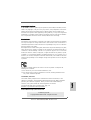 1
1
-
 2
2
-
 3
3
-
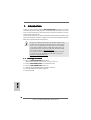 4
4
-
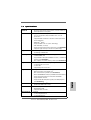 5
5
-
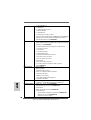 6
6
-
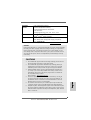 7
7
-
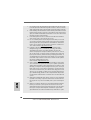 8
8
-
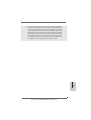 9
9
-
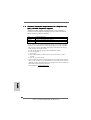 10
10
-
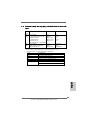 11
11
-
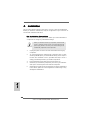 12
12
-
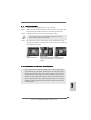 13
13
-
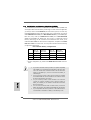 14
14
-
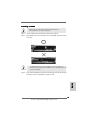 15
15
-
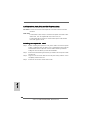 16
16
-
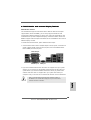 17
17
-
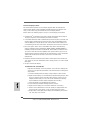 18
18
-
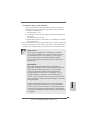 19
19
-
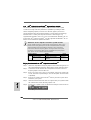 20
20
-
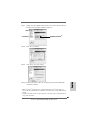 21
21
-
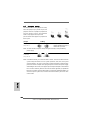 22
22
-
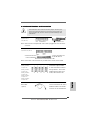 23
23
-
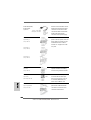 24
24
-
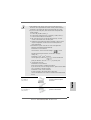 25
25
-
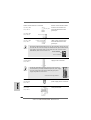 26
26
-
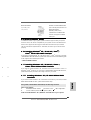 27
27
-
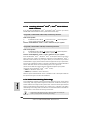 28
28
-
 29
29
-
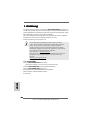 30
30
-
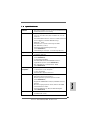 31
31
-
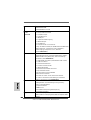 32
32
-
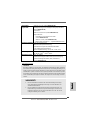 33
33
-
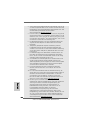 34
34
-
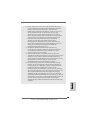 35
35
-
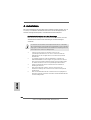 36
36
-
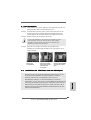 37
37
-
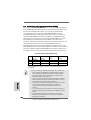 38
38
-
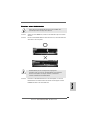 39
39
-
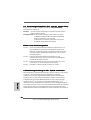 40
40
-
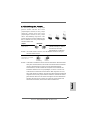 41
41
-
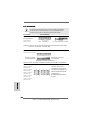 42
42
-
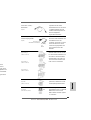 43
43
-
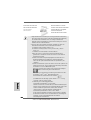 44
44
-
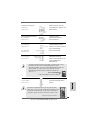 45
45
-
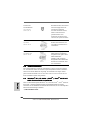 46
46
-
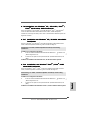 47
47
-
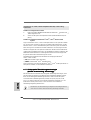 48
48
-
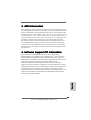 49
49
-
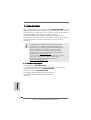 50
50
-
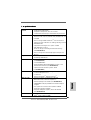 51
51
-
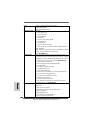 52
52
-
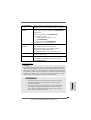 53
53
-
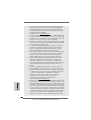 54
54
-
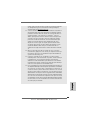 55
55
-
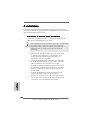 56
56
-
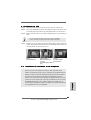 57
57
-
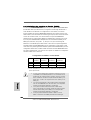 58
58
-
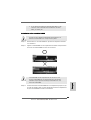 59
59
-
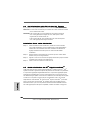 60
60
-
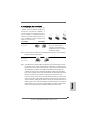 61
61
-
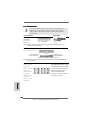 62
62
-
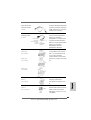 63
63
-
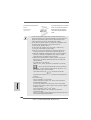 64
64
-
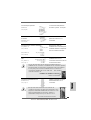 65
65
-
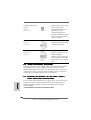 66
66
-
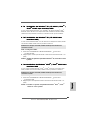 67
67
-
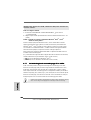 68
68
-
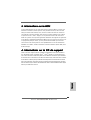 69
69
-
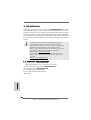 70
70
-
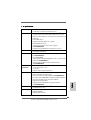 71
71
-
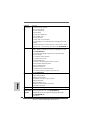 72
72
-
 73
73
-
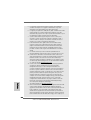 74
74
-
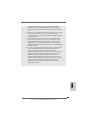 75
75
-
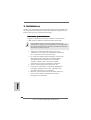 76
76
-
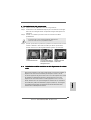 77
77
-
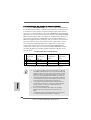 78
78
-
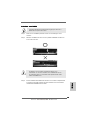 79
79
-
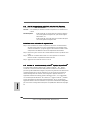 80
80
-
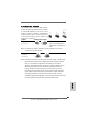 81
81
-
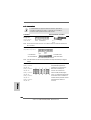 82
82
-
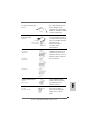 83
83
-
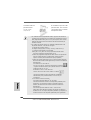 84
84
-
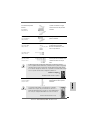 85
85
-
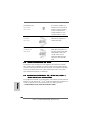 86
86
-
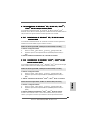 87
87
-
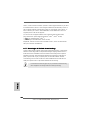 88
88
-
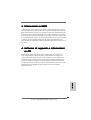 89
89
-
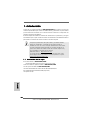 90
90
-
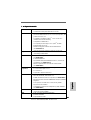 91
91
-
 92
92
-
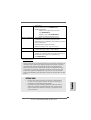 93
93
-
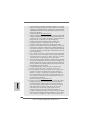 94
94
-
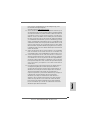 95
95
-
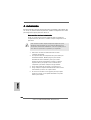 96
96
-
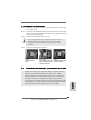 97
97
-
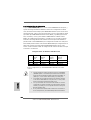 98
98
-
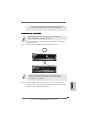 99
99
-
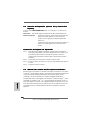 100
100
-
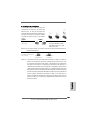 101
101
-
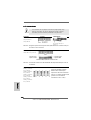 102
102
-
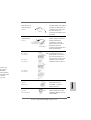 103
103
-
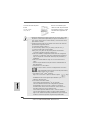 104
104
-
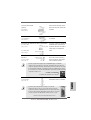 105
105
-
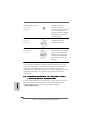 106
106
-
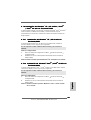 107
107
-
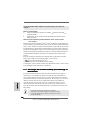 108
108
-
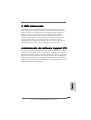 109
109
-
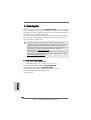 110
110
-
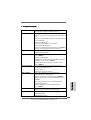 111
111
-
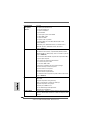 112
112
-
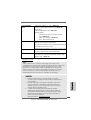 113
113
-
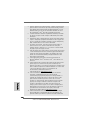 114
114
-
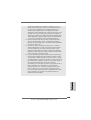 115
115
-
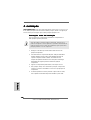 116
116
-
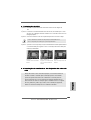 117
117
-
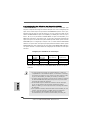 118
118
-
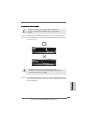 119
119
-
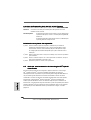 120
120
-
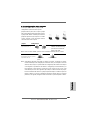 121
121
-
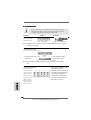 122
122
-
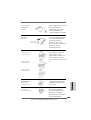 123
123
-
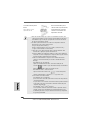 124
124
-
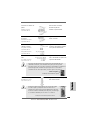 125
125
-
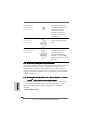 126
126
-
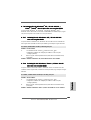 127
127
-
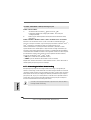 128
128
-
 129
129
-
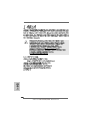 130
130
-
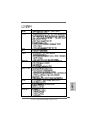 131
131
-
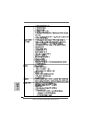 132
132
-
 133
133
-
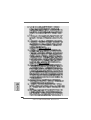 134
134
-
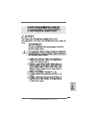 135
135
-
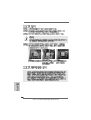 136
136
-
 137
137
-
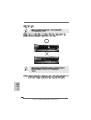 138
138
-
 139
139
-
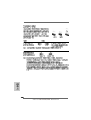 140
140
-
 141
141
-
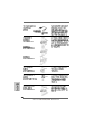 142
142
-
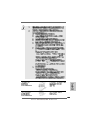 143
143
-
 144
144
-
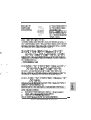 145
145
-
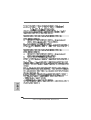 146
146
-
 147
147
-
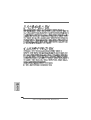 148
148
-
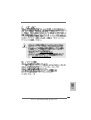 149
149
-
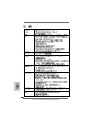 150
150
-
 151
151
-
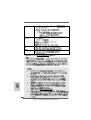 152
152
-
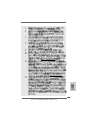 153
153
-
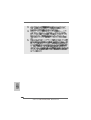 154
154
-
 155
155
-
 156
156
-
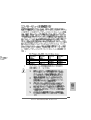 157
157
-
 158
158
-
 159
159
-
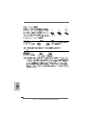 160
160
-
 161
161
-
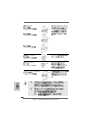 162
162
-
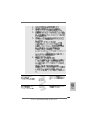 163
163
-
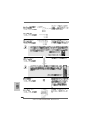 164
164
-
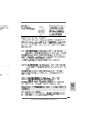 165
165
-
 166
166
-
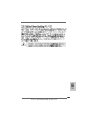 167
167
-
 168
168
-
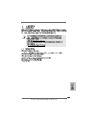 169
169
-
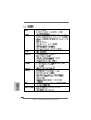 170
170
-
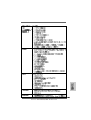 171
171
-
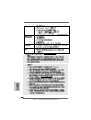 172
172
-
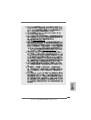 173
173
-
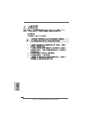 174
174
-
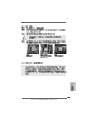 175
175
-
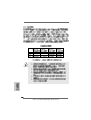 176
176
-
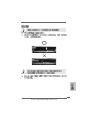 177
177
-
 178
178
-
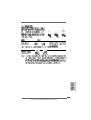 179
179
-
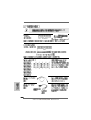 180
180
-
 181
181
-
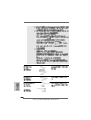 182
182
-
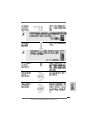 183
183
-
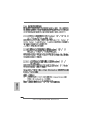 184
184
-
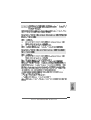 185
185
-
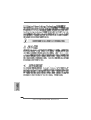 186
186
-
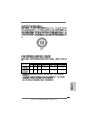 187
187
-
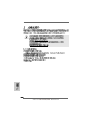 188
188
-
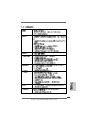 189
189
-
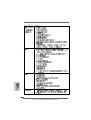 190
190
-
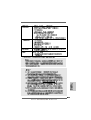 191
191
-
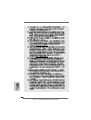 192
192
-
 193
193
-
 194
194
-
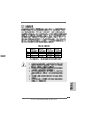 195
195
-
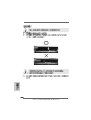 196
196
-
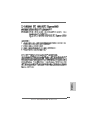 197
197
-
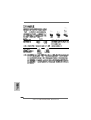 198
198
-
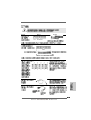 199
199
-
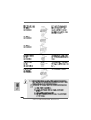 200
200
-
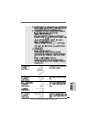 201
201
-
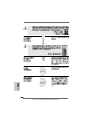 202
202
-
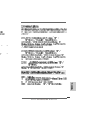 203
203
-
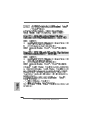 204
204
-
 205
205
ASROCK M3A790GMH-128M Manual do proprietário
- Tipo
- Manual do proprietário
- Este manual também é adequado para
em outros idiomas
Artigos relacionados
-
ASROCK 880GM-LE Manual do proprietário
-
ASROCK 880GM-LE FX Guia de instalação
-
ASROCK PV530 Manual do proprietário
-
ASROCK A780LM-S Manual do proprietário
-
ASROCK A780LM-S-2237 Manual do proprietário
-
ASROCK A780GM-LE-128M Manual do proprietário
-
ASROCK A785GMH128M_840 - Manual do proprietário
-
ASROCK 939A785GMH Guia rápido
-
ASROCK P43C-ME Manual do proprietário
-
ASROCK A780GMH-128M Manual do proprietário
Outros documentos
-
Gigabyte GA-P35-DS3P Manual do proprietário
-
Gigabyte GA-880GM-USB3 Manual do proprietário
-
EVGA Classified 270-WS-W555-A1 Manual do usuário
-
Gigabyte GA-880GMA-UD2H Manual do proprietário
-
Gigabyte GA-EP45T-USB3P Manual do proprietário
-
Gigabyte GA-880GM-USB3 Manual do proprietário
-
Gigabyte GA-890GPA-UD3H Manual do proprietário
-
Gigabyte GA-785GMT-USB3 Manual do proprietário
-
Gigabyte GA-890GPA-UD3H Manual do proprietário
-
Gigabyte GA-880GMA-USB3 Manual do proprietário