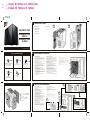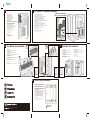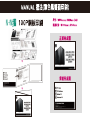A
B
C
D
E
F
2
3
4
1
Add-On Card Installation
►
Add-On Card Installation
‧Apply pressure and bend the add-on card cover
until it comes free.
‧Slide the PCI/PCI-E card into position and secure with
provided ‘Add-On Card Screw’.
►
Installation d'une carte supplémentaire
‧Exercez une pression pour plier le cache de la carte
supplémentaire jusqu'à ce qu'il se dégage.
‧Faites glisser la carte PCI/PCI-E en position et fixez-la avec la
"Vis pour carte supplémentaire" fournie.
►
Erweiterungskarte installieren
‧Üben Sie Druck auf die Abdeckung der Erweiterungskarte
aus und biegen Sie sie, bis sie sich löst.
‧Schieben Sie die PCI/PCI-E-Karte in ihre Position und sichern
Sie sie mit der mitgelieferten Erweiterungskartenschraube.
►
Instalación de la tarjeta complementaria
‧Aplique presión y doble la tapa de la tarjeta complementaria
hasta que se libere.
‧Deslice la tarjeta PCI/PCI-E en la posición y fíjela con el
'tornillo de tarjeta complementaria'.
►Instalação de placas adicionais
‧Aplique pressão e dobre a placa adicional até esta se soltar.
‧Faça deslizar a placa PCI/PCI-E para a posição correta e
fixe-a com o “Parafuso para Placa Adicional” fornecido.
►
Установка платы расширения
‧Прижмите и согните упаковку платы расширения,
а затем извлеките плату.
‧Установите плату PCI/PCI-E в нужное положение и
закрепите «винтом для платы расширения» из комплекта
устройства.
►
安裝顯示卡/擷取卡
‧將後方的防護鐵片,用力並拆卸。
‧將顯示卡/擷取卡安裝至正確的位置後,並鎖上。
►
取 付
‧ 力 掛 、外 曲 。
‧PCI/PCI-E 所定位置 、付
「 」固定 。
Motherboard Installation
Removal of Panels
►Removal of Panels
►Dépose des panneaux
►Blenden entfernen
►Extraer los paneles
►Remoção dos painéis
►安裝主機板
‧找到正確的銅柱架,並確定主機板螺絲孔的位置正確。
‧將主機板後的I/O面板裝至在後側板凹槽處。
‧使用主機板螺絲,確認孔正確後鎖上主機板。
►
‧
‧I/O
‧I/O
‧
►Motherboard Installation
‧Find the correct stand-off locations by aligning with your
motherboard and fasten needed stand-offs accordingly.
‧Insert your motherboard I/O back-plate into the cut-out.
‧Place your motherboard into the chassis with the ports
inserted into the I/O back-plate.
‧Anchor the motherboard with the motherboard screws
provided.
►Installation de la carte mère
‧Repérez les positions des entretoises en positionnant votre carte
mère et fixez les entretoises nécessaires en accord.
‧Insérez la plaque d'E/S de votre carte mère en position.
‧Placez votre carte mère dans le châssis en insérant les ports
dans la plaque d'E/S arrière.
‧Fixez la carte mère avec les vis de la carte mère.
►Motherboard installieren
‧Suchen Sie nach den richtigen Abstandhalterpositionen, indem
Sie Ihr Motherboard ausrichten und die erforderlichen Abstand-
halter entsprechend befestigen.
‧Stecken Sie Ihre Motherboard-I/O-Rückplatte in die Aussparung.
‧Platzieren Sie Ihr Motherboard im Gehäuse, wobei Sie die Ports
in die I/O-Rückplatte stecken.
‧Befestigen Sie das Motherboard mit den mitgelieferten
Motherboard-Schrauben.
►Instalación de la placa base
‧Busque las ubicaciones correctas de los separadores mediante la
alineación con la placa base y sujetando los separadores que sea
necesario en consecuencia.
‧Inserte el panel posterior de E/S de la placa base en el recorte.
‧Coloque la placa base del chasis con los puertos insertados en la
placa posterior de E/S.
‧Fije la placa base con los tornillos de la misma proporcionados.
►Instalação da placa principal
‧Localize as posições de fixação corretas alinhando a placa
principal e apertando os fixadores necessários.
‧Insira a placa traseira de E/S da placa principal no recorte.
‧Coloque a placa principal no chassis com as portas inseridas na
placa traseira de E/S.
‧Fixe a placa principal com os parafusos fornecidos
►становка материнской платы
‧Найдите подходящее место для установки стоек, выравнивая
их с материнской платой, и закрепите стойки на месте.
‧Вставьте заднюю панель ввода/вывода материнской платы в
вырез.
‧Установите материнскую плату в системный блок, подключив
порты к задней панели ввода/вывода.
‧Закрепите материнскую плату входящими в комплект винтами.
.
束線帶
主機板螺絲+2.5吋硬碟螺絲
Motherboard Screw
+2.5" Drive Screw
主機板銅柱
Motherboard Stand-off Cable Tie
電源螺絲
Power Supply Screw 3.5吋硬碟螺絲
3.5" Drive Screw
X 5
X 25
X 4
X 4 X 16
►Снятие панелей
►卸除側板
►
取 外
Accessory Pack Contents
Case Features
AQUARIUS PRO
AQUARIUS PRO
ARCTIC
AQUARIUS PRO
QUEEN
A
B
C
D
E
F
Left Tempered Glass Panel
Tempered Glass Frontpanel
Side Panel
Power + Reset Button
1x USB 3.0, 2x USB 2.0, HD Audio
Top Panel
1 2
1
2
3
www.xigmatek.com
摺疊尺寸Folded: W: 198mm x H: 140mm
展開尺寸Actual: W: 594mm x H: 420mm (A2)
Front

3
3.5" HDD & 2.5" SSD/HDD Installation
Top / Bottom Fan Insatallation
►
2.5" SSD Installation / 3.5" HDD Installation
‧Place your 2.5” drive in and secure with screws.
►Installation d'un SSD de 2,5" / Installation d'un disque dur de 3,5"
‧Insérez votre lecteur de disque 2,5" et fixez-le avec des vis.
►2,5-Zoll-SSD installieren / 3,5-Zoll-Festplatte installieren
‧Platzieren Sie Ihr 2,5-Zoll-Lafuwerk und befestigen Sie es mit
►Instalación de la unidad de estado sólido de 2,5"/Instalación de la unidad
de disco duro de 3,5"
‧Coloque la unidad de 2,5" dentro y fíjela con tornillos.
►Instalação do SSD de 2,5"/Instalação da unidade de disco rígido de 3,5"
‧Coloque a sua unidade de 2,5” e fixe-a com parafusos.
►Установка твердотельного накопителя 2,5 дюйма/Установка жесткого
диска 3,5 дюйма
‧Установите в паз 2,5-дюймовый диск и закрепите его
►安裝2.5吋硬碟/安裝3.5吋硬碟
‧放置2.5吋硬碟,螺絲由背面鎖住。
►2.5 SSD取 付 / 3.5 HDD取 付
‧2.5” 入 、 固定 。
►Power Supply Installation
‧Place PSU on the bottom of the case.
‧Align holes and secure with screws.
►Installation du bloc d'alimentation
‧Placez la PSU au fond du châssis.
‧Alignez les trous et fixez avec des vis.
►Netzteil installieren
‧Platzieren Sie das Netzteil im unteren Bereich des Gehäuses.
‧Richten Sie die Löcher aus und sichern Sie sie mit Schrauben.
►Instalación de la fuente de alimentación
‧Coloque la PSU en la parte inferior de la carcasa.
‧Alinee los orificios y fíjela con tornillos.
►Instalação da fonte de alimentação
‧Coloque a fonte de alimentação na parte inferior da caixa.
‧Alinhe os orifícios e fixe com os parafusos.
►Установка блока питания
‧Установите блок питания в нижней части корпуса.
‧Совместите отверстия и закрепите винтами.
►安裝電源供應器
‧將電源供應器放置在底部。
‧對準螺絲孔並鎖上。
►
‧
‧
►Instalação da ventoinha
‧Alinhe e fixe a ventoinha de 120 mm com os parafusos.
►Установка вентилятора
‧Совместите и закрепите 120 мм вентилятор винтами.
►安裝風扇
‧調整並鎖上您的120mm風扇。
►
取 付
‧120mm
►Fan Installation
‧Align and secure your 120mm fan with screws.
►
Installation du ventilateur
‧ Alignez et fixez votre ventilateur de 120mm avec les vis.
►
Lüfter installieren
‧ Richten Sie Ihren 120-mm-Lüfter aus und sichern Sie ihn mit Schrauben.
► Instalación del ventilador
‧Alinee y fije el venlador de 120 mm con tornillos.
►Fan Installation
‧Align and secure your 120mm fan with screws.
►
Installation du ventilateur
‧ Alignez et fixez votre ventilateur de 120mm avec les vis.
►
Lüfter installieren
‧ Richten Sie Ihren 120-mm-Lüfter aus und sichern
Sie ihn mit Schrauben.
►
Instalación del ventilador
‧Alinee y fije el ventilador de 120 mm con tornillos.
Rear Panel Fan Installation
►Instalação da ventoinha
‧Alinhe e fixe a ventoinha de 120 mm com os parafusos.
►
Установка вентилятора
‧Совместите и закрепите 120 мм вентилятор винтами.
►安裝風扇
‧調整並鎖上您的120mm風扇。
►
取 付
‧120mm 位置 合、「 (前)」固定 。
►
Secure the fans on radiator and fasten the radiator
inside of the casing by screwing it from outside.
►Fixez les ventilateurs sur le radiateur et serrez le radiateur
à l’intérieur du boîtier en le vissant depuis l’extérieur.
►Befestigen Sie die Lüfter am Kühlkörper; installieren Sie
den Kühlkörper im Inneren des Gehäuses, indem Sie ihn
von außen festschrauben.
►Fije los ventiladores en el radiador y fije este dentro del
armazón atornillándolo desde la parte exterior.
►Fixe as ventoinhas no radiador e coloque o radiador no
interior da caixa aparafusando a partir do exterior.
►Закрепите вентиляторы на радиаторе и закрепите
радиатор в корпусе, привинтив его изнутри.
►
先將風扇鎖到水冷排上,再把水冷排固定在機殼內部,
最後螺絲由外往內鎖固定水冷排。
►固定 、外側
側 固定 。
Liquid Cooling Installation
A
B
Bottom: 360mm
Top: 360mm
7
6
45
7
B
A
8
120mm x3
TOP
120mm x3
Bottom
120mm x1
Rear
2PCS Removeable HDD Cages
Support 3.5’’HDD x4 & 2.5’’SSD x4
www.xigmatek.com
E-mail: sales@xigmatek.com
is Registered Trademark of Xigmatek Co., LTD.
Copyright 2022-2024 All Rights Reserved
Back
2
1

N+N摺
-
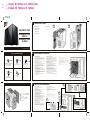 1
1
-
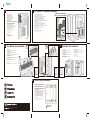 2
2
-
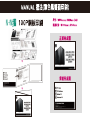 3
3
Xigmatek Aquarius Pro Guia de usuario
- Tipo
- Guia de usuario
- Este manual também é adequado para
em outros idiomas
- español: Xigmatek Aquarius Pro Guía del usuario
- français: Xigmatek Aquarius Pro Mode d'emploi
- 日本語: Xigmatek Aquarius Pro ユーザーガイド
Artigos relacionados
-
Xigmatek Anubis Guia de usuario
-
Xigmatek NYX 3F Manual do usuário
-
Xigmatek ELITE 1 Guia de usuario
-
Xigmatek VORTEX Guia de usuario
-
Xigmatek LUX G SHADOW Guia de usuario
-
Xigmatek Fadil Arctic 1F Guia de usuario
-
Xigmatek Perseus Guia de usuario
-
Xigmatek NYX-3F Manual do usuário
-
Xigmatek LUX E/LUX E Arctic Guia de usuario
-
Xigmatek GEMINI Manual do usuário