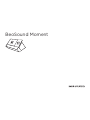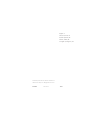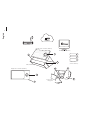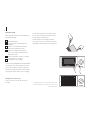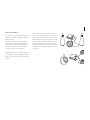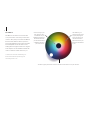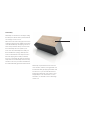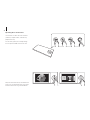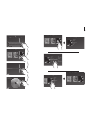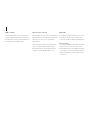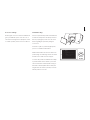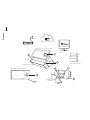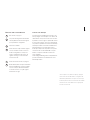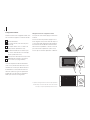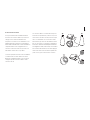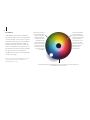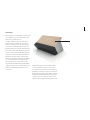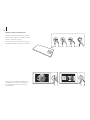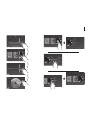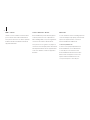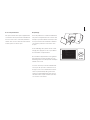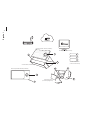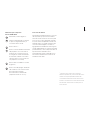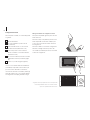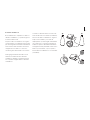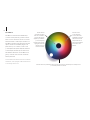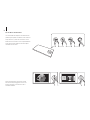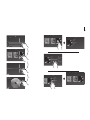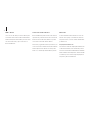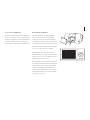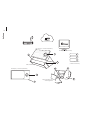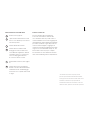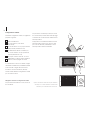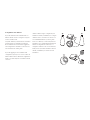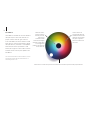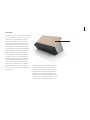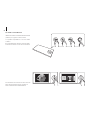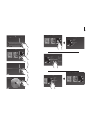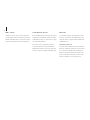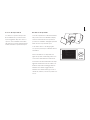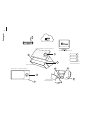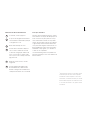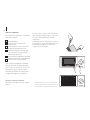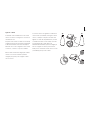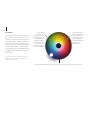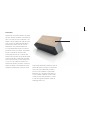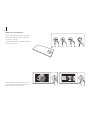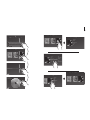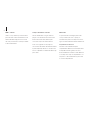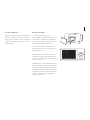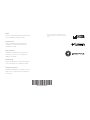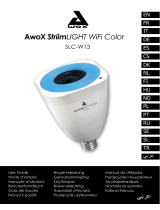Bang & Olufsen Beosound Moment Manual do usuário
- Tipo
- Manual do usuário

BeoSound Moment

English, 4
Français (French), 14
Español (Spanish), 24
Italiano (Italian), 34
Português (Portuguese), 44
Technical specifications, features and the use
thereof are subject to change without notice.
35113 79 Version 3.0 1501

English
4
Display side – interface (Jukebox)
Wooden side – interface (Jukebox)
Hub (SoundHeart)
1
2
1
2
6
4
Socket cover,
see page 13
3
Wireless router
5
Media server
(music collection)
iTunes (music collection)

BeoSoundMoment elements
The touch wheel, see page 10.
The charging points of the interface and
the hub must be aligned for charging to
take place.
Mute button.*
1
The wireless button. When the LED flashes
green the network module is in setup
mode
. When it shines white, the network
signal is strong. If it flashes orange, there
is no network connection.
Wireless speaker button, see page 7.
The on/o button. When you switch
BeoSoundMoment on, the LED turns
green. When the BeoSoundMoment
switches o, the LED flashes red shortly.
Music collection
For BeoSoundMoment to work, you must put in
the music and radio stations that you care about.
You can build your collection from the on-line
services by adding content to your profile. However
,
a quick way to get started, especially if you have
spent time in the past maintaining a digital music
collection, is to add it to your BeoSoundMoment.
You can choose an ‘always on’ media server, i.e..
a NAS or iTunes on your computer.
See www.bang-olufsen.com/mediaserver for
information on how to use your iTunes library.
5
1
2
3
4
5
6
1
*To mute (pause) sound, press the mute button in
the left corner of the hub’s ledge. While the sound
is muted, the indicator placed above the mute button
shines green. To unmute, press the button again..

First-time setup
Before first-time setup, we recommend that you
prepare the following:
BeoSoundMoment.
A wireless router (network name and
password).
A TuneIn® account with your favourite
radio stations (www.tunein.com).
A Deezer® Premium+ subscription for
music service with your favourite music
(www.deezer.com).
Your personal music collection – A media
server with music, see page 5.
Loudspeakers, see next page.
Connect the BeoSound Moment hub (SoundHeart)
via LAN cable, if you want a cabled connection.
Connect it to the mains, switch it on and leave
the interface (Jukebox) docked on the hub while
carrying out first-time setup to ensure charging.
Navigation in first-time setup
To move to the next screen, tap the arrow to
the right.
To move back through screens, tap the arrow to
the left. You can skip steps and return to them
later through the settings menu.
To make changes in the settings menu later,
remove the socket cover on the back of the hub
(SoundHeart) and settings menus are displayed.
< >
Software update
Add your content
BeoMusic App
Bluetooth
Network
Sound
General
BeoLink
Reset
About Finished. Put the lid on to go entertainment mode.
About
How to remove paired devices. Lorem ipsum dolor sit amet,
consectetuer adipiscing elit, ed diam nonummy nibh euismod
tincidunt ut laoreet dolore magna.
Lorem ipsum dolor sit
adipiscing elit, ed diam
6
Loading your music for the first time takes some
time. Depending on your music collection, it may
take several hours.

Connecting speakers
You can use BeoSoundMoment with both wired
and wireless speakers or integrate it with your
Network Link TV.
Prepare your speakers by placing them and
switching them on before initiating first-time
setup on BeoSoundMoment. For additional
information on how to set up your speakers
or television, refer to their own guides.
Add up to 8 speakers to your setup and mix both
wired and wireless speakers. During first-time
setup, you can only set up either wired or wireless
speakers.
Wired speakers are connected to the speaker
sockets on the hub (SoundHeart). To connect to
wireless speakers, make sure they are switched on
and in pairing mode (refer to the guides enclosed
with your speakers). Speaker setup menus appear
automatically during First-time setup, but when
setting up speakers later, you just press the wireless
speaker button on the hub (SoundHeart) to search
for speakers.
7

MoodWheel
MoodWheel is an instant one-touch interface
on top of the music service and your own music
collection. Every time you touch the MoodWheel,
the music will be dierent. At the top music is
more bright and happy, at the bottom more dark
and contemplative. On the left music is more
relaxing and on the right it’s much more energetic.
Touch anywhere on the MoodWheel and we will
create a continuous stream of music for you.
To learn more about the MoodWheel go to
the BeoSoundMoment product page on
www.bang-olufsen.com.
8
The middle ring is a
mixture of the two other
rings. By analysing the
music you have in your
collection we blend a
playlist of music for you
that is both old and new
to you.
The outer ring lets you discover music from the music service that is not in your collection.
In the inner ring is your
own collection. This is
a combination of your
digital file collection and
the albums and tracks
you have favorited and
or added to playlists in
your music service.

PatternPlay
PatternPlay is an instant one-touch way of setting
the atmosphere, with the music you want, without
even having to look at a screen.
When the wooden side is facing up, and no music
is playing, a single touch in the middle of the wooden
circle will automatically start playing a stream of
music that you would be likely to listen to at this
time. PatternPlay learns the rhythm of your
home. To do this, PatternPlay tracks what your
BeoSound Moment is playing, what day of the
week it is and what time of the day. If the music
that starts playing was not what you wanted,
turn over to the display side and select what you
really want to hear. PatternPlay learns from every
interaction. The more you use BeoSound Moment,
the smarter PatternPlay gets and the better it works.
PatternPlay only works when the wooden side
of the interface (Jukebox) is facing upwards. You
activate PatternPlay by tapping the middle of the
wooden circle or you can use BeoRemoteOne
and bring up ‘PatternPlay’ in the remote control
display and press the centre button. For more
information, see the FAQ section on www.bang-
olufsen.com.
9
PatternPlay

Operating BeoSoundMoment
Use the wheel on either side of the interface
(Jukebox) to adjust volume, start and stop
playback and step.
You can mute (pause) the sound by making
a short tap in the middle of the touch circle.
Playlists Radio Artists Discover
Loved Tracks
Playlist Playlist
10
Swipe from the bottom and up in the middle of the
touch circle. This will add the track to your Deezer
favourites and the inner ring of the MoodWheel.

X & Y
Coldplay
Square One
What If
White Shadows
Fix You
Talk
Playlists
Collection
DiscoverRadio
Bryan Adams
Chris Cornell Coldplay
Playlists
# A B C D E F G H I J K L M N O P Q R S T U V W X Y Z
Collection
DiscoverRadio
Bryan Adams
Chris Cornell Coldplay
Playlists
# A B C D E F G H I J K L M N O P Q R S T U V W X Y Z
Collection
DiscoverRadio
Playlists
Artists Albums
Search
Tracks Radios
q w e r t y u i o p
a s d f g h j k l
z x c v b n m ,
!
.
Tab
?123
?
,
"
–
−
:
+
/
@
English (UK)
Bryan Adams
Swallowed In the Sea
Swallowed In the Sea White Shadows Fix You Speed
Square One
Coldplay
Square One
What If
White Shadows
Fix You
Talk
Playlists
Collection
DiscoverRadio
Square One
Coldplay
Square One
What If
White Shadows
Fix You
Talk
X & Y
Speed of Sound
A Message
Low
The Hardest Part
Playlists
Collection
DiscoverRadio
Bryan Adams
Chris Cornell Coldplay
Playlists
# A B C D E F G H I J K L M N O P Q R S T U V W X Y Z
Collection
DiscoverRadio
11

Radio – TuneIn
Use the internet radio service TuneIn to listen
to radio on BeoSoundMoment. You can use the
BeoMusic App to select your favorite stations to
be displayed on BeoSoundMoment.
Music services – Deezer
BeoSoundMoment is able to access playlists and
favorited artists from your Deezer account. In the
radio view, you can also select from Deezer’s
radio channels.
You can create and organise your playlists and
select your favourite music directly from the
Deezer application on your mobile device and
computer or use the BeoMusic App to do so.
Bluetooth
®
If you want to stream from a music service, such
as Spotify, or directly from your mobile device,
connect it to the BeoSoundMoment via Bluetooth.
Bluetooth pairing
To open BeoSoundMoment for Bluetooth pairing,
simply remove the socket cover. Then select
BeoSoundMoment in the list of Bluetooth speakers
on your device. Once you have paired your device
and BeoSoundMoment, you can put the socket
cover back on.
12

Access to settings
Removing the socket cover on BeoSound Moment
gives you additional options. Once the cover is
removed, the settings menu is displayed. To return
to normal operation, put the socket cover back on.
Troubleshooting
If there is a problem with your BeoSoundMoment,
a small icon will appear in the display. The music
will keep on playing if possible. You can see the
details regarding the problem by lifting the
socket cover.
If a wireless symbol or yellow triangle appears,
press it to see additional information.
Additional information can also be found on the
product pages on www.bang-olufsen.com and in
the FAQ section under Customer Support.
To ensure that your BeoSoundMoment is always
up to date with the latest software, you should
leave the automatic software update setting on.
Automatic software update will then take place
at night when the interface (Jukebox) is docked
and the product is not in use.
Software update
Add your content
BeoMusic App
Bluetooth
Network
Sound
General
BeoLink
Reset
About
About
How to remove paired devices. Lorem ipsum dolor
sit amet,
consectetuer adipiscing elit, ed diam nonummy
nibh euismod
tincidunt ut laoreet dolore magna.
Lorem ipsum dolor sit
Bluetooth paring
13

Français
14
Face écran – interface (Juke-box)
Face en bois – interface (Juke-box)
Plateforme (Cœur sonore)
1
2
1
2
6
4
Cache de prise,
voir page23
3
Routeur sans fil
5
Serveur multimédia
(collection de musique)
iTunes (collection de
musique)

Éléments de BeoSoundMoment
Roue tactile, voir page20.
Les points de chargement de l'interface
et de la plateforme doivent être alignés
pour permettre le chargement.
Touche de sourdine.*
1
Touche sans fil. Lorsque le témoin clignote
en vert, le module réseau se trouve en
mode de configuration. Lorsqu'il est
rouge, le signal du réseau est fort. S'il
clignote en orange, il n'existe aucune
connexion réseau.
Touche d'enceinte sans fil, voir page17.
Bouton Marche/Arrêt. Lorsque vous allumez
le BeoSoundMoment, le témoin s'allume
en vert. Lorsque le BeoSoundMoment
se met hors tension, le voyant clignote
brièvement en rouge.
Collection de musique
Pour que le BeoSoundMoment fonctionne, vous
devez y intégrer votre musique et vos stations de
radio favorites. Vous pouvez créer votre collection
à partir des services en ligne en ajoutant du contenu
à votre profil. Toutefois, une prise en main rapide
est possible en ajoutant une collection de musique
numérique existante à votre BeoSoundMoment,
particulièrement si vous avez déjà consacré
beaucoup de temps à sa composition. Vous pouvez
sélectionner un serveur multimédia «toujours
allumé», tel qu'un réseau NAS ou iTunes sur
votre ordinateur.
Visitez la page www.bang-olufsen.com/mediaserver
pour des informations sur l'utilisation de votre
bibliothèque iTunes.
15
1
2
3
4
5
6
1
*Pour couper le son (mettre en pause), appuyez
sur la touche de sourdine dans le coin gauche du
rebord de la plateforme. Lorsque le son est coupé,
le témoin placé au-dessus de la touche de sourdine
s'allume en vert. Pour rétablir le son, appuyez de
nouveau sur la touche.

Configuration initiale
Avant de commencer la configuration initiale, nous
vous conseillons de préparer les éléments suivants:
BeoSoundMoment
Un routeur sans fil (nom et mot de passe
du réseau)
Un compte TuneIn® avec vos stations de
radio préférées (www.tunein.com)
Un abonnement Deezer® Premium+ pour
les services musicaux avec votre musique
favorite (www.deezer.com)
Votre répertoire musical personnel (un serveur
multimédia avec musique, voir page15)
Des enceintes (voir page suivante).
Connectez la plateforme BeoSoundMoment
(Cœur sonore) à l'aide d'un câble LAN, si vous
souhaitez une connexion par câble. Branchez-la
à l'alimentation secteur, allumez-la et laissez
l'interface (Juke-box) logée sur la plateforme
pendant que vous eectuez la configuration
initiale pour en assurer le chargement.
Navigation durant la configuration initiale
Pour passer à l'écran suivant, appuyez sur la flèche
de droite.
Pour revenir à l'écran précédent, appuyez sur la
flèche de gauche. Vous pouvez sauter des étapes et
y revenir plus tard à l'aide du menu de paramètres.
Pour eectuer des modifications ultérieurement
dans le menu de paramètres, enlevez le cache de
prise à l'arrière de la plateforme (Cœur sonore)
de sorte que les menus de paramètres s'achent.
< >
Software update
Add your content
BeoMusic App
Bluetooth
Network
Sound
General
BeoLink
Reset
About Finished. Put the lid on to go entertainment mode.
About
How to remove paired devices. Lorem ipsum dolor sit amet,
consectetuer adipiscing elit, ed diam nonummy nibh euismod
tincidunt ut laoreet dolore magna.
Lorem ipsum dolor sit
adipiscing elit, ed diam
16
Le premier chargement de votre musique prend un
certain temps. Selon la taille de votre collection de
musique, cela peut prendre plusieurs heures.

Connexion d'enceintes
Vous pouvez utiliser BeoSoundMoment aussi
bien avec des enceintes câblées que sans fil ou
l'intégrer à votre téléviseur Network Link.
Préparez vos enceintes en les installant et en les
allumant avant de commencer la configuration
initiale de BeoSoundMoment. Pour des informations
complémentaires sur la configuration de vos
enceintes ou de votre téléviseur, reportez-vous
aux manuels fournis avec ces produits.
Connectez jusqu'à 8enceintes à votre installation
et combinez des enceintes câblées et sans fil.
Durant la configuration initiale, vous ne pouvez
configurer que des enceintes câblées ou des
enceintes sans fil.
Les enceintes câblées sont branchées aux prises
d'enceinte sur la plateforme (Cœur sonore). Pour
connecter des enceintes sans fil, assurez-vous que
celles-ci sont allumées et se trouvent en mode
d'association (reportez-vous aux manuels fournis
avec vos enceintes). Les menus de configuration
d'enceintes s'achent automatiquement durant
la configuration initiale, mais lorsque vous installez
des enceintes ultérieurement, vous devez appuyer
sur la touche d'enceinte sans fil de la plateforme
(Cœur sonore) pour rechercher des enceintes.
17

MoodWheel
La MoodWheel est une interface instantanée
disponible par simple pression en complément du
service de musique et de votre propre collection
de musique. Chaque pression sur la MoodWheel
générera une musique diérente. En haut, la
musique est plus claire et joyeuse, en bas, plus
sombre et contemplative. Sur la gauche, elle est
plus relaxante et sur la droite, bien plus énergique.
Une simple pression en tout endroit de la
MoodWheel permet de créer un flux de musique
continu, à votre image.
Pour en savoir plus sur la MoodWheel, consultez
la page produit de BeoSoundMoment sur
www.bang-olufsen.com.
18
L'anneau intermédiaire
est une combinaison
des deux autres anneaux.
En analysant la musique
que vous avez dans
votre collection, nous
composons une liste
de lecture à votre seule
attention reprenant
d'anciens et de
nouveaux titres.
L'anneau extérieur vous permet de découvrir des morceaux du service de musique ne se
trouvant pas dans votre collection.
Votre propre collection
se trouve dans l'anneau
central. Il s'agit d'une
combinaison de votre
collection de fichiers
numériques et des
albums et pistes que
vous avez placés dans
vos favoris ou ajoutés
à des listes de lecture
dans votre service
de musique.

PatternPlay
D'une seule pression, PatternPlay vous permet de
créer l'ambiance sonore que vous désirez, sans
même devoir regarder un écran.
Lorsque le panneau en bois est orienté vers le
haut et qu'aucune musique n'est en cours de
lecture, une simple pression au centre du cercle
en bois lance automatiquement la lecture d'un
flux musical que vous seriez susceptible d'écouter
à cet instant. PatternPlay s'adapte au rythme de
votre foyer. Pour y parvenir, PatternPlay mémorise
la musique jouée par votre BeoSoundMoment,
ainsi que le jour de la semaine et l'heure de la
journée correspondants. Si la musique qui démarre
ne correspond pas à votre envie du moment,
passez à la face écran et sélectionnez ce que
vous souhaitez entendre. PatternPlay apprend de
chaque interaction. Plus vous utilisez BeoSound
Moment, plus PatternPlay apprend et mieux
il fonctionne.
PatternPlay ne fonctionne que lorsque la face
en bois de l'interface (Juke-box) est orientée
vers le haut. Vous pouvez activer PatternPlay en
appuyant au centre du cercle en bois, ou utiliser la
BeoRemoteOne, acher «PatternPlay» sur l'écran
de la télécommande, puis appuyer sur le bouton
central. Pour en savoir plus, reportez-vous à la
rubrique FAQ de la page www.bang-olufsen.com.
19
PatternPlay

Utilisation de BeoSoundMoment
Utilisez la roue d'un des deux côtés de l'interface
(Juke-box) pour régler le son, démarrer et arrêter
la lecture, et parcourir les pistes.
Vous pouvez couper le son (mettre en pause) en
appuyant brièvement au centre du cercle tactile.
Playlists Radio Artists Discover
Loved Tracks
Playlist Playlist
20
Faites glisser votre doigt de bas en haut au centre
du cercle tactile. Vous ajoutez de cette façon la
piste à vos favoris Deezer et à l'anneau central
de la MoodWheel.

X & Y
Coldplay
Square One
What If
White Shadows
Fix You
Talk
Playlists
Collection
DiscoverRadio
Bryan Adams
Chris Cornell Coldplay
Playlists
# A B C D E F G H I J K L M N O P Q R S T U V W X Y Z
Collection
DiscoverRadio
Bryan Adams
Chris Cornell Coldplay
Playlists
# A B C D E F G H I J K L M N O P Q R S T U V W X Y Z
Collection
DiscoverRadio
Playlists
Artists Albums
Search
Tracks Radios
q w e r t y u i o p
a s d f g h j k l
z x c v b n m ,
!
.
Tab
?123
?
,
"
–
−
:
+
/
@
English (UK)
Bryan Adams
Swallowed In the Sea
Swallowed In the Sea White Shadows Fix You Speed
Square One
Coldplay
Square One
What If
White Shadows
Fix You
Talk
Playlists
Collection
DiscoverRadio
Square One
Coldplay
Square One
What If
White Shadows
Fix You
Talk
X & Y
Speed of Sound
A Message
Low
The Hardest Part
Playlists
Collection
DiscoverRadio
Bryan Adams
Chris Cornell Coldplay
Playlists
# A B C D E F G H I J K L M N O P Q R S T U V W X Y Z
Collection
DiscoverRadio
21
A página está carregando ...
A página está carregando ...
A página está carregando ...
A página está carregando ...
A página está carregando ...
A página está carregando ...
A página está carregando ...
A página está carregando ...
A página está carregando ...
A página está carregando ...
A página está carregando ...
A página está carregando ...
A página está carregando ...
A página está carregando ...
A página está carregando ...
A página está carregando ...
A página está carregando ...
A página está carregando ...
A página está carregando ...
A página está carregando ...
A página está carregando ...
A página está carregando ...
A página está carregando ...
A página está carregando ...
A página está carregando ...
A página está carregando ...
A página está carregando ...
A página está carregando ...
A página está carregando ...
A página está carregando ...
A página está carregando ...
A página está carregando ...
A página está carregando ...
-
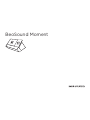 1
1
-
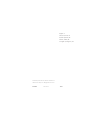 2
2
-
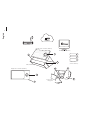 3
3
-
 4
4
-
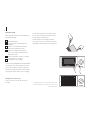 5
5
-
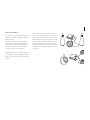 6
6
-
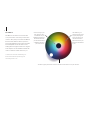 7
7
-
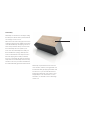 8
8
-
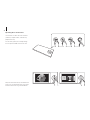 9
9
-
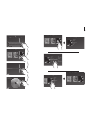 10
10
-
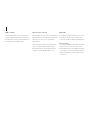 11
11
-
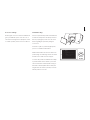 12
12
-
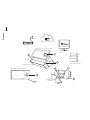 13
13
-
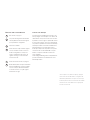 14
14
-
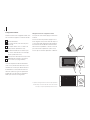 15
15
-
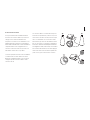 16
16
-
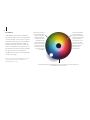 17
17
-
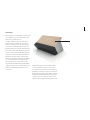 18
18
-
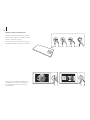 19
19
-
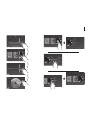 20
20
-
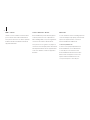 21
21
-
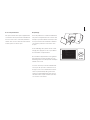 22
22
-
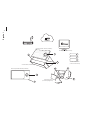 23
23
-
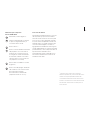 24
24
-
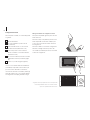 25
25
-
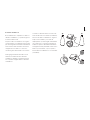 26
26
-
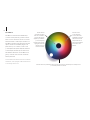 27
27
-
 28
28
-
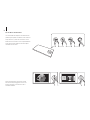 29
29
-
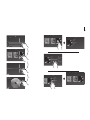 30
30
-
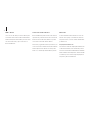 31
31
-
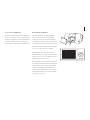 32
32
-
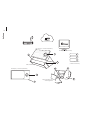 33
33
-
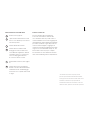 34
34
-
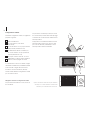 35
35
-
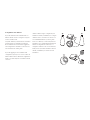 36
36
-
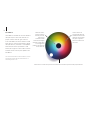 37
37
-
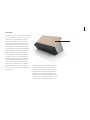 38
38
-
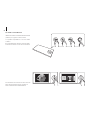 39
39
-
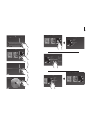 40
40
-
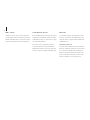 41
41
-
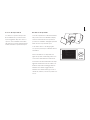 42
42
-
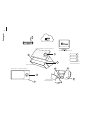 43
43
-
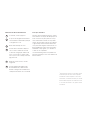 44
44
-
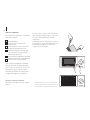 45
45
-
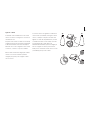 46
46
-
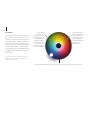 47
47
-
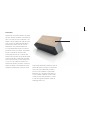 48
48
-
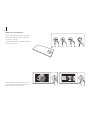 49
49
-
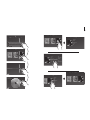 50
50
-
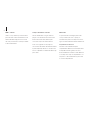 51
51
-
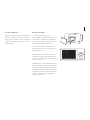 52
52
-
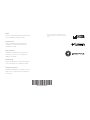 53
53
Bang & Olufsen Beosound Moment Manual do usuário
- Tipo
- Manual do usuário
em outros idiomas
Artigos relacionados
-
Bang & Olufsen BEOSOUND 8 Manual do proprietário
-
Bang & Olufsen Beosound A1 Grey Mist Manual do usuário
-
Bang & Olufsen BeoPlay A9 Black Manual do usuário
-
Bang & Olufsen Beoplay H4 2nd Gen Matte Black Manual do usuário
-
Bang & Olufsen 1646100 Guia de usuario
-
Bang & Olufsen Beoplay H9 3rd Gen Argilla Bright Manual do usuário
Outros documentos
-
Bang Olufsen Beoplay H9 3rd Gen Manual do usuário
-
Bang Olufsen Beosound 2 3rd Generation Guia de usuario
-
Bang Olufsen Beosound Emerge Guia de usuario
-
mothercare Chicco Boppy comfi fit baby carrier_0715628 Manual do usuário
-
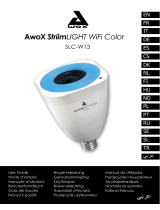 Awox StriimLIGHT wifi color Manual do proprietário
Awox StriimLIGHT wifi color Manual do proprietário
-
Yamaha HTR-6150 Manual do proprietário