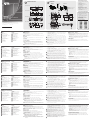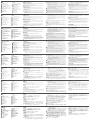KX9970 5K DisplayPort KVM-удлинитель с доступом по IP www.aten.com
A
Основные элементы
KX9970T
1Порты KVM
2Порт управления доступом
3Аудиоразъемы (ПК/сервер)
4Послед. порт RS-232 (ПК/сервер)
5Индикаторы статуса и питания
6Контакт заземления
7Разъемы питания (пост.тока)
8Аудиоразъемы (консоль)
9Послед. порт устройства RS-232
10 Слоты SFP+
11 Порт LAN 10 Гб
12 Порты консоли
13 Переключатель функций
B
Установка
Присоединение кронштейна
Для монтажа KX9970T в стойке или на стене сначала прикрепите монтажный
кронштейн, выполнив следующие действия.
1Выкрутите винты с боковой стороны устройства, как показано на рисунке.
2Винтами, извлеченными в шаге 1, прикрепите монтажный кронштейн к нижней
части устройства, как показано на рисунке.
Монтаж в стойке
Привинтите устройство к стойке в любом удобном месте.
Монтаж на стене
Используйте центральное отверстие, чтобы прикрепить кронштейн к стене.
Подключение KX9970T
1Заземлите устройство, подсоединив один конец заземляющего провода к
контакту заземления, а другой конец к заземленному объекту.
Примечание: Не пропускайте это действие. Надлежащее заземление
помогает защитить устройство от повреждений, вызванных перепадами
напряжения и статическим электричеством.
2Только для KX9970T. Выполните следующие действия:
a. С помощью прилагаемых кабелей DisplayPort и «USB Type-A—Type-B»
подсоедините KVM-порты устройства к видео и USB-портам управляемого
ПК/сервера.
b. (Дополнительно) Для передачи аудиосигнала подключите передние
аудиопорты устройства к аудиопортам ПК/сервера.
c. (Дополнительно) Для управления последовательными устройствами
подключите разъем RS-232 на данном устройстве к последовательному
порту ПК/сервера.
d. (Дополнительно) Для использования кнопки 2XRT-0015G подключите его к
порту PS/2 для управления доступом на устройстве.
3Для использования консольного управления подключите к портам консоли
устройства USB-клавиатуру и мыши, монитор с DisplayPort, микрофон,
динамики и/или последовательную консоль.
4(Дополнительно) Только для KX9970R. Чтобы использовать до 2-х
периферийных USB-устройств, подключите их к 2-м периферийным
USB-портам на устройстве.
Примечание: Периферийные USB-порты совместимы с изохронными
конечными точками и, таким образом, поддерживают потоковую передачу
видео и аудио.
5Для подачи питания (и включения устройства) подключите прилагаемый
адаптер питания к источнику питания пер. тока, а затем вставьте кабель
адаптера в 1 из 2-х гнезд питания (пост. тока) на устройстве.
Примечание: Для организации резервного питания можно подсоединить 2-ой
адаптер питания к другому источнику питания пер. тока, подключив второй
кабель адаптера в другое гнездо питания (пост. тока) на устройстве.
6Для KX9970T. Включите питание ПК/сервера.
KX9970R
1Индикаторы статуса и питания
2Функциональные кнопки
3Периферийный USB-порт
4Контакт заземления
5Разъемы питания (пост.тока)
6Аудиоразъемы (консоль)
7Послед. порт устройства RS-232
8Периферийный USB-порт
9Слоты SFP+
10 Порт LAN 10 Гб
11 Порты консоли
12 Переключатель функций
Соединение между KX9970T — KX9970R
7Передатчик и приемник KX9970 (Tx/Rx) оснащены двумя слотами SFP+ и
одним портом LAN 10 Гб. Для передачи управляющих сигналов от KX9970T
к KX9970R следует соединить их с помощью оптоволоконного кабеля и/или
кабеля Cat 5e/6 одним из следующих способов:
• С помощью прямого соединения слотов SFP+ и/или портов LAN на обоих
устройствах.
• С помощью подсоединения к одной сети через слоты SFP+ и/или порты LAN на
обоих устройствах.
Примечание: Для управления всеми KX9970, подключенными к одной сети,
может использоваться CCKM – специальное ПО от ATEN для матричного
управления устройствами KVM over IP.
Экранное меню настроек
Настройка приемника и передатчика осуществляется из экранного меню
приемника. Сведения о настройке параметров с помощью экранного меню
приведены в руководстве пользователя устройств серии KE/KX (которое можно
загрузить на сайте www.aten.com).
KX9970 5K Estensore DisplayPort KVM su IP www.aten.com
A
Panoramica dell'Hardware
KX9970T
1Porte KVM
2porta di accesso di controllo
3porte audio (PC / server)
4porta seriale RS-232 (PC / server)
5led di accensione e di stato
6terminale di messa a terra
7connettori di alimentazione CC
8porte audio (console)
9porta del dispositivo seriale RS-232
10 slot SFP+
11 porta LAN da 10 Gb
12 porte console
13 commutatore di funzioni
B
Installazione
Montare la staffa
Per montare il KX9970T su un telaio o su una parete, prima fi ssare la staffa di
supporto. Seguire queste istruzioni.
1Svitare le viti dal lato dell’unità, come mostrato.
2Usare le viti del punto 1 per fi ssare la staffa di montaggio sul fondo
dell’unità, come mostrato.
Montaggio sostegno
Fissare l’unità avvitando la staffa nella posizione più comoda del sostegno.
Montaggio a parete
Usa il foro centrale per fi ssare la staffa su una superfi cie stabile.
Collegare il KX9970T
1 Utilizzare un fi lo di messa a terra per mettere a terra l'unità collegando
un'estremità al morsetto di messa a terra e l'altra estremità ad un oggetto idoneo.
Nota: Non saltare questo passaggio. La messa a terra adeguata aiuta a
prevenire danni all'unità dovuti a sovraccarico o elettricità statica.
2Solo per il KX9970T fare come segue:
a. Usare il cavo DisplayPort e il cavo USB da tipo A a tipo B fornito per
connettere le porte KVM dell’unità alle porte video e USB del PC / server
che si sta controllando.
b. (Facoltativo) Per la trasmissione audio, collegare le porte audio anteriori
dell’unità a quelle del PC / server.
c. (Facoltativo) Per controllare dispositivi seriali, collegare la porta seriale RS-
232 frontale dell’unità a quella del PC / server.
d. (Facoltativo) Per usare un 2XRT-0015G, collegarlo alla porta di accesso di
controllo PS/2 dell’unità.
3Per usare una console collegare le porte per console dell’unità a una
tastiera e mouse USB, a uno schermo, microfono e altoparlanti DisplayPort,
e/o a un dispositivo di console seriale, secondo necessità.
4(Facoltativo) Solo per il KX9970R, per usare periferiche USB, collegarne al
massimo due alle due porte USB periferiche dell’unità.
Nota: Le porte periferiche USB sono compatibili con endpoint isocroni, e
quindi supportano streaming audio e video.
5Alimentare l'unità, quindi accenderla, collegando l'adattatore di
alimentazione fornito a una fonte di alimentazione CA e collegando il cavo
a una delle due prese di alimentazione CC dell'unità.
Nota: Per avere alimentazione ridondante, si può anche collegare un
secondo adattatore CA a un’altra presa di corrente, e collegarne l’altro
capo alla seconda presa CC dell’unità.
KX9970R
1led di accensione e di stato
2pulsanti di funzionamento
3porta periferica USB
4terminale di messa a terra
5connettori di alimentazione CC
6porte audio (console)
7porta del dispositivo seriale
RS-232
8porta periferica USB
9slot SFP+
10 porta LAN da 10 Gb
11 porte console
12 commutatore di funzioni
6Per il KX9970T, accendere il PC / server.
Estendere il KX9970T — KX9970R
7Ciascun KX9970 (Tx / Rx) è dotato di due slot SFP+ e di una porta LAN da
10 Gb. Per estendere il controllo da un KX9970T a un KX9970R, si può
usare la fi bra ottica e/o cavi di categoria 5e/6 secondo uno dei seguenti
metodi:
• Collegarli direttamente, da punto a punto, tramite le slot SFP+ e/o le porte
LAN.
• Collegarli alla stessa rete tramite le loro slot SFP+ e/o le porte LAN.
Nota: Tutti i KX9970 installati nella stessa rete si possono gestire con CCKM,
il software di ATEN dedicato per la gestione della matrice KVM over IP.
Opzioni OSD
Puoi confi gurare entrambe le unità, trasmettitore e ricevitore, dal menù OSD
sul ricevitore. Per la confi gurazione dell’OSD, vedere il manuale utente KE/KX
(che si può scaricare da www.aten.com).
Extensor KX9970 5K DisplayPort KVM sobre IP www.aten.com
A
Vista general del hardware
KX9970T
1Puertos KVM
2puerto de control de acceso
3puertos de audio (PC / servidor)
4puerto de serie RS-232 (PC /
servidor)
5LED de alimentación y estado
6terminal de conexión a tierra
7Conectores de alimentación de CC
8puertos de audio (consola)
9Puerto de dispositivo serie RS-232
10 Ranuras SFP+
11 Puerto LAN de 10 Gb
12 Puertos de consola
13 conmutador de función
B
Instalación
Accesorio de soporte
Para instalar el KX9970T en un bastidor o en la pared, primero fi je el soporte
de montaje haciendo lo siguiente.
1Desatornille los tornillos del lado de la unidad tal y como se muestra.
2Use los tornillos del paso 1 para asegurar el soporte de montaje a la parte
inferior de la unidad tal y como se muestra.
Montaje en bastidor
Asegure la unidad atornillando el soporte en una ubicación conveniente del
bastidor.
Montaje en pared
Use el orifi cio central para atornillar el soporte en una superfi cie de pared segura.
Conectar KX9970T
1 Utilice un cable de tierra para conectar la unidad a tierra conectando un
extremo al terminal de tierra y el otro extremo a un objeto conectado a
tierra correctamente.
Nota: No omita este paso. La conexión a tierra adecuada ayuda a evitar
daños en la unidad por sobrecargas de energía o electricidad estática.
2Solo para KX9970T, haga lo siguiente:
a. Usando el cable DisplayPort y el cable USB Tipo-A a Tipo-B provisto,
conecte los puertos KVM de la unidad a los puertos de vídeo y USB de la
PC / servidor que está controlando.
b. (Opcional) Para la transmisión de audio, conecte los puertos de audio
frontales de la unidad a los de la PC / servidor.
c. (Opcional) Para el control de dispositivos seriales, conecte el puerto serial
RS-232 frontal de la unidad al de la PC / servidor.
d. (Opcional) Para usar un 2XRT-0015G, conéctelo al puerto de control de
acceso PS/2 de la unidad.
3Para el funcionamiento de la consola, conecte los puertos de la consola
de la unidad a un teclado y ratón USB, monitor DisplayPort, micrófono,
altavoces y/o dispositivo de consola serie, según sea necesario.
4(Opcional) Solo para KX9970R; para usar dispositivos USB periféricos,
conecte hasta 2 dispositivos a los 2 puertos periféricos USB de la unidad.
Nota: Los puertos periféricos USB son compatibles con puntos fi nales
isócronos y, por lo tanto, admiten transmisión de vídeo y audio.
5Conecte la unidad a la corriente, encendiéndola, enchufando el adaptador de
corriente proporcionado en una fuente de alimentación de CA y enchufando su
cable en 1 de los 2 enchufes de alimentación de CC de la unidad.
KX9970R
1LED de alimentación y estado
2pulsadores de operación
3Puerto periférico USB
4terminal de conexión a tierra
5Conectores de alimentación de
CC
6puertos de audio (consola)
7Puerto de dispositivo serie RS-232
8Puerto periférico USB
9Ranuras SFP+
10 Puerto LAN de 10 Gb
11 Puertos de consola
12 conmutador de función
Nota: Para redundancia de alimentación, opcionalmente conecte un segundo
adaptador de alimentación a otra fuente de alimentación de CA y conecte su
otro extremo al segundo conector de alimentación de CC de la unidad.
6Para KX9970T, encienda la PC / servidor.
Extensión KX9970T — KX9970R
7Cada KX9970 (Tx/Rx) está equipado con dos ranuras SFP+ y un puerto
LAN de 10 Gb. Para extender el control de un KX9970T a un KX9970R,
se puede establecer usando cables de fi bra óptica y/o Cat 5e/6 a través de
uno de los siguientes métodos:
• Conéctelos directamente, punto a punto, a través de sus ranuras SFP+ y/o
puerto LAN.
• Conéctelos a la misma red a través de sus ranuras SFP+ y/o puerto LAN.
Nota: Todos los KX9970 instalados en la misma red se pueden gestionar
mediante CCKM, el software de gestión de matrices KVM over IP exclusivo de
ATEN.
Opciones del OSD
Tanto las unidades transmisoras como las receptoras se pueden confi gurar
desde el menú OSD del receptor. Para la confi guración de OSD, consulte el
manual de usuario de KE/KX (descargable en www.aten.com).
KX9970 5K DisplayPort KVM over IP Extender www.aten.com
A
Hardware Übersicht
KX9970T
1KVM Anschlüsse
2Zugangskontrollanschluss
3Audioanschlüsse (PC / Server)
4Serieller RS-232 Anschluss (PC /
Server)
5Stromversorgung & Status LEDs
6Erdungsanschluss
7DC Strombuchsen
8Audioanschlüsse (Konsole)
9Serieller RS-232 Port
10 SFP+ Steckplätze
11 10 Gb LAN Port
12 Konsolenanschlüsse
13 Funktionsschalter
B
Installation
Anbringen der Halterung
Um den KX9970T in einem Rack oder an einer Wand zu installieren, müssen
Sie zunächst die Montagehalterung wie folgt anbringen.
1Lösen Sie die Schrauben an der Seite des Geräts wie abgebildet.
2Verwenden Sie die Schrauben aus Schritt 1, um die Montagehalterung wie
abgebildet an der Unterseite des Extenders zu befestigen.
Rack-Montage
Befestigen Sie das Gerät, indem Sie die Halterung an einer geeigneten Stelle
des Racks anschrauben.
Wandmontage
Verwenden Sie die mittlere Öffnung, um die Halterung an eine sichere
Wandfl äche zu schrauben.
Anschluss des KX9970T
1Verwenden Sie ein Erdungskabel, um das Gerät zu erden, indem Sie ein
Ende mit der Erdungsklemme und das andere Ende mit einem geeigneten
geerdeten Objekt verbinden.
Hinweis: Lassen Sie diesen Schritt nicht aus. Eine angemessene Erdung
hilft bei der Verhinderung von Geräteschäden durch Spannungsspitzen
oder statische Elektrizität.
2Gehen Sie nur beim KX9970T wie folgt vor:
a. Verbinden Sie die KVM Anschlüsse des Geräts über das mitgelieferte
DisplayPort Kabel und das USB Typ-A auf Typ-B Kabel mit den Video-
und USB-Anschlüssen des PCs/Servers, den Sie steuern möchten.
b. (Optional) Für die Audioübertragung verbinden Sie die vorderen
Audioanschlüsse des Geräts mit denen des PCs/Servers.
c. (Optional) Für die Steuerung serieller Geräte verbinden Sie den vorderen
seriellen RS-232 Anschluss des Geräts mit dem des PCs/Servers.
d. (Optional) Um eine 2XRT-0015G zu verwenden, schließen Sie sie an den
PS/2 Zugangskontrollanschluss des Geräts an.
3Für den Konsolenbetrieb schließen Sie die Konsolenanschlüsse des Geräts
je nach Bedarf an eine USB-Tastatur und Maus, einen DisplayPort Monitor,
ein Mikrofon, Lautsprecher und/oder ein serielles Konsolengerät an.
4(Optional) Nur beim KX9970R können Sie bis zu 2 USB Peripheriegeräte an
die 2 USB Peripherieanschlüsse des Geräts anschließen.
Hinweis: Die USB-Peripherieanschlüsse sind mit isochronen Endpunkten
kompatibel und unterstützen daher Video- und Audiostreaming.
5Versorgen Sie das Gerät mit Strom und schalten Sie es ein, indem Sie das
mitgelieferte Netzteil an eine Wechselstromquelle anschließen und sein Kabel in
1 der 2 DC Strombuchsen des Geräts stecken.
KX9970R
1Stromversorgung & Status LEDs
2Bedienungstasten
3USB-Peripherieport
4Erdungsanschluss
5DC Strombuchsen
6Audioanschlüsse (Konsole)
7Serieller RS-232 Port
8USB-Peripherieport
9SFP+ Steckplätze
10 10 Gb LAN Port
11 Konsolenanschlüsse
12 Funktionsschalter
Hinweis: Für eine redundante Stromversorgung können Sie optional ein
zweites Netzteil an eine andere Wechselstromquelle anschließen und dessen
anderes Ende mit der zweiten DC Strombuchse des Geräts verbinden.
6Schalten Sie beim KX9970T den PC/Server ein.
Erweiterung des KX9970T — KX9970R
7Jeder KX9970 (Tx / Rx) ist mit zwei SFP+ Steckplätzen und einem 10-Gb
LAN Port ausgestattet. Eine Erweiterung der Steuerung von einem KX9970T
zu einem KX9970R kann mit Glasfaser- und/oder Cat 5e/6-Kabeln über
eine der folgenden Methoden hergestellt werden:
• Verbinden Sie sie direkt, Punkt-zu-Punkt, über ihre SFP+ Steckplätze und/
oder den LAN-Port.
• Verbinden Sie sie über ihre SFP+ Steckplätze und/oder den LAN-Port mit
demselben Netzwerk.
Hinweis: Alle im selben Netzwerk installierten KX9970 können mit CCKM,
der speziellen KVM over IP Matrix Management Software von ATEN, verwaltet
werden.
OSD-Optionen
Sowohl die Sende- als auch die Empfängereinheiten werden über das OSD-
Menü am Empfänger konfi guriert. Die OSD-Konfi guration fi nden Sie im KE/KX
Benutzerhandbuch (herunterladbar unter www.aten.com).
Extenseur 5K DisplayPort KVM sur IP KX9970 www.aten.com
A
Survol du matériel
KX9970T
1Ports KVM
2port access control
3ports audio (PC / serveur)
4port série RS-232 (PC / serveur)
5LED d'alimentation et d'état
6terminal de terre
7prises d'alimentation CC
8ports audio (console)
9port de périphérique série RS-232
10 logements SFP+
11 port LAN 10 Gb
12 ports de console
13 commutateur de fonction
B
Installation
Fixation du support
Pour installer KX9970T sur un rack ou un mur, fi xez d'abord le support de
montage en procédant comme suit.
1Dévissez les vis sur le côté de l'unité comme indiqué.
2Utilisez les vis de l'étape 1 pour fi xer le support de montage au bas de
l'unité, comme illustré.
Montage sur étagère
Fixez l'unité en vissant le support à un endroit approprié du rack.
Montage mural
Utilisez le trou central pour visser le bras sur une surface murale sécurisée.
Connexion du KX9970T
1 Utilisez un câble de terre pour relier l'unité à terre en connectant une
extrémité à la borne de terre et l'autre extrémité à un objet correctement
relié à terre.
Remarque : N'ignorez pas cette étape. Une mise à terre appropriée permet
d'éviter que l'appareil ne soit endommagé par des surtensions ou de
l'électricité statique.
2Pour le KX9970T uniquement, procédez comme suit :
a. À l'aide du câble DisplayPort et du câble USB Type-A vers Type-B fournis,
connectez les ports KVM de l'unité aux ports vidéo et USB du PC /
serveur que vous contrôlez.
b. (Facultatif) Pour la transmission audio, connectez les ports audio avant
de l'unité à ceux du PC / serveur.
c. (Facultatif) Pour le contrôle de périphériques série, connectez le port
série RS-232 avant de l'unité à celui du PC / serveur.
d. (Facultatif) Pour utiliser un 2XRT-0015G, connectez-le au port access
control PS/2 de l'unité.
3Pour le fonctionnement en mode console, connectez les ports de console de
l'appareil à un clavier et une souris USB, un écran DisplayPort, un microphone,
des haut-parleurs et/ou un dispositif de console série, selon les besoins.
4(Facultatif) Pour le KX9970R uniquement, pour utiliser des périphériques
USB, connectez-en jusqu'à 2 aux 2 ports périphériques USB de l'unité.
Remarque : Les ports périphériques USB sont compatibles avec les points de
terminaison isochrones et prennent donc en charge la diffusion vidéo et audio.
5Connectez l'unité à l'alimentation, et mettez-la sous tension, en branchant
l'adaptateur d'alimentation fourni sur une source d'alimentation CA et en
branchant son câble sur 1 des 2 prises d'alimentation CC de l'unité.
Remarque : Pour une redondance de l'alimentation, vous pouvez brancher
un deuxième adaptateur d'alimentation sur une autre source d'alimentation
KX9970R
1LED d'alimentation et d'état
2boutons de commande
3port périphérique USB
4terminal de terre
5prises d'alimentation CC
6ports audio (console)
7port de périphérique série RS-232
8port périphérique USB
9logements SFP+
10 port LAN 10 Gb
11 ports de console
12 commutateur de fonction
CA et brancher son autre extrémité sur la deuxième prise d'alimentation
CC de l'unité.
6Pour KX9970T, mettez le PC / serveur sous tension.
Extension de KX9970T — KX9970R
7Chaque KX9970 (Tx / Rx) est équipé de deux logements SFP+ et d'un port
LAN 10-Gb. L’extension du contrôle d'un KX9970T à un KX9970R peut être
établie en utilisant des câbles à fi bre optique et/ou Cat 5e/6 par l'une des
méthodes suivantes :
• Connectez-les directement, point à point, via leurs logements SFP+ et/ou leur
port LAN.
• Connectez-les au même réseau via leurs logements SFP+ et/ou leur port LAN.
Remarque : Tous les KX9970 installés dans le même réseau peuvent être
gérés à l'aide de CCKM, le logiciel de gestion de matrice KVM over IP dédié
d'ATEN.
Options OSD
Le transmetteur et le récepteur peuvent être confi gurés depuis le menu OSD
sur le récepteur. Pour la confi guration OSD, consultez le manuel de l’utilisateur
du KE/KX (téléchargeable à www.aten.com).
BInstallation
© Copyright 2022 ATEN® International Co. Ltd.
ATEN and the ATEN logo are registered trademarks of ATEN International Co., Ltd.
All rights reserved. All other trademarks are the property of their respective owners.
Part No. PAPE-1223-W70G Released: 09/2022
5K DisplayPort KVM over IP Extender
Quick Start Guide
KX9970
KX9970 5K DisplayPort KVM over IP Extender www.aten.com
AHardware Overview
Support and Documentation Notice
All information, documentation, fi rmware,
software utilities, and specifi cations
contained in this package are subject to
change without prior notifi cation by the
manufacturer.
To reduce the environmental impact of
our products, ATEN documentation and
software can be found online at
http://www.aten.com/download/
Technical Support
www.aten.com/support
Scan for more information
ATEN Website ATEN Website
User Manual ATEN Matrix Link
Wall Mount
M3 x 6
Bracket
Attachment
Rack Mount
A
Hardware Overview
KX9970T
1KVM ports
2access control port
3audio ports (PC / server)
4RS-232 serial port (PC / server)
5power & status LEDs
6grounding terminal
7DC power jacks
8audio ports (console)
9RS-232 serial device port
10 SFP+ slots
11 10 Gb LAN port
12 console ports
13 function switch
B
Installation
Bracket Attachment
To install KX9970T onto a rack or wall, fi rst, attach the mounting bracket by
doing the following.
1Unscrew the screws from the side of the unit as shown.
2Use the screws from step 1 to secure the mounting bracket to the bottom
of the unit as shown.
Rack Mount
Secure the unit by screwing the bracket onto a convenient location on the
rack.
Wall Mount
Use the center hole to screw the bracket onto a secure wall surface.
Connecting KX9970T
1Use a grounding wire to ground the unit by connecting one end to the
grounding terminal and the other end to a suitable grounded object.
Note: Do not omit this step. Proper grounding helps prevent damage to
the unit from power surges or static electricity.
2For KX9970T only, do the following:
a. Using the DisplayPort cable and USB Type-A to Type-B cable provided,
connect the unit’s KVM ports to the video and USB ports of the PC /
server you are controlling.
b. (Optional) For audio transmission, connect the unit’s front audio ports to
those of the PC / server.
c. (Optional) For control of serial devices, connect the unit’s front RS-232
serial port to that of the PC / server.
d. (Optional) To use a 2XRT-0015G, connect it to the unit’s PS/2 access
control port.
3For console operation, connect the unit’s console ports to a USB keyboard
& mouse, DisplayPort monitor, microphone, speakers, and/or serial console
device as needed.
4(Optional) For KX9970R only, to use peripheral USB devices, connect up to
2 to the unit’s 2 USB peripheral ports.
Note: The USB peripheral ports are isochronous endpoints compatible and
thus support video and audio streaming.
5Connect the unit to power, thereby turning it on, by plugging the power
adapter provided into an AC power source and plugging its cable into 1 of
the unit’s 2 DC power jacks.
Note: For power redundancy, optionally connect a second power adapter
into another AC power source and connect its other end to the unit’s
second DC power jack.
KX9970R
1power & status LEDs
2operation pushbuttons
3USB peripheral port
4grounding terminal
5DC power jacks
6audio ports (console)
7RS-232 serial device port
8USB peripheral port
9SFP+ slots
10 10 Gb LAN port
11 console ports
12 function switch
6For KX9970T, power on the PC / server.
Extending KX9970T — KX9970R
7Every KX9970 (Tx / Rx) is equipped with two SFP+ slots and one 10-Gb
LAN port. For extending control from a KX9970T to a KX9970R, it can be
established using fi ber-optic and/or Cat 5e/6 cables through one of the
following methods:
• Connect them directly, point-to-point, via their SFP+ slots and/or LAN port.
• Connect them to the same network via their SFP+ slots and/or LAN port.
Note: All KX9970 installed within the same network can be managed using
CCKM, ATEN’s dedicated KVM over IP Matrix Manager.
OSD Options
Both the transmitter and receiver units can be confi gured from the OSD
menu on the receiver. For OSD confi guration, refer to the KE/KX user manual
(downloadable at www.aten.com).
KX9970T KX9970R
*Only for iPadOS 9.0
or later
KX9970T (Front)
KX9970T (Rear)
KX9970R (Front)
KX9970R (Rear)
2
10 6 11
3
8
1
5
9
3
7
1
2
12 13
4 8 9 106
75 11 12
4
1
1 3
5 3 3 3
3 3
3
34
4
57
6
2-d
2-b
2-a 2-c
Audio Audio
Network
Optical Fiber RJ-45
Optical Fiber RJ-45USB
KX9970T
(Front)
2XRT-0015G
KX9970T
(Rear)
KX9970R
(Front)
KX9970R
(Rear)
Power RS-232 DP
DP
Power
Power RS-232 RS-232Power
USBAudio Audio
USB USB
AudioPS/2
DP USB
Note: These placement
options only apply to
KX9970T
KX9970T Package Contents
1 KX9970T 5K DisplayPort KVM over IP
Transmitter
1 DisplayPort cable
1 USB Type-A to Type-B cable
1 mounting kit
1 power adapter and power cord
1 foot pad set (4 pcs)
1 user instructions
KX9970R Package Contents
1 KX9970R 5K DisplayPort KVM over IP
Receiver
1 power adapter and power cord
1 user instructions

KX9970 5K DisplayPort KVM over IP
A
KX9970T
1 KVM
2
3 PC /
4 RS-232 PC /
5 & LED
6
7 DC
8
9 RS-232
10 SFP+
11 10 Gb LAN
12
13
B
KX9970T
1
2 1
KX9970T
1
2 KX9970T
a. DisplayPort USB Type-A Type-B
KVM PC / USB
b.
PC /
c. RS-232
PC /
d. 2XRT-0015G PS/2
3 USB
DisplayPort /
4 USB 2
2 USB KX9970R
USB
5 AC 2 DC
1
AC
DC
6 KX9970T PC /
KX9970R
1 & LED
2
3 USB
4
5 DC
6
7 RS-232
8 USB
9 SFP+
10 10 Gb LAN
11
12
KX9970T KX9970R
7 KX9970 (Tx / Rx) 2 SFP+ 1 10-Gb LAN
KX9970T KX9970R / Cat 5e/6
• SFP+ / LAN
• SFP+ / LAN
ATEN KVM over IP CCKM
KX9970
OSD
OSD OSD
KE/KX www.aten.com
基于 IP Extender 的KX9970 5K DisplayPort KVM
A
硬件概览
KX9970T
1 KVM 端口
2 访问控制端口
3 音频端口(PC/ 服务器)
4 RS-232 串行端口(PC/ 服务器)
5 电源 &状态 LED
6 接地端子
7 DC 电源插孔
8 音频端口(控制台)
9 RS-232 串行设备端口
10 SFP+ 槽
11 10 Gb LAN 端口
12 控制端连接端口
13 功能开关
B
安装
托架安装
要将 KX9970T 安装到机架或墙壁上,首先安装托架,操作如下。
1 如图所示,松开装置一侧的螺丝。
2 使用第 1步取下的螺丝将托架安装到装置底部,如图所示。
机架安装
利用螺丝将托架安装到机架上方便的位置,以固定装置。
壁挂安装
利用螺丝将托架的中间孔锁附到墙壁表面。
连接 KX9970T
1 使用接地线,将一端连接到接地端子,另一端连接到合适的接地物体,从
而将本机接地。
注意:请勿省略此步骤。正确接地有助于防止电涌或静电对装置造成的损坏。
2 以下操作仅适用于 KX9970T:
a. 使用提供的 DisplayPort 电缆和 USB Type-A 至Type-B 电缆,将装置的
KVM 端口连接至要控制的 PC/ 服务器的视频和 USB 端口。
b. (可选)为了进行音频传输,将装置的前音频端口连接至 PC/ 服务器的
这些端口。
c. (可选)为了控制串行设备,将装置的前 RS-232 串行端口连接至 PC/
服务器的对应端口。
d. (可选)要使用 2XRT-0015G,将其连接至装置的 PS/2 访问控制端口。
3 要操作控制台,请根据需要将装置的控制端连接端口连接至 USB 键盘和
鼠标、DisplayPort 显示器、麦克风、扬声器和 /或串行控制台设备。
4 (可选)要使用外设 USB 设备,将最多 2个设备连接至装置的 2个USB
外设端口,此操作仅适用于 KX9970R。
注意:USB 外设端口兼容同步端点,所以支持视频和音频流传输。
5 将随附的电源适配器插入 AC 电源,然后将其电缆插入装置的 2个DC 电
源插孔中的 1个,以为装置供电,从而开启装置。
注意:对于电源冗余,可以选择将第二个电源适配器插入另一个 AC 电源,
然后将它的另一端插入装置的第二个 DC 电源插孔。
6 对于 KX9970T,接通 PC/ 服务器的电源。
扩展 KX9970T — KX9970R
7 每个 KX9970 (Tx / Rx) 都有 2个SFP+ 槽和 1个10-Gb LAN 端口。要将来
自KX9970T 的控制扩展至 KX9970R,可以使用光纤和 /或Cat 5e/6 电缆,
KX9970R
1 电源 &状态 LED
2 操作按钮
3 USB 外设端口
4 接地端子
5 DC 电源插孔
6 音频端口(控制台)
7 RS-232 串行设备端口
8 USB 外设端口
9 SFP+ 槽
10 10 Gb LAN 端口
11 控制端连接端口
12 功能开关
使用以下其中一种方法实现:
• 通过它们的 SFP+ 槽和 /或LAN 端口,以点到点的方式直接连接它们。
• 通过它们的 SFP+ 槽和 /或LAN 端口,将它们连接至同一网络。
注意:可以使用 ATEN 的专用 KVM over IP 矩阵管理软件 CCKM 管理安装在
同一网络中的所有 KX9970。
OSD 选项
发送器和接收器设备均可通过接收器上的 OSD 菜单进行配置。若要进行 OSD
配置,请参考 KE/KX 用户手册(可从 www.aten.com 下载)。
KX9970 5K DisplayPort KVM over IP 연장기
A
하드웨어 개요
KX9970T
1 KVM 포트
2 접속 제어 포트
3 오디오 포트 (PC / 서버 )
4 RS-232 시리얼 포트 (PC / 서버 )
5 전원 및 상태 LED
6 접지 단자
7 DC 전원 잭
8 오디오 포트 (콘솔 )
9 RS-232 시리얼 장치 포트
10 SFP+ 슬롯
11 10 Gb LAN 포트
12 콘솔 포트
13 기능 스위치
B
설치
브래킷 부착
KX9970T 를 랙이나 벽에 설치하려면 먼저 다음 순서대로 장치에 마운팅 브래
킷을 부착하십시오 .
1 그림과 같이 장치 측면의 나사를 풉니다 .
2 1단계의 나사를 사용하여 그림과 같이 장치 하단에 마운팅 브래킷을 고
정합니다 .
랙 마운트
브래킷을 랙의 편리한 위치에 나사로 고정하여 장치를 부착합니다 .
월 마운트
중앙 구멍을 이용하여 브래킷을 벽면에 나사로 고정합니다 .
KX9970T 연결하기
1 접지 와이어의 한쪽 끝을 접지 단자에 연결하고 다른 쪽 끝을 접지된 적합
한 물체에 연결하여 장치를 접지합니다 .
주의 : 이 단계를 건너뛰지 마십시오 . 올바른 접지는 전원 서지 혹은 정전
기로 인한 장치의 손상을 방지할 수 있습니다 .
2 KX9970T 의 경우에만 다음 작업을 수행하십시오 .
a. 제공된 DisplayPort 케이블 , USB Type-A to Type-B 케이블을 사용하여 장
치의 KVM 포트와 사용자가 제어하는 PC / 서버의 비디오 및 USB 포트
를 연결합니다 .
b. ( 선택 사항 ) 오디오 전송을 위해 장치의 전면에 있는 오디오 포트와 PC /
서버의 오디오 포트를 연결합니다 .
c. ( 선택 사항 ) 시리얼 장치를 제어하기 위해 장치의 전면에 있는 RS-232
시리얼 포트와 PC / 서버의 RS-232 시리얼 포트를 연결합니다 .
d. ( 선택 사항 ) 2XRT-0015G 를 사용하려면 장치의 PS/2 접속 제어 포트에
연결합니다 .
3 콘솔 작동을 위해 필요에 따라 USB 키보드 , 마우스 , DisplayPort 모니터 ,
마이크 , 스피커 및 시리얼 콘솔 장치를 콘솔 포트에 연결합니다 .
4 (선택 사항 ) KX9970R 의 경우 최대 2 개의 USB 기기를 본 장치의 USB 주
변기기 포트 2 개에 연결하여 사용할 수 있습니다 .
주의 : USB 주변기기 포트는 등시성 엔드포인트와 호환되므로 비디오 및
오디오 스트리밍을 지원합니다 .
5 제공된 전원 어댑터를 AC 전원에 연결하고 그 케이블을 장치의 DC 전원
잭 2 개 중 하나에 연결하여 장치를 켭니다 .
주의 : 전원을 이중화하려면 (선택 사항 ) 두 번째 전원 어댑터의 한쪽 끝
을 다른 AC 전원에 연결하고 다른 쪽 끝을 장치의 두 번째 DC 전원 잭에
KX9970R
1 전원 및 상태 LED
2 작동 푸시 버튼
3 USB 주변기기 포트
4 접지 단자
5 DC 전원 잭
6 오디오 포트 (콘솔 )
7 RS-232 시리얼 장치 포트
8 USB 주변기기 포트
9 SFP+ 슬롯
10 10 Gb LAN 포트
11 콘솔 포트
12 기능 스위치
연결하십시오 .
6 KX9970T 의 경우 PC / 서버의 전원을 켭니다 .
KX9970T — KX9970R 연장하기
7 모든 KX9970(Tx / Rx) 에는 SFP+ 슬롯 2 개와 10-Gb LAN 포트 1 개가 제공
됩니다 . KX9970T 에서 KX9970R 로 제어를 연장하려면 광 케이블 및/또
는 Cat 5e/6 케이블을 사용하여 다음 방법 중 하나로 연결하십시오 .
• SFP+ 슬롯 및/또는 LAN 포트를 통해 지점 간의 연결방식으로 직접 연결합
니다 .
• SFP+ 슬롯 및/또는 LAN 포트를 통해 동일한 네트워크에 연결합니다 .
주의 : 동일한 네트워크에 설치된 모든 KX9970 은 ATEN 의 전용 KVM over
IP 매트릭스 관리 소프트웨어인 CCKM 을 사용하여 관리할 수 있습니다 .
OSD 옵션
송신기와 수신기 장치 모두 수신기의 OSD 메뉴에서 설정할 수 있습니다 .
OSD 설정은 KE/KX 사용자 매뉴얼을 참조하십시오 (www.aten.com 에서 다운
로드 가능 ).
KX9970 5K DisplayPort IP-KVM
A
KX9970T
1 KVM
2 Access Control Port
3 PC/
4 RS-232
PC/
5 & LED
6
7 DC
8
9 RS-232
10 SFP+
11 10 Gb LAN
12
13
B
KX9970T
1
2 1
KX9970T
1
2 KX9970T
a. DisplayPort USB Type-A to Type-B
KVM PC/ USB
b. PC/
c. RS-232
PC/
d. 2XRT-0015G PS/2 Access
Control Port
3 USB
DisplayPort
4 KX9970R USB 2
USB 2
USB
5 AC 2
DC 12
AC 2 DC
KX9970R
1 & LED
2
3 USB
4
5 DC
6
7 RS-232
8 USB
9 SFP+
10 10 Gb LAN
11
12
6 KX9970T PC/
KX9970T KX9970R
7 KX9970Tx/Rx2 SFP+ 1 10Gb LAN
KX9970T KX9970R Cat 5e/6
• SFP+ / LAN 1 1
• SFP+ / LAN
KX9970 ATEN
KVM over IP CCKM
OSD
OSD
OSD KE/KX
www.aten.com/jp/ja
Extender 5K DisplayPort KVM prin IP KX9970 www.aten.com
A
Prezentare hardware
KX9970T
1 porturi KVM
2 port control acces
3 porturi audio (PC/server)
4 port serial RS-232 (PC/server)
5 LED-uri alimentare și stare
6 terminal de împământare
7 mufe jack alimentare c.c.
8 porturi audio (consolă)
9 port dispozitiv serial RS-232
10 sloturi SFP+
11 port LAN 10 Gb
12 porturi consolă
13 comutator funcționare
B
Instalare
Prinderea suportului
Pentru a monta KX9970T pe un rack sau pe un perete, prindeți suportul de
montare executând următoarele acțiuni.
1 Deșurubați șuruburile de pe partea laterală a unității așa cum se arată.
2 Folosiți șuruburile de la pasul 1 pentru a xa suportul de montare pe partea
de jos a unității așa cum se arată.
Montarea pe rack
Fixați unitatea prinzând suportul în șuruburi într-un loc convenabil de pe rack.
Montarea pe perete
Folosiți gaura din mijloc pentru a prinde suportul în șuruburi pe o suprafață sigură
de pe perete.
Conectarea KX9970T
1 Utilizați un r de împământare pentru a lega la pământ unitatea, conectând
un capăt la terminalul de împământare și celălalt capăt la un obiect legat la
pământ în mod corespunzător.
Notă: Nu săriți peste acest pas. Legarea la pământ corespunzătoare ajută la
prevenirea deteriorării unității împotriva supratensiunilor sau a electricității statice.
2 Doar pentru KX9970T, executați următoarele:
a. Utilizând cablul DisplayPort și un cablu USB tip A-tip B, furnizat, conectați
porturile KVM ale unității la porturile video și USB ale PC-ului/serverului pe
care îl controlați.
b. (Opțional) Pentru transmiterea sunetului, conectați porturile audio frontale
ale unității la cele aferente de pe PC/server.
c. (Opțional) Pentru controlul dispozitivelor seriale, conectați portul serial RS-
232 frontal al unității la cel aferent de pe PC/server.
d. (Opțional) Pentru a utiliza un 2XRT-0015G, conectați-l la portul de control
acces PS/2 al unității.
3 Pentru operarea consolei, conectați porturile pentru consolă ale unității la o
tastatură și un mouse USB, la monitorul cu DisplayPort, la microfon, la boxe
și/sau la dispozitivul consolei seriale.
4 (Opțional) Doar pentru KX9970R, pentru a utiliza dispozitive periferice USB,
conectați până la 2 astfel de dispozitive la cele 2 porturi pentru periferice USB
ale unității.
Notă: Porturile pentru periferice USB sunt terminale sincrone compatibile și,
prin urmare, acceptă streaming-ul video și audio.
5 Conectați unitatea la alimentare, pentru a o porni, prin conectarea adaptorului
de alimentare furnizat la o sursă de alimentare c.a. și conectând cablul
KX9970R
1 LED-uri alimentare și stare
2 butoane operare
3 port periferice USB
4 terminal de împământare
5 mufe jack alimentare c.c.
6 porturi audio (consolă)
7 port dispozitiv serial RS-232
8 port periferice USB
9 sloturi SFP+
10 port LAN 10 Gb
11 porturi consolă
12 comutator funcționare
acesteia la 1 dintre cele 2 mufe de alimentare jack c.c. ale unității.
Notă: Pentru a asigura redundanța alimentării, conectați opțional un al doilea
adaptor de alimentare la o altă sursă de alimentare c.a. și conectați celălalt
capăt al acestuia la cea de-a doua mufă jack de alimentare c.c. a unității.
6 Pentru KX9970T, pornirea PC-ului/serverului.
Extinderea KX9970T–KX9970R
7 Fiecare KX9970 (Tx/Rx) este echipat cu două sloturi SFP+ și un port LAN 10-Gb.
Extinderea controlului de la un KX9970T la un KX9970R, se poate realiza utilizând
cabluri cu bră optică și/sau Cat 5e/6 prin una dintre următoarele metode:
• Conectarea directă a acestora, printr-o conexiune punct la punct, prin
intermediul sloturilor SFP+ și/sau a portului LAN ale acestora.
• Conectarea acestora la aceeași rețea prin intermediul sloturilor SFP+ și/sau a
portului LAN ale acestora.
Notă: Toate KX9970 instalate în aceeași rețea pot gestionate utilizând
CCKM, software-ul ATEN dedicat pentru gestionarea matricei KVM over IP.
Opțiuni OSD
Atât unitatea transmițătoare, cât și unitatea receptoare pot congurate din
meniul OSD de pe receptor. Pentru congurarea OSD, consultați manualul
utilizatorului KE/KX (care poate descărcat de la adresa www.aten.com).
Ekstender KX9970 5K DisplayPort KVM over IP www.aten.com
A
Przegląd sprzętu
KX9970T
1 Porty KVM
2 Port kontroli dostępu
3 Porty audio (PC/serwer)
4 Port szeregowy RS-232 (PC/serwer)
5 Diody LED zasilania i stanu
6 zacisk uziemiający
7 Gniazda zasilania DC
8 Porty audio (konsola)
9 Port urządzenia szeregowego RS-232
10 Gniazda SFP+
11 Port 10 GB LAN
12 porty konsoli
13 Przełącznik funkcji
B
Montaż
Mocowanie wspornika
W celu zamontowania KX9970T na stelażu lub ścianie należy najpierw przymocować
wspornik montażowy wykonując poniższe czynności.
1 Odkręcić wkręty po wskazanej stronie urządzenia.
2 Za pomocą wkrętów z kroku 1 przykręcić wspornik montażowy do spodu
urządzenia, jak pokazano.
Montaż na stelażu
Przymocować urządzenie przykręcając wspornik w wygodnej lokalizacji na stelażu.
Montaż na ścianie
Należy skorzystać ze środkowego otworu, aby przykręcić wspornik do bezpiecznej
powierzchni ściany.
Podłączanie KX9970T
1 Należy użyć przewodu uziemiającego, aby uziemić urządzenie, podłączając jeden
koniec do zacisku uziemienia, a drugi koniec do odpowiedniego uziemionego
obiektu.
Uwaga: Tego kroku nie należy pomijać. Właściwe uziemienie pomaga uniknąć
uszkodzeń urządzenia w przypadku przepięć lub elektryczności statycznej.
2 Tylko dla KX9970T należy wykonać poniższe czynności:
a. Użyć kabla DisplayPort i kabla USB Typ-A do Typ-B dostarczonego z
urządzeniem, aby podłączyć porty KVM urządzenia do wideo i porty USB
sterowanego PC/serwera.
b. (Opcjonalnie) W celu przesyłania dźwięku, połączyć przednie porty audio
urządzenia z odpowiednimi portami PC/serwera.
c. (Opcjonalnie) W celu kontrolowania urządzeń szeregowych, połączyć przedni port
szeregowy RS-232 urządzenia z odpowiednim portem PC/serwera.
d. (Opcjonalnie) Aby użyć 2XRT-0015G, należy podłączyć go do portu kontroli
dostępu PS/2 urządzenia.
3 W celu obsługi konsoli, należy połączyć według potrzeby porty konsoli urządzenia
z klawiaturą i myszą USB, monitorem DisplayPort, mikrofonem, głośnikami i/lub
urządzeniem konsoli szeregowej.
4 (Opcjonalnie) Tylko dla KX9970R, aby korzystać z peryferyjnych urządzeń USB, należy
podłączyć do 2 urządzeń do 2 portów USB dla urządzeń peryferyjnych.
Uwaga: Porty USB dla urządzeń peryferyjnych są kompatybilne z izochronicznymi
punktami końcowymi i dlatego obsługują strumieniową transmisję wideo i audio.
5 Podłączyć urządzenie do zasilania, a następnie włączyć je, podłączając
dostarczony zasilacz do źródła prądu przemiennego i podłączając kabel do
jednego z dwóch gniazd zasilania urządzenia prądem stałym.
Uwaga: Aby uzyskać redundancję zasilania, opcjonalnie należy podłączyć drugi
KX9970R
1 Diody LED zasilania i stanu
2 Przyciski sterowania
3 Port USB dla urządzeń
peryferyjnych
4 zacisk uziemiający
5 Gniazda zasilania DC
6 Porty audio (konsola)
7 Port urządzenia szeregowego RS-232
8 Port USB dla urządzeń
peryferyjnych
9 Gniazda SFP+
10 Port 10 GB LAN
11 porty konsoli
12 Przełącznik funkcji
zasilacz do innego źródła prądu przemiennego za pomocą kabla zasilającego,
a następnie podłączyć pozostałą końcówkę do drugiego z gniazd zasilania
urządzenia prądem stałym.
6 Dla KX9970T należy włączyć zasilanie PC/serwera.
Przedłużanie KX9970T—KX9970R
7 Każdy KX9970 (Tx / Rx) wyposażony jest w dwa gniazda SFP+ i jeden port 10
GB LAN. Przedłużenie sterowania z KX9970T do KX9970R można zrealizować
za pomocą kabla światłowodowego i/lub kabli sieciowych Cat 5e/6 na jedne z
poniższych sposobów:
• Połączyć je bezpośrednio, punkt do punktu, za pośrednictwem gniazd SFP+ i/lub
portu LAN.
• Podłączyć je do tej samej sieci za pośrednictwem gniazd SFP+ i/lub portu LAN.
Uwaga: Wszystkie urządzenia KX9970 zainstalowane w tej samej sieci mogą być
zarządzane za pomocą CCKM, oprogramowania do zarządzania matrycą rmy
ATEN, dedykowanego dla KVM over IP.
Opcje OSD
Także jednostki nadajnika i odbiornika można kongurować z menu OSD na
odbiorniku. Informacje na temat konguracji OSD można znaleźć w instrukcji obsługi
KE/KX (do pobrania ze strony www.aten.com).
KX9970 5K DisplayPort IP Uzatıcı üzerinden KVM www.aten.com
A
Donanıma Genel Bakış
KX9970T
1 KVM bağlantı noktaları
2 erişim kontrolü bağlantı noktası
3 ses bağlantı noktaları (PC/sunucu)
4 RS-232 seri bağlantı noktası
(PC/sunucu)
5 güç ve durum LED ışıkları
6 topraklama terminali
7 DC güç jakı
8 ses bağlantı noktaları (konsol)
9 RS-232 seri cihaz bağlantı noktası
10 SFP+ yuvaları
11 10 Gb LAN bağlantı noktası
12 konsol bağlantı noktaları
13 işlev anahtarı
B
Kurulum
Braket Parçası
KX9970T'yi bir rafa veya duvara monte etmek için öncelikle montaj braketini şu
adımlarla takmanız gerekir.
1 Ünitenin yanındaki vidaları gösterildiği gibi sökün.
2 1. adımdaki vidaları kullanarak montaj braketini gösterildiği gibi ünitenin alt
kısmına takın.
Rafa Montaj
Raftaki sağlam bir yere braketi vidalayarak üniteyi sabitleyin.
Duvara Montaj
Sağlam bir duvar yüzeyine braketi vidalamak için merkez deliği kullanın.
KX9970T Bağlantısı
1 Üniteyi topraklamak için bir topraklama kablosunun ucunu topraklama
terminaline ve diğer ucunu uygun şekilde topraklanmış bir nesneye bağlayın.
Not: Bu adımı atlamayın. Doğru topraklama, ünitenin güç dalgalanmalarından
veya statik elektrikten dolayı hasar görmesini önlemeye yardımcı olur.
2 Sadece KX9970T için şunları yapın:
a. Sağlanan DisplayPort kablosu ve USB Tip-A'dan Tip-B'ye kablosunu
kullanarak ünitenin KVM bağlantı noktalarını, kontrol ettiğiniz PC/sunucu
video ve USB bağlantı noktalarına takın.
b. (İsteğe Bağlı) Ses aktarımı için ünitenin ön kısmındaki ses bağlantı
noktalarını PC/sunucu ses bağlantı noktalarına takın.
c. (İsteğe Bağlı) Seri cihaz kontrolü için ünitenin ön RS-232 seri bağlantı
noktasını PC/sunucu seri bağlantı noktasına takın.
d. (İsteğe Bağlı) Bir 2XRT-0015G kullanmak istiyorsanız ünitenin PS/2 erişim
kontrolü noktasına takın.
3 Konsol çalıştırmak için ünitenin konsol bağlantı noktalarını USB klavye ve
fare, DisplayPort ekran, mikrofon, hoparlör ve/veya seri konsol cihazını
ihtiyacınıza göre bağlayın.
4 (İsteğe Bağlı) Sadece KX9970R cihazında, USB çevre birimlerini kullanmak
için en fazla 2 tanesini ünitenin 2 USB çevre birimi bağlantı noktasına takın.
Not: USB çevre birim bağlantı noktaları, eş zamanlı uç nokta uyumludur, bu
sayede video ve ses akışını destekler.
5 Sağlanan güç adaptörünü bir AC güç kaynağına takarak ve kablosunu
ünitenin 2 DC güç jakından birine takarak üniteyi güce bağlayın ve çalıştırın.
Not: Güç artıklığı için isteğe bağlı olarak ikinci bir güç adaptörünü başka bir
AC güç kaynağına takıp diğer ucunu ünitenin ikinci DC güç jakına takın.
KX9970R
1 güç ve durum LED ışıkları
2 çalıştırma düğmeleri
3 USB çevre birimi bağlantı noktası
4 topraklama terminali
5 DC güç jakı
6 ses bağlantı noktaları (konsol)
7 RS-232 seri cihaz bağlantı noktası
8 USB çevre birimi bağlantı noktası
9 SFP+ yuvaları
10 10 Gb LAN bağlantı noktası
11 konsol bağlantı noktaları
12 işlev anahtarı
6 KX9970T için PC/sunucuyu çalıştırın.
KX9970T - KX9970R uzatma
7 Her KX9970 (Tx / Rx) iki SFP+ yuvasına ve bir 10 Gb LAN bağlantı noktasına
sahiptir. Bir KX9970T'den bir KX9970R'ye kontrolü uzatmak için ber optik ve/
veya Cat 5e/6 kabloları kullanılarak şu yöntemler uygulanabilir:
• Doğrudan, noktadan noktaya, SFP+ yuvaları ve/veya LAN bağlantı noktaları
aracılığıyla birbirine bağlayın.
• SFP+ yuvaları ve/veya LAN bağlantı noktaları aracılığıyla bunları aynı ağa
bağlayın.
Not: Aynı ağda kurulu olan tüm KX9970 üniteleri, ATEN'in KVM over IP matriks
yönetim yazılımı olan CCKM kullanılarak yönetilebilir.
OSD Seçenekleri
Hem verici hem de alıcı ünitesi, alıcıdaki OSD menüsünden yapılandırılır.
OSD yapılandırması için KE/KX kullanıcı kılavuzunu okuyun (www.aten.com
adresinden indirilebilir).
Extensor KX9970 5K DisplayPort KVM sobre IP www.aten.com
A
Vista Geral do Hardware
KX9970T
1 Portas KVM
2 access control port
3 Portas áudio (PC/servidor)
4 Porta de série RS-232 (PC/servidor)
5 LEDs de alimentação e estado
6 terminal de Aterramento
7 Tomadas de energia CC
8 Portas áudio (consola)
9 Porta de dispositivo de série RS-232
10 Ranhuras SFP+
11 Porta LAN 10 Gb
12 portas de consola
13 Interruptor de função
B
Instalação
Fixação do suporte
Para instalar o KX9970T num bastidor ou parede, primeiro fixe o suporte de
montagem fazendo o seguinte.
1 Desaparafuse os parafusos do lado da unidade, como mostrado.
2 Utilize os parafusos do passo 1 para segurar o suporte de montagem na
parte inferior do extensor, como mostrado.
Montagem em bastidor
Segure a unidade ao aparafusar o suporte a uma localização conveniente no bastidor.
Montagem na Parede
Utilize o orifício central para aparafusar o suporte a uma superfície de parede segura.
Ligar o KX9970T
1 Utilize um fio de terra para ligar a unidade ao ligar uma extremidade ao
terminal de terra, e a outra extremidade a um objecto adequado ligado.
Nota: Não ignore este passo. A ligação à terra adequada evita danos na
unidade derivados de picos de energia ou electricidade estática.
2 Apenas para o KX9970T, faça o seguinte:
a. Utilizando o cabo DisplayPort e o cabo USB Tipo A a Tipo B fornecido,
ligue as portas KVM da unidade às portas vídeo e USB do PC/servidor
que está a controlar.
b. (Opcional) Para transmissão áudio, ligue as portas áudio frontais da
unidade às do PC/servidor.
c. (Opcional) Para controlo de dispositivos de série, ligue a porta de série
RS-232 frontal à do PC/servidor.
d. (Opcional) Para usar um 2XRT-0015G, ligue-o à access control port PS/2
da unidade.
3 Para funcionamento da consola, ligue as portas da consola da unidade a
um teclado e rato USB, monitor DisplayPort, microfone, altifalantes, e/ou
dispositivo de consola de série, conforme necessário.
4 (Opcional) Apenas para KX9970R, para usar dispositivos USB periféricos,
ligue até 2 às 2 portas periféricas USB da unidade.
Nota: As portas periféricas USB são terminais isócronos compatíveis e
suportam assim streaming de vídeo e áudio.
5 Ligue a unidade à alimentação, ao ligar o adaptador fornecido numa fonte
de alimentação CA, e ligue o cabo numa das 2 tomadas de alimentação
CC da unidade.
KX9970R
1 LEDs de alimentação e estado
2 Botões de ativação de operação
3 Porta periférica USB
4 terminal de Aterramento
5 Tomadas de energia CC
6 Portas áudio (consola)
7 Porta de dispositivo de série
RS-232
8 Porta periférica USB
9 Ranhuras SFP+
10 Porta LAN 10 Gb
11 portas de consola
12 Interruptor de função
Nota: Para redundância de energia, ligue opcionalmente um segundo
adaptador a outra fonte de alimentação CA e ligue a outra extremidade à
segunda tomada de alimentação CC da unidade.
6 Para o KX9970T, ligue no PC/servidor.
Aumentar KX9970T — KX9970R
7 Cada KX9970 (Tx / Rx) está equipado com duas ranhuras SFP+ e uma
porta LAN de 10 Gb. Para controlo aumentado de um KX9970T para um
KX9970R, pode ser estabelecido usando fibra ótica e/ou cabos de Cat 5e/6
através de um dos seguintes métodos:
• Ligue-os diretamente, ponto a ponto, através das ranhuras SFP+ e/ou porta LAN.
• Ligue-os à mesma rede através das ranhuras SFP+ e/ou porta LAN.
Nota: Todos os KX9970 instalados dentro da mesma rede podem ser geridos
usando o software de gestão de matriz KVM over IP dedicado da ATEN,
CCKM.
Opções OSD
Tanto as unidades transmissora e recetora são configuradas no menu OSD
do recetor. Para configuração OSD, consulte o manual do utilizador KE/KX
(disponível em www.aten.com).
Подовжувач KVM по IP KX9970 з портом 5K DisplayPort www.aten.com
A
Огляд обладнання
KX9970T
1 Порти KVM
2 Порт контролю доступу
3 Аудіопорти (ПК / сервер)
4 Послідовний порт RS-232 (ПК / сервер)
5 Світлодіоди живлення та стану
6 Клема заземлення
7 Гнізда живлення постійного струму
8 Аудіопорти (консоль)
9 Порт послідовного пристрою RS-232
10 Слоти SFP+
11 Порт LAN 10 Гб
12 Консольні порти
13 Перемикач функції
B
Встановлення
Прикріплення кронштейна
Для встановлення KX9970T у стійку або на стіну спочатку прикріпіть монтажний
кронштейн, виконавши наступне.
1 Викрутіть гвинти збоку пристрою, як показано.
2 Скористайтесь гвинтами з кроку 1, щоб прикріпити монтажний кронштейн до
нижнього боку пристрою, як показано.
Підвішення на стійку
Закріпіть пристрій, прикрутивши гвинтами кронштейн на зручне місце на стійці.
Підвішення на стіну
Скористайтесь центральним отвором, щоб прикрутити кронштейн на поверхні
надійної стіни.
Під’єднання KX9970T
1 Скористайтесь проводом заземлення, щоб заземлити пристрій, приєднавши
один кінець до клеми заземлення, а інший кінець до предмету, заземленого
належним чином.
Примітка: Не пропускайте цю дію. Належне заземлення допомагає захистити
пристрій від пошкоджень в результаті перепадів напруги живлення та впливу
статичної електрики.
2 В разі тільки KX9970T виконайте наступне:
a. За допомогою наданого кабелю DisplayPort та кабелю USB Type-A - Type-B
під’єднайте порти KVM пристрою до портів відео та USB ПК / сервера, яким
ви керуєте.
b. (Додатково) Для передавання аудіосигналу під’єднайте передні аудіопорти
пристрою до аудіопортів ПК / сервера.
c. (Додатково) Для керування послідовними пристроями під’єднайте передній
послідовний порт RS-232 пристрою до послідовного порту ПК / сервера.
d. (Додатково) Для використання 2XRT-0015G під’єднайте його до порту
контрою доступу PS/2 пристрою.
3 Для консольного керування під’єднайте консольні порти пристрою до
клавіатури та миші USB, монітора DisplayPort, мікрофона, динаміків та/або
послідовного консольного пристрою за потреби.
4 (Додатково) В разі тільки KX9970R для використання периферійних пристроїв
USB під’єднайте до 2 пристроїв до 2 периферійних портів USB.
Примітка: Периферійні порти USB являють собою сумісні ізохронні кінцеві
точки, підтримуючи таким чином потокову трансляцію відео та аудіосигналу.
5 Під’єднайте пристрій до живлення, таким чином включивши його, підключивши
наданий адаптер живлення до джерела живлення змінного струму та
підключивши його кабель до 1 з 2 гнізд живлення постійного струму пристрою.
KX9970R
1 Світлодіоди живлення та стану
2 Кнопки керування
3 Периферійний порт USB
4 Клема заземлення
5 Гнізда живлення постійного
струму
6 Аудіопорти (консоль)
7 Порт послідовного пристрою
RS-232
8 Периферійний порт USB
9 Слоти SFP+
10 Порт LAN 10 Гб
11 Консольні порти
12 Перемикач функції
Примітка: Для резервування живлення додатково під’єднайте другий адаптер
живлення до іншого джерела живлення змінного струму та під’єднайте його
другий кінець до другого гнізда живлення постійного струму.
6 В разі KX9970T увімкніть живлення ПК / сервера.
Подовження KX9970T — KX9970R
7 Кожний KX9970 (Tx / Rx) оснащено двома слотами SFP+ та одним портом
LAN 10 Гб. Для подовження керування від KX9970T до KX9970R його можна
встановити за допомогою оптичного волокна та/або кабелів Cat 5e/6 одним з
наступних способів:
• З’єднайте їх напряму, двостороннім з’єднанням через їхні слоти SFP+ та/або
порт LAN.
• Під’єднайте їх до однієї мережі через їхні слоти SFP+ та/або порт LAN.
Примітка: Усіма KX9970, встановленими у одній мережі, можна керувати за
допомогою CCKM, спеціалізованого програмного забезпечення ATEN для
матричного керування KVM over IP.
Опції OSD
Як передавач, так і приймач можна налаштувати з меню OSD на приймачі. Для
налаштування екранної індикації зверніться до посібника користувача KE/KX
(доступний для завантаження на сайті www.aten.com).
www.aten.com
www.aten.com
www.aten.com
www.aten.com
-
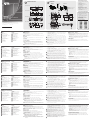 1
1
-
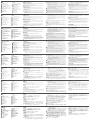 2
2
ATEN KX9970 Guia rápido
- Tipo
- Guia rápido
em outros idiomas
- français: ATEN KX9970 Guide de démarrage rapide
- italiano: ATEN KX9970 Guida Rapida
- 日本語: ATEN KX9970 クイックスタートガイド
- Türkçe: ATEN KX9970 Hızlı başlangıç Kılavuzu
- română: ATEN KX9970 Ghid de inițiere rapidă