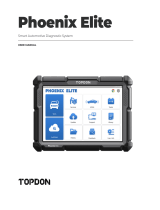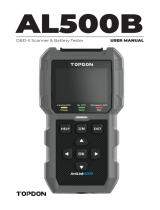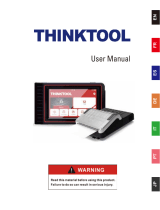Phoenix Lite 2
USER MANUAL
Smart Automotive Diagnostic System

86-755-21612590
1-833-629-4832 (North America)
For Services and Support
TEL
EMAIL
WEBSITE
FACEBOOK
TWITTER
SUPPORT@TOPDON.COM
WWW.TOPDON.COM
@TOPDONOFFICIAL
@TOPDONOFFICIAL

Welcome
DE RUEN PL
323745 28593 141 189
323745 28593 141 189
323745 28593 141 189
323745 28593 141 189
423846 28694 142 190
423846 28694 142 190
423947 28795 143 191
524048 28896 144 192
7242
38
42
277
282
37 276
37 275
36 274
12 247
50 290
96
91
326
331
85 325
84 324
83 323
55 295
98
134
139
133
132
131
103
146
182
187
181
180
179
151
194
229
234
228
227
226
199
FR ES PT
About
What Is in the Box
Compatibility
Notice
General Information of OBDII
(On-Board Diagnostics II)
Diagnostic Trouble Codes (DTCs)
Product Descriptions
Warnings
Operation Introduction
FAQ
Warranty
Preparation & Connection
Cautions
Technical Specication

English

3
EN
Welcome
About
Package List
Thank you for purchasing TOPDON's Smart Automotive Diagnostic System Phoenix Lite 2.
Please read and understand this user manual prior to the operation.
TOPDON's Phoenix Lite 2 features comprehensive diagnostic capabilities. The accuracy
of test readings, expanded vehicle coverage, improved speed and an abundance of user-
friendly nature make this diagnostic tablet stand out in its class and give mechanics and
professionals a great deal of help in their diagnostic work.
•Phoenix Lite 2
•Phoenix MDCI Lite
•OBDI Adapter BOX Transfer Line
•OBDII Extension Cable
•Cigarette Lighter Cable
•Type-C to USB Cable
•Battery Clamps/Cable Set
•Power Adaptor
•User Manual
•Password Letter
•Non-Standard OBDII Adapter*10
•Fuse (φ5*20mm)*4
•Fuse (φ6*30mm)*2
Compatibility
•ISO 9142
•ISO 14230
•ISO 15765
•K/L-Line
•Flashing Code
•CAN ISO 11898
•SAE-J1850 VPW
•SAE-J1850 PWM
•Highspeed CAN
•Middlespeed CAN
•Lowspeed and Singlewire CAN
•Fault-Tolerant CAN
•GM UART
•TP 2.0
•TP 1.6
•UART Echo Byte Protocol
•Honda Diag-H Protocol
TOPDON's Phoenix Lite 2 is compatible with the following protocols:

4
Notice
General Information of OBDII (On-Board Diagnostics II)
Diagnostic Trouble Codes (DTCs)
Phoenix Lite 2 may automatically reset while being disturbed by strong static electricity. THIS
IS A NORMAL REACTION.
This user manual is subject to change without written notice.
Read the instruction carefully and use the unit properly before operating. Failure to do so may
cause damage and/or personal injury, which will void the product warranty.
The OBDII system is designed to monitor emission control systems and key engine
components by performing either continuous or periodic tests of specic components and
vehicle conditions, which will offer three pieces of such valuable information:
•Whether the Malfunction Indicator Light (MIL) is commanded “on” or “off”;
•Which, if any, Diagnostic Trouble Codes (DTCs) are stored;
•Readiness Monitor status.

5
EN
Product Descriptions
5 7
6
1
4
23
NO. Name Descriptions
1Power Button
•Hold the button for 3 seconds to turn the tablet on, or off.
•Hold the button for 10 seconds for a forced restart.
2Type-C Charging Slot
For charging the tablet.
3USB Port
Can be used to charge 5V electronic devices.
4Rear Camera
Snapshot the view ahead of the camera.
58” Touchable Screen
Show test results.
6Loudspeaker
Convert an audio signal into a corresponding sound.
7Adjustable Stand Keep the device standing on the desk, or hang the device on
the steering wheel.

6
NO. Name Descriptions
1Indicator Light
Three LED indicators are provided on each side, and the
prompts are as follows:
•Power: Green light indicates power on.
•Connect:Blue light means that it has been connected to the
device by bluetooth.
•Vehicle: Blue flashing shows that it is communicating with
the vehicle.
2OBD Port
Plug in the diagnostic cable whose OBD 16-pin connector is
linked to the DLC of the vehicle.
2
1

7
EN
Preparation & Connection
1. Turn the ignition off.
2. Locate the vehicle’s DLC port.
3. Plug the TOPDON Phoenix MDCI Lite dongle into the vehicle’s DLC port.

8
4. Turn the ignition on. The engine can be off or running.
5. Hold the power button for 3 seconds to turn the tablet on. (The tablet must be charged.)
The tablet will start initializing and enter the following interface:
6. Language Setting
Select operating language in the following interface:
Note: Don’t connect or disconnect any test equipment with the ignition on or engine running.

9
EN
Choose the time zone of your current location. The system will automatically congure the
time.
The system will automatically search all available Wi-Fi networks. Please connect to the
trusted Wi-Fi accounts.
8. Choose Time Zone
7. Connect Wi-Fi

10
Please read all the terms and conditions of the user agreement carefully. Select “Agree with
above terms”.
You can log in with an available TOPDON account, or register a new account with a valid
e-mail address.
Tap “Next” to log in. The following page will appear:
9. User Agreement
10. Create an Account

11
EN
Input the serial number and activation code to activate and bind the diagnostic MDCI Lite
dongle. Both the serial number and the activation code are available in the “Password
Letter”. The activation procedure is necessary for using the Phoenix Lite 2 properly.
Tap “Activate” to nish the procedure, and get started with Phoenix Lite 2.
After inputting the information required, tap “Register”. The tablet will enter the MDCI Lite
Activation procedure.
11. MDCI Lite Activation
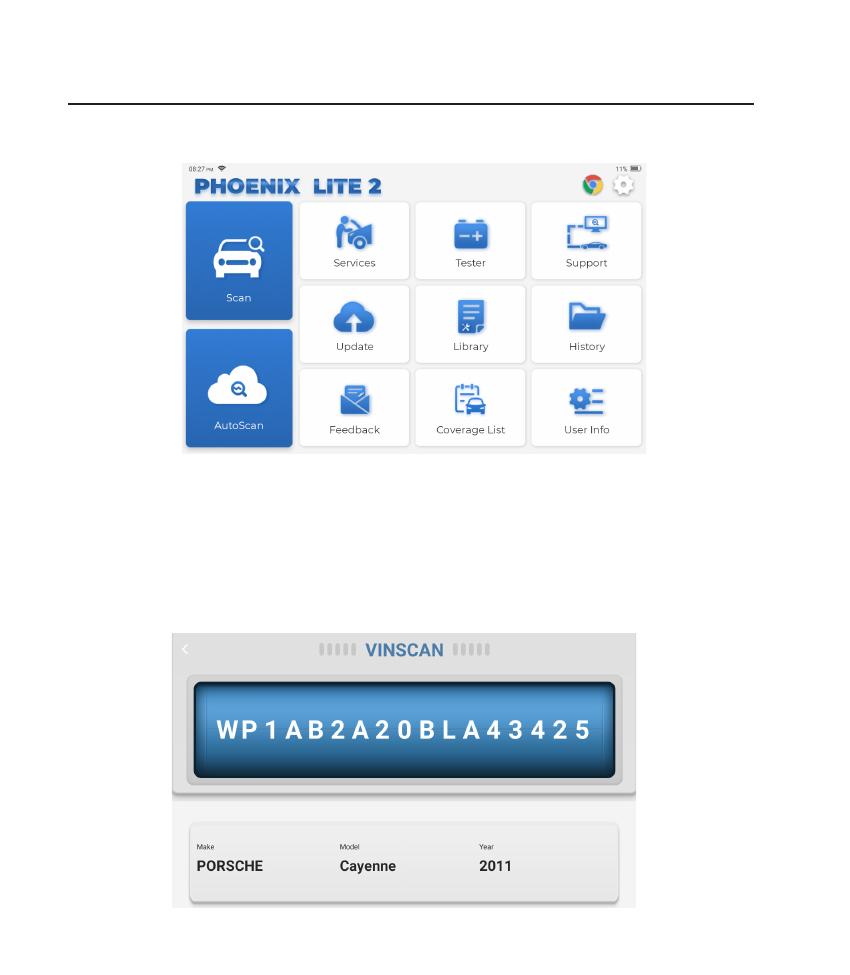
12
TOPDON's Phoenix Lite 2 features an array of practical functions, including Scan, AutoScan,
Services, Tester, Support, Update, Library, History, Feedback, Coverage List and User Info.
Operation Introduction
TOPDON's Phoenix Lite 2 supports AutoScan and Scan covering OBDII diagnosis, full system
diagnosis for most modern vehicle models worldwide.
Plug the Phoenix MDCI Lite dongle into the vehicle’s DLC port.
Tap “AutoScan” on the Home Menu after connecting to the vehicle.
The tool will start the AutoScan procedure, and automatically read the vehicle’s VIN
information, as shown below:
1. AutoScan (Intelligent Diagnosis)

13
EN
If Phoenix Lite 2 fails to get access to the vehicle VIN data automatically, tap “Scan” on
the Home Menu. The following page will appear:
Note: If the AutoScan can not identify the vehicle, please try to connect to the network.
Not all cars support the AutoScan function due to auto manufacturers' settings.
2. Scan (Manual Diagnosis)
There are two ways in this module to get access to vehicle diagnostic functions.
2.1 The rst way is using “VINSCAN”.
Tap “VINSCAN”. The following page will appear:

14
2.1.1 Tap “Camera Scan”. The following page will appear
If the VIN barcode cannot be recognized, please tap to manually input the VIN.
After scanning, the following page will appear:

15
EN
2.1.2 Or, tap “Enter VIN”, the following page will appear:
Note: the VIN code in yellow can be modied if it isn’t correct.
You need to input the vehicle’s VIN manually.
Note: VIN characters need to be capital letters A through Z and numbers 1 through
0. However, the letters I, O, and Q won't be used in order to avoid misreading. No
symbols or spaces are allowed in the VIN.
2.2 The second way is manually selecting the vehicle’s make, model, and year.
Tap a corresponding diagnostic software logo on the following page:
Take “Demo” as an example. The following page will appear:

16
Tap "OK", the tablet will automatically navigate to the Show Menu:
2.2.1 Health Report
It enables you to quickly access all the electronic control units of the vehicle
and generate a detailed report about vehicle health. (This function varies
from vehicle to vehicle.)
"Health Report", the system will start scanning Electronic Control Units to
see if there are fault codes and displays the specic results.

17
EN
Click "Report" to generate a vehicle health report.

18
Scan the manually selected vehicle electric control system. Tap “PCM” --- as an
example to demonstrate. The following page shows the selection interface.
Note: This function will be available only when the diagnostic software supports it.
A. Version Information
This function reads the current version information of ECU.
2.2.2 System Scan
This function will automatically scan all systems of the vehicle.
A página está carregando ...
A página está carregando ...
A página está carregando ...
A página está carregando ...
A página está carregando ...
A página está carregando ...
A página está carregando ...
A página está carregando ...
A página está carregando ...
A página está carregando ...
A página está carregando ...
A página está carregando ...
A página está carregando ...
A página está carregando ...
A página está carregando ...
A página está carregando ...
A página está carregando ...
A página está carregando ...
A página está carregando ...
A página está carregando ...
A página está carregando ...
A página está carregando ...
A página está carregando ...
A página está carregando ...
A página está carregando ...
A página está carregando ...
A página está carregando ...
A página está carregando ...
A página está carregando ...
A página está carregando ...
A página está carregando ...
A página está carregando ...
A página está carregando ...
A página está carregando ...
A página está carregando ...
A página está carregando ...
A página está carregando ...
A página está carregando ...
A página está carregando ...
A página está carregando ...
A página está carregando ...
A página está carregando ...
A página está carregando ...
A página está carregando ...
A página está carregando ...
A página está carregando ...
A página está carregando ...
A página está carregando ...
A página está carregando ...
A página está carregando ...
A página está carregando ...
A página está carregando ...
A página está carregando ...
A página está carregando ...
A página está carregando ...
A página está carregando ...
A página está carregando ...
A página está carregando ...
A página está carregando ...
A página está carregando ...
A página está carregando ...
A página está carregando ...
A página está carregando ...
A página está carregando ...
A página está carregando ...
A página está carregando ...
A página está carregando ...
A página está carregando ...
A página está carregando ...
A página está carregando ...
A página está carregando ...
A página está carregando ...
A página está carregando ...
A página está carregando ...
A página está carregando ...
A página está carregando ...
A página está carregando ...
A página está carregando ...
A página está carregando ...
A página está carregando ...
A página está carregando ...
A página está carregando ...
A página está carregando ...
A página está carregando ...
A página está carregando ...
A página está carregando ...
A página está carregando ...
A página está carregando ...
A página está carregando ...
A página está carregando ...
A página está carregando ...
A página está carregando ...
A página está carregando ...
A página está carregando ...
A página está carregando ...
A página está carregando ...
A página está carregando ...
A página está carregando ...
A página está carregando ...
A página está carregando ...
A página está carregando ...
A página está carregando ...
A página está carregando ...
A página está carregando ...
A página está carregando ...
A página está carregando ...
A página está carregando ...
A página está carregando ...
A página está carregando ...
A página está carregando ...
A página está carregando ...
A página está carregando ...
A página está carregando ...
A página está carregando ...
A página está carregando ...
A página está carregando ...
A página está carregando ...
A página está carregando ...
A página está carregando ...
A página está carregando ...
A página está carregando ...
A página está carregando ...
A página está carregando ...
A página está carregando ...
A página está carregando ...
A página está carregando ...
A página está carregando ...
A página está carregando ...
A página está carregando ...
A página está carregando ...
A página está carregando ...
A página está carregando ...
A página está carregando ...
A página está carregando ...
A página está carregando ...
A página está carregando ...
A página está carregando ...
A página está carregando ...
A página está carregando ...
A página está carregando ...
A página está carregando ...
A página está carregando ...
A página está carregando ...
A página está carregando ...
A página está carregando ...
A página está carregando ...
A página está carregando ...
A página está carregando ...
A página está carregando ...
A página está carregando ...
A página está carregando ...
A página está carregando ...
A página está carregando ...
A página está carregando ...
A página está carregando ...
A página está carregando ...
A página está carregando ...
A página está carregando ...
A página está carregando ...
A página está carregando ...
A página está carregando ...
A página está carregando ...
A página está carregando ...
A página está carregando ...
A página está carregando ...
A página está carregando ...
A página está carregando ...
A página está carregando ...
A página está carregando ...
A página está carregando ...
A página está carregando ...
A página está carregando ...
A página está carregando ...
A página está carregando ...
A página está carregando ...
A página está carregando ...
A página está carregando ...
A página está carregando ...
A página está carregando ...
A página está carregando ...
A página está carregando ...
A página está carregando ...
A página está carregando ...
A página está carregando ...
A página está carregando ...
A página está carregando ...
A página está carregando ...
A página está carregando ...
A página está carregando ...
A página está carregando ...
A página está carregando ...
A página está carregando ...
A página está carregando ...
A página está carregando ...
A página está carregando ...
A página está carregando ...
A página está carregando ...
A página está carregando ...
A página está carregando ...
A página está carregando ...
A página está carregando ...
A página está carregando ...
A página está carregando ...
A página está carregando ...
A página está carregando ...
A página está carregando ...
A página está carregando ...
A página está carregando ...
A página está carregando ...
A página está carregando ...
A página está carregando ...
A página está carregando ...
A página está carregando ...
A página está carregando ...
A página está carregando ...
A página está carregando ...
A página está carregando ...
A página está carregando ...
A página está carregando ...
A página está carregando ...
A página está carregando ...
A página está carregando ...
A página está carregando ...
A página está carregando ...
A página está carregando ...
A página está carregando ...
A página está carregando ...
A página está carregando ...
A página está carregando ...
A página está carregando ...
A página está carregando ...
A página está carregando ...
A página está carregando ...
A página está carregando ...
A página está carregando ...
A página está carregando ...
A página está carregando ...
A página está carregando ...
A página está carregando ...
A página está carregando ...
A página está carregando ...
A página está carregando ...
A página está carregando ...
A página está carregando ...
A página está carregando ...
A página está carregando ...
A página está carregando ...
A página está carregando ...
A página está carregando ...
A página está carregando ...
A página está carregando ...
A página está carregando ...
A página está carregando ...
A página está carregando ...
A página está carregando ...
A página está carregando ...
A página está carregando ...
A página está carregando ...
A página está carregando ...
A página está carregando ...
A página está carregando ...
A página está carregando ...
A página está carregando ...
A página está carregando ...
A página está carregando ...
A página está carregando ...
A página está carregando ...
A página está carregando ...
A página está carregando ...
A página está carregando ...
A página está carregando ...
A página está carregando ...
A página está carregando ...
A página está carregando ...
A página está carregando ...
A página está carregando ...
A página está carregando ...
A página está carregando ...
A página está carregando ...
A página está carregando ...
A página está carregando ...
A página está carregando ...
A página está carregando ...
A página está carregando ...
A página está carregando ...
A página está carregando ...
A página está carregando ...
A página está carregando ...
A página está carregando ...
A página está carregando ...
A página está carregando ...
A página está carregando ...
A página está carregando ...
A página está carregando ...
A página está carregando ...
A página está carregando ...
A página está carregando ...
A página está carregando ...
A página está carregando ...
A página está carregando ...
A página está carregando ...
A página está carregando ...
A página está carregando ...
A página está carregando ...
A página está carregando ...
A página está carregando ...
A página está carregando ...
A página está carregando ...
A página está carregando ...
A página está carregando ...
A página está carregando ...
A página está carregando ...
A página está carregando ...
-
 1
1
-
 2
2
-
 3
3
-
 4
4
-
 5
5
-
 6
6
-
 7
7
-
 8
8
-
 9
9
-
 10
10
-
 11
11
-
 12
12
-
 13
13
-
 14
14
-
 15
15
-
 16
16
-
 17
17
-
 18
18
-
 19
19
-
 20
20
-
 21
21
-
 22
22
-
 23
23
-
 24
24
-
 25
25
-
 26
26
-
 27
27
-
 28
28
-
 29
29
-
 30
30
-
 31
31
-
 32
32
-
 33
33
-
 34
34
-
 35
35
-
 36
36
-
 37
37
-
 38
38
-
 39
39
-
 40
40
-
 41
41
-
 42
42
-
 43
43
-
 44
44
-
 45
45
-
 46
46
-
 47
47
-
 48
48
-
 49
49
-
 50
50
-
 51
51
-
 52
52
-
 53
53
-
 54
54
-
 55
55
-
 56
56
-
 57
57
-
 58
58
-
 59
59
-
 60
60
-
 61
61
-
 62
62
-
 63
63
-
 64
64
-
 65
65
-
 66
66
-
 67
67
-
 68
68
-
 69
69
-
 70
70
-
 71
71
-
 72
72
-
 73
73
-
 74
74
-
 75
75
-
 76
76
-
 77
77
-
 78
78
-
 79
79
-
 80
80
-
 81
81
-
 82
82
-
 83
83
-
 84
84
-
 85
85
-
 86
86
-
 87
87
-
 88
88
-
 89
89
-
 90
90
-
 91
91
-
 92
92
-
 93
93
-
 94
94
-
 95
95
-
 96
96
-
 97
97
-
 98
98
-
 99
99
-
 100
100
-
 101
101
-
 102
102
-
 103
103
-
 104
104
-
 105
105
-
 106
106
-
 107
107
-
 108
108
-
 109
109
-
 110
110
-
 111
111
-
 112
112
-
 113
113
-
 114
114
-
 115
115
-
 116
116
-
 117
117
-
 118
118
-
 119
119
-
 120
120
-
 121
121
-
 122
122
-
 123
123
-
 124
124
-
 125
125
-
 126
126
-
 127
127
-
 128
128
-
 129
129
-
 130
130
-
 131
131
-
 132
132
-
 133
133
-
 134
134
-
 135
135
-
 136
136
-
 137
137
-
 138
138
-
 139
139
-
 140
140
-
 141
141
-
 142
142
-
 143
143
-
 144
144
-
 145
145
-
 146
146
-
 147
147
-
 148
148
-
 149
149
-
 150
150
-
 151
151
-
 152
152
-
 153
153
-
 154
154
-
 155
155
-
 156
156
-
 157
157
-
 158
158
-
 159
159
-
 160
160
-
 161
161
-
 162
162
-
 163
163
-
 164
164
-
 165
165
-
 166
166
-
 167
167
-
 168
168
-
 169
169
-
 170
170
-
 171
171
-
 172
172
-
 173
173
-
 174
174
-
 175
175
-
 176
176
-
 177
177
-
 178
178
-
 179
179
-
 180
180
-
 181
181
-
 182
182
-
 183
183
-
 184
184
-
 185
185
-
 186
186
-
 187
187
-
 188
188
-
 189
189
-
 190
190
-
 191
191
-
 192
192
-
 193
193
-
 194
194
-
 195
195
-
 196
196
-
 197
197
-
 198
198
-
 199
199
-
 200
200
-
 201
201
-
 202
202
-
 203
203
-
 204
204
-
 205
205
-
 206
206
-
 207
207
-
 208
208
-
 209
209
-
 210
210
-
 211
211
-
 212
212
-
 213
213
-
 214
214
-
 215
215
-
 216
216
-
 217
217
-
 218
218
-
 219
219
-
 220
220
-
 221
221
-
 222
222
-
 223
223
-
 224
224
-
 225
225
-
 226
226
-
 227
227
-
 228
228
-
 229
229
-
 230
230
-
 231
231
-
 232
232
-
 233
233
-
 234
234
-
 235
235
-
 236
236
-
 237
237
-
 238
238
-
 239
239
-
 240
240
-
 241
241
-
 242
242
-
 243
243
-
 244
244
-
 245
245
-
 246
246
-
 247
247
-
 248
248
-
 249
249
-
 250
250
-
 251
251
-
 252
252
-
 253
253
-
 254
254
-
 255
255
-
 256
256
-
 257
257
-
 258
258
-
 259
259
-
 260
260
-
 261
261
-
 262
262
-
 263
263
-
 264
264
-
 265
265
-
 266
266
-
 267
267
-
 268
268
-
 269
269
-
 270
270
-
 271
271
-
 272
272
-
 273
273
-
 274
274
-
 275
275
-
 276
276
-
 277
277
-
 278
278
-
 279
279
-
 280
280
-
 281
281
-
 282
282
-
 283
283
-
 284
284
-
 285
285
-
 286
286
-
 287
287
-
 288
288
-
 289
289
-
 290
290
-
 291
291
-
 292
292
-
 293
293
-
 294
294
-
 295
295
-
 296
296
-
 297
297
-
 298
298
-
 299
299
-
 300
300
-
 301
301
-
 302
302
-
 303
303
-
 304
304
-
 305
305
-
 306
306
-
 307
307
-
 308
308
-
 309
309
-
 310
310
-
 311
311
-
 312
312
-
 313
313
-
 314
314
-
 315
315
-
 316
316
-
 317
317
-
 318
318
-
 319
319
-
 320
320
-
 321
321
-
 322
322
-
 323
323
-
 324
324
-
 325
325
-
 326
326
-
 327
327
-
 328
328
-
 329
329
-
 330
330
-
 331
331
-
 332
332
-
 333
333