Yamaha CLP-122S Manual do usuário
- Categoria
- Instrumentos musicais
- Tipo
- Manual do usuário
Este manual também é adequado para

1
Español
Manual de instrucciones
Páginas 56 — 73
English
Owner’s Manual Page 2 — 19
Deutsch
Bedienungsanleitung Seite 20 — 37
Français
Mode d’emploi Pages 38 — 55
CLP-122S

2
Introduction
Thank you for choosing a Yamaha CLP-122S Clavinova. Your Clavinova is a fine musical in-
strument that employs advanced Yamaha music technology. With the proper care, your
Clavinova will give you many years of musical pleasure.
● Yamaha’s AWM (Advanced Wave Memory) tone generator system offers rich, realistic voices.
● Piano-like touch response — adjustable in 3 stages — provides extensive expressive control and out-
standing playability.
● Dual play mode allows 2 voices to be played simultaneously.
● Unique Clavinova Tone voice provides a fresh sound for new musical expression.
● Damper pedal includes natural resonance effect for the piano voices, simulating the string and sound-
board resonance of acoustic pianos.
● MIDI compatibility and a range of MIDI functions make the Clavinova useful in a range of advanced
MIDI music systems.
In order to make the most of your Clavinova’s performance potential and features, we urge you
to read this Owner’s Manual thoroughly, and keep it in a safe place for later reference.
Your Clavinova is a fine musical instrument, and deserves the most careful treatment.
Observe the following points and your Clavinova will sound and look great for many years.
1 Never open the case and touch or tamper with the inter-
nal circuitry.
2 Always turn the POWER switch OFF after use, and
cover the keyboard with the key cover provided.
3 Clean the cabinet and keys of your Clavinova only with
a clean, slightly damp cloth. A neutral cleanser may be
used if desired. Never use abrasive cleansers, waxes,
solvents or chemical dust cloths since these can dull or
damage the finish.
4 Never place any vinyl products on your Clavinova. Con-
tact with vinyl can cause irreversible damage to the
finish.
5 Install your Clavinova in a place that is away from di-
rect sunlight, excessive humidity or heat.
6 Never apply excessive force to the controls, connectors
or other parts of your Clavinova, and avoid scratching
or bumping it with hard objects.
7 Make sure that your local AC mains voltage matches the
voltage specified on the name plate.* In some areas a
voltage selector may be provided on the rear panel of
the main unit. Make sure that the voltage selector is set
for the voltage in your area.
* Name Plate Location
The CLP-122S name plate is located on the bottom
panel.
Taking Care Of Your Clavinova

3
Contents
The Control Panel................................................................................ 4
Connections.......................................................................................... 6
Selecting & Playing Voices ............................................................... 7
■ Playing the Demonstration Tunes ....................................................... 8
The Dual Mode...................................................................................... 9
● Adjusting the Balance Between the Dual-mode Voices.................. 9
● Shifting a Dual-Mode Voice Up One Octave .................................. 9
Reverb...................................................................................................10
● Adjusting Reverb Depth ................................................................ 10
The Pedals ........................................................................................... 11
● Soft/Sostenuto (Left) Pedal........................................................... 11
● Damper (Right) Pedal ................................................................... 11
Touch Sensitivity ............................................................................... 12
Transposition...................................................................................... 12
Pitch Control ....................................................................................... 13
● Tuning Up ..................................................................................... 13
● Tuning Down................................................................................. 13
● To Restore Standard Pitch ........................................................... 13
MIDI Functions ................................................................................... 14
● A Brief Introduction to MIDI........................................................... 14
● MIDI “Messages” Transmitted & Received by the Clavinova ....... 14
● MIDI Transmit & Receive Channel Selection................................ 15
● MIDI Transmit Transpose ............................................................. 15
■ Other MIDI Functions ........................................................................ 16
● Local Control ON/OFF .................................................................. 16
● Program Change ON/OFF ............................................................ 16
● Control Change ON/OFF .............................................................. 17
● The Multi-Timbre Mode................................................................. 17
● The MIDI Split & Left Local OFF Mode......................................... 18
● The MIDI Split & Right Local Off Mode......................................... 18
Troubleshooting.................................................................................19
Options & Expander Modules ........................................................ 19
Keyboard Stand Assembly ............................................................. 74
MIDI Data Format ............................................................................... 80
Specifications ..................................................................................... 81
MIDI Implementation Chart ............................................................. 82

4
The Control Panel
HEADPHONES Jacks
(Bottom Panel)
Left voice shift up key
(See page 9)
Pitch control keys
(See page 13)
Balance/Depth keys (See page 9, 10)
Transpose keys
(See page 12)
1 [POWER] Switch
Press the [POWER] switch once to turn the power
ON, a second time to turn the power OFF. When the
power is initially turned ON, the [PIANO 1] voice
selector LED will light.
2 [MASTER VOLUME] Control
The [MASTER VOLUME] control adjusts the vol-
ume (level) of sound produced by the Clavinova’s
internal stereo sound system. The [MASTER VOL-
UME] control also adjusts headphone volume when a
pair of headphones is plugged into the HEADPHONES
jack (page 6).
3 [REVERB] Button
The [REVERB] button selects a number of digital
reverb effects that you can use for extra depth and
expressive power.
➪
See page 10 for details.
4 [MIDI/TRANSPOSE] Button
The [MIDI/TRANSPOSE] button allows access to the
Clavinova’s TRANSPOSE function (to shift the pitch
of the entire keyboard up or down), keyboard touch
sensitivity adjustment, and MIDI functions. For details
refer to “TRANSPOSITION” on page 12, “TOUCH
SENSITIVITY” on page 12, and “MIDI FUNC-
TIONS” on page 14.
5 Voice Selectors
The CLP-122S has six voice selectors . Simply press
any of the voice selectors to select the corresponding
voice. The LED indicator above the voice selector will
light to indicate which voice is currently selected.
The CLP-122S also has a DUAL mode in which two
voices can be played simultaneously across the full
range of the keyboard — see page 9 for details.
Note: The PIANO 1 voice is automatically selected when-
ever the [POWER] switch is initially turned ON.
234 51
MASTER VOLUME
MIN MAX
REVERB
HALL 1
HALL 2
COSMIC
ROOM
MIDI/
TRANSPOSE
CLAVINOVA
TONE
PIANO
1
PIANO
2
HARPSI-
CHORD
ORGANE. PIANO

5
6
Demonstration key
(See page 8)
Right voice shift up key
(See page 9)
Soft/Sostenuto
pedal
Damper pedal
6 Pedals
The CLP-122S’s soft/sostenuto (left) and damper
(right) pedals provide a range of expressive control
capabilities similar to the pedal functions on an acous-
tic piano.
➪
See page 11 for details.
● The Music Stand
If you will be using sheet music with your
Clavinova, raise the music stand built into its top
panel by lifting the rear edge of the music stand,
then flip down the music stand braces and engage
them with the corresponding recesses.
The music stand can be lowered after slightly
lifting it and folding the two brackets which support
it against the back of the stand.

6
Connections
These jacks are intended for use with an external tone generator module such as
the Yamaha DOM-30 Disk Orchestra Module. The stereo outputs from the exter-
nal tone generator module are connected to the OPTIONAL IN L and R jacks,
allowing the sound of the tone generator to be reproduced via the Clavinova’s
internal sound system and speakers.
The AUX OUT R and L/L+R jacks deliver the output of the Clavinova for con-
nection to an instrument amplifier, mixing console, PA system, or recording equip-
ment. If you will be connecting the Clavinova to a monaural sound system, use
only the L/L+R jack. When a plug is inserted into the L/L+R jack only, the left-
and right-channel signals are combined and delivered via the L/L+R jack so you
don’t lose any of the Clavinova’s sound.
The Internal Amplifier & Speaker System
The CLP-122S features a high-performance stereo amplifiers delivering 15 watts per
channel to a pair of 16-cm speaker units.
Note: The AUX OUT jack signal must never be returned to the OPTIONAL IN jacks, either
directly or through external equipment.
The MIDI IN connector receives MIDI data from an external MIDI device (such
as the DRC-20 Disk Recorder, or DOM-30 Disk Orchestra Module) which can be
used to control the Clavinova. The MIDI THRU connector re-transmits any data
received at the MIDI IN connector, allowing “chaining” of several MIDI instru-
ments or other devices. The MIDI OUT connector transmits MIDI data generated
by the Clavinova (e.g. note and velocity data produced by playing the Clavinova
keyboard).
More details on MIDI are given in “MIDI FUNCTIONS” on page 14.
312
1 OPTIONAL IN L/R Jacks
OPTIONAL IN
RL
DOM-30
2 AUX OUT R and L/L+R Jacks
AUX. OUT
L/L+RR
Stereo System
MIDI
IN OUT THRU
DRC-20
3 MIDI IN, THRU and OUT
Connectors
Tone Generator
Two pairs of standard pair of stereo headphones can be plugged in here for pri-
vate practice or late-night playing. The internal speaker system is automatically
shut off when a pair of headphones is plugged into either of the HEADPHONES
jacks.
●
HEADPHONES Jacks (Bottom Panel)

7
ZTurn Power On
After making sure that the Clavinova’s AC plug is properly inserted into
a convenient AC wall outlet, press the [POWER] switch located to the left
of the keyboard to turn the power ON.
When the power is turned ON, the [PIANO 1] voice selector LED will
light (the PIANO 1 voice is automatically selected whenever the power is
turned ON).
Initially set the [MASTER VOLUME] control about half way between
the “MIN” and “MAX” settings. Then, when you start playing, re-adjust the
[MASTER VOLUME] control for the most comfortable listening level.
Select the desired voice by pressing one of the voice selectors.
The Clavinova offers keyboard touch response, so the volume and timbre
of notes played can be controlled according to how “hard” you play the
keys. The amount of variation available depends on the selected voice.
You can also add reverb effects as desired by using the [REVERB] but-
ton (see page 10).
VPlay
Selecting & Playing Voices
POWER
XSet the Volume
MASTER VOLUME
MIN MAX
CSelect a Voice
CLAVINOVA
TONE
PIANO
1
PIANO
2
HARPSI-
CHORD
ORGANE. PIANO
BAdjust Tone & Add Effects
As Required
REVERB
HALL 1
HALL 2
COSMIC
ROOM
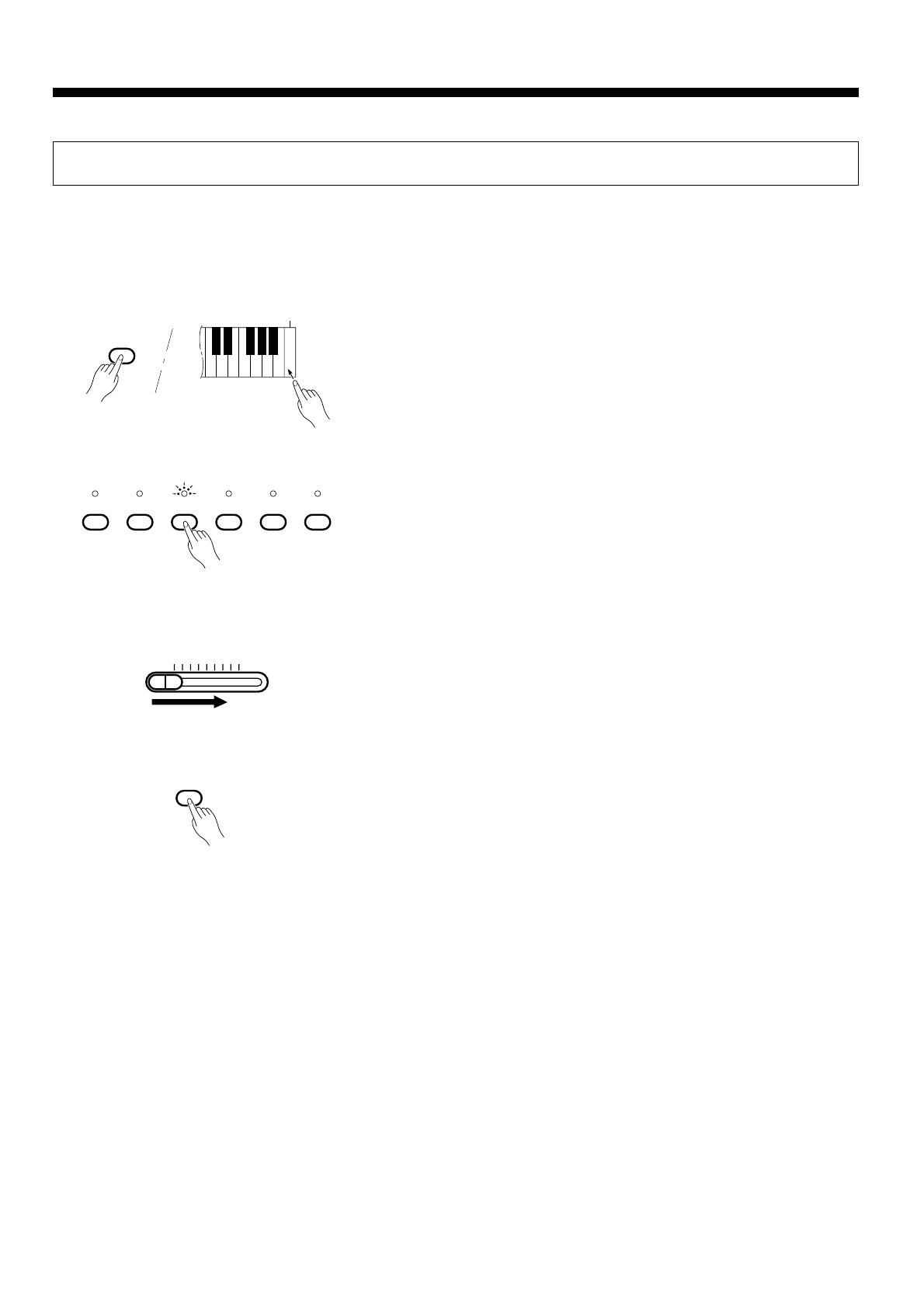
8
Playing the Demonstration Tunes
The CLP-122S features 6 demonstration tunes that effectively demonstrate their sound capabilities.
Here’s how you can select and play the demo tunes.
Press the C7 key while holding the [MIDI/TRANSPOSE] button. The
voice selectors will begin flashing in sequence to indicate that the demo
mode is engaged.
The demo tunes are selected via the voice selectors. Press a selector to
start playback of the corresponding tune, featuring the voice normally se-
lected by that voice selector button. The demo tunes will play in sequence
until stopped, starting with the selected tune. The voice selector indicator
will flash during demo playback.
Use the [MASTER VOLUME] control to adjust the volume, and play
along on the keyboard if you like.
Press the [MIDI/TRANSPOSE] button when you want to stop demo
playback and return to the normal play mode.
ZEngage the Demo Mode
Selecting & Playing Voices
MIDI/
TRANSPOSE
C
7
XSelect a Demo Tune
CLAVINOVA
TONE
PIANO
1
PIANO
2
HARPSI-
CHORD
ORGANE. PIANO
CSet the Volume
MASTER VOLUME
MIN MAX
VStop the Demo
MIDI/
TRANSPOSE
The Demo Tunes
[PIANO 1] .................. “Grande valse brillante” by F. F. Chopin
[PIANO 2] .................. “Lake Louise” by Yuhki Kuramoto
[CLAVINOVA TONE] “Rêverie” by Debussy
[HARPSICHORD] ..... “Invention 3” by J. S. Bach
[ORGAN] ................... “Symphonie pour orgue No.5” by Widor
• The demonstration pieces listed above are short excerpts from the origi-
nal compositions. The other demo song is original (© 1992 by
YAMAHA CORPORATION).

9
The Dual Mode
The DUAL mode makes it possible to play two voices simultaneously across the entire range of the key-
board. To activate the DUAL mode simply press two voice selectors at the same time (or press one voice
selector while holding another). The voice indicators of both selected voices will light when the DUAL mode
is active. To return to the normal single-voice play mode, press any single voice selector.
The volume levels of the two voices combined in the DUAL mode are
normally set automatically to produce a pleasing balance (see “Default Set-
tings” below). The balance can be adjusted manually by using the C2
through C4 keys on the keyboard while pressing the two voice selectors
corresponding to the voices to be combined in the DUAL mode.
The C3 key produces equal (50:50) balance between the two voices,
while keys to the left of C3 increase the volume of the left voice in relation
to the right voice, and keys to the right of C3 increase the volume of the
right voice in relation to the left voice. By “left” and “right” voice we refer
to the relative positions of the voice selectors — i.e. in a PIANO 2/
CLAVINOVA TONE combination PIANO 2 is the left voice and
CLAVINOVA TONE is the right voice.
Default Settings
Voice Combinations Balance keys
PIANO 1/ORGAN .................... F2
PIANO 2/ORGAN .................... F2
CLAVINOVA TONE/ORGAN ... F2
E. PIANO/ORGAN ................... F2
HARPSICHORD/ORGAN ........ G2
* All other voice combinations are set to C3 (equal balance).
Depending on which voices you combine using the DUAL mode, the
combination may sound better if one of the voices is shifted up an octave.
To shift the right voice, press the C5 key while pressing the two voice se-
lectors corresponding to the voices to be combined in the DUAL mode.
Press C5 again to shift the voice back to its normal range. Use the C1 key
in the same way to shift the left voice.
All voice combinations are set to the same octave by default.
● Adjusting the Balance Be-
tween the Dual-mode Voices
Equal
balance.
Left voice
maximum.
Right voice
maximum.
CLAVINOVA
TONE
I
ANO
1
PIANO
2
C
3
C
2
C
4
● Shifting a Dual-Mode Voice
Up One Octave
Left voice
shift up.
Right voice
shift up.
CLAVINOVA
TONE
I
ANO
1
PIANO
2
C
1
C
5

10
Reverb
The [REVERB] button selects a number of digital reverb effects that you can use for extra depth and
expressive power.
To select a reverb type press the [REVERB] button a few times until the indicator corresponding to the
desired type lights (the indicators light in sequence each time the [REVERB] button is pressed). No reverb
is produced when all indicators are off.
OFF............When no reverb effect is selected (no REVERB indicator is lit), a special natural
damper effect is applied to the piano voices. This simulates the natural resonance of
an acoustic piano’s strings and sound board when the damper pedal is pressed.
ROOM........This setting add a continuous reverb effect to the sound that is similar to the type of
acoustic reverberation you would hear in a medium-size room.
HALL 1 ......For a “bigger” reverb sound, use the HALL 1 setting. This effect simulates the natu-
ral reverberation of a medium-size concert hall.
HALL 2 ......For a really spacious reverb sound, use the HALL 2 setting. This effect simulates the
natural reverberation of a large concert hall.
COSMIC ....The COSMIC reverb effect produces an echo-plus-reverb sound that can add life and
animation to your music.
● Adjusting Reverb Depth
The depth of the selected reverb effect can be adjusted for the current
voice by using the C2 through C4 keys on the keyboard while holding the
[REVERB] button. The C3 key sets the “normal” depth for the selected
effect. Keys to the left of C3 decrease the reverb depth, while keys to the
right of the C3 key increase the reverb depth. Separate reverb settings can
be made for each effect and voice, and these settings are retained in
memory until the power is turned off. The depth of the natural damper ef-
fect is fixed.
REVERB
HALL 1
HALL 2
COSMIC
ROOM
Normal
depth.
Decrease
depth.
Increase
depth.
C
3
C
2
C
4
ROOM HALL 1 HALL 2
COSMIC
ORGAN C3 C3 F3 E3
Default Settings
* All effect types set to C3 for all other voices.
* The default reverb type is OFF.

11
The CLP-122S has two foot pedals that produce a range of expressive effects similar to
those produced by the pedals on an acoustic piano.
The Pedals
When the power is turned on the left pedal is set for soft pedal operation. Press-
ing the soft pedal reduces the volume and slightly changes the timbre of notes
played.
The left pedal can be switched to sostenuto operation by pressing the pedal
while holding the [MIDI/TRANSPOSE] button. If you play a note or chord on the
keyboard and press the sostenuto pedal while the note(s) are held, those notes will
be sustained as long as the pedal is held (as if the damper pedal had been pressed)
but all subsequently played notes will not be sustained. This makes it possible to
sustain a chord, for example, while other notes are played “staccato.” You can
switch back to soft pedal operation at any time simply by pressing the pedal while
holding the [MIDI/TRANSPOSE] button again.
The damper pedal functions in the same way as a damper pedal on an acoustic
piano. When the damper pedal is pressed notes played have a long sustain. When
no REVERB effect is selected and a piano voice is selected, the damper pedal also
produces a special “resonance” that simulates the ring of the strings and the sound
board of an acoustic piano. Releasing the pedal immediately stops (damps) any
sustained notes.
● Soft/Sostenuto (Left) Pedal
● Damper (Right) Pedal

12
To select a touch sensitivity setting press the [REVERB] button a few
times while holding the [MIDI/TRANSPOSE] button until the indicator
corresponding to the desired setting lights.
Three different types of keyboard touch sensitivity — HARD, MEDIUM or SOFT — can
be selected to match different playing styles and preferences. The different touch sensitivity
settings are selected by using the [MIDI/TRANSPOSE] and [REVERB] buttons.
HARD (ROOM indicator) ...........The HARD setting requires the keys to be played quite hard to
produce maximum loudness.
MEDIUM (HALL 1 indicator)......The MEDIUM setting produces a fairly “standard” keyboard
response. This is the initial factory default setting.
SOFT (HALL 2 indicator) ...........The SOFT setting allows maximum loudness to be produced
with relatively light key pressure.
Touch Sensitivity
REVERB
HALL 1
HALL 2
COSMIC
ROOM
MIDI/
TRANSPOSE
The [MIDI/TRANSPOSE] button and keys F#2 through F#3 on the keyboard are used for transposition.
ZPress and hold the [MIDI/TRANSPOSE] button.
XPress a key between F#2 and F#3 according to the desired amount of
transposition.*
CRelease the [MIDI/TRANSPOSE] button.
* Pressing the C3 key produces normal keyboard pitch. Pressing the key to
the left of C3 (B2) transposes the pitch of the keyboard down a semitone,
the next key to the left (Bb2) transposes down a whole tone (two semi-
tones), etc., down to the F#2 key which transposes down 6 semitones.
Upward transposition is accomplished in the same way using the keys to
the right of C3, up to F#3 which transposes up 6 semitones.
The Clavinova’s TRANSPOSE function makes it possible to shift the pitch of the entire key-
board up or down in semitone intervals up to a maximum of six semitones. “Transposing” the
pitch of the Clavinova keyboard facilitates playing in difficult key signatures, and you can easily
match the pitch of the keyboard to the range of a singer or other instrumentalist.
Transposition
C
3
F#
2
Normal
pitch.
Transpose
down.
Transpose
up.
MIDI/
TRANSPOSE
F#
3

13
● Tuning Up
ZTo tune up (raise pitch), hold the A-1 and B-1 keys simultaneously.
XPress any key between C3 and B3. Each time a key in this range is
pressed the pitch is increased by approximately 1.2 cents, up to a maxi-
mum of 50 cents above standard pitch.
CRelease the A-1 and B-1 keys.
ZTo tune down (lower pitch), hold the A-1 and A#-1 keys simultane-
ously.
XPress any key between C3 and B3. Each time a key in this range is
pressed the pitch is decreased by approximately 1.2 cents, up to a maxi-
mum of 50 cents below standard pitch.
CRelease the A-1 and A#-1 keys.
ZTo restore standard pitch (A3 = 440 Hz), hold the A-1, A#-1 and B-1
keys simultaneously.
XPress any key between C3 and B3.
CRelease the A-1, A#-1 and B-1 keys.
* Standard pitch (A3 = 440 Hz) is set when the [POWER] switch is ini-
tially turned ON.
Note: The PITCH CONTROL function has no effect when LOCAL OFF is active
(see “MIDI FUNCTIONS,” page 16).
● Tuning Down
● To Restore Standard Pitch*
Pitch control makes it possible to tune the Clavinova over a ±50-cent range in approximately
1.2-cent intervals. A hundred “cents” equals one semitone, so the tuning range provided allows
fine tuning of overall pitch over a range of approximately a semitone. Pitch control is useful for
tuning the Clavinova to match other instruments or recorded music.
Pitch Control
C
3
B
3
A
-1
B
-1
A
-1
A#
-1
C
3
B
3
A
-1
B
-1
A#
-1
C
3
B
3

14
DOM-30
MIDI Cable
MIDI INMIDI OUT
DRC-20
Data Being Recorded
Playback Data
MIDI IN MIDI INMIDI OUTMIDI OUT
● A Brief Introduction to MIDI
MIDI, the Musical Instrument Digital Interface, is a world-standard com-
munication interface that allows MIDI-compatible musical instruments and
equipment to share musical information and control one another. This
makes it possible to create “systems” of MIDI instruments and equipment
that offer far greater versatility and control than is available with isolated
instruments. For example, most MIDI keyboards (including the Clavinova,
of course) transmit note and velocity (touch response) information via the
MIDI OUT connector whenever a note is played on the keyboard. If the
MIDI OUT connector is connected to the MIDI IN connector of a second
keyboard (synthesizer, etc.) or a tone generator (essentially a synthesizer
with no keyboard), the second keyboard or tone generator will respond
precisely to notes played on the original transmitting keyboard. The result is
that you can effectively play two instruments at once, providing thick multi-
instrument sounds.
This same type of musical information transfer is used for MIDI se-
quence recording. A sequence recorder such as the Yamaha DRC-20 Disk
Recorder can be used to “record” MIDI data received from a Clavinova, for
example. When the recorded data is played back, the Clavinova automati-
cally “plays” the recorded performance in precise detail.
The examples given above really only scratch the surface. MIDI can do
much, much more. The CLP-122S offers a number of MIDI functions that
allows it to be used in fairly sophisticated MIDI systems.
Note: Always use a high-quality MIDI cable to connect MIDI OUT to MIDI IN termi-
nals. Never use MIDI cables longer than about 15 feet, since cables longer than
this can pick up noise which can cause data errors.
● MIDI “Messages” Transmitted
& Received by the Clavinova
Note and Velocity Data
This information tells the receiving keyboard or tone generator to play a certain note (specified by the MIDI
note number) at a certain dynamic level (specified by the MIDI velocity value). Note and velocity data is trans-
mitted by the Clavinova whenever a key is pressed, and the Clavinova’s internal AWM tone generator will
“play” the corresponding note(s) whenever note and velocity data is received from an external MIDI device.
Program Change Numbers
The CLP-122S transmits a MIDI program change number between 0 and 5 when one of its voice selectors is
pressed. This normally causes the correspondingly numbered voice to be selected on a receiving MIDI device.
The Clavinova will respond in the same way, automatically selecting the appropriate voice when a MIDI pro-
gram change number is received. See “Program Change ON/OFF” on page 16 for information on turning pro-
gram change number reception and transmission ON or OFF.
Control Change Numbers
Control Change data representing Soft, Sostenuto and Damper pedal operations is transmitted by the
Clavinova whenever one of these pedals is used. If the receiving device is a tone generator or another keyboard,
it will respond in the same way as the Clavinova’s internal tone generator when one of the pedals is used. The
Clavinova also receives and responds to the appropriate control change data. See “Control Change ON/OFF” on
page 17 for information on turning control change number reception and transmission ON or OFF.
The MIDI information (messages) transmitted and received by the
Clavinova are as follows:
Clavinova
Clavinova
MIDI Functions

15
DRC-20
Tone Generator
MIDI IN
MIDI IN
MIDI OUT
MIDI THRU
● MIDI Transmit & Receive
Channel Selection
The MIDI system allows transmission and reception of MIDI data on 16
different channels. Multiple channels have been implemented to allow se-
lective control of certain instruments or devices connected in series. For
example, a single MIDI sequence recorder could be used to “play” two
different instruments or tone generators. One of the instruments or tone
generators could be set to receive only on channel 1, while the other is set
to receive on channel 2. In this situation the first instrument or tone genera-
tor will respond only to channel-1 information transmitted by the sequence
recorder, while the second instrument or tone generator will respond only to
channel-2 information. This allows the sequence recorder to “play” two
completely different parts on the receiving instruments or tone generators.
In any MIDI control setup, the MIDI channels of the transmitting and
receiving equipment must be matched for proper data transfer. An “OMNI”
receive mode is also available, which allows reception on all 16 MIDI chan-
nels. In the OMNI mode it is not necessary to match the receive channel of
the receiving device to the transmit channel of the transmitting device (ex-
cept when receiving mode messages).
Setting the Clavinova MIDI Channels
ZPress and hold the [MIDI/TRANSPOSE] button.
XPress the key on the keyboard corresponding to the desired MIDI trans-
mit or receive channel.*
CRelease the [MIDI/TRANSPOSE] button.
* Keys C1 through D#2 on the keyboard are used to set the MIDI transmit
channel, and keys C4 through D#5 are used to turn the OMNI mode OFF
and set the MIDI receive channel as shown in the illustration to the left.
The E5 key sets the OMNI receive mode and basic receive channel 1.
Note: When the power is initially turned ON, MIDI receive is set to the OMNI mode
and the transmit channel is set to 1.
This function allows the MIDI note data transmitted by the Clavinova to
be transposed up or down in semitone increments by up to plus or minus 6
semitones. The pitch of the Clavinova itself is not affected.
Setting the MIDI Transpose Function
ZPress and hold the [MIDI/TRANSPOSE] button.
XPress the key on the keyboard corresponding to the desired amount of
transposition.*
CRelease the [MIDI/TRANSPOSE] button.
* Keys F#5 through F#6 on the keyboard are used to set the MIDI transmit
transpose function as shown in the illustration to the left.
Note: When the power is turned ON, MIDI transmit transpose is set to 0 (no trans-
position).
● MIDI Transmit Transpose
(Set to receive on MIDI
channel 2)
Clavinova
(Set to receive on MIDI channel 1)
For setting the receive
channel. (C4 ~ D#5)
C
1
D#
2
C
4
D#
5
1356810121315
2 4 7 9 11 14 16
1356810121315
2 4 7 9 11 14 16
MIDI/
TRANSPOSE
E
5
For setting the transmit
channel. (C1 ~ D#2)
C
6
F#
5
MIDI/
TRANSPOSE
F#
6
-6 -4 -2 1 3 6
5420-1-3-5
For OMNI mode

16
MIDI Functions
Other MIDI Functions
The MIDI functions listed to the right are engaged by
holding down the [MIDI/TRANSPOSE] button and pressing
the corresponding voice selector. Full details are given in the
following pages.
“Local Control” refers to the fact that, normally, the Clavinova keyboard controls its internal tone generator,
allowing the internal voices to be played directly from the keyboard. This situation is “Local Control ON” since
the internal tone generator is controlled locally by its own keyboard.
Local control can be turned OFF, however, so that the Clavinova keyboard does not play the internal voices,
but the appropriate MIDI information is still transmitted via the MIDI OUT connector when notes are played on
the keyboard. At the same time, the internal tone generator responds to MIDI information received via the MIDI
IN connector.
When using the DOM-30 Disk Orchestra Module with the Clavinova, for example, Local Control should be
turned OFF when recording using the DOM-30 voices only, and ON when recording the Clavinova voices while
listening to playback of the DOM-30 voices.
ZHold down the [MIDI/TRANSPOSE] button.
XPress the [PIANO 1] voice selector. If the PIANO 1 LED is lit when
the [PIANO 1] voice selector is pressed, you have turned local control
OFF. If the PIANO 1 LED is not lit when the [PIANO 1] voice selector
is pressed, you have turned local control ON.
CRelease the [MIDI/TRANSPOSE] button.
Normally the Clavinova will respond to MIDI program change numbers received from an external keyboard
or other MIDI device, causing the correspondingly numbered Clavinova voice to be selected. The Clavinova
will normally also send a MIDI program change number whenever one of its voices is selected, causing the
correspondingly numbered voice or program to be selected on the external MIDI device if the device is set up to
receive and respond to MIDI program change numbers.
This function makes it possible to cancel program change number reception and transmission so that voices
can be selected on the Clavinova without affecting the external MIDI device, and vice versa.
ZHold down the [MIDI/TRANSPOSE] button.
XPress the [PIANO 2] voice selector. If the PIANO 2 LED is lit when
the [PIANO 2] voice selector is pressed, you have turned program
change reception/transmission OFF. If the PIANO 2 LED is not lit
when the [PIANO 2] voice selector is pressed, you have turned pro-
gram change reception/transmission ON.
CRelease the [MIDI/TRANSPOSE] button.
● Local Control ON/OFF
● Program Change ON/OFF
MIDI/
TRANSPOSE
PIANO
1
PIANO
2
CLAVIN
TON
PIANO
1
PIANO
1
= Local Control OFF
= Local Control ON
MIDI/
TRANSPOSE
PIANO
1
PIANO
2
CLAVIN
TON
PIANO
2
PIANO
2
= Program Change OFF
= Program Change ON
Function
CLP-122
S
Voice Selector
Local Control ON/OFF [PIANO 1]
Program Change ON/OFF [PIANO 2]
Control Change ON/OFF [CLAVINOVA TONE]
Multi-Timbre Mode [E. PIANO]
MIDI Split & Left Local OFF [HARPSICHORD]
MIDI Split & Right Local OFF [ORGAN]
MIDI FUNCTION CHART

17
DRC-20
MIDI IN MIDI INMIDI OUTMIDI OUT
Normally the Clavinova will respond to MIDI control change data received from an external MIDI device or
keyboard, causing the selected Clavinova voice to be affected by pedal and other “control” settings received
from the controlling device. The Clavinova also transmits MIDI control change information when one of its
pedals are operated.
This function makes it possible to cancel control change data reception and transmission if you do not want
the Clavinova voices to be affected by control change data received from an external device or vice versa.
● Control Change ON/OFF
ZHold down the [MIDI/TRANSPOSE] button.
XPress the [CLAVINOVA TONE] voice selector. If the CLAVINOVA
TONE LED is lit when the [CLAVINOVA TONE] voice selector is
pressed, you have turned control change reception/transmission OFF. If
the CLAVINOVA TONE LED is not lit when the [CLAVINOVA
TONE] voice selector is pressed, you have turned control change re-
ception/transmission ON.
CRelease the [MIDI/TRANSPOSE] button.
The Multi-Timbre mode is a special mode in which the Clavinova voices
can be independently controlled on different MIDI channel numbers (1
through 10) by an external MIDI device such as the Yamaha DRC-20 Disk
Recorder. The Multi-Timbre mode can be activated as follows:
ZHold down the [MIDI/TRANSPOSE] button.
XPress the [E. PIANO] voice selector. If the E. PIANO LED is lit when
the [E. PIANO] voice selector is pressed, you have turned the Multi-
Timbre mode ON. If the E. PIANO LED is not lit when the [E. PI-
ANO] voice selector is pressed, you have turned the Multi-Timbre
mode OFF.
CRelease the [MIDI/TRANSPOSE] button.
A Multi-timbre Example
Here’s an example of how you could use the Multi-Timbre mode to
record two different parts on the DRC-20 Disk Recorder that will play dif-
ferent voices on the Clavinova when played back.
ZConnect the DRC-20 to the Clavinova as shown to the left.
XActivate the Clavinova Multi-Timbre mode.
CSet the DRC-20 track 1 to record.
VSelect a voice and record the first part on the DRC-20.
BSet the DRC-20 track 2 to record.
NSelect a voice and record the second part on the DRC-20.
MStill in the Multi-Timbre mode, play back the DRC-20. The recorded
parts will be played back using the individual voices selected during
recording, providing a full ensemble sound.
● The Multi-Timbre Mode
Clavinova
A
NO
1
PIANO
2
CLAVINOVA
TONE
E. PIA
MIDI/
TRANSPOSE
CLAVINOVA
TONE
CLAVINOVA
TONE
= Control Change OFF
= Control Change ON
ANO
2
CLAVINOVA
TONE
E. PIANO
HAR
P
CHO
R
MIDI/
TRANSPOSE
E. PIANO
E. PIANO
= Multi-Timble Mode ON
= Multi-Timble Mode OFF

18
DOM-30
LINE OUT
R
L
OPTIONAL IN
L
RMIDI OUT
MIDI
IN
MIDI Functions
In the MIDI split mode one section of the Clavinova keyboard is used to play a Clavinova voice in the normal
way, while the remaining section is used to play a second MIDI keyboard or tone generator such as the Yamaha
DOM-30 Disk Orchestra Module. In this mode the right-hand section of the keyboard is used to play an internal
Clavinova voice, while the left-hand section of the keyboard plays the external keyboard or tone generator.
Playing the left-hand section of the keyboard produces no sound from the Clavinova. The “split point,” or the
key that divides the left- and right-hand sections of the keyboard can be set at any desired key.
● The MIDI Split & Left Local OFF Mode
The MIDI split mode is useful if, for example, you want to play a piano
(Clavinova) voice with the right hand while playing a synthesizer bass line
or string section with the left hand.
When the MIDI split mode is activated, notes played on the left-hand
section are transmitted via the Clavinova MIDI OUT connector on MIDI
channel 2. Notes played on the right-hand section are transmitted on the
“basic channel” (i.e. the channel set using the MIDI channel selection func-
tion described previously).
ZPress the [HARPSICHORD] voice selector while holding down the
[MIDI/TRANSPOSE] button. The HARPSICHORD LED will flash.
XWhile still holding the [MIDI/TRANSPOSE] button, press the key on
the keyboard at which you want to set the split point. The HARPSI-
CHORD LED will light continuously. The split-point becomes the first
key of the left-hand section.
CRelease the [MIDI/TRANSPOSE] button.
VTo return to the normal full-keyboard mode, hold the [MIDI/TRANS-
POSE] button and press the [HARPSICHORD] voice selector, then
release both buttons.
Note: When the power is turned ON the default split point key — F
#
2 — will be
automatically selected. If a new split point is selected it remains active until the
power is turned OFF or a different split point is selected.
● The MIDI Split & Right Local Off Mode
In the CLP-122S either the right- or left-hand section of the keyboard can be assigned to control an external
keyboard or tone generator. Assigning the left-hand section to external tone generator control was described in
the previous section. To assign the right-hand section to external tone generator control while playing the
Clavinova voices with the left hand, press the [ORGAN] voice selector instead of the [HARPSICHORD] voice
selector when activating the Split mode (see the preceding section). All other operations are exactly the same as
described in the previous section.
Clavinova
(Set to receive on
MIDI channel 2)
▼
Left-hand section plays
a DOM-30 bass voice.
Right-hand section plays a
Clavinova piano voice.
SPLIT POINT
V
INOVA
O
NE
E. PIANO
HARPSI-
CHORD
MIDI/
TRANSPOSE

19
1. No Sound When the Power is Turned ON
● Options
BC-8 Bench
A comfortable bench styled to match your Yamaha Clavinova.
HPE-6 Stereo Headphones
High-performance lightweight dynamic headphones with extra-soft ear pads.
KC-883 Key Cover
A convenient way to keep your keyboard clean and dust-free.
Is the AC plug properly connected to an AC wall outlet? Check the AC connection carefully. Is the MASTER
VOLUME control turned up to a reasonable listening level?
This can occur if there is a high-power transmitter in your vicinity. Contact your Yamaha dealer.
This is usually due to turning ON or OFF a household appliance or other electronic equipment which is fed by the
same AC mains line as your Clavinova.
The Clavinova contains digital circuitry which can generate radio-frequency noise. The solution is to move the
Clavinova further away from the affected equipment, or vice versa.
If the Clavinova is connected to a stereo system or instrument amplifier and the sound is distorted, reduce the set-
ting of the Clavinova volume control to a level at which the distortion ceases.
2. The Clavinova Reproduces Radio or TV Sound
3. Intermittent Static Noise
4. Interference Appears On Radio or TV Sets Located Near the Clavinova
5. Distorted Sound When the Clavinova is Connected to An External Amplifier/Speaker System
Troubleshooting
If you encounter what appears to be a malfunction, please check the following
points before assuming that your Clavinova is faulty.
Options & Expander Modules
● Expander Modules
DRC-20Disk Recorder
DOM-30 Disk Orchestra Module
These state-of-the-art Expander Modules can dramatically expand the musical
scope of your Clavinova.

74
1
Note: We do not recommend attempting to assemble the
Clavinova alone. The job can be easily accomplished, how-
ever, with only two people.
Z Open the box and remove all the parts.
On opening the box you should find the parts shown in
the illustration above. Check to make sure that all the re-
quired parts are provided.
X
Assemble the side panels (D) and feet
(E).
Secure the feet (E) to the side panels (D) with the long
gold-colored screws 1 (3 each), making sure that the cut-
outs on the feet face the bracket side of the side panels.
C
Attach the center panel (B) to the side
panels (D).
The center panel (B) is installed between the side panels
(D) with the brackets on each end toward the rear of the
stand assembly. Place the square holes in the center-panel
brackets over the lugs extending from the side panels, then
slide down. Each side of the center panel is attached using
two short black screws 2.
Keyboard Stand Assembly
Hinweis: Wir raten davon ab, das Clavinova alleine
zusammenzubauen und aufzustellen. Zwei Personen können
diese Arbeit jedoch problemlos ausführen.
Z
Öffnen Sie den Karton und nehmen Sie
alle Teile heraus.
Im Karton sollten die oben abgebildeten Teile enthalten
sein. Prüfen Sie zunächst bitte, ob alle Teile vollständig
vorhanden sind.
X
Schrauben Sie die Seitenwände (D) und
die Füße (E) zusammen.
Machen Sie die Füße (E) mit den langen goldenen
Schrauben 1 (jeweils 3 Schrauben) so an den
Seitenwänden fest, daß der Ausschnitt am jeweiligen Fuß
unter dem Winkelblech an der Seitenwand zu liegen kommt.
C
Schrauben Sie die Rückwand (B) an die
beiden Seitenwände (D).
Die Rückwand (B) wird mit den Winkelblechen an beiden
Enden nach hinten weisend an den Seitenwänden (D)
befestigt. Lassen Sie dabei die Führungsnasen an den
Seitenwänden in die Schlitzbohrungen in den beiden
Winkelblechen greifen, und drücken Sie die Rückwand dann
nach unten. Sichern Sie die Rückwand mit jeweils zwei
kurzen schwarzen Schrauben 2 an den Seitenwänden.
Zusammenbau und Aufstellung
The illustrations here are not available.
A página está carregando ...
A página está carregando ...
A página está carregando ...
A página está carregando ...
A página está carregando ...
A página está carregando ...
A página está carregando ...
A página está carregando ...
A página está carregando ...
A página está carregando ...
A página está carregando ...
-
 1
1
-
 2
2
-
 3
3
-
 4
4
-
 5
5
-
 6
6
-
 7
7
-
 8
8
-
 9
9
-
 10
10
-
 11
11
-
 12
12
-
 13
13
-
 14
14
-
 15
15
-
 16
16
-
 17
17
-
 18
18
-
 19
19
-
 20
20
-
 21
21
-
 22
22
-
 23
23
-
 24
24
-
 25
25
-
 26
26
-
 27
27
-
 28
28
-
 29
29
-
 30
30
-
 31
31
Yamaha CLP-122S Manual do usuário
- Categoria
- Instrumentos musicais
- Tipo
- Manual do usuário
- Este manual também é adequado para
em outros idiomas
- español: Yamaha CLP-122S Manual de usuario
- français: Yamaha CLP-122S Manuel utilisateur
- italiano: Yamaha CLP-122S Manuale utente
- English: Yamaha CLP-122S User manual
- русский: Yamaha CLP-122S Руководство пользователя
- Nederlands: Yamaha CLP-122S Handleiding
- Deutsch: Yamaha CLP-122S Benutzerhandbuch
- dansk: Yamaha CLP-122S Brugermanual
- čeština: Yamaha CLP-122S Uživatelský manuál
- svenska: Yamaha CLP-122S Användarmanual
- polski: Yamaha CLP-122S Instrukcja obsługi
- Türkçe: Yamaha CLP-122S Kullanım kılavuzu
- suomi: Yamaha CLP-122S Ohjekirja
- română: Yamaha CLP-122S Manual de utilizare
Artigos relacionados
-
Yamaha CLP-121S Manual do proprietário
-
Yamaha CLP-20 Manual do usuário
-
Yamaha CLP-133 Manual do proprietário
-
Yamaha CLP-153SG Manual do proprietário
-
Yamaha CLP-156 Manual do proprietário
-
Yamaha CLP-124 Manual do usuário
-
Yamaha CLP-134 Manual do proprietário
-
Yamaha CLP-705 Manual do proprietário
-
Yamaha CLP-570 Manual do proprietário
-
Yamaha CLP-560 Manual do proprietário






























