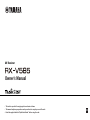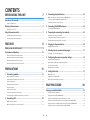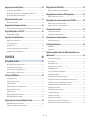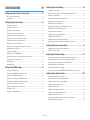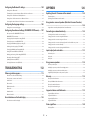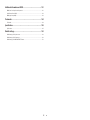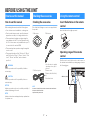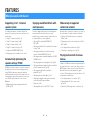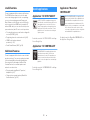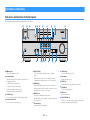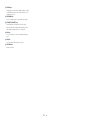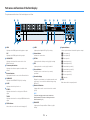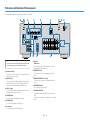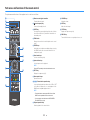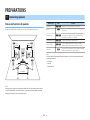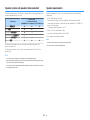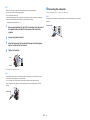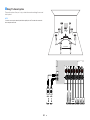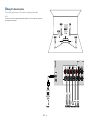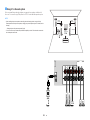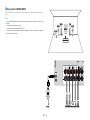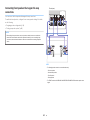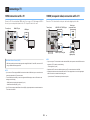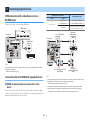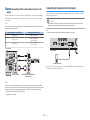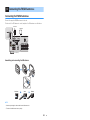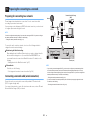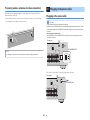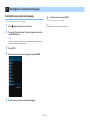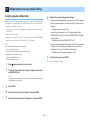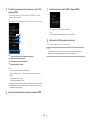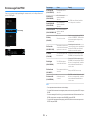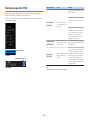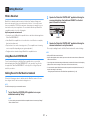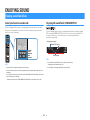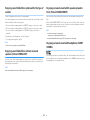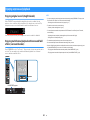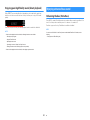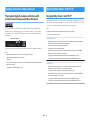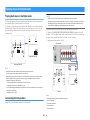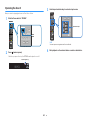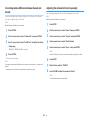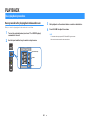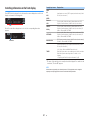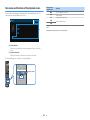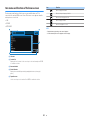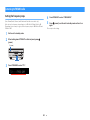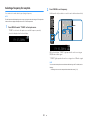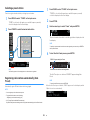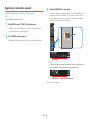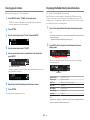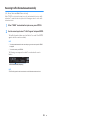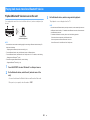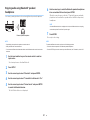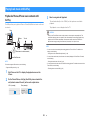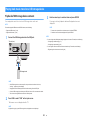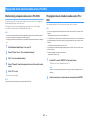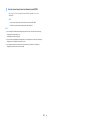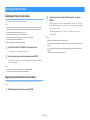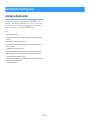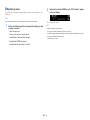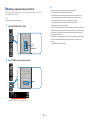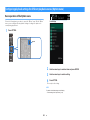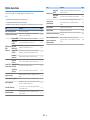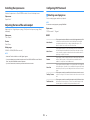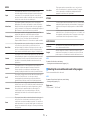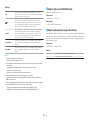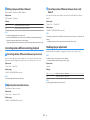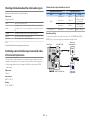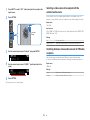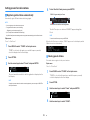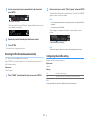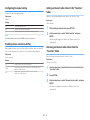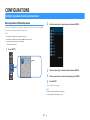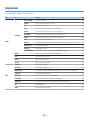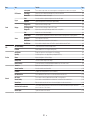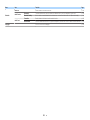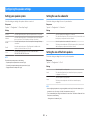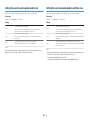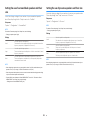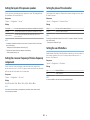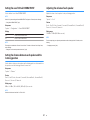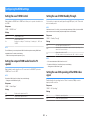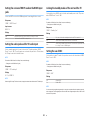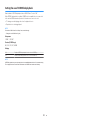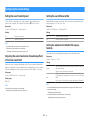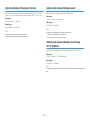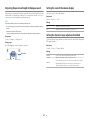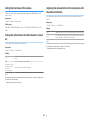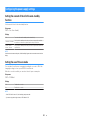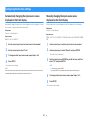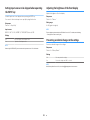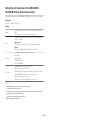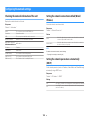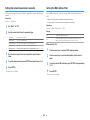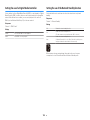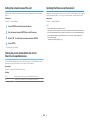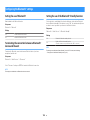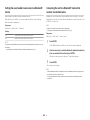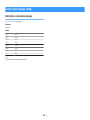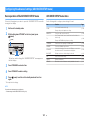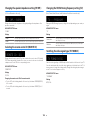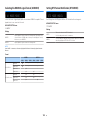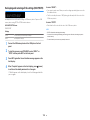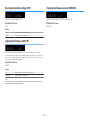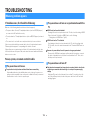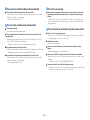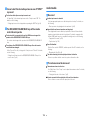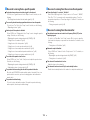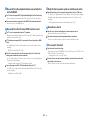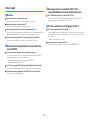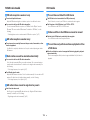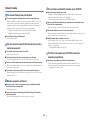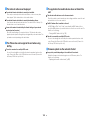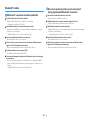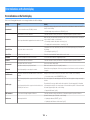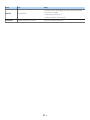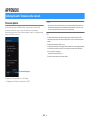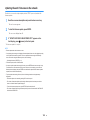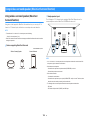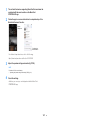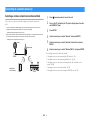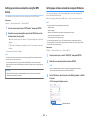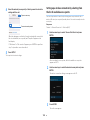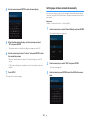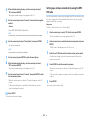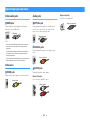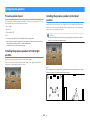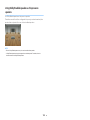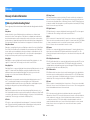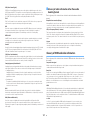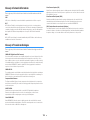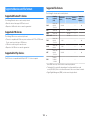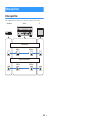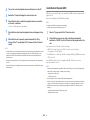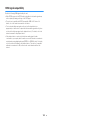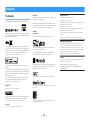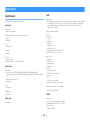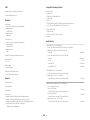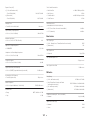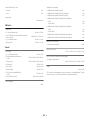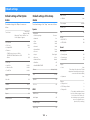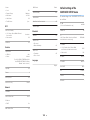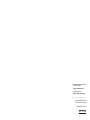Yamaha RX-V 585 Manual do proprietário
- Categoria
- Receptores AV
- Tipo
- Manual do proprietário
Este manual também é adequado para

AV Receiver
Owner's Manual
• This unit is a product for enjoying video and music at home.
• This manual explains preparations and operations for everyday users of the unit.
• Read the supplied booklet “Quick Start Guide” before using the unit.
EN

CONTENTS
BEFORE USING THE UNIT 7
How to use this manual............................................................................ 7
How to use this manual......................................................................................................................................................... 7
Checking the accessories.......................................................................... 7
Checking the accessories...................................................................................................................................................... 7
Using the remote control......................................................................... 7
Insert the batteries in the remote control....................................................................................................................... 7
Operating range of the remote control........................................................................................................................... 7
FEATURES 8
What you can do with the unit................................................................. 8
Part names and functions...................................................................... 10
Part names and functions of the front panel............................................................................................................... 10
Part names and functions of the front display............................................................................................................ 12
Part names and functions of the rear panel................................................................................................................. 13
Part names and functions of the remote control....................................................................................................... 14
PREPARATIONS 15
1 Connecting speakers........................................................................ 15
Names and functions of speakers.................................................................................................................................... 15
Speaker systems and speakers to be connected....................................................................................................... 16
Speaker requirements.......................................................................................................................................................... 16
Setting the speaker impedance....................................................................................................................................... 17
Cable requirements.............................................................................................................................................................. 17
How to connect speakers................................................................................................................................................... 17
How to place speakers (speaker systems).................................................................................................................... 19
Connecting front speakers that support bi-amp connections............................................................................. 24
2 Connecting a TV................................................................................ 25
HDMI connection with a TV............................................................................................................................................... 25
VIDEO (composite video) connection with a TV........................................................................................................ 25
3 Connecting playback devices.......................................................... 26
HDMI connection with a video device such as a BD/DVD player......................................................................... 26
Connection other than HDMI with a playback device............................................................................................. 26
Connecting to the jack on the front panel................................................................................................................... 27
4 Connecting the FM/AM antennas.................................................... 28
Connecting the FM/AM antennas................................................................................................................................... 28
5 Preparing for connecting to a network........................................... 29
Preparing for connecting to a network......................................................................................................................... 29
Connecting a network cable (wired connection)...................................................................................................... 29
Preparing wireless antennas (wireless connection).................................................................................................. 30
6 Plugging in the power cable............................................................ 30
Plugging in the power cable............................................................................................................................................. 30
7 Selecting the on-screen menu language........................................ 31
Selecting the on-screen menu language...................................................................................................................... 31
8 Configuring the necessary speaker settings.................................. 32
Assigning speaker configuration..................................................................................................................................... 32
Optimizing the speaker settings automatically (YPAO).......................................................................................... 33
Error messages from YPAO................................................................................................................................................ 35
Warning messages from YPAO......................................................................................................................................... 36
9 Setting MusicCast............................................................................. 37
What is MusicCast.................................................................................................................................................................. 37
Using MusicCast CONTROLLER......................................................................................................................................... 37
Adding the unit to the MusicCast network.................................................................................................................. 37
ENJOYING SOUND 38
Enjoying sound field effects.................................................................. 38
Select your favorite sound mode..................................................................................................................................... 38
Enjoying 3D sound fields (CINEMA DSP 3D)................................................................................................................ 38
Enjoying sound field effects optimized for the type of content........................................................................... 39
Enjoying sound field effects without surround speakers (Virtual CINEMA DSP)............................................ 39
Enjoying surround sound with 5 speakers placed in front (Virtual CINEMA FRONT).................................... 39
Enjoying surround sound with headphones (SILENT CINEMA)............................................................................ 39
En
2

Enjoying unprocessed playback............................................................ 40
Enjoying original sound (straight decode)................................................................................................................... 40
Enjoying multichannel playback without sound field effects (surround decoder)....................................... 40
Enjoying pure high fidelity sound (direct playback)................................................................................................. 41
Enjoying enhanced bass sound............................................................. 41
Enhancing the bass (Extra Bass)....................................................................................................................................... 41
Enjoying enhanced compressed music................................................. 42
Playing back digitally compressed formats with enriched sound (Compressed Music Enhancer)......... 42
Enjoying Dolby Atmos® and DTS:X™..................................................... 42
Enjoying Dolby Atmos® and DTS:X™.............................................................................................................................. 42
Enjoying music in multiple rooms......................................................... 43
Playing back music in multiple rooms........................................................................................................................... 43
Connecting Zone B speakers............................................................................................................................................. 43
Operating the Zone B........................................................................................................................................................... 44
Correcting volume difference between Zone A and Zone B................................................................................. 45
Adjusting the volume for Zone B separately............................................................................................................... 45
PLAYBACK 46
Basic playback procedure...................................................................... 46
Basic procedure for playing back video and music................................................................................................... 46
Switching information on the front display................................................................................................................. 47
Item names and functions of the playback screen.................................................................................................... 48
Item names and functions of the browse screen....................................................................................................... 49
Listening to FM/AM radio....................................................................... 50
Setting the frequency steps............................................................................................................................................... 50
Selecting a frequency for reception............................................................................................................................... 51
Selecting a preset station................................................................................................................................................... 52
Registering radio stations automatically (Auto Preset)........................................................................................... 52
Registering a radio station manually.............................................................................................................................. 53
Clearing preset stations....................................................................................................................................................... 54
Displaying the Radio Data System information......................................................................................................... 54
Receiving traffic information automatically................................................................................................................ 55
Playing back music stored on a Bluetooth® device.............................. 56
Playback Bluetooth® device music on the unit........................................................................................................... 56
Enjoying audio using Bluetooth® speakers/headphones....................................................................................... 57
Playing back music with AirPlay............................................................ 58
Playback of iTunes/iPhone music contents with AirPlay........................................................................................ 58
Playing back music stored on a USB storage device............................ 59
Playback of USB storage device contents..................................................................................................................... 59
Playing back music stored on media servers (PCs/NAS)...................... 60
Media sharing setup on media servers (PCs/NAS)..................................................................................................... 60
Playing back music stored on media servers (PCs/NAS)......................................................................................... 60
Listening to Internet radio..................................................................... 62
Selecting an Internet radio station.................................................................................................................................. 62
Registering favorite Internet radio stations................................................................................................................. 62
Listening to music streaming services.................................................. 63
Listening to a streaming service...................................................................................................................................... 63
Useful playback functions...................................................................... 64
SCENE function....................................................................................................................................................................... 64
Shortcut function................................................................................................................................................................... 66
Configuring playback settings for different playback sources
(Option menu)......................................................................................... 68
Basic operation of the Option menu.............................................................................................................................. 68
Option menu items............................................................................................................................................................... 69
Switching the input source................................................................................................................................................ 70
Adjusting the tone of the audio output........................................................................................................................ 70
Configuring DSP/Surround................................................................................................................................................ 70
Correcting volume differences during playback........................................................................................................ 73
Enabling Lipsync adjustment............................................................................................................................................ 73
Checking information about the video/audio signals............................................................................................. 74
Combining audio of another input source with video of the current input source...................................... 74
Selecting a video source to be output with the selected audio source............................................................ 75
Switching between stereo and monaural for FM radio reception...................................................................... 75
Setting presets for radio stations..................................................................................................................................... 76
Receiving traffic information automatically................................................................................................................ 77
Configuring the shuffle setting........................................................................................................................................ 77
Configuring the repeat setting......................................................................................................................................... 78
Enabling volume control via AirPlay............................................................................................................................... 78
Adding an Internet radio station to the “Favorites” folder..................................................................................... 78
Removing an Internet radio station from the “Favorites” folder.......................................................................... 78
En
3

CONFIGURATIONS 79
Configuring various functions (Setup menu)....................................... 79
Basic operation of the Setup menu................................................................................................................................ 79
Setup menu items................................................................................................................................................................. 80
Configuring the speaker settings.......................................................... 83
Setting your speaker system............................................................................................................................................. 83
Setting the use of a subwoofer......................................................................................................................................... 83
Setting the size of the front speakers............................................................................................................................. 83
Setting the use of a center speaker and its size.......................................................................................................... 84
Setting the use of surround speakers and their size................................................................................................. 84
Setting the use of surround back speakers and their size...................................................................................... 85
Setting the use of presence speakers and their size................................................................................................. 85
Setting the layout of the presence speakers............................................................................................................... 86
Setting the crossover frequency of the low-frequency components................................................................. 86
Setting the phase of the subwoofer............................................................................................................................... 86
Setting the use of Extra Bass.............................................................................................................................................. 86
Setting the use of Virtual CINEMA FRONT.................................................................................................................... 87
Setting the distance between each speaker and the listening position........................................................... 87
Adjusting the volume of each speaker.......................................................................................................................... 87
Setting the equalizer............................................................................................................................................................ 88
Outputting test tones.......................................................................................................................................................... 88
Configuring the HDMI settings.............................................................. 89
Setting the use of HDMI Control...................................................................................................................................... 89
Setting the output of HDMI audio from the TV speaker......................................................................................... 89
Setting the use of HDMI Standby Through.................................................................................................................. 89
Setting the use of 4K upscaling of the HDMI video signal...................................................................................... 89
Setting the version of HDCP used on the HDMI input jacks.................................................................................. 90
Setting the audio jack used for TV audio input.......................................................................................................... 90
Linking the standby modes of the unit and the TV................................................................................................... 90
Setting the use of ARC......................................................................................................................................................... 90
Setting the use of SCENE link playback......................................................................................................................... 91
Configuring the sound settings............................................................. 92
Setting the use of Center Spread..................................................................................................................................... 92
Adjusting the center localization (broadening effect) of the front sound field.............................................. 92
Setting the use of Monaural Mix...................................................................................................................................... 92
Setting the adjustment method of the Lipsync function....................................................................................... 92
Adjusting the delay of the Lipsync function................................................................................................................ 93
Adjusting the volume of dialogue sound..................................................................................................................... 93
Adjusting the volume of dialogue sound during DTS:X™ playback.................................................................... 93
Adjusting the perceived height of dialogue sound.................................................................................................. 94
Setting the scale of the volume display........................................................................................................................ 94
Setting the dynamic range adjustment method....................................................................................................... 94
Setting the limit value of the volume............................................................................................................................. 95
Setting the initial volume for when the unit is turned on...................................................................................... 95
Adjusting the volume for Zone B in conjunction with the volume for Zone A............................................... 95
Configuring the power supply settings................................................ 96
Setting the amount of time for the auto-standby function................................................................................... 96
Setting the use of the eco mode...................................................................................................................................... 96
Configuring the function settings......................................................... 97
Automatically changing the input source names displayed on the front display......................................... 97
Manually changing the input source names displayed on the front display.................................................. 97
Setting input sources to be skipped when operating the INPUT key................................................................ 98
Adjusting the brightness of the front display............................................................................................................. 98
Preventing accidental changes to the settings.......................................................................................................... 98
Setting the unit's functions for the RED/GREEN/YELLOW/BLUE keys of the remote control.................... 99
Configuring the network settings....................................................... 100
Checking the network information of the unit........................................................................................................ 100
Setting the network connection method (Wired/Wireless)................................................................................ 100
Setting the network parameters automatically (DHCP)........................................................................................ 100
Setting the network parameters manually................................................................................................................ 101
Setting the MAC address filter........................................................................................................................................ 101
Setting the use of a Digital Media Controller............................................................................................................ 102
Setting the use of the Network Standby function.................................................................................................. 102
Setting the network name of the unit......................................................................................................................... 103
Setting the power interlock from the unit to MusicCast compatible devices.............................................. 103
Updating the firmware via the network..................................................................................................................... 103
En
4

Configuring the Bluetooth® settings.................................................. 104
Setting the use of Bluetooth®......................................................................................................................................... 104
Terminating the connection between a Bluetooth® device and the unit...................................................... 104
Setting the use of the Bluetooth® Standby function.............................................................................................. 104
Setting the use of audio transmission to a Bluetooth® device........................................................................... 105
Connecting the unit to a Bluetooth® device that receives transmitted audio............................................. 105
Configuring the language settings..................................................... 106
Setting the on-screen menu language....................................................................................................................... 106
Configuring the advanced settings (ADVANCED SETUP menu)....... 107
Basic operation of the ADVANCED SETUP menu..................................................................................................... 107
ADVANCED SETUP menu items..................................................................................................................................... 107
Changing the speaker impedance setting (SP IMP.).............................................................................................. 108
Selecting the remote control ID (REMOTE ID).......................................................................................................... 108
Changing the FM/AM tuning frequency setting (TU)............................................................................................ 108
Switching the video signal type (TV FORMAT)......................................................................................................... 108
Selecting the HDMI 4K signal format (4K MODE).................................................................................................... 109
Setting DTS Format Notification (DTS MODE).......................................................................................................... 109
Backuping and restoring all the settings (BKUP/RSTR)......................................................................................... 110
Restoring the default settings (INIT)............................................................................................................................. 111
Updating the firmware (UPDATE)................................................................................................................................. 111
Checking the firmware version (VERSION)................................................................................................................. 111
TROUBLESHOOTING 112
When any problem appears................................................................. 112
If trouble occurs, first check the following:................................................................................................................ 112
Power, system, or remote control trouble................................................................................................................. 112
Audio trouble....................................................................................................................................................................... 114
Video trouble........................................................................................................................................................................ 117
FM/AM radio trouble......................................................................................................................................................... 118
USB trouble........................................................................................................................................................................... 118
Network trouble.................................................................................................................................................................. 119
Bluetooth® trouble.............................................................................................................................................................. 121
Error indications on the front display................................................. 122
Error indications on the front display.......................................................................................................................... 122
APPENDIX 124
Updating the unit’s firmware via the network................................... 124
Firmware updates............................................................................................................................................................... 124
Updating the unit’s firmware via the network......................................................................................................... 125
Using wireless surround speakers (MusicCast Surround function)
................................................................................................................ 126
Using wireless surround speakers (MusicCast Surround function)................................................................... 126
Connecting to a network wirelessly.................................................... 128
Selecting a wireless network connection method.................................................................................................. 128
Setting up a wireless connection using the WPS button..................................................................................... 129
Setting up a wireless connection using an iOS device.......................................................................................... 129
Setting up a wireless connection by selecting from the list of available access points............................ 130
Setting up a wireless connection manually............................................................................................................... 131
Setting up a wireless connection by using the WPS PIN code........................................................................... 132
Input/output jacks and cables............................................................. 133
Video/audio jacks................................................................................................................................................................ 133
Video jacks............................................................................................................................................................................. 133
Audio jacks............................................................................................................................................................................ 133
Using presence speakers...................................................................... 134
Presence speaker layout................................................................................................................................................... 134
Installing the presence speakers in Front Height position.................................................................................. 134
Installing the presence speakers in Overhead position........................................................................................ 134
Using Dolby Enabled speakers as the presence speakers.................................................................................... 135
Glossary................................................................................................. 136
Glossary of audio information........................................................................................................................................ 136
Glossary of HDMI and video information................................................................................................................... 137
Glossary of network information................................................................................................................................... 138
Glossary of Yamaha technologies................................................................................................................................. 138
Supported devices and file formats.................................................... 139
Supported Bluetooth® devices....................................................................................................................................... 139
Supported USB devices..................................................................................................................................................... 139
Supported AirPlay devices............................................................................................................................................... 139
Supported file formats...................................................................................................................................................... 139
Video signal flow.................................................................................. 140
Video signal flow................................................................................................................................................................. 140
En
5

Additional information on HDMI......................................................... 141
HDMI Control and synchronized operations............................................................................................................ 141
Audio Return Channel (ARC)........................................................................................................................................... 142
HDMI signal compatibility............................................................................................................................................... 143
Trademarks........................................................................................... 144
Trademarks............................................................................................................................................................................ 144
Specifications........................................................................................ 145
Specifications........................................................................................................................................................................ 145
Default settings.................................................................................... 149
Default settings of the Option menu........................................................................................................................... 149
Default settings of the Setup menu............................................................................................................................. 149
Default settings of the ADVANCED SETUP menu.................................................................................................... 150
En
6

BEFORE USING THE UNIT
How to use this manual
How to use this manual
When reading this manual, mind the following items.
• Some features are not available in certain regions.
• Due to product improvements, specifications and
appearance are subject to change without notice.
• This manual mainly explains operations using the
menu displayed on the TV screen. Operations with
the TV screen menu are only available when your TV
is connected to the unit via HDMI.
• This manual explains operations using the supplied
remote control.
• This manual describes all the “iPod touch”, “iPhone”
and “iPad” as the “iPhone”. “iPhone” refers to “iPod
touch”, “iPhone” and “iPad”, unless otherwise
specified.
WARNING:
Indicates precautions for the possibility of death or
serious injury.
CAUTION:
Indicates precautions for the possibility of minor or
moderate injury.
NOTICE:
Indicates precautions for use to avoid the possibility of
malfunction/damage to the unit.
NOTE:
Indicates instructions and supplementary explanations
for optimum use.
Checking the accessories
Checking the accessories
Check that the following accessories are supplied with
the product.
£ AM antenna £ FM antenna
* One of the above is supplied
depending on the region of
purchase.
£ YPAO microphone £ Remote control
£ Batteries (AAA, R03, UM-4)
(x2)
£ Quick Start Guide
NOTE
Access the Yamaha Downloads site to download the latest Owner's
Manual and Quick Start Guide.
http://download.yamaha.com/
Using the remote control
Insert the batteries in the remote
control
Insert the batteries the right way round.
Operating range of the remote
control
Point the remote control at the remote control sensor on
the unit and remain within the operating range shown in
the following figure.
Within 6 m (20 ft)
30° 30°
En
7

FEATURES
What you can do with the unit
Supporting 2- to 7.1-channel
speaker system
According to the number of speakers that you are
using, you can enjoy your favorite acoustic spaces in
various styles.
• “Using 5.1.2-channel system” (p.19)
• “Using 7.1-channel system” (p.20)
• “Using 5.1-channel system” (p.21)
• “Using 3.1.2-channel system” (p.22)
• “Using Virtual CINEMA FRONT” (p.23)
• “Playing back music in multiple rooms” (p.43)
Automatically optimizing the
speaker settings (YPAO)
YPAO function detects speaker connections, measures
the distances from them to your listening position by
using YPAO microphone measurement, and then
automatically optimizes the speaker settings, such as
volume balance and acoustic parameters, to suit your
room (YPAO: Yamaha Parametric room Acoustic
Optimizer).
• “Optimizing the speaker settings automatically
(YPAO)” (p.
33)
Enjoying sound field effects with
much presence
The unit is equipped with a variety of sound programs
and surround decoders that allow you to enjoy
playback sources with your favorite sound mode (such
as sound field effect or stereo playback).
• “Enjoying 3D sound fields (CINEMA DSP
3D)” (p.38)
• “Enjoying sound field effects optimized for the type of
content”
(p.
39)
• “Enjoying sound field effects without surround
speakers (Virtual CINEMA DSP)” (p.39)
• “Enjoying surround sound with headphones (SILENT
CINEMA)” (p.39)
• “Enjoying original sound (straight decode)” (p.40)
• “Enjoying multichannel playback without sound field
effects (surround decoder)”
(p.
40)
• “Enjoying pure high fidelity sound (direct
playback)” (p.41)
• “Enhancing the bass (Extra Bass)” (p.41)
• “Playing back digitally compressed formats with
enriched sound (Compressed Music
Enhancer)”
(p.
42)
• “Enjoying Dolby Atmos
®
and DTS:X™” (p.42)
Wide variety of supported
content via network
When the unit is connected to a network, you can enjoy
the various kinds of content via network on the unit.
• “Playback of iTunes/iPhone music contents with
AirPlay” (p.58)
• “Playing back music stored on media servers (PCs/
NAS)” (p.60)
• “Selecting an Internet radio station” (p.62)
• “Listening to a streaming service” (p.63)
Playing back content of various
devices
A number of HDMI jacks and various input/output jacks
on the unit allow you to connect video devices (such as
BD/DVD players), audio devices (such as CD players),
Bluetooth devices (such as smartphones), game
consoles, USB storage devices, and other devices. You
can play back content of them.
• “Selecting a frequency for reception” (p.51)
• “Playback Bluetooth
®
device music on the
unit”
(p.56)
• “Playback of USB storage device contents” (p.59)
En
8

Useful functions
The unit is equipped with the various useful functions.
The SCENE function allows you to select the input
source and settings registered to the corresponding
scene, such as sound program and Compressed
Music Enhancer on/off, with just one touch. When the
unit is connected to an HDMI Control-compatible TV
with an HDMI cable, you can control the unit (such as
power and volume) with TV remote control operations.
• “Selecting the input source and favorite settings with
one touch (SCENE)”
(p.
64)
•
“Registering a favorite content as shortcut” (p.66)
• “HDMI Control and synchronized
operations”
(p.141
)
• “Audio Return Channel (ARC)” (p.142)
Additional Features
The unit is equipped with the function connected with
speakers wirelessly. You can enjoy audio played back
on the unit using Bluetooth speakers/headphones.
Also, using devices that support the MusicCast
Surround function, the surround speakers and
subwoofer can be wireless.
• “Enjoying audio using Bluetooth
®
speakers/
headphones” (p.57)
• “Using wireless surround speakers (MusicCast
Surround function)” (p.126
)
Useful applications
Application: “AV SETUP GUIDE”
AV SETUP GUIDE is an application that assists
you with cable connections between AV Receiver
and playback devices as well as AV Receiver
setup. This app guides you through the various
settings such as speaker connections, TV and
playback device connections and selecting the
speaker system.
For details, search for “AV SETUP GUIDE” on the App
Store or Google Play.
Application: “AV CONTROLLER”
AV CONTROLLER is an application that assists
you with various operations of AV Receiver
without the remote control. This app allows you
not only to control the unit’s power and volume
but also to select the input source and start/stop
playback.
For details, search for “AV CONTROLLER” on the App
Store or Google Play.
Application: "MusicCast
CONTROLLER"
MusicCast CONTROLLER is an application that
allows you to link a MusicCast compatible device
to other MusicCast compatible devices in other
rooms and play them back simultaneously. This
app lets you use your smartphone or other mobile
device instead of the remote control to easily
select music to play back as well as configure the
unit and MusicCast compatible devices.
For details, search for “MusicCast CONTROLLER” on
the App Store or Google Play.
En
9

Part names and functions
Part names and functions of the front panel
The part names and functions of the front panel are as follows.
PROGRAM
TONE CONTROL
STRAIGHT
(CONNECT)
AUX USB
AUDIO
5V 1A
SCENE
INPUT
PHONES
SILENT CINEMA
YPAO MIC
MEMORY
INFO (WPS)
PRESET
FM AM TUNING
DIRECT
VOLUME
TV
BD
DVD
NET
RADIO
2
3 4 6 7 8
51 09
A
B C D E F H I JG
1
z (power) key
Turns on/off (standby) the unit.
2
Standby indicator
Lights up when the unit is in standby mode under any of
the following conditions.
• HDMI Control is enabled (p.89)
• Standby Through is enabled (p.89)
• Network Standby is enabled (p.102)
• Bluetooth Standby is enabled (p.104)
3
YPAO MIC jack
For connecting the supplied YPAO microphone (p.33).
4
Remote control sensor
Receives remote control signals (p.7).
5
INFO (WPS) key
Selects the information displayed on the front display
(p.47).
Enters the wireless LAN connection setup (WPS button
configuration) by holding down for a few seconds (
p.129).
6
MEMORY
key
Registers FM/AM radio stations as preset stations (p.52).
Registers Bluetooth, USB, or network content as a shortcut
by holding down for a few seconds (p.
66
).
7
PRESET keys
Select a preset FM/AM radio station (p.52).
Recall Bluetooth, USB, or network content that is registered
as a shortcut (
p.
67).
8
FM and AM keys
Switch between FM and AM (p.51).
9
TUNING keys
Select the radio frequency (p.51).
:
Front display
Displays information (p.12).
A
DIRECT key
Enables/disables the direct playback mode (p.41).
B
PHONES jack
For connecting headphones.
C
INPUT keys
Select an input source.
D
TONE CONTROL key
Adjusts the level of high-frequency range (Treble) and low-
frequency range (Bass
) individually (p.70).
En
10

E
SCENE keys
Switch with one touch between multiple settings set using
the SCENE function. Also, turns on the unit when it is in
standby mode (p.64
).
F
PROGRAM keys
Select a sound program or a surround decoder (p.38).
G
STRAIGHT (CONNECT) key
Enables/disables the straight decode mode (p.40).
Enters the MusicCast network addition and the wireless
LAN setup by holding down for 5 seconds (p.
37
).
H
AUX jack
For connecting devices, such as portable audio players
(p.27).
I
USB jack
For connecting a USB storage device (p.59).
J
VOLUME knob
Adjusts the volume.
En
11

Part names and functions of the front display
The part names and functions of the front display are as follows.
-
R
es
Hi
YPAO
VOL.
PARTY
2
32
SB
ENHANCER
ECO
OUT
A
-
DRC
SLEEP
STEREO
TUNED
VOL.
SL
SW
SR
SBL SBR
MUTE VIRTUAL
ZONE
LINK
MASTER
BA
FPRFPL
1 5 7
9342 0 A6
CB CFED G
8
H
1
HDMI
Lights up when HDMI signals are being input or output.
OUT
Lights up when HDMI signals are being output.
2
LINK MASTER
Lights up when the unit is the master device of the
MusicCast network.
3
Firmware update indicator
Lights up when a firmware update is available via the
network.
4
Bluetooth indicator
Light up while the unit is connected to a Bluetooth device.
5
CINEMA DSP
Lights up when CINEMA DSP 3D (p.38) is working.
6
SLEEP
Lights up when the sleep timer is on.
7
STEREO
Lights up when the unit is receiving a stereo FM radio
signal.
TUNED
Lights up when the unit is receiving an FM/AM radio station
signal.
8
ZONE indicators
Indicate the zone to which the sound is output (p.45).
9
A-DRC
Lights up when Adaptive DRC (p.72) is working.
:
Volume indicator
Indicates the current volume.
A
VIRTUAL
Lights up when the virtual processing (p.39) is working.
B
ECO
Lights up when the eco mode (p.96) is enabled.
C
Cursor indicators
Indicate the remote control cursor keys currently
operational.
D
Information display
Displays the current status (such as input name and sound
mode name). You can switch the information by pressing
INFO (p.
47).
E
Wireless LAN indicator
Light up while the unit is connected to a wireless network
(p.128).
NOTE
This indicator may light up when the unit is added to the
MusicCast network. For details, see “Adding the unit to the
MusicCast network” (p.37).
F
ENHANCER
Lights up when Compressed Music Enhancer (
p.42) is
working.
G
Speaker indicators
Indicate speaker terminals from which signals are output.
A Front speaker (L)
S Front speaker (R)
D Center speaker
F Surround speaker (L)
G Surround speaker (R)
H Surround back speaker (L)
J Surround back speaker (R)
B Presence speaker (L)
N Presence speaker (R)
L Subwoofer
H
MUTE
Blinks when audio is temporarily muted.
En
12

Part names and functions of the rear panel
The part names and functions of the rear panel are as follows.
b
c e
f
g h
aa
ji
k
d
▪ The area around the video/audio output jacks is marked in white
on the actual product to prevent improper connections.
1
Wireless antennas
For a wireless (Wi-Fi) connection to a network (p.128) and
a Bluetooth connection (p.56).
2
HDMI OUT
jack
For connecting to an HDMI-compatible TV and outputting
video/audio signals (p.
25). When using ARC, TV audio
signal can also be input through the HDMI OUT jack.
3
HDMI 1–4 jacks
For connecting to HDMI-compatible playback devices and
inputting video/audio signals (p.26).
4
ANTENNA
jacks
For connecting to FM and AM antennas (p.28).
5
NETWORK jack
For a wired connection to a network (p.29).
6
Power cable
For connecting to an AC wall outlet (p.30).
7
AV jacks
AUDIO jacks
For connecting to video/audio playback devices and
inputting video/audio signals (
p.26).
8
MONITOR OUT
jack
For connecting to a TV and outputting video signals
(p.25).
9
SUBWOOFER PRE OUT 1–2 jacks
For connecting to a subwoofer (with built-in amplifier)
(p.
18
).
:
SPEAKERS terminals
For connecting to speakers (p.15).
A
VOLTAGE SELECTOR
(Taiwan, Brazil and Central and South America models
only)
Selects the switch position according to your local voltage
(p.30).
En
13

Part names and functions of the remote control
The part names and functions of the supplied remote control are as follows.
TUNING
PRESET
MUTE
TUNING
MEMORY
TOP MENU
HOME
POP-UP/MENU
DISPLAYRETURN
SETUP
OPTION
FM/AM
VOLUME
PROGRAM
USB
STRAIGHT
ENHANCER
BASS
INPU T
BD
DVD
TV
S C ENE
RADIO
SLEEP
ENTER
BLUE
YELLOWGREEN
RED
DIRECT
ZONE A ZONE B
NE T
NET
BLUETOOTH
3
4
5
7
8
6
1
0
B
C
D
E
A
9
2
1
Remote control signal transmitter
Transmits infrared signals.
2
z (receiver power) key
Turns on/off (standby) the unit.
3
SLEEP key
Pressing this key repeatedly will specify the time (120 min,
90 min, 60 min, 30 min, off), in which the unit switches to
the standby mode.
4
ZONE switch
Changes the zone that is controlled by the remote control
(p.
44
).
5
SCENE keys
Switch with one touch between multiple settings set using
the SCENE function. Also, turn on the unit when it is in
standby mode (p.64
).
6
Sound mode keys
Select a sound mode (p.38).
7
Input selection keys
Select an input source for playback.
NOTE
Presses NET repeatedly to select a desired network source.
8
SETUP key
Displays the setup menu (p.79).
9
Menu operation keys
Operates the menu.
9:ABC External device operation keys
Let you perform playback operations when “USB” or “NET”
is selected as the input source, or control playback of the
HDMI Control-compatible playback device.
NOTE
▪ The playback devices must support HDMI Control. Some
HDMI Control-compatible devices cannot be used.
▪ You can assign the unit's functions to the RED/GREEN/
YELLOW/BLUE keys (p.99).
A
Playback operation keys
Controls playback of the external device.
B
VOLUME keys
Adjust the volume.
C
MUTE key
Mutes the audio output.
D
OPTION key
Displays the option menu (p.68).
E
DISPLAY key
Turns on/off the browse screen, playback screen, etc.
En
14

PREPARATIONS
1 Connecting speakers
Names and functions of speakers
The names and functions of speakers connected to the unit are as follows.
4
1
2
9 9
E R
5
6 7
3
10° to 30° 10° to 30°
0.5 to 1 m
(1.6 to 3.3 ft)
0.5 to 1 m
(1.6 to 3.3 ft)
1.8 m (5.9 ft) 1.8 m (5.9 ft)
0.3 m (1 ft) or more
NOTE
Use this diagram as a reference for the ideal speaker layout for the unit. Your speaker layout does not need
to match the diagram exactly, since the YPAO function can be used to automatically optimize the speaker
settings (such as distances) to suit the actual speaker layout.
Speaker type Abbr. Function
Front (L/R)
1/2
Produce front channel sounds (stereo sounds).
Center
3
Produces center channel sounds (such as movie dialogue
and vocals).
Surround (L/R)
4/5
Produce surround channel sounds. Surround speakers
also produce surround back channel sounds when no
surround back speakers are connected.
Surround back (L/R)
6/7
Produce surround back channel sounds.
Presence (L/R)
E/R
Produce CINEMA DSP 3D effect sounds or heights
channel sounds of Dolby Atmos and DTS:X contents.
Subwoofer
9
Produces LFE (low-frequency effect) channel sounds and
reinforces the bass parts of other channels.
NOTE
The unit provides three layout patterns for presence speakers. You can choose a layout pattern that suits
your listening environment.
▪ Front Height
▪ Overhead
▪ Dolby Enabled SP
En
15

Speaker systems and speakers to be connected
Select the speaker layout for the number of speakers that you are using and place the
speakers and subwoofer in your room.
Speaker type
Speaker system
(the number of channels)
7.1/5.1.2 5.1 2.1
Front (L/R) 1/2
Center 3
Surround (L/R) 4/5
*3
Surround back (L/R) 6/7
*1
Presence (L/R) E/R
*2 *4
Subwoofer 9
If you have seven speakers, use two of them as surround back speakers (*1) or
presence speakers (*2).
If you have five speakers, use two of them as surround speakers (*3) or presence
speakers (*4).
NOTE
▪ “5.1.2-channel” denotes “standard 5.1-channel plus 2 for overhead speaker channels”.
▪ When using surround back speakers, be sure to connect the surround back left and right speakers. Using
only one surround back speaker was discontinued.
▪ You can also connect up to 2 subwoofers (with built-in amplifier) to the unit. Two subwoofers connected to
the unit output the same sounds.
Speaker requirements
Speakers and subwoofers to be connected to the unit must meet the following
requirements:
• (U.S.A. and Canada models only)
Under its default settings, the unit is configured for 8-ohm speakers. When
connecting 6-ohm speakers, set the unit’s speaker impedance to “6 Ω MIN”. For
details, see the following:
– “Setting the speaker impedance” (p.17)
• (Except for U.S.A. and Canada models)
Use speakers with an impedance of at least 6 Ω.
• Use a subwoofer with built-in amplifier.
NOTE
▪ Prepare the number of speakers according to your speaker system.
▪ Be sure to connect the front left and right speakers.
En
16

Setting the speaker impedance
(U.S.A. and Canada models only)
Under its default settings, the unit is configured for 8-ohm speakers. When connecting
6-ohm speakers, set the speaker impedance to “6 Ω MIN”.
1
Before connecting speakers, connect the power cable to an AC
wall outlet.
2
While holding down STRAIGHT on the front panel, press z
(power).
(power)
z
STRAIGHT
3
Check that “SP IMP.” is displayed on the front display.
ENHANCER
LINK
ECO
MASTER
OUT
2
-
R
es
Hi
YPAO
VOL.
A
-
DRC
SLEEP
STEREO
PARTY
TUNED
ZONE
3 B2 A
VOL .
FPR
SL
SW
SR
SBL SB SBR
FPL
MUT E VIRTU AL
SP IMP.••8¬MIN
4
Press STRAIGHT to select “6 Ω MIN”.
5
Press z (power) to set the unit to standby mode and remove the
power cable from the AC wall outlet.
You are now ready to connect the speakers.
Cable requirements
Use the following types of commercially-available cables to connect speakers to the
unit:
Speaker cables (the number of speakers
required)
Audio pin cable (for connecting a subwoofer)
–
+
–
+
How to connect speakers
n
Connecting the speaker
Connect a speaker cable between the negative (–) terminal of the unit and the
negative (–) terminal of the speaker, and between the positive (+) terminal of the unit
and the positive (+) unit of the speaker.
NOTICE
When connecting the speaker cables, take notice of the following:
▪ Prepare speaker cables in a place away from the unit, to avoid accidentally dropping wire strands into
the unit's interior which could result in a short circuit or malfunction of the unit.
▪ Improper connecting of the speaker cables may cause a short circuit and also damage the unit or the
speakers.
– Twist the bare wires of the speaker cables firmly together.
– Do not let the bare wires of the speaker cable touch one another.
– Do not let the bare wires of the speaker cable come into contact with the unit’s metal parts (rear panel
and screws).
En
17

NOTE
▪ Remove the unit’s power cable from an AC wall outlet before connecting the speakers.
▪ Be sure to connect the front left and right speakers.
▪ (U.S.A. and Canada models only)
Under its default settings, the unit is configured for 8-ohm speakers. When connecting 6-ohm speakers,
set the unit’s speaker impedance to “6
Ω MIN”. For details, see the following:
–
“Setting the speaker impedance” (p.17)
1
Remove approximately 10 mm (3/8”) of insulation from the ends of
the speaker cable, and twist the bare wires of the cable firmly
together.
2
Loosen the speaker terminal.
3
Insert the bare wires of the cable into the gap on the side (upper
right or bottom left) of the terminal.
4
Tighten the terminal.
FRONT
aa
b
d
c
+ (red)
- (black)
This completes the connection.
NOTE
▪ If “Check SP Wires” appears on the front display when the unit is turned on, turn off the unit, and then
confirm that the speaker cables are not short circuited.
▪ (U.S.A., Canada, China, Taiwan, Brazil, Central and South America and General models only)
When using a banana plug, tighten the speaker terminal and insert a banana plug into the end of the
terminal.
FRONT
a
b
Banana plug
n
Connecting the subwoofer
Use an audio pin cable to connect the subwoofer.
NOTE
Unplug the power cables of the unit and subwoofer from the AC wall outlets before connecting the
subwoofer.
AUDIO 3
2
1
Audio pin cable
En
18

How to place speakers (speaker systems)
n
Using 5.1.2-channel system
To have a full effect of Dolby Atmos or DTS:X contents, we recommend this speaker
system. The presence speakers produce a natural 3-dimensional sound field including
overhead.
NOTE
▪ When installing the presence speakers on the ceiling above the listening position, or when using Dolby
Enabled speakers as the presence speakers, the presence speaker layout settings must be changed. For
details, see the following:
– “Setting the layout of the presence speakers” (p.86)
▪ You can also connect up to 2 subwoofers (with built-in amplifier) to the unit. Two subwoofers connected to
the unit output the same sounds.
n
For Front Height of the presence speakers layout
4
1
2
9 9
E R
5
3
10° to 30° 10° to 30°
0.5 to 1 m
(1.6 to 3.3 ft)
0.5 to 1 m
(1.6 to 3.3 ft)
1.8 m (5.9 ft) 1.8 m (5.9 ft)
n
For Overhead of the presence speakers layout
4
1
2
9 9
5
3
E R
10° to 30°
10° to 30°
3
RE45
21
9 9
En
19

n
Using 7.1-channel system
This speaker system allows you to enjoy extended surround sound using the surround
back speakers.
NOTE
You can also connect up to 2 subwoofers (with built-in amplifier) to the unit. Two subwoofers connected to
the unit output the same sound.
4
1
2
9 9
5
6 7
3
10° to 30° 10° to 30°
0.3 m (1 ft) or more
3
7645
21
9 9
En
20
A página está carregando ...
A página está carregando ...
A página está carregando ...
A página está carregando ...
A página está carregando ...
A página está carregando ...
A página está carregando ...
A página está carregando ...
A página está carregando ...
A página está carregando ...
A página está carregando ...
A página está carregando ...
A página está carregando ...
A página está carregando ...
A página está carregando ...
A página está carregando ...
A página está carregando ...
A página está carregando ...
A página está carregando ...
A página está carregando ...
A página está carregando ...
A página está carregando ...
A página está carregando ...
A página está carregando ...
A página está carregando ...
A página está carregando ...
A página está carregando ...
A página está carregando ...
A página está carregando ...
A página está carregando ...
A página está carregando ...
A página está carregando ...
A página está carregando ...
A página está carregando ...
A página está carregando ...
A página está carregando ...
A página está carregando ...
A página está carregando ...
A página está carregando ...
A página está carregando ...
A página está carregando ...
A página está carregando ...
A página está carregando ...
A página está carregando ...
A página está carregando ...
A página está carregando ...
A página está carregando ...
A página está carregando ...
A página está carregando ...
A página está carregando ...
A página está carregando ...
A página está carregando ...
A página está carregando ...
A página está carregando ...
A página está carregando ...
A página está carregando ...
A página está carregando ...
A página está carregando ...
A página está carregando ...
A página está carregando ...
A página está carregando ...
A página está carregando ...
A página está carregando ...
A página está carregando ...
A página está carregando ...
A página está carregando ...
A página está carregando ...
A página está carregando ...
A página está carregando ...
A página está carregando ...
A página está carregando ...
A página está carregando ...
A página está carregando ...
A página está carregando ...
A página está carregando ...
A página está carregando ...
A página está carregando ...
A página está carregando ...
A página está carregando ...
A página está carregando ...
A página está carregando ...
A página está carregando ...
A página está carregando ...
A página está carregando ...
A página está carregando ...
A página está carregando ...
A página está carregando ...
A página está carregando ...
A página está carregando ...
A página está carregando ...
A página está carregando ...
A página está carregando ...
A página está carregando ...
A página está carregando ...
A página está carregando ...
A página está carregando ...
A página está carregando ...
A página está carregando ...
A página está carregando ...
A página está carregando ...
A página está carregando ...
A página está carregando ...
A página está carregando ...
A página está carregando ...
A página está carregando ...
A página está carregando ...
A página está carregando ...
A página está carregando ...
A página está carregando ...
A página está carregando ...
A página está carregando ...
A página está carregando ...
A página está carregando ...
A página está carregando ...
A página está carregando ...
A página está carregando ...
A página está carregando ...
A página está carregando ...
A página está carregando ...
A página está carregando ...
A página está carregando ...
A página está carregando ...
A página está carregando ...
A página está carregando ...
A página está carregando ...
A página está carregando ...
A página está carregando ...
A página está carregando ...
A página está carregando ...
A página está carregando ...
A página está carregando ...
-
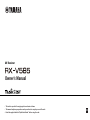 1
1
-
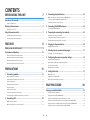 2
2
-
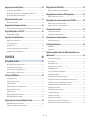 3
3
-
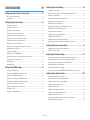 4
4
-
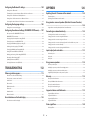 5
5
-
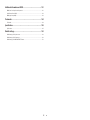 6
6
-
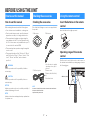 7
7
-
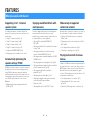 8
8
-
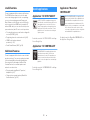 9
9
-
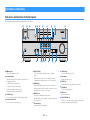 10
10
-
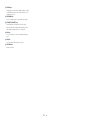 11
11
-
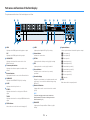 12
12
-
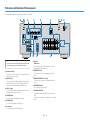 13
13
-
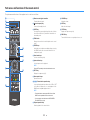 14
14
-
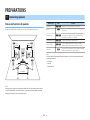 15
15
-
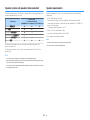 16
16
-
 17
17
-
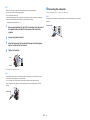 18
18
-
 19
19
-
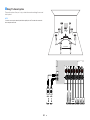 20
20
-
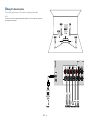 21
21
-
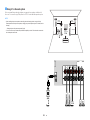 22
22
-
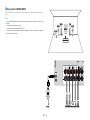 23
23
-
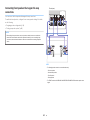 24
24
-
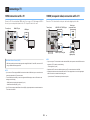 25
25
-
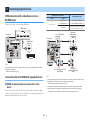 26
26
-
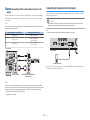 27
27
-
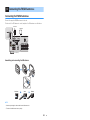 28
28
-
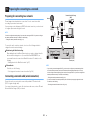 29
29
-
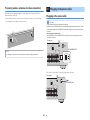 30
30
-
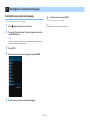 31
31
-
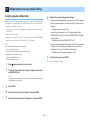 32
32
-
 33
33
-
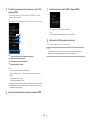 34
34
-
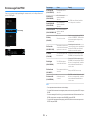 35
35
-
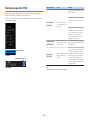 36
36
-
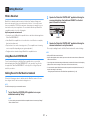 37
37
-
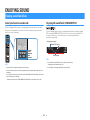 38
38
-
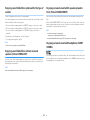 39
39
-
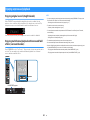 40
40
-
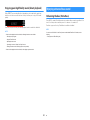 41
41
-
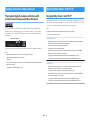 42
42
-
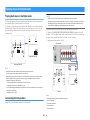 43
43
-
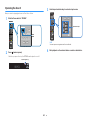 44
44
-
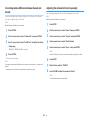 45
45
-
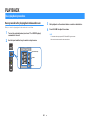 46
46
-
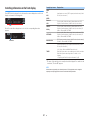 47
47
-
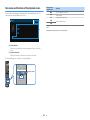 48
48
-
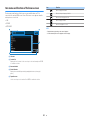 49
49
-
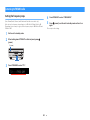 50
50
-
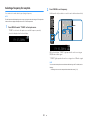 51
51
-
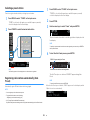 52
52
-
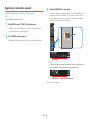 53
53
-
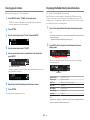 54
54
-
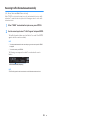 55
55
-
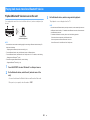 56
56
-
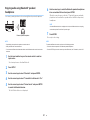 57
57
-
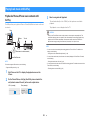 58
58
-
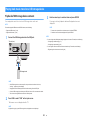 59
59
-
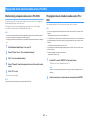 60
60
-
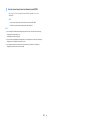 61
61
-
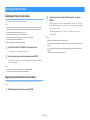 62
62
-
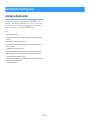 63
63
-
 64
64
-
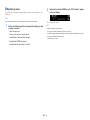 65
65
-
 66
66
-
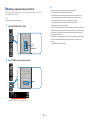 67
67
-
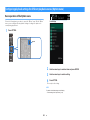 68
68
-
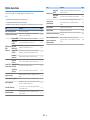 69
69
-
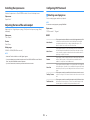 70
70
-
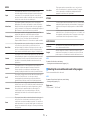 71
71
-
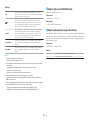 72
72
-
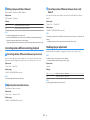 73
73
-
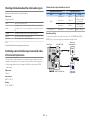 74
74
-
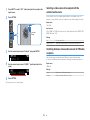 75
75
-
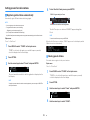 76
76
-
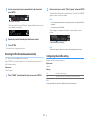 77
77
-
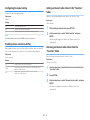 78
78
-
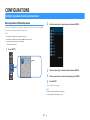 79
79
-
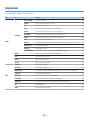 80
80
-
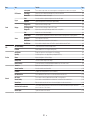 81
81
-
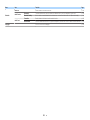 82
82
-
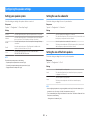 83
83
-
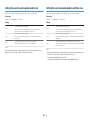 84
84
-
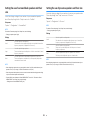 85
85
-
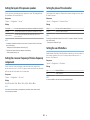 86
86
-
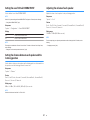 87
87
-
 88
88
-
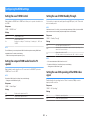 89
89
-
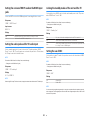 90
90
-
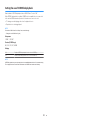 91
91
-
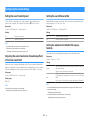 92
92
-
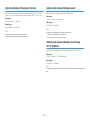 93
93
-
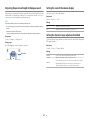 94
94
-
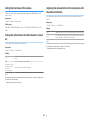 95
95
-
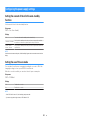 96
96
-
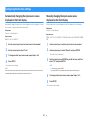 97
97
-
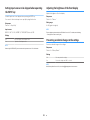 98
98
-
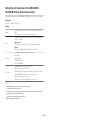 99
99
-
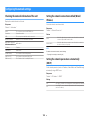 100
100
-
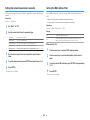 101
101
-
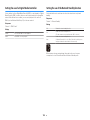 102
102
-
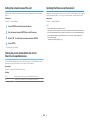 103
103
-
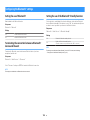 104
104
-
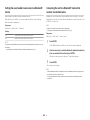 105
105
-
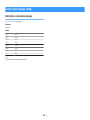 106
106
-
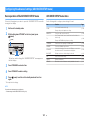 107
107
-
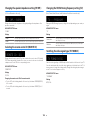 108
108
-
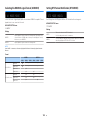 109
109
-
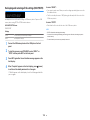 110
110
-
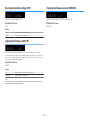 111
111
-
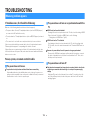 112
112
-
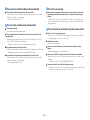 113
113
-
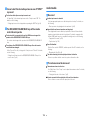 114
114
-
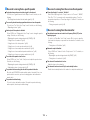 115
115
-
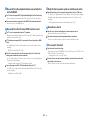 116
116
-
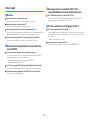 117
117
-
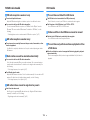 118
118
-
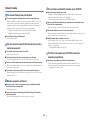 119
119
-
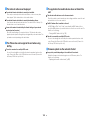 120
120
-
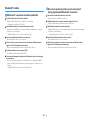 121
121
-
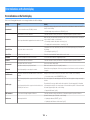 122
122
-
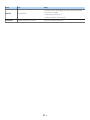 123
123
-
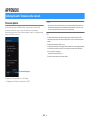 124
124
-
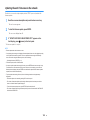 125
125
-
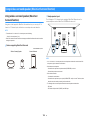 126
126
-
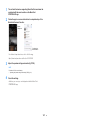 127
127
-
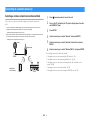 128
128
-
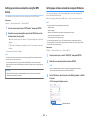 129
129
-
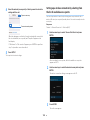 130
130
-
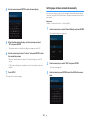 131
131
-
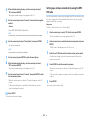 132
132
-
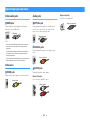 133
133
-
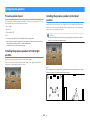 134
134
-
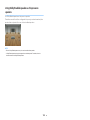 135
135
-
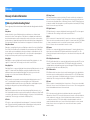 136
136
-
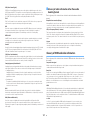 137
137
-
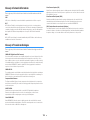 138
138
-
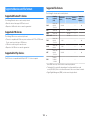 139
139
-
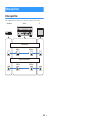 140
140
-
 141
141
-
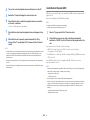 142
142
-
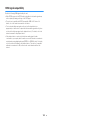 143
143
-
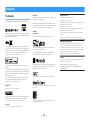 144
144
-
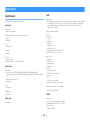 145
145
-
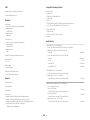 146
146
-
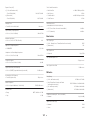 147
147
-
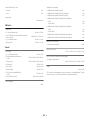 148
148
-
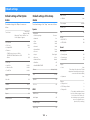 149
149
-
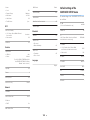 150
150
-
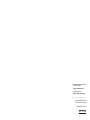 151
151
Yamaha RX-V 585 Manual do proprietário
- Categoria
- Receptores AV
- Tipo
- Manual do proprietário
- Este manual também é adequado para
em outros idiomas
- español: Yamaha RX-V 585 El manual del propietario
- français: Yamaha RX-V 585 Le manuel du propriétaire
- italiano: Yamaha RX-V 585 Manuale del proprietario
- English: Yamaha RX-V 585 Owner's manual
- русский: Yamaha RX-V 585 Инструкция по применению
- Nederlands: Yamaha RX-V 585 de handleiding
- Deutsch: Yamaha RX-V 585 Bedienungsanleitung
- dansk: Yamaha RX-V 585 Brugervejledning
- svenska: Yamaha RX-V 585 Bruksanvisning
- Türkçe: Yamaha RX-V 585 El kitabı
- suomi: Yamaha RX-V 585 Omistajan opas
Artigos relacionados
-
Yamaha RX-D485 Manual do proprietário
-
Yamaha RX-A880 Manual do proprietário
-
Yamaha RX-V379 Manual do proprietário
-
Yamaha RX-V685 Manual do proprietário
-
Yamaha HTR-2071 Manual do proprietário
-
Yamaha RX-V385 Manual do proprietário
-
Yamaha WXA-50 Manual do usuário
-
Yamaha RX-V583 Manual do proprietário
-
Yamaha RX-V483 Manual do proprietário
-
Yamaha RX-A1080 Manual do proprietário