Gemini CDJ-700 Manual do usuário
- Categoria
- Controladores de DJ
- Tipo
- Manual do usuário
Este manual também é adequado para

IN THE USA: IF YOU ARE EXPERIENCING PROBLEMS WITH THIS UNIT
CALL 1-732-346-0061 FOR GCI TECHNOLOGIES CUSTOMER SERVICE.
DO NO ATTEMPT TO RETURN THIS EQUIPMENT TO YOUR DEALER.
Parts of the design of this product may be protected by worldwide patents. Information in this manual is
subject to changes without notice and does not represent a commitment on the part of the vendor.
GCI Technologies Corp. shall not be liable for any loss or damage whatsoever arising from the use of in-
formation or any error contained in this manual.
No part of this manual may be reproduced, stored in a retrieval system or transmitted, in any form or by
any means, electronic, electrical, mechanical, optical, chemical, including photocopying and recording, for
any purpose without the express written permission of GCI Technologies Corp.
It is recommended that all maintenance and service on this product is performed by GCI Technologies.
Corp or its authorized agents. GCI Technologies will not accept liability for loss or damage caused by
maintenance or repair performed by unauthorized personnel.
Worldwide Headquarters • 280 Raritan Center Dr. Edison, NJ 08837 • USA
Tel: (732) 346-0061 • Fax: (732) 346-0065
© GCI Technologies Corp. 2011 All Rights Reserved .
GCI TECHNOLOGIES
2 bis, rue Léon Blum
91120 Palaiseau, France
Tél: + 33 1 69 79 97 70
Fax: + 33 1 69 79 97 80
Gemini Sound Products
Unit 44
Brambles Enterprise Centre
Waterlooville P07 7TH, UK
Tel: 087 087 00880
Fax: 087 087 00990
GCI Technologies S.A.
Caspe, 172 - 5º A
08013 Barcelona, Spain
Tel: 34 93 436 37 00
Fax: 34 93 347 69 61
GCI Technologies GmbH
Lerchenstraße 14
80995 München, Germany
Tel: 089 - 319 019 8 - 0
Fax: 089 - 319 019 8 - 18
WWW.GEMINIDJ.COM

WWW.GEMINIDJ.COM

c d j - 7 0 0 m a n u a l • g e m i n i d j . c o m
3
e n g l i s h
Warning
Introduction
Unit overview
Connections
Displays
Loading discs and memory devices
Playback Controls
Effects Controls
Jogwheel Controls
Display Controls
Midi Controls
Troubleshooting
Specifications
Warranty Information
Product Registration
e s pa ñ o l
Advertencias
Introducción
Resumen
Conexiones
Pantallas
Carga de Discos y Dispositivos de Memoria
Controles de Reproducción
Controles de Efectos
Controles de Rueda Jog
Controles de Pantella
Controles MIDI
Resolución de Problemas
Especificaciones Téchinas
Información de la Garantía
Registro del Product
4
5
7
8
9
10
11
14
15
16
17
19
20
75
77
40
41
43
44
45
46
47
50
51
52
53
55
56
75
77
22
23
25
26
27
28
29
32
33
34
35
37
38
75
77
58
59
61
62
63
64
65
68
69
70
71
73
74
75
77
f r a n ç a i s
Mises en Garde
Introduction
Vue d’Ensemble
Connexions
Écran et Zones d’Affichage
Chargement de Disques et Périphériques Mémoire
Réglages de Lecture
Réglages des Effets
Réglages de la Molette
Gestion de l’Affichage
Gestion MIDI
Assistance Technique
Caractéristiques
L’information de Garantie
Carte D’enregistrement de Garantie
d e u t sc h
Warnung
Einleitung
Übersicht
Anschlüsse
Displays
Discs und Speichermedium Laden
Playback-Regler
Effekt-Regler
Jogwheel-Regler
Display-Regler
MIDI-Regler
Fehlersuche
Technische Daten
Garantie-Informationen
Registrierung

c d j - 7 0 0 m a n u a l • g e m i n i d j . c o m
4

c d j - 7 0 0 m a n u a l • g e m i n i d j . c o m
5
Please ensure that you find these accessories included with
the CDJ-700:
(1) Power cord
(1) RCA cable
(1) Operating instructions
(1) Warranty Card
1 Do not use this CD player at temperatures below 41°F/5°C
or higher than 95°F/35°C.
2 The apparatus should not be exposed to dripping or
splashing, and no objects filled with liquids such as vases
should be placed on the apparatus.
3 Place the unit in a clean and dry location.
4 Do not place the unit in an unstable location.
5 When disconnecting the power cord from the AC outlet,
always grasp by the plug. Never pull the power cord.
6 To prevent electric shock, do not remove the cover or the
bottom screws.
7 There are NO USER SERVICEABLE PARTS INSIDE. Please
refer to a qualified technician.•
8 Do not use chemical solvents to clean the unit.
9 Keep the laser pickup clean by keeping the tray closed.
10 Keep this manual in a safe place for future reference.
Laser Diode Properties
Material: Ga - Al - As
Wavelength: 755 - 815 nm (25° C)
Laser Output: Continuous Wave, max. 0.5 mW
Selecting fine audio equipment such as the unit you have just
purchased is only the start of your musical enjoyment. Now it’s
time to consider how you can maximize the fun and excitement
your equipment offers. This Manufacturer and the Electronic
Industries Association’s Consumer Electronics Group want you
to get the most out of your equipment by playing it at a safe
level. One that lets the sound come through loud and clear
without annoying blaring or distortion-and, most importantly,
without affecting your sensitive hearing. Sound can be deceiv-
ing. Over time your hearing “comfort level” adapts to higher
volumes of sound. So what sounds “normal” can actually be
loud and harmful to your hearing. Guard against this by setting
your equipment at a safe level BEFORE your hearing adapts.
To establish a safe level, start your volume control at a low
setting. Slowly increase the sound until you can hear it com-
fortably and clearly, and without distortion. Once you have
established a comfortable sound level, set the dial and leave
it there. Taking a minute to do this now will help to prevent
hearing damage or loss in the future. After all, we want you
listening for a lifetime.
Used wisely, your new sound equipment will provide a lifetime
of fun and enjoyment. Since hearing damage from loud noise is
often undetectable until it is too late, this Manufacturer and the
Electronic Industries Association’s Consumer Electronics Group
recommend you avoid prolonged exposure to excessive noise.
This list of sound levels is included for your protection.
30 dB - Quiet library, soft whispers
40 dB - Living room, refrigerator, bedroom away from traffic
50 dB - Light traffic, normal conversation, quiet office
60 dB - Air conditioner at 20 feet, sewing machine
70 dB - Vacuum cleaner, hair dryer, noisy restaurant
80 dB - Average city traffic, garbage disposals, alarm clock
at two feet
The following noises can be dangerous at extended exposure:
90 dB - Subway, motorcycle, truck traffic, lawn mower
100 dB - Garbage truck, chain saw, pneumatic drill
120 dB - Rock band concert in front of speakers,
thunderclap
140 dB - Gunshot blast, jet plane
180 dB - Rocket launch pad
Information courtesy of the Deafness Research Foundation.
Thank you for purchasing our Gemini CDJ-700. We are confident that the Gemini platform of products will
not only make your life easier through the use of the latest technological advancements in cross-platform
connectivity and sound reproduction but will raise the bar for DJ and pro audio products. With the proper
care & maintenance, your unit will likely provide years of reliable, uninterrupted service. All Gemini prod-
ucts are backed by a 1-year limited warranty*.
w e wa n t y o u l i s t e n i n g
f o r a l i f e t i m e
i n t r o d u c t i o n
• In the USA- if you experience problems with this unit call Gemini
customer service at 1 (732) 346-0061. Do not attempt to return
this equipment to your dealer
p r e p a r i n g f o r
f i r s t u s e
p r e c a u t i o n s
s a f e t y s p e c f i c at i o n s

c d j - 7 0 0 m a n u a l • g e m i n i d j . c o m
6
To clean the CDJ-700, use only a dry soft cloth and/or com-
pressed air. If the unit is soiled with stubborn dirt, we suggest
using a 2:1 solution of distilled water and 30% isopropyl alcohol.
Avoid using harsh cleaning chemicals such as benzene, paint
thinner, bleach, or hydrochloric acid, which will damage the unit.
For optimum performance, the temperature of the operating
environment should be between +5º C to +35º C (+41º F - +95º
F). Failure to maintain proper operating temperature may result
in difficulty reading the display, thermal overload, or system-
wide instability. Avoid exposing the unit to direct sunlight.
When placing the unit in an installation, make sure that it is
placed on a stable surface, as far away from vibrations as possi-
ble. Even though the unit is impervious to vibration, the storage
devices (specifically hard drive based ones) that are designed
to be used in conjunction with it are typically not. Also be sure
not to place or use the player on heat generating sources, such
as amplifiers or near spotlights.
The CDJ-700 plays discs (CD compatible) as well as music files
on USB memory devices. All of the following file formats are
supported:
• WAV (16-bit PCM, sample rates of 8 kHz, 11.025 kHz, 12
kHz, 16 kHz, 22.50 kHz, 24 kHz, 32 kHz, 44.1 kHz, 48 kHz)
• MP3 (16 bit, 44.1 kHz, MPEG-I, Layer III)
• AAC (16 bit, 44.1 kHz, stereo, AAC Core, AAC Plus, AAC
Plus v2)
• AIFF (16 bit, 44.1 kHz, stereo)
Supported file systems on Memory Stick Devices include:
• FAT
• FAT32
• HFS+
• NTFS
The CDJ-700 can also send MIDI data from the buttons and
dials to a computer to control the parameters and playback
controls of DJ software. The audio playback from the computer
can also be output from the CDJ-700.
Before using the CDJ-700 as an audio device, connect the
CDJ-700 with a USB cable and allow your PC/MAC to detect it.
Open your DJ software and select the CDJ-700’s output device
in the DJ software’s settings. For instructions on how to do this,
see your DJ software’s operating instructions.
The CDJ-700 is a plug and play device that requires no software
installation. The CDJ-700’s audio and MIDI drivers are compatible
with PC and MAC.
• To use the CDJ-700 with a computer using Windows, con-
nect the CDJ-700 to your PC after starting up the com-
puter. The CDJ-700 will configure standard WDM drivers.
Select the CDJ-700 as your device to use it as your audio
device. ASIO drivers can also be configured for use with
the CDJ-700, such as ASIO4ALL.
• To use the CDJ-700 with a computer using a MAC op-
erating system, connect the CDJ-700 to your MAC after
starting up the computer. Use the system’s standard CORE
Audio drivers and select the CDJ-700 as the device.
i n t r o d u c t i o n
c l e a n i n g t h e
u n i t
o p e r a t i n g
c o n d i t i o n s
p l aya b l e f o r m a t s
a n d d i s c s
u s i n g m i d i
c o n t r o l
c o n n e c t i n g t o
a
c o m p u t e r

c d j - 7 0 0 m a n u a l • g e m i n i d j . c o m
7
u n i t o v e r v i e w
B
C D
A
1
c o n t r o l s
t o p v i e w
r e a r v i e w
Power
Play/Pause / II
Cue
Search /
Track search | / |
Reverse
Jog adjust
Loop in / loop out/adjust /
reloop/exit
Memo
Hot cues
Auto cue / time
Text mode / touch on/off
BPM
Lock
Lcd touch display
Effects
Rotary encoder / select /
contrast
Back
Eject
Source select
Jog start time
Jog stop time
Effect dry/wet
Vinyl
Slip mode
Range
Master tempo
Pitch bend [+] [-]
Pitch control fader
Jogwheel
16
17
18
19
20
21
22
23
24
25
26
27
28
29
30
1
2
3
4
5
6
7
8
9
10
11
12
13
14
15
2
3
4
5
6
7
8
9
10
11 12 13 14 15
16 17 18 19
20
21
22
26
27
28
29
30
23
24
25

c d j - 7 0 0 m a n u a l • g e m i n i d j . c o m
8
p ow e r
Plug in the power cord of the CDJ-700 into the AC IN
(A).
l i n e o ut p u t
Plug one end of the included RCA cable into the LINE
OUTPUT JACK (B) on the rear panel. Plug the other end
of the RCA connectors into any available line input jacks
on your mixer. If you are connecting the CDJ-700 through
a receiver, you can plug the RCA connectors into the CD
AUX INPUT JACKS on your receiver. If there are no CD or
AUX INPUTS use any line level (not phono) inputs.
u s b o u t
Plug iin the USB cable into the USB OUT (C) on the rear
panel. Plug the other end of the USB cable into any avail-
able USB port on your computer. This will enable you to
use the CDJ-700 in MIDI mode.
d i g i ta l o u t
Plug a S/PDIF cable (not included) into the DIGITAL OUT
on the CDJ-700 (D) and into any DIGITAL IN port on any
device. This will send the digital audio to that input. Pos-
sible applications include using the DIGITAL OUT to
record or to feed to a DAW (Digital Audio Workstation)
c o n n e c t i o n s
c o n n e c t i n g t h e c d j - 70 0

c d j - 7 0 0 m a n u a l • g e m i n i d j . c o m
9
TIME PROGRESS BAR
Shows the current position in the track.
TIME DISPLAY
Shows the current time value of the track.
BPM
Displays current BPM value in auto and manual
BPM mode or displays the tempo information
from the ID3 tag.
TEMPO
When MASTER TEMPO is OFF, PITCH is dis-
played in this field. When MASTER TEMPO is
ON, TEMPO is displayed in this field.
PITCH/MT VALUE
Shows current PITCH/TEMPO value.
RANGE
Displays the current PITCH/TEMPO range
selected.
EFFECTS PARAMETER BAR
Displays effect parameter value
TRACK INFORMATION DISPLAY
Displays track information.
LIBRARY BROWSER
Displays playable tracks and folders
TRACK WAVEFORM
Displays a visual representation the loaded
track’s audio. Pressing the waveform changes
the magnification. The values are: 3.2 seconds,
6.5 seconds, 12 seconds, and 24 seconds.
TRACK DISPLAY
Simulates a turntable playing at 33 1/3 RPM and
displays the current track position.
CUE POINT/SLIP DISPLAY
Displays the CUE point assigned to the track. In
SLIP mode, it displays the normal playback posi-
tion (page 14).
JOGWHEEL TOUCH DISPLAY
The jogwheel touch display illuminates when the
jogwheel is pressed.
VINYL
The VINYL display illuminates when VINYL
mode is activated.
d i s p l ay s
l c d t o u c h d i s p l ay s
j o g w h e e l d i s p l ay s
1
2
3
4
7
9
5
6
1
2
3
4
5
6
7
8
10
8
9
10
1
2
3
4
1
2
VINYL
3
MEMO
REV
HOLD
CD
USB
SD
MIDI
VINYL
1
2
3
4

c d j - 7 0 0 m a n u a l • g e m i n i d j . c o m
10
Once you have connected all your cables, you can turn the
CDJ-700’s POWER on by pressing the POWER (1) button,
pressing the button a second time will turn off the unit.
The SOURCE SELECT (20) allows you to choose the me-
dia from which you will play music:
CD Pressing the CD source button allows you to play
music from the CD drives.
USB Pressing the USB source button allows you to play
music from a USB device.
SD Pressing the SD source button allows you to play
music from a SD/SDHC card.
MIDI Pressing the MIDI source button switches the unit
to MIDI mode with bi-directorial support. In this mode,
all controls (button pressings, pitch potentiometers
moving and wheel rotations) are registered on the unit
and transferred to PC via USB MIDI. This can be used in
conjunction with DJ software to contrhol the software’s
parameters. (For more information, see page 9).
The SLOT-IN CD-ROM (pictured below) is where the CD
is held during loading, unloading and playback, and holds
both 12 cm and 8cm CD’s.
Pressing the EJECT (19) button will eject the disc from the
SLOT-IN CDROM. The disc will not eject in PLAY mode.
USB Insert the USB memory device into the USB input (E)
on the top of the CDJ-700. Upon loading the device, the
LCD Touch Display will show the folders and tracks on the
USB memory device.
SD Insert the SD card into the SD card slot (F) on the top
of the CDJ-700. Upon loading the device, the LCD Touch
Display will show the folders and tracks on the SD memory
device.
To eject the USB and SD card, change the SOURCE SE-
LECT (20) to another selection and remove the USB mem-
ory device or SD card. To eject the SD card, press the SD
card in. When it pops up, pull the SD card out vertically.
*NOTE: Before powering off the CDJ-700, remove any USB
memory device or SD card to ensure that no corruption of
data occurs.
The browsing display shows the playable files and folders
on the CD, USB memory device, or SD card.
Rotating the rotary ENCODER(17) allows search-
ing through the browser. This can also be done
via touching the screen in the browsing display
area.
To open a folder, highlight a folder and press in the EN-
CODER (17) to select. To load a track, highlight a track to
load and press the ENCODER(17) again.
To return to the previous folder, press the BACK
(18) button.
l o a d i n g d i s c s a n d m e m o r y d e v i c e s
E
F
1
2
VINYL
3
MEMO
REV
HOLD
CD
USB
SD
MIDI
VINYL
s o u r c e s e l e c t
l o a d i n g / e j e c t i n g
d i s c s
b r o w s i n g t r a c k s /
f o l d e r s
l o a d i n g / e j e c t i n g
u s b
/ s d d e v i c e s

c d j - 7 0 0 m a n u a l • g e m i n i d j . c o m
11
Once you have loaded a track, the TRACK TITLE on the
LCD Touch Screen will display the loaded track.
Pressing PLAY/PAUSE
/ ll (2) will begin playback of
the selected track. Pressing PLAY/PAUSE
/ ll (2) again
will pause playback and hold the track at the current
position.
• Pausing playback before the disc is ejected:
-Before ejecting a disc, the unit must be PAUSED.
The disc will not eject while the unit is playing.
Pressing SEARCH / (4) will search through the
track in the direction (forward/reverse). Pressing and
holding SEARCH / (4) will fast-search through the
track in the direction (forward/reverse).
Pressing TRACK SEARCH l (5) will advance to the
beginning position of the next track. Pressing TRACK
SEARCH l (5) will return the current track to the
beginning position. Pressing TRACK SEARCH l (5)
twice consecutively returns to the beginning point of the
previous track.
• When searching through folders:
-When files are organized in folders, only tracks
within the same folder are searched.
• Autocue function:
-When autocue is enabled, the player will pause at
the beginning of the track.
Pressing REVERSE (6) will begin playback in the
reverse direction.
Pressing the PITCH BEND [+] [-] (28) will raise
the pitch up to +100% or lower the pitch down
to -100% from the existing pitch setting. Releasing the
buttons will return the pitch to the original pitch setting.
Moving the PITCH CONTROL FADER (29) will
accelerate the pitch/tempo when moved towards
[+] and deaccellerate the pitch/tempo when it is
moved towards [-].
The current PITCH/TEMPO value is displayed on
the LCD Touch Display.
Pressing the RANGE (26) button adjusts the
range of the PITCH CONTROL FADER between
+/- 4%, 8%, 16%, 24% ,50% and 100%
MASTER TEMPO (27) allows tempo adjustment
without changing the original pitch.
The current mode, either PITCH or TEMPO, is displayed
on the LCD Touch Display.
• RANGE in MASTER TEMPO:
-In MASTER TEMPO mode, the range is +/- 4%, 8%,
16%, 24% ,50% and 100%
• Sound quality:
-The sound is digitally processed in MASTER
TEMPO mode, so a loss in sound quality may occur
if drastic tempo adjustments are employed.
p l ay b a c k c o n t r o l s
p l ay / p a u s e
s e a r c h
t r a c k s e a r c h
r e v e r s e
p i t c h b e n d
a d j u s t i n g p i t c h /
t e m p o
m a s t e r t e m p o

c d j - 7 0 0 m a n u a l • g e m i n i d j . c o m
12
Press and hold the BPM (13) button to toggle between
different BPM modes: BPM ID3 / AUTO BPM / MANUAL
BPM.
ID3 when BPM mode is set to ID3, the BPM information
from the ID3 will be displayed.
AUTO BPM When BPM mode is set to AUTO BPM, the
beats per meter is calculated automatically and corre-
sponding info is displayed on LCD in BPM field.
MANUAL BPM When BPM mode is set to MANUAL, the
BPM (13) button can be used to set the beats per minute
of playback by a series of TAPS at the desired tempo.
NOTE If a BPM value is present in file info ID3 tag, the
value is loaded into the unit and displayed.
The BPM LOCK feature allows the user to set the desired
value of the BPM by rotating the rotary knob and push-
ing down to set BPM. After the mode is activated the
pitch/master tempo value will be automatically adjusted
to match desired BPM level.
To enable the LOCK feature, set the desired BPM and
press the LOCK (14) button.
To turn OFF the LOCK feature, press the LOCK (14) but-
ton again.
NOTE: Valid BPM range for setting is restricted to the
following: 80 – 196 BPM.
SETTING A CUE POINT
While the unit is in playback, press PLAY/
PAUSE / ll (2) to pause the track. While the
track is paused, press CUE (3) to set the cue
point at the current position. The CUE indicator illumi-
nates when the CUE point is set as well as the marking
the CUE point on the Jogwheel display.
ADJUSTING THE CUE POINT
After the cue point has been programmed, press PLAY/
PAUSE / ll (2) to pause the track at the cue point.
Press SEARCH / (4) or rotate the jogwheel to
adjust the cue position. Press CUE (3) to set the cue
point at the current position.
RETURNING TO THE CUE POINT
While the unit is playing and after the cue point has
been programmed, pressing CUE (3) will cause the
unit to enter the PAUSE mode (PLAY/PAUSE BUTTON
blinks) at the programmed cue point (the CUE LED is
lit). Holding down the CUE button changes the function
to preview, and allows you to stutter start or play from
the programmed CUE POINT. Releasing the CUE button
will return the CD to the preset CUE point.
AUTO CUE
The AUTO CUE (11) function sets the cue at the
point immediately before sound starts, skipping
the beginning silent section of tracks. Press AUTO CUE
(11) to enable auto cue.
p l ay b a c k c o n t r o l s
b p m
c u e c o n t r o l s
b p m l o c k

c d j - 7 0 0 m a n u a l • g e m i n i d j . c o m
13
SETTING HOT CUES
During playback or in pause mode, press HOT CUE
1, 2 or 3 (10) at the point in the track where the
HOT CUE is to be set.
Once pressed, the programmed HOT CUE (1, 2, or
3) should now be illuiminated.
To delete a hot cue, press MEMO (9) to enable de-
leting and select the hot cue for deletion.
PLAYING HOT CUES
Before playing hot cues, make sure MEMO (9) is not
enabled.
During playback or in the pause mode, press HOT CUE 1,
2 or 3 (10) and playback starts instantaneously from the
point recorded on that HOT CUE.
Pictured LOOP IN / LOOP OUT/ADJUST / RELOOP/EXIT (8)
SETTING A LOOP
During playback, press LOOP IN (8) at the
desired starting position for the loop (loop in
point).
Press LOOP OUT / ADJUST (8) at the desired
ending position for the loop (loop out position).
The loop out point is now set and loop playback
starts from the loop in point.
ADJUSTING A LOOP
To adjust the loop once the loop is set, press the
OUT/ADJUST (8) button. The LOOP IN (8) button
will stop blinking.
• The length of the loop can be adjusted by rotat-
ing the jogwheel (30) clockwise to extend the loop.
Rotate the jogwheel counterclockwise to shorten the
loop.
CANCELING A LOOP
While the loop is engaged, press RELOOP/EXIT
(8) to disengage the loop. Playback continues
after the loop out point.
RETURNING TO A LOOP
After canceling a set loop, press RELOOP/EXIT
(8) during playback to reengage the last set loop.
Loop playback begins at the loop in point.
c u e c o n t r o l s c o n t i n u e d l o o p c o n t r o l s
p l ay b a c k c o n t r o l s

c d j - 7 0 0 m a n u a l • g e m i n i d j . c o m
14
The CDJ-700 has six built-in effects: FLTR, FLANGER,
ECHO, WAH, TRANCE, and BUBBLE.
FLTR The FLTR effect is a band-pass filter and will filter
out either the high frequencies or the low frequencies
depending on the position of the EFFECT PARAMETER
BAR. In the center position, there is no effect on the
sound. Adjusting the effect towards the left will gradu-
ally remove high frequencies until there is just lowend
(bass). Adjusting the effect towards the right will gradu-
ally remove the low frequencies until only high frequen-
cies (treble) remain.
FLANGER The FLANGER effect is a time-based audio
effect that occurs when two identical signals are mixed
together, but with one signal time-delayed by a small
and gradually changing amount. Varying the time delay
causes these to sweep up and down the frequency
spectrum. By sliding the EFFECTS PARAMETER BAR to
the left the flanger gets slower and when you slide the
parameter bar to the right the flanger gets faster.
ECHO The ECHO effect repeats the audio several times,
softer each time. Adjusting the EFFECTS PARAMETER
BAR towards the left will shorten the time between the
repeats and decrease the volume of the repeats, while
adjusting the EFFECTS PARAMETER BAR towards the
right will lengthen the time between the repeats and
increase the volume of the repeats.
WAH The WAH effect is an autowah effect that uses a
variable cutoff frequency lowpass filter that exhibits a
resonant peak just at its lowpass rolloff frequency to
emulating the human voice making a “waaaah” tone, or
its tonal inverse, “aaaooow”.
BUBBLE The BUBBLE effect is a preset effect that com-
bines the WAH and ECHO effects.
TRANCE The TRANCE effect uses amplitude modulation
in order to cut the audio’s volume in and out.
e f f e c t s s e c t i o n
e f f e c t s c o n t r o l s
ENABLING AN EFFECT
During playback, the EFFECT (16) section
allows you to enable/disable effects.
When VINYL (24) mode is disabled, the FLTR /
FLANGER / ECHO effect set are the effects that
can be used. When VINYL (24) mode is enabled, the
WAH / TRANCE / BUBBLE effect set are the effects
that can be used.
ADJUSTING THE EFFECTS
The EFFECTS DRY/WET (23) control adjusts the
mix of the non-affected signal and the affected
signal. Turn clockwise to increase the amount of
the affected signal. Turn counter-clockwise to in-
crease the amount of the non-affected signal.
The EFFECTS PARAMETER BAR located on the LCD
shows the value of the effects parameter for the FLTR
/ FLANGER / ECHO effect set. The WAH / TRANCE
/ BUBBLE effect set does not have any adjustable
parameters.
To adjust the parameter of the FLTR / FLANGER /
ECHO effect set, touch the EFFECTS PARAMETER
BAR on the LCD touch display and adjust the param-
eter position to the desired spot. The effect param-
eter can also be adjusted by using the jogwheel (30).
Rotating the jogwheel (30) clockwise will increase the
value of the parameter, rotating the jogwheel counter-
clockwise will decrease the parameter.
NOTE: When the effect is selected the name of the
effect should appear at this place of the screen for
about 5 seconds.
HOLD MODE
Pressing HOLD will enable/disable effect HOLD
mode. This will apply effect with selected parameters
to music.
When an effect is enabled, but HOLD mode is dis-
abled, you can change the effect’s parameters and
listen to it by rotating the jogwheel (30) or moving
the finger along effect bar on the LCD touch screen.
When the jogwheel (30) stops rotating, the effect will
disengage. To keep the effect engaged, apply HOLD
mode.
It is possible to change the effect parameters in HOLD
mode as well which will preserve the parameter value
and keep the effect enabled.
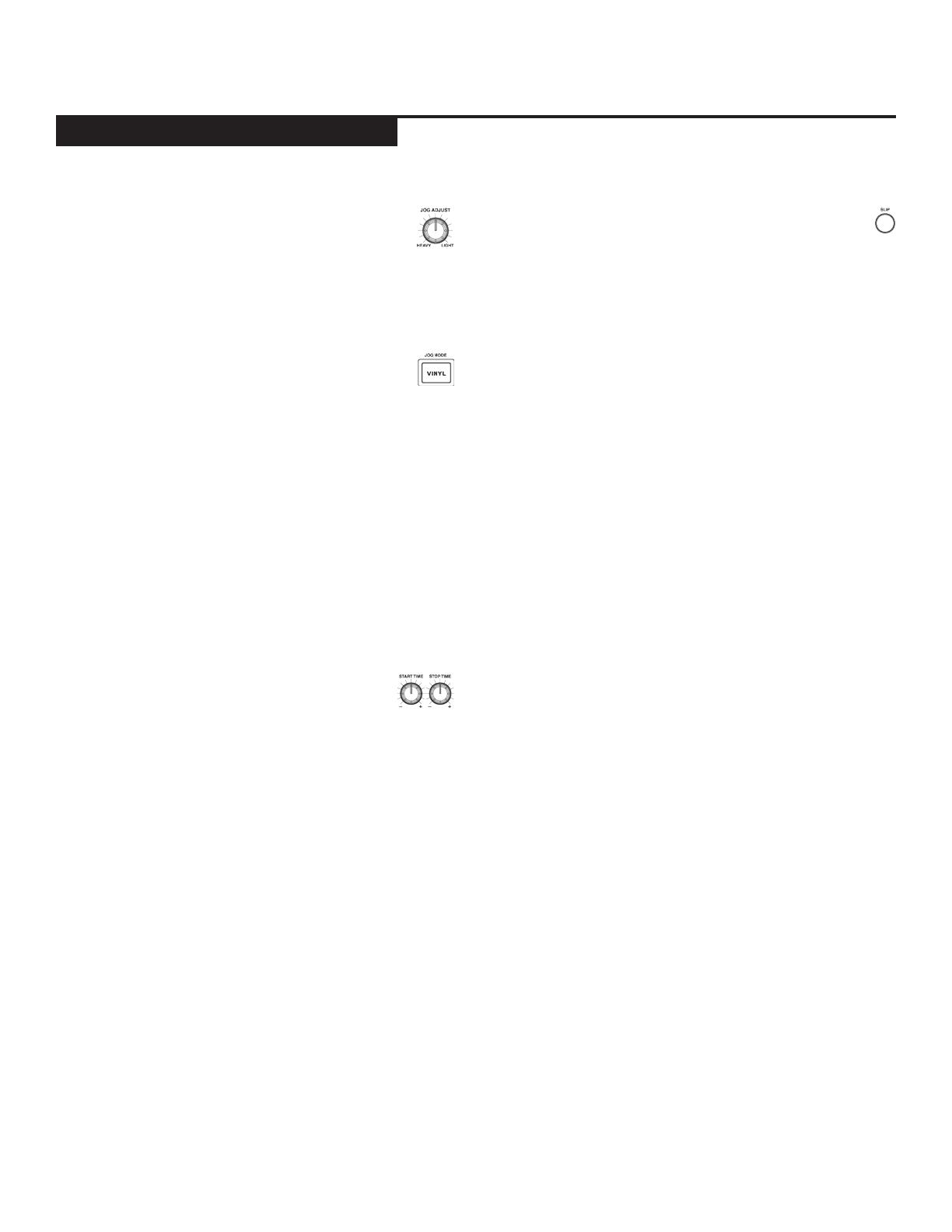
c d j - 7 0 0 m a n u a l • g e m i n i d j . c o m
15
JOGWHEEL ADJUST
The JOG ADJUST (7) rotary allows adjustment to
the feel of the jogwheel. For a stiffer and heavier
feel, rotate the JOG ADJUST (7) rotary to the
left. For a looser and lighter feel, rotate the JOG ADJUST
(7) rotary to the right.
VINYL MODE
Pressing the VINYL (24) button enables VINYL
mode and illuminates the Vinyl indicator on the
joghwheel display.
Enabling VINYL mode allows scratch-like effects when
the JOGWHEEL (30) is depressed and rotated. When
VINYL mode is disabled, the JOGWHEEL (30) will be
in SEARCH MODE and will allow searching through the
track.
The VINYL button also activates WAH / TRANCE /
BUBBLE effects set instead of FLTR / FLANGER / ECHO
set. In this mode rotating the JOG WHEEL will produce
scratch sound and change the parameters of the effects.
START TIME / STOP TIME
Adjusting the START TIME (21) jog mode ad-
justment adjusts the speed at which playback
returns to normal when the top of the jog-
wheel is released and when the unit resumes playback
from pause mode. The start time increases when turned
clockwise and decreases when turned counterclockwise.
The STOP TIME (22) jog mode adjustment adjusts the
speed at which playback slows when the top of the jog-
wheel is touched and when pause is enabled. The stop
time increases when turned clockwise and decreases
when turned counterclockwise.
SLIP MODE
When SLIP (25) is enabled, normal playback con-
tinues inaudibly underneath SCRATCH, LOOP, and
REVERSE effects. When SCRATCH, LOOP, or REVERSE
mode is exited, normal playback resumes from the in-
audible playback spot as indicated on the JOGWHEEL
(30) display.
SLIP WITH SCRATCH
To use SLIP while scratching, enable VINYL mode by
pressing the VINYL (24) button. Enable SLIP mode by
pressing the SLIP (25) button.
Using the jogwheel will now create scratch effects while
normal track playback continues inaudibly undeneath.
The position playing underneath is shown on the jog-
wheel display.
Once the jogwheel is released, track playback will con-
tinue from the playback position playing underneath.
NOTE: When using SLIP mode with scratch, SLIP reverse
operations will not be performed.
SLIP WITH LOOP
To use SLIP with loop playback, enable SLIP mode by
pressing the SLIP (25) button.
Set a loop (page 12) using the IN/OUT controls and loop
playback will begin. The SLIP (25) button will begin
flashing indicating SLIP mode is active and the position
playing underneath is shown on the jogwheel display.
Upon exiting the loop, track playback will continue from
the playback position playing underneath.
SLIP WITH REVERSE
To use SLIP with reverse playback, enable SLIP mode by
pressing the SLIP (25) button.
Press REVERSE (6) to begin playback in the reverse di-
rection. The SLIP (25) button will begin flashing indicat-
ing SLIP mode is active and the position playing under-
neath is shown on the jogwheel display.
Press REVERSE (6) again to exit reverse playback. Upon
exiting reverse playback, track playback will continue
from the playback position playing underneath.
j o g w h e e l c o n t r o l s
j o g w h e e l c o n t r o l s

c d j - 7 0 0 m a n u a l • g e m i n i d j . c o m
16
The CDJ-700’s LCD display also has touch functionality.
The following features can used by touching the LCD
TOUCH DISPLAY (15)
TIME PROGRESS BAR Touching the TIME PROGRESS
BAR will skip to the selected position of the track.
TIME Toggles between time elapsed and time remain
display modes.
BPM Displays current BPM value in auto and manual
BPM mode or displays the BPM information from the ID3
tag when BPM mode is set to ID3.
TEMPO/PITCH Has the same functionality as MASTER
TEMPO button (page 10). When MASTER TEMPO is OFF,
PITCH is displayed in this field. When MASTER TEMPO is
ON, TEMPO is displayed in this field .
RANGE Has the same functionality as RANGE button
(page 10).
PITCH/MT VALUE Allows you to enable/disable PITCH/
MT (page 10). Additionally it shows current PITCH/MT
value.
TRACK TITLE Allows you to select title/artist/album/
genre text displaying. Touch on this area will switch be-
tween display modes.
EFFECTS PARAMETER BAR Allows you to set effect
values by touching the desired position.
TRACK WAVEFORM Displays a visual representation the
loaded track’s audio. Pressing the waveform changes the
magnification. The values are: 3.2 seconds, 6.5 seconds,
12 seconds, and 25 seconds.
TRACK SELECT Allows you to select a track or enter a
folder. Touching this area will enter a folder.
ADJUSTING CONTRAST
Pressing and holding the ENCODER (17) and ro-
tating the rotary will adjust the contrast of the
240x320 display. To increase the contrast ratio,
rotate clockwise. To decrease the contrast ratio rotate
the counter-clockwise.
TRACK TEXT DISPLAY MODE
Press the TEXT MODE / TOUCH ON/OFF (12)
to alter the displayed information on the LCD
TOUCH DISPLAY (15) between title/artist/
album/genre info for files.
PRESS and HOLD the TEXT MODE / TOUCH ON/OFF
(12) to enable/disable touch screen functionality.
TIME ELAPSED/REMAIN DISPLAY
Press and hold the TIME/AUTOCUE (11) button to
switch track time display modes between time
elapsed and time remain.
d i s p l a y c o n t r o l s
d i s p l a y o p t i o n s
l c d t o u c h s c r e e n f u n c t i o n s
1
1
2
2
3
3
4
4
9
9
5
5
6
6
7
7
8
8
10
10

c d j - 7 0 0 m a n u a l • g e m i n i d j . c o m
17
MIDI MODE
The CDJ-700 has MIDI mode, which allows the data from
the buttons and dials of the CDJ-700 to be encoded into
MIDI format. If the unit is connected via a USB cable to a
computer with MIDI-compatible DJ software, the DJ soft-
ware can be operated from the unit. The computer audio
can also be played from the CDJ-700’s outputs.
It may not be possible to use some buttons to operate the
DJ sofware. For a list of MIDI messages refer the the MIDI
Device Messages Table.
NOTE For instructions for your specific DJ software’s
settings refer to your DJ software’s operating manual.
HID MODE
In addition to MIDI, the CDJ-700 also uses HID protocol which
allows greater speeds.
If your software supports HID devices, disable MIDI devices in
your software, and search for HID devices. This should locate
the CDJ-700 and allow you to use it as a HID device.
CONFIGURING MIDI MODE
Connect the USB cable from the unit’s rear USB port (D) to
the computer. Press the MIDI source selection on the CDJ-
700 (20). This will terminate playback of the CD/USB/SD
sources.
The CDJ-700 will then display an audio configuration
prompt for audio bit rate and sampling rate on the touch
screen with the following audio settings:
• 24-bit/192kHz
• 24-bit/96 kHz
• 24-bit/48 kHz
• 16-bit/44.1 kHz
Press and hold the MIDI source select button to swtich
between audio settings. Press MIDI to toggle between audio
settings and press the ENCODER (14) to apply the setting.
Press BACK (15) to exit.
NOTE Higher bit depth and sampling rates will create
greater latency and may impact performance.
After configuring the audio settings on the CDJ-700, start
the DJ software:
• Select the CDJ-700 as your MIDI device*
• Select the CDJ-700 as your AUDIO device*
*Refer to DJ software’s instructions
m i d i c o n t r o l s
m i d i d e v i c e m e s s a g e s ta b l e
m i d i co n t r o l s

c d j - 7 0 0 m a n u a l • g e m i n i d j . c o m
18
Controller
Parameter
Software
Parameter
Send
Number
Min
Value
Max
Value
Cue Cue 1 0 127
Play/Pause Play/Pause 2 0 127
+ (pitch bend) Pitch + 3 0 127
- (pitch bend) Pitch - 4 0 127
HotCue 1 Cue 1 5 0 127
HotCue 2 Cue 2 6 0 127
HotCue 3 Cue 3 7 0 127
Memo Memo 8 0 127
Track Search << Track reverse 9 0 127
Track Seach >> Track forward 10 0 127
Browse Left Up in tracklist 11 0 127
Browse Right Down in tracklist 12 0 127
Master Tempo Master Tempo 13 0 127
Vinyl Scratch 14 0 127
Select Load Track 15 0 127
Loop In Loop In 16 0 127
Loop Out/Adjust Loop Out 17 0 127
Reloop/Exit Reloop 18 0 127
BPM BPM 19 0 127
Effect1 (wah) Effect1 (select) 20 0 127
Effect2 (flanger) Effect2 (select) 21 0 127
Effect3 (echo) Effect3 (select) 22 0 127
Back Folder Out 23 0 127
Wheel Touch Wheel Touch 24 0 127
Effect Param Effect Param 25 0 127
Time Elapsed/Remain 26 0 127
Autocue Autocue 27 0 127
LOCK LOCK 28 0 127
Range Range 29 0 127
Reverse Reverse 30 0 127
Slip Slip 31 0 127
Jogwheel Jogwheel 32 0, 63 63, 128
Pitch Slider PitchSlider 33 0 127
Track Skip << Prev. track 34 0 127
Track Skip >> Next track 35 0 127
Hold Effect On/Off 36 0 127
Eject Deck Select 37 0 127
Effect4 (wah) Effect4 (select) 38 0 127
Effect5 (trance) Effect5 (select) 39 0 127
Effect6 (bubble) Effect6 (select) 40 0 127
Dry/Wet Dry/Wet Effect 41 0 127
Start time Parameter 42 0 127
Stop time Parameter 43 0 127
Pitch Slider (14bit) Pitch Slider 44 0 127
*NOTE: 14-bit pitch slider allows for greater accuracy when transmitting pitch
information but may not be compatible with all DJ Software.
Controller
Parameter
Software
Parameter
Bit Byte Value
Cue Cue 1 1 1- on, 0 - off
Play/Pause Play/Pause 2 1 1- on, 0 - off
+ (pitch bend) Pitch + 3 1 1- on, 0 - off
- (pitch bend) Pitch - 4 1 1- on, 0 - off
HotCue 1 Cue 1 5 1 1- on, 0 - off
HotCue 2 Cue 2 6 1 1- on, 0 - off
HotCue 3 Cue 3 7 1 1- on, 0 - off
Memo Memo 8 1 1- on, 0 - off
Track Search << Track reverse 9 1 1- on, 0 - off
Track Seach >> Track forward 10 1 1- on, 0 - off
Browse Left Up in tracklist 11 1 1- on, 0 - off
Browse Right Down in tracklist 12 1 1- on, 0 - off
Master Tempo Master Tempo 13 1 1- on, 0 - off
Vinyl Scratch 14 1 1- on, 0 - off
Select Load Track 15 1 1- on, 0 - off
Loop In Loop In 16 2 1- on, 0 - off
Loop Out/Adjust Loop Out 17 2 1- on, 0 - off
Reloop/Exit Reloop 18 2 1- on, 0 - off
BPM BPM 19 2 1- on, 0 - off
Effect1 (wah) Effect1 (select) 20 2 1- on, 0 - off
Effect2 (flanger) Effect2 (select) 21 2 1- on, 0 - off
Effect3 (echo) Effect3 (select) 22 2 1- on, 0 - off
Back Folder Out 23 2 1- on, 0 - off
Wheel Touch Wheel Touch 24 3 1- on, 0 - off
Time Elapsed/Remain 26 3 1- on, 0 - off
Autocue Autocue 27 3 1- on, 0 - off
LOCK LOCK 28 3 1- on, 0 - off
Range Range 29 3 1- on, 0 - off
Reverse Reverse 30 3 1- on, 0 - off
Slip Slip 31 3 1- on, 0 - off
Track Skip << Prev. track 34 4 1- on, 0 - off
Track Skip >> Next track 35 4 1- on, 0 - off
Hold Effect On/Off 36 4 1- on, 0 - off
Eject Deck Select 37 4 1- on, 0 - off
Effect4 (wah) Effect4 (select) 38 4 1- on, 0 - off
Effect5 (trance) Effect5 (select) 39 4 1- on, 0 - off
Effect6 (bubble) Effect6 (select) 40 5 1- on, 0 - off
Jog wheel Jog wheel 64-71 8 Min = 0, Max= 225
Effect Parameter Effect Parameter 72-79 9 Min = 0, Max= 255
Dry/Wet Dry/Wet Effect 80-87 10 Min = 0, Max= 255
Start time Parameter 88-95 11 Min = 0, Max= 255
Stop time Parameter 96-103 12 Min = 0, Max= 255
Pitch Slider Pitch Slider 104-117 13, 14 Min = 0, Max= 800
m i d i d e v i c e m e s s a g e s ta b l e h i d d e v i c e m e s s a g e s ta b l e
m i d i co n t r o l s

c d j - 7 0 0 m a n u a l • g e m i n i d j . c o m
19
SD CARD ERRORS
- If the unit does not read the SD memory card, check to see
if the memory card was inserted correctly and inserted com-
pletely.
- If a ”Media err. Please Check Media Format and Try Again”
message appears, this signifies that your SD memory device is
formatted incorrectly.
MIDI ERRORS
-If the computer does not recognize the device, try powering
the unit off and rebooting the computer.
-If the DJ software does not list the device, ensure that you are
using the latest version by downloading any updates to your DJ
software. If the CDJ-700 mapping does not appear in your DJ
software’s list, go to geminidj.com for downloads and support.
t r o u b l e s h o ot i n g
CD ERRORS
- If a disc will not play, check to see if the disc was
loaded correctly (label side up). Also check the disc for
excessive dirt, scratches, etc.
- If a disc contains a non-compliant file format causing a
playback error, press and hold the EJECT (19) button for
4 seconds. The unit will eject the disc and reboot.
- If the disc turns but there is no sound, check the cable
connections, if they are ok, check your amplifier or
receiver.
-If the CD skips, check the CD for dirt or scratches. Do
not assume that the CD layer is defective. Many CD’s
are recorded out of spec and will skip on most or all CD
players. Before sending the unit for repair, try playing a
CD that you are sure plays properly.
USB MEMORY DEVICE ERRORS
Some USB devices may not operate properly with the
CDJ-700. Gemini accepts no resposibility for any pos-
sible data loss that may occur. To ensure that data is not
permanently lost, please make sure to backup any data
prior to connecting the USB device to the the unit.
- USB hubs cannot be used with the CDJ-700.
- If the unit does not read the USB memory device,
check to see if the memory device was inserted
completely.
- If a “Too many devices” message appears, it is because
a USB hub is in use. The CDJ-700 does not work with
USB hubs. Disconnect the USB hub and connect the
USB memory device directly into the CDJ-700.
-If a ”Media err. Please Check Media Format and Try
Again” message appears, this signifies that your USB
memory device is formatted incorrectly.
t r o u b l e s h o o t i n g

c d j - 7 0 0 m a n u a l • g e m i n i d j . c o m
20
MIDI ERRORS
GENERAL
Type.......................... CD/USB/SD media player w/ MIDI and HID
USB output type.............................................................................Type B
Disc Type......................Standard Compact discs (12 cm & 8 cm)
Power Supply................................................AC 100/240V, 60/50 Hz
Power consumption.......................................................................... 10W
Dimensions...................................................... 13 1/8 x 12 x 4.5 inches
(333 3/8 x 304 x 114.3 mm)
Weight............................................................................... 7.2 lbs. (3.3 kg)
ANALOG AUDIO
Quantization..........................1 Bit Linear/Channel, 3 Beam Laser
Oversampling Rate.....................................................................8 Times
Frequency Response...............................................20 Hz to 20 kHz
Total Harmonic Distortion.....................................Less Than 0.05%
Signal to Noise Ratio.................................................................< 100dB
Dynamic Range.......................................................................... > 100dB
Output Level............................................................1.0 +/- 0.2V R.M.S.
DIGITAL AUDIO
Output type...................................................Coaxial digital (S/PDIF)
Output format.................................................................44.1 kHz, 16-bit
USB AUDIO
Bit Depth...............................................................................24-bit, 16-bit
Sampling rate.................................192kHz, 96kHz, 48kHz, 44.1kHz
SPECIFICATIONS AND DESIGN ARE SUBJECT TO
CHANGE WITHOUT NOTICE FOR PURPOSE OF
IMPROVEMENT.
s p e c i f i c at i o n s
s p e c i f i c a t i o n s
A página está carregando ...
A página está carregando ...
A página está carregando ...
A página está carregando ...
A página está carregando ...
A página está carregando ...
A página está carregando ...
A página está carregando ...
A página está carregando ...
A página está carregando ...
A página está carregando ...
A página está carregando ...
A página está carregando ...
A página está carregando ...
A página está carregando ...
A página está carregando ...
A página está carregando ...
A página está carregando ...
A página está carregando ...
A página está carregando ...
A página está carregando ...
A página está carregando ...
A página está carregando ...
A página está carregando ...
A página está carregando ...
A página está carregando ...
A página está carregando ...
A página está carregando ...
A página está carregando ...
A página está carregando ...
A página está carregando ...
A página está carregando ...
A página está carregando ...
A página está carregando ...
A página está carregando ...
A página está carregando ...
A página está carregando ...
A página está carregando ...
A página está carregando ...
A página está carregando ...
A página está carregando ...
A página está carregando ...
A página está carregando ...
A página está carregando ...
A página está carregando ...
A página está carregando ...
A página está carregando ...
A página está carregando ...
A página está carregando ...
A página está carregando ...
A página está carregando ...
A página está carregando ...
A página está carregando ...
A página está carregando ...
A página está carregando ...
A página está carregando ...
A página está carregando ...
-
 1
1
-
 2
2
-
 3
3
-
 4
4
-
 5
5
-
 6
6
-
 7
7
-
 8
8
-
 9
9
-
 10
10
-
 11
11
-
 12
12
-
 13
13
-
 14
14
-
 15
15
-
 16
16
-
 17
17
-
 18
18
-
 19
19
-
 20
20
-
 21
21
-
 22
22
-
 23
23
-
 24
24
-
 25
25
-
 26
26
-
 27
27
-
 28
28
-
 29
29
-
 30
30
-
 31
31
-
 32
32
-
 33
33
-
 34
34
-
 35
35
-
 36
36
-
 37
37
-
 38
38
-
 39
39
-
 40
40
-
 41
41
-
 42
42
-
 43
43
-
 44
44
-
 45
45
-
 46
46
-
 47
47
-
 48
48
-
 49
49
-
 50
50
-
 51
51
-
 52
52
-
 53
53
-
 54
54
-
 55
55
-
 56
56
-
 57
57
-
 58
58
-
 59
59
-
 60
60
-
 61
61
-
 62
62
-
 63
63
-
 64
64
-
 65
65
-
 66
66
-
 67
67
-
 68
68
-
 69
69
-
 70
70
-
 71
71
-
 72
72
-
 73
73
-
 74
74
-
 75
75
-
 76
76
-
 77
77
Gemini CDJ-700 Manual do usuário
- Categoria
- Controladores de DJ
- Tipo
- Manual do usuário
- Este manual também é adequado para
em outros idiomas
- español: Gemini CDJ-700 Manual de usuario
- français: Gemini CDJ-700 Manuel utilisateur
- italiano: Gemini CDJ-700 Manuale utente
- English: Gemini CDJ-700 User manual
- Deutsch: Gemini CDJ-700 Benutzerhandbuch
Outros documentos
-
JBSYSTEMS LIGHT MCD 2.2 Manual do proprietário
-
JBSYSTEMS LIGHT MCD 680 Manual do proprietário
-
JB systems MCD 680 Instruções de operação
-
JBSYSTEMS LIGHT USB 2.2 Manual do proprietário
-
Roland DJ-505 Manual do proprietário
-
Pioneer DDJ-RZX Guia rápido
-
Roland DJ-808 Manual do proprietário
-
Pioneer Multi Player Manual do usuário
-
JBSYSTEMS LIGHT CDX-2 Manual do proprietário
-
JBSYSTEMS LIGHT TMC 200 Manual do proprietário












































































