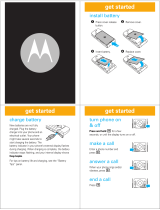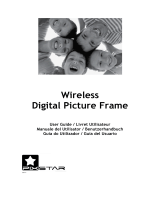Motorola E815 Manual do usuário
- Categoria
- Celulares
- Tipo
- Manual do usuário

Now Playing On Your Phone!
E815
V CAST PHONE

1
Welcome
We are pleased that you have chosen the Motorola E815
CDMA wireless phone.
Camera Key
Volume Keys
Adjust earpiece
& ringer volume.
Speakerphone Key
5-Way
Navigation Key
Scroll through
menus & lists, set
feature values.
Press K key in
center to select
highlighted item.
Send Key
Make & answer
calls, view recently
dialed calls list.
Left Soft Key
Perform functions
identified by left
display prompt.
CLR Key
Voice Recognition
Key
Press once to
activate speaker-
independent voice
recognition. Press &
hold to record voice
records, contacts,
& shortcut names.
Right Soft Key
Perform functions
identified by right
display prompt.
Menu Key
Accessory
Port
Power/End Key
Turn phone on/off,
end phone calls, exit
menus.

2
Motorola, Inc.
Consumer Advocacy Office
1307 East Algonquin Road
Schaumburg, IL 60196
www.hellomoto.com
1-800-331-6456 (United States)
1-888-390-6456 (TTY/TDD United States for hearing impaired)
1-800-461-4575 (Canada)
MOTOROLA and the Stylized M Logo are registered in the US Patent &
Trademark Office.
The Bluetooth trademarks are owned by their proprietor and used by
Motorola, Inc. under license.
All other product or service names are the property of their respective
owners. © Motorola, Inc., 2005.
Certain mobile phone features are dependent on the capabilities and
settings of your service provider’s network. Additionally, certain features
may not be activated by your service provider, and/or the provider's
network settings may limit the feature’s functionality. Always contact your
service provider about feature availability and functionality. All features,
functionality, and other product specifications, as well as the information
contained in this user's guide are based upon the latest available
information and are believed to be accurate at the time of printing.
Motorola reserves the right to change or modify any information or
specifications without notice or obligation.
Caution :
Changes or modifications made in the radio phone, not
expressly approved by Motorola, will void the user's authority to operate
the equipment.
Manual Number: 6809491A79-O

3
Contents
Menu Map . . . . . . . . . . . . . . . . . . . . . . . . . . . . . . . . . . . . . . 6
Getting Started . . . . . . . . . . . . . . . . . . . . . . . . . . . . . . . . . . 8
About This Guide . . . . . . . . . . . . . . . . . . . . . . . . . . . . . . . 8
Battery Tips . . . . . . . . . . . . . . . . . . . . . . . . . . . . . . . . . . . 9
Installing the Battery. . . . . . . . . . . . . . . . . . . . . . . . . . . . 10
Charging the Battery. . . . . . . . . . . . . . . . . . . . . . . . . . . . 10
Turning Your Phone On. . . . . . . . . . . . . . . . . . . . . . . . . . 12
Adjusting Volume . . . . . . . . . . . . . . . . . . . . . . . . . . . . . . 12
Making a Call . . . . . . . . . . . . . . . . . . . . . . . . . . . . . . . . . 13
Answering a Call. . . . . . . . . . . . . . . . . . . . . . . . . . . . . . . 13
Changing the Call Alert. . . . . . . . . . . . . . . . . . . . . . . . . . 14
Viewing Your Phone Number . . . . . . . . . . . . . . . . . . . . . 14
Installing and Removing the Memory Card. . . . . . . . . . . 15
Highlight Features . . . . . . . . . . . . . . . . . . . . . . . . . . . . . . 18
Check It Out!. . . . . . . . . . . . . . . . . . . . . . . . . . . . . . . . . . 18
Taking and Sending a Photo. . . . . . . . . . . . . . . . . . . . . . 18
Recording and Playing Video Clips . . . . . . . . . . . . . . . . 22
Sending a Multimedia Message . . . . . . . . . . . . . . . . . . . 25
Receiving a Multimedia Message. . . . . . . . . . . . . . . . . . 28
Bluetooth® Connections. . . . . . . . . . . . . . . . . . . . . . . . . 29
TTY Operation . . . . . . . . . . . . . . . . . . . . . . . . . . . . . . . . 31
Learning to Use Your Phone . . . . . . . . . . . . . . . . . . . . . . 33
Using the Display . . . . . . . . . . . . . . . . . . . . . . . . . . . . . . 33
Using the 5-Way Navigation Key. . . . . . . . . . . . . . . . . . . 36
Using Menus. . . . . . . . . . . . . . . . . . . . . . . . . . . . . . . . . . 36
Entering Text. . . . . . . . . . . . . . . . . . . . . . . . . . . . . . . . . . 39
Using the External Display . . . . . . . . . . . . . . . . . . . . . . . 47
Using a Removable Memory Card . . . . . . . . . . . . . . . . . 48

4
Using the Handsfree Speaker . . . . . . . . . . . . . . . . . . . . 52
Changing a Code, PIN, or Password. . . . . . . . . . . . . . . 53
Locking and Unlocking Your Keypad . . . . . . . . . . . . . . . 54
Locking and Unlocking Your Phone. . . . . . . . . . . . . . . . 54
If You Forget a Code or Password. . . . . . . . . . . . . . . . . 56
Setting Up Your Phone. . . . . . . . . . . . . . . . . . . . . . . . . . 57
Storing Your Name and Phone Number . . . . . . . . . . . . 57
Setting an Alert Style . . . . . . . . . . . . . . . . . . . . . . . . . . 57
Setting Answer Options. . . . . . . . . . . . . . . . . . . . . . . . . 58
Setting a Wallpaper Image . . . . . . . . . . . . . . . . . . . . . . 58
Setting a Screen Saver Image . . . . . . . . . . . . . . . . . . . 60
Setting Display Contrast . . . . . . . . . . . . . . . . . . . . . . . . 61
Setting Display Brightness . . . . . . . . . . . . . . . . . . . . . . 61
Adjusting the Backlight . . . . . . . . . . . . . . . . . . . . . . . . . 62
Conserving Battery Power . . . . . . . . . . . . . . . . . . . . . . 62
Calling Features . . . . . . . . . . . . . . . . . . . . . . . . . . . . . . . 63
Changing the Active Line . . . . . . . . . . . . . . . . . . . . . . . 63
Redialing a Number . . . . . . . . . . . . . . . . . . . . . . . . . . . 63
Using Automatic Redial. . . . . . . . . . . . . . . . . . . . . . . . . 63
Turning Off a Call Alert . . . . . . . . . . . . . . . . . . . . . . . . . 64
Calling an Emergency Number . . . . . . . . . . . . . . . . . . . 64
Dialing International Numbers. . . . . . . . . . . . . . . . . . . . 65
Viewing Recent Calls . . . . . . . . . . . . . . . . . . . . . . . . . . 65
Returning an Unanswered Call . . . . . . . . . . . . . . . . . . . 66
Using the Notepad . . . . . . . . . . . . . . . . . . . . . . . . . . . . 67
Attaching a Number . . . . . . . . . . . . . . . . . . . . . . . . . . . 67
Calling with Speed Dial . . . . . . . . . . . . . . . . . . . . . . . . . 68
Calling with 1-Touch Dial. . . . . . . . . . . . . . . . . . . . . . . . 68
Using Voicemail. . . . . . . . . . . . . . . . . . . . . . . . . . . . . . . 68
Muting a Call . . . . . . . . . . . . . . . . . . . . . . . . . . . . . . . . . 70
Using DTMF Tones . . . . . . . . . . . . . . . . . . . . . . . . . . . . 70

5
Phone Features . . . . . . . . . . . . . . . . . . . . . . . . . . . . . . . . 72
Calling Features . . . . . . . . . . . . . . . . . . . . . . . . . . . . . . . 72
Messaging . . . . . . . . . . . . . . . . . . . . . . . . . . . . . . . . . . . 72
Contacts . . . . . . . . . . . . . . . . . . . . . . . . . . . . . . . . . . . . . 74
Personalizing Features . . . . . . . . . . . . . . . . . . . . . . . . . . 78
Menu Features . . . . . . . . . . . . . . . . . . . . . . . . . . . . . . . . 84
Dialing Features . . . . . . . . . . . . . . . . . . . . . . . . . . . . . . . 85
Call Monitoring . . . . . . . . . . . . . . . . . . . . . . . . . . . . . . . . 86
Handsfree Features . . . . . . . . . . . . . . . . . . . . . . . . . . . . 86
Data and Fax Calls . . . . . . . . . . . . . . . . . . . . . . . . . . . . . 88
Bluetooth® Wireless Connections . . . . . . . . . . . . . . . . . 89
Network Features . . . . . . . . . . . . . . . . . . . . . . . . . . . . . . 91
Personal Organizer Features . . . . . . . . . . . . . . . . . . . . . 92
Security. . . . . . . . . . . . . . . . . . . . . . . . . . . . . . . . . . . . . . 94
News and Entertainment . . . . . . . . . . . . . . . . . . . . . . . . 94
Troubleshooting . . . . . . . . . . . . . . . . . . . . . . . . . . . . . . . . 96
SAR Data. . . . . . . . . . . . . . . . . . . . . . . . . . . . . . . . . . . . . . 97
Index . . . . . . . . . . . . . . . . . . . . . . . . . . . . . . . . . . . . . . . . . 99

6
Menu Map
Menu Map
Main Menu
M
n
Contacts
s
Recent Calls
•Received
•Dialed
• Notepad
• Call Times
•Data Times
•Data Volumes
e
Message Center*
• Create Message
•Voicemail
• Inbox
•Outbox
•Quick Text
• Drafts
• Erase Messages
• Message Settings
L
Mobile Web
h
Media Gallery
•Camera
•Pictures
• Sounds
• Videos
• Video Camera
]
Get It Now
w
Settings
• (see next page)
É
Tools
•Calculator
• Datebook
•Shortcuts
• Voice Records
•Alarm Clock
m
Phone Info
•My Tel. Number
•Active Line
• Battery Meter
• Storage Devices
• Other Information
* Optional network/
subscription dependent
feature.
This is the standard main
menu layout. Menu
organization and feature
names may vary on your
phone. Not all features
may be available on your
phone.

7
Menu Map
Settings Menu
t
Ring Styles
•Style
• style Detail
l
Personalize
• Home Screen
•Main Menu
•Skin
•Greeting
• Wallpaper
• Screen Saver
• Sound Settings
U
In-Call Setup
• In-Call Timer
• Answer Options
•Msg Alert
u
Security
• Phone Lock
• Lock Keypad
• Lock Application
• Restrict Calls
•New Passwords
• Data Connections
Z
Initial Setup
• Time and Date
• SpeakerPhone
• Auto PIN Dial
• Auto Redial
• Display Timeout
• Backlight
• TTY Setup
•Scroll
• Language
• Battery Save
•Contrast
• Brightness
•DTMF
• Hyphenation
•Master Reset
•Master Clear
j
Network Info
• Current Network
• Set Mode
• Service Tone
• Call Drop Tone
J
Car Settings
• Auto Answer
• Auto Handsfree
• Power-off Delay
• Charger Time
S
Headset
• Auto Answer
•Voice Dial
Ï
Location
• Location On
•911 Only
L
Connection
• Bluetooth Link
• Incoming Call
* optional features

8
Getting Started
Getting Started
About This Guide
This guide describes the basic features of your Motorola
wireless phone.
Optional Features
This label identifies an optional network or
subscription-dependent feature that may not be
offered by all service providers in all geographical
areas. Contact your service provider for more
information.
Optional Accessories
This label identifies a feature that requires an
optional Motorola Original™ accessory.
CAUTION:
Before using the phone for the
first time, read the
Important Safety and
Legal Information
included in the
gray-edged pages at the back of this guide.
032257o
032380o

9
Getting Started
Battery Tips
Battery life depends on the network, signal strength,
temperature, features, and accessories you use.
•
Always use Motorola Original batteries
and battery chargers. The warranty does
not cover damage caused by non-
Motorola batteries and/or chargers.
•
New batteries or batteries stored for a long time may
take more time to charge.
•
When charging your battery, keep it near room
temperature.
•
When storing your battery, keep it uncharged in a
cool, dark, dry place, such as a refrigerator.
•
Never expose batteries to temperatures below -10°C
(14°F) or above 45°C (113°F). Always take your
phone with you when you leave your vehicle.
•
It is normal for batteries to gradually wear down and
require longer charging times. If you notice a change
in your battery life, it is probably time to purchase a
new battery.
Contact your local recycling center for proper battery
disposal.
Warning:
Never dispose of batteries in a fire because they
may explode.
Before using your phone, pease read the battery safety
information in the Safety and General Information section
included in this guide.

10
Getting Started
Installing the Battery
Your phone is designed to use only
Motorola Original batteries and accessories.
Note:
The battery door unsnaps more easily
if you push it to the left as you remove it.
Charging the Battery
New batteries are shipped partially charged. Before you
can use your phone, install and charge the battery as
described below. Some batteries perform best after
several full charge/discharge cycles.
12
3
Release
Latch
032409o
032410o
032409o

11
Getting Started
Tip:
You can safely leave the travel charger connected to
your phone after charging is complete. This will not
damage the battery.
Note:
When you charge the battery, the battery level
indicator in the upper right corner of the display shows how
much of the charging process is complete. At least 1
segment of the battery level indicator must be visible to
ensure full phone functionality while charging.
Action
1
Plug the travel
charger into the
bottom of your
phone with the
release tab
facing up.
2
Plug the other end of the travel charger
into the appropriate electrical outlet.
3
When your phone’s interior display shows
Charge Complete
, remove the travel charger.

12
Getting Started
Turning Your Phone On
Adjusting Volume
Press up or down on volume
keys to:
•
increase or decrease
earpiece volume during
an active call
•
temporarily silence an incoming call alert
•
increase or decrease the ringer volume setting when
the home screen is visible (flip must be open)
Tip:
At the lowest volume setting, press the down
volume key once to switch to vibrate alert. Press it
again to switch to silent alert. Press the up volume key
to cycle back to vibrate alert, then ring alert.
Action
1
Open your phone.
2
Press and hold the
power key for 3
seconds.
The phone may
require several
seconds to power on.
3
If necessary, enter your 4-digit unlock code (the
last 4 digits of your phone number) and press the
right soft key to unlock the phone
Power
Key
Volume
Keys
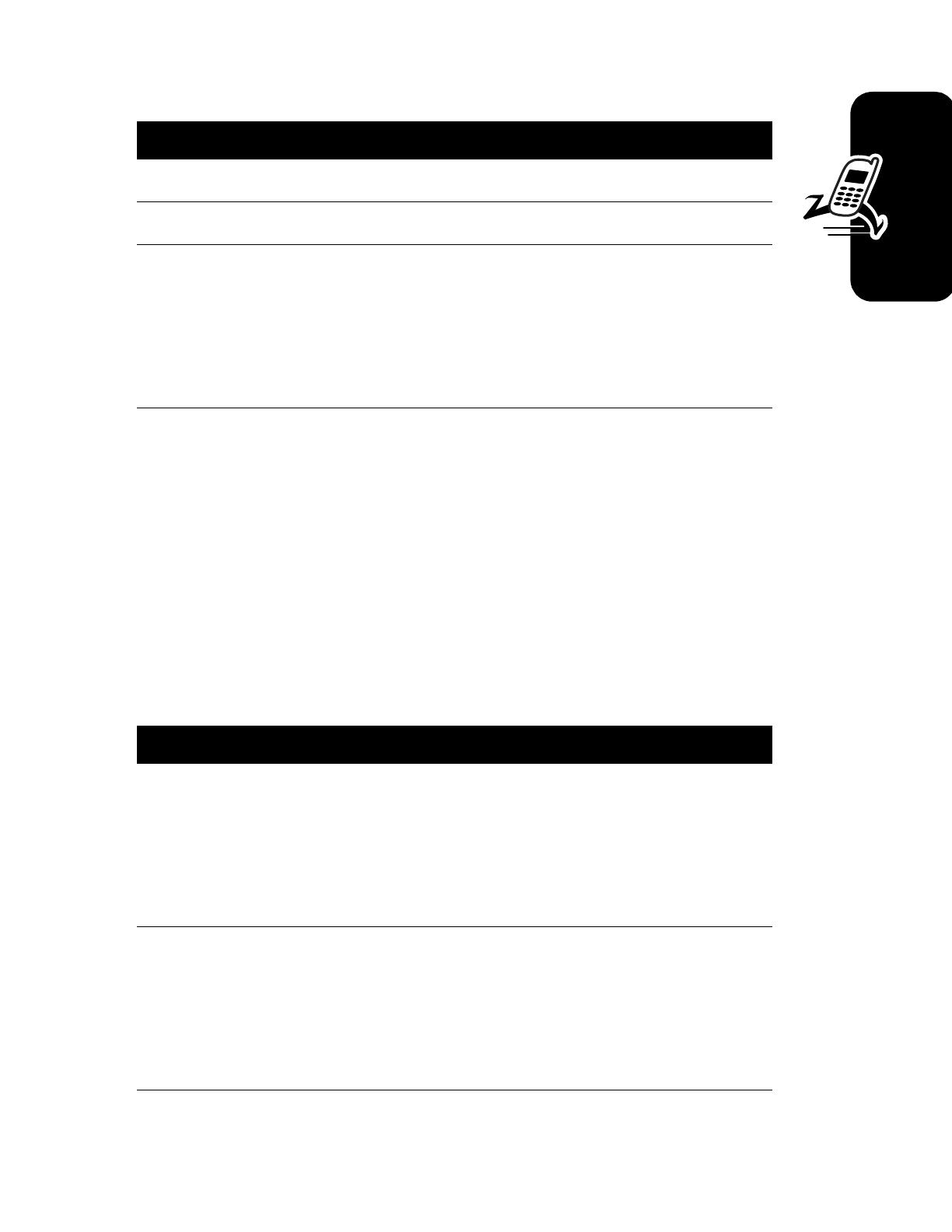
13
Getting Started
Making a Call
Tip:
You can set the phone to answer calls when you open
the flip. To activate, press
M
>
Settings
>
In-Call Setup
>
Answer
Options
>
Open To Answer
.
Answering a Call
When you receive a call, your phone rings and/or vibrates
and displays an incoming call message.
Press To
1
keypad keys dial the phone number
2
N
make the call
3
P
end the call and “hang up” the
phone when you are finished
or
close the flip
Press To
1
right soft
key
answer the call
or
N
2
P
end the call and “hang up” the
phone when you are finished
or
close the flip

14
Getting Started
Changing the Call Alert
Phone Flip Open
In the home screen, press
the down volume key to
switch to lower call alert
volume, then switch to vibrate
and, finally, silent alert. Press the up volume key to cycle
back from silent alert to vibrate and then to the lowest
volume alert volume setting.
Phone Flip Closed
Press the up or down
volume key, then press
the speakerphone key to
scroll through the alert
styles:
Loud
,
Soft
,
Vibrate
,
Vibe
then Ring
, and
Silent
. The
alert styles are shown on the external display.
After scrolling to the desired alert style, press the up or
down volume key to save the setting and return to the
home screen.
Viewing Your Phone Number
To view your phone number from the home screen,
press
M#
.
While you are on a call, press
M
>
My Tel. Numbers
.
Volume
Keys
Volume
Keys
Speakerphone
Smart/
Key

15
Getting Started
Installing and Removing
the Memory Card
You can install a removable memory card in
your phone. This card provides additional storage for
pictures, animations, sounds, and video clips.
Caution:
Do not bend or scratch your memory card.
Avoid exposing your memory card to static electricity,
water, or dirt.
Installing the Memory Card
Caution:
When you are not actively inserting or removing
a memory card, keep the cover closed on the card slot to
prevent damage.
With your phone powered off:
Action
1
Lift the cover at the top
of your phone to
expose the memory
card slot.
040061o040061o

16
Getting Started
Removing the Memory Card
Caution:
Do not remove the memory card while reading or
writing files. Otherwise, it could be damaged.
Caution:
When you are not actively inserting or removing
a memory card, keep the cover closed on the card slot to
prevent damage.
With your phone powered off:
2
With the pins on the
card facing inward,
toward the front of the
phone, insert the card
as shown. Push down
until it clicks into place.
Action
1
Lift the cover at the
top of your phone to
expose the memory
card slot.
Action
040062o
040061o040061o

17
Getting Started
2
Press the memory card
down. When you
release it, it pops up.
3
Remove the card and
close the cover.
Action
040063o
040064o

18
Highlight Features
Highlight Features
You can do much more with your phone than make and
receive calls! This section describes some of your
phone’s highlights.
Check It Out!
Taking and Sending a Photo
From the home screen, press the camera key
j
to
activate your phone’s camera.
External
Display
Camera Light
User-activated,
shines when
taking photos
that require extra
light.
Camera Lens
Take photos &
videoclips to
send to others &
use on your
phone.
Stereo
Headset Jack
Memory Card
Slot
Camera Key

19
Highlight Features
The active viewfinder image appears on your phone’s
display.
Point the camera lens at the photo subject, then:
Press To
1
j
take a photo
or
CAPTURE
key
or
K
2
STORE
key view storage options
If you choose to store the photo,
continue to step 3.
or
ERASE
key delete the photo and return to the
active viewfinder
Press
S
up or down to
zoom in or out
on image.
Photo storage
memory
space
currently in
use.
Take a photo.
Press
S
left or right to
decrease or
increase
image
brightness.
Return to previous screen.
Press
M
to open
Pictures menu.
BACK CAPTURE
Photo Viewfinder
Memory Used: 72%
IMAGE
AREA
A página está carregando ...
A página está carregando ...
A página está carregando ...
A página está carregando ...
A página está carregando ...
A página está carregando ...
A página está carregando ...
A página está carregando ...
A página está carregando ...
A página está carregando ...
A página está carregando ...
A página está carregando ...
A página está carregando ...
A página está carregando ...
A página está carregando ...
A página está carregando ...
A página está carregando ...
A página está carregando ...
A página está carregando ...
A página está carregando ...
A página está carregando ...
A página está carregando ...
A página está carregando ...
A página está carregando ...
A página está carregando ...
A página está carregando ...
A página está carregando ...
A página está carregando ...
A página está carregando ...
A página está carregando ...
A página está carregando ...
A página está carregando ...
A página está carregando ...
A página está carregando ...
A página está carregando ...
A página está carregando ...
A página está carregando ...
A página está carregando ...
A página está carregando ...
A página está carregando ...
A página está carregando ...
A página está carregando ...
A página está carregando ...
A página está carregando ...
A página está carregando ...
A página está carregando ...
A página está carregando ...
A página está carregando ...
A página está carregando ...
A página está carregando ...
A página está carregando ...
A página está carregando ...
A página está carregando ...
A página está carregando ...
A página está carregando ...
A página está carregando ...
A página está carregando ...
A página está carregando ...
A página está carregando ...
A página está carregando ...
A página está carregando ...
A página está carregando ...
A página está carregando ...
A página está carregando ...
A página está carregando ...
A página está carregando ...
A página está carregando ...
A página está carregando ...
A página está carregando ...
A página está carregando ...
A página está carregando ...
A página está carregando ...
A página está carregando ...
A página está carregando ...
A página está carregando ...
A página está carregando ...
A página está carregando ...
A página está carregando ...
A página está carregando ...
A página está carregando ...
A página está carregando ...
A página está carregando ...
A página está carregando ...
A página está carregando ...
A página está carregando ...
A página está carregando ...
A página está carregando ...
A página está carregando ...
A página está carregando ...
A página está carregando ...
A página está carregando ...
A página está carregando ...
A página está carregando ...
A página está carregando ...
A página está carregando ...
A página está carregando ...
A página está carregando ...
A página está carregando ...
A página está carregando ...
A página está carregando ...
A página está carregando ...
A página está carregando ...
A página está carregando ...
A página está carregando ...
A página está carregando ...
A página está carregando ...
A página está carregando ...
A página está carregando ...
A página está carregando ...
A página está carregando ...
A página está carregando ...
A página está carregando ...
A página está carregando ...
A página está carregando ...
A página está carregando ...
A página está carregando ...
A página está carregando ...
A página está carregando ...
A página está carregando ...
A página está carregando ...
A página está carregando ...
A página está carregando ...
A página está carregando ...
A página está carregando ...
A página está carregando ...
A página está carregando ...
A página está carregando ...
A página está carregando ...
A página está carregando ...
A página está carregando ...
A página está carregando ...
A página está carregando ...
A página está carregando ...
A página está carregando ...
A página está carregando ...
A página está carregando ...
A página está carregando ...
A página está carregando ...
A página está carregando ...
A página está carregando ...
A página está carregando ...
A página está carregando ...
A página está carregando ...
A página está carregando ...
A página está carregando ...
A página está carregando ...
A página está carregando ...
A página está carregando ...
A página está carregando ...
A página está carregando ...
A página está carregando ...
A página está carregando ...
A página está carregando ...
A página está carregando ...
A página está carregando ...
A página está carregando ...
A página está carregando ...
A página está carregando ...
A página está carregando ...
A página está carregando ...
A página está carregando ...
A página está carregando ...
A página está carregando ...
A página está carregando ...
A página está carregando ...
A página está carregando ...
A página está carregando ...
A página está carregando ...
A página está carregando ...
A página está carregando ...
A página está carregando ...
A página está carregando ...
A página está carregando ...
A página está carregando ...
A página está carregando ...
A página está carregando ...
A página está carregando ...
A página está carregando ...
A página está carregando ...
A página está carregando ...
A página está carregando ...
A página está carregando ...
A página está carregando ...
A página está carregando ...
A página está carregando ...
A página está carregando ...
A página está carregando ...
A página está carregando ...
A página está carregando ...
A página está carregando ...
A página está carregando ...
A página está carregando ...
A página está carregando ...
A página está carregando ...
A página está carregando ...
A página está carregando ...
A página está carregando ...
A página está carregando ...
A página está carregando ...
A página está carregando ...
A página está carregando ...
A página está carregando ...
A página está carregando ...
A página está carregando ...
A página está carregando ...
A página está carregando ...
A página está carregando ...
A página está carregando ...
A página está carregando ...
A página está carregando ...
A página está carregando ...
A página está carregando ...
A página está carregando ...
A página está carregando ...
A página está carregando ...
A página está carregando ...
A página está carregando ...
A página está carregando ...
A página está carregando ...
A página está carregando ...
A página está carregando ...
A página está carregando ...
A página está carregando ...
A página está carregando ...
A página está carregando ...
A página está carregando ...
A página está carregando ...
A página está carregando ...
A página está carregando ...
A página está carregando ...
A página está carregando ...
A página está carregando ...
A página está carregando ...
A página está carregando ...
A página está carregando ...
A página está carregando ...
A página está carregando ...
A página está carregando ...
A página está carregando ...
A página está carregando ...
A página está carregando ...
A página está carregando ...
A página está carregando ...
A página está carregando ...
-
 1
1
-
 2
2
-
 3
3
-
 4
4
-
 5
5
-
 6
6
-
 7
7
-
 8
8
-
 9
9
-
 10
10
-
 11
11
-
 12
12
-
 13
13
-
 14
14
-
 15
15
-
 16
16
-
 17
17
-
 18
18
-
 19
19
-
 20
20
-
 21
21
-
 22
22
-
 23
23
-
 24
24
-
 25
25
-
 26
26
-
 27
27
-
 28
28
-
 29
29
-
 30
30
-
 31
31
-
 32
32
-
 33
33
-
 34
34
-
 35
35
-
 36
36
-
 37
37
-
 38
38
-
 39
39
-
 40
40
-
 41
41
-
 42
42
-
 43
43
-
 44
44
-
 45
45
-
 46
46
-
 47
47
-
 48
48
-
 49
49
-
 50
50
-
 51
51
-
 52
52
-
 53
53
-
 54
54
-
 55
55
-
 56
56
-
 57
57
-
 58
58
-
 59
59
-
 60
60
-
 61
61
-
 62
62
-
 63
63
-
 64
64
-
 65
65
-
 66
66
-
 67
67
-
 68
68
-
 69
69
-
 70
70
-
 71
71
-
 72
72
-
 73
73
-
 74
74
-
 75
75
-
 76
76
-
 77
77
-
 78
78
-
 79
79
-
 80
80
-
 81
81
-
 82
82
-
 83
83
-
 84
84
-
 85
85
-
 86
86
-
 87
87
-
 88
88
-
 89
89
-
 90
90
-
 91
91
-
 92
92
-
 93
93
-
 94
94
-
 95
95
-
 96
96
-
 97
97
-
 98
98
-
 99
99
-
 100
100
-
 101
101
-
 102
102
-
 103
103
-
 104
104
-
 105
105
-
 106
106
-
 107
107
-
 108
108
-
 109
109
-
 110
110
-
 111
111
-
 112
112
-
 113
113
-
 114
114
-
 115
115
-
 116
116
-
 117
117
-
 118
118
-
 119
119
-
 120
120
-
 121
121
-
 122
122
-
 123
123
-
 124
124
-
 125
125
-
 126
126
-
 127
127
-
 128
128
-
 129
129
-
 130
130
-
 131
131
-
 132
132
-
 133
133
-
 134
134
-
 135
135
-
 136
136
-
 137
137
-
 138
138
-
 139
139
-
 140
140
-
 141
141
-
 142
142
-
 143
143
-
 144
144
-
 145
145
-
 146
146
-
 147
147
-
 148
148
-
 149
149
-
 150
150
-
 151
151
-
 152
152
-
 153
153
-
 154
154
-
 155
155
-
 156
156
-
 157
157
-
 158
158
-
 159
159
-
 160
160
-
 161
161
-
 162
162
-
 163
163
-
 164
164
-
 165
165
-
 166
166
-
 167
167
-
 168
168
-
 169
169
-
 170
170
-
 171
171
-
 172
172
-
 173
173
-
 174
174
-
 175
175
-
 176
176
-
 177
177
-
 178
178
-
 179
179
-
 180
180
-
 181
181
-
 182
182
-
 183
183
-
 184
184
-
 185
185
-
 186
186
-
 187
187
-
 188
188
-
 189
189
-
 190
190
-
 191
191
-
 192
192
-
 193
193
-
 194
194
-
 195
195
-
 196
196
-
 197
197
-
 198
198
-
 199
199
-
 200
200
-
 201
201
-
 202
202
-
 203
203
-
 204
204
-
 205
205
-
 206
206
-
 207
207
-
 208
208
-
 209
209
-
 210
210
-
 211
211
-
 212
212
-
 213
213
-
 214
214
-
 215
215
-
 216
216
-
 217
217
-
 218
218
-
 219
219
-
 220
220
-
 221
221
-
 222
222
-
 223
223
-
 224
224
-
 225
225
-
 226
226
-
 227
227
-
 228
228
-
 229
229
-
 230
230
-
 231
231
-
 232
232
-
 233
233
-
 234
234
-
 235
235
-
 236
236
-
 237
237
-
 238
238
-
 239
239
-
 240
240
-
 241
241
-
 242
242
-
 243
243
-
 244
244
-
 245
245
-
 246
246
-
 247
247
-
 248
248
-
 249
249
-
 250
250
-
 251
251
-
 252
252
-
 253
253
-
 254
254
-
 255
255
-
 256
256
-
 257
257
-
 258
258
-
 259
259
-
 260
260
-
 261
261
-
 262
262
-
 263
263
-
 264
264
Motorola E815 Manual do usuário
- Categoria
- Celulares
- Tipo
- Manual do usuário
em outros idiomas
- español: Motorola E815 Manual de usuario
- English: Motorola E815 User manual
Artigos relacionados
-
Motorola MOTV3MS Manual do usuário
-
Motorola T215 Guia rápido
-
Motorola W315 Manual do usuário
-
Motorola MOTOMING A1200 Manual do usuário
-
Motorola MOTORAZR V3t Manual do usuário
-
Motorola P793 Guia rápido
-
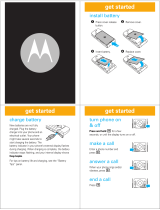 Motorola W W385 Guia rápido
Motorola W W385 Guia rápido
-
Motorola H720 Guia rápido
-
Motorola MOTORAZR Maxx V6 3G Manual do usuário
-
Motorola tz700 Guia rápido
Outros documentos
-
 LG Wine AN430 Guia de usuario
LG Wine AN430 Guia de usuario
-
LG S5100.ANLDRK Manual do usuário
-
LG S5100.ANLDRK Manual do usuário
-
Pantech IMPACT Manual do usuário
-
LG M6100.ATURSV Manual do usuário
-
LG M6100.ATURSV Manual do usuário
-
LG S5200.APOLRK Manual do usuário
-
Samsung EO-RG920 Manual do usuário
-
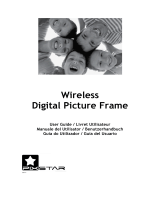 Pix Star PXT515WR04 Manual do usuário
Pix Star PXT515WR04 Manual do usuário
-
Pioneer CD-BTB100 Manual do usuário