
Wireless Headset
RDA0036
HS80 RGB WIRELESS
Premium Gaming Headset with Spatial Audio
WEB: corsair.com
PHONE: (888) 222-4346
SUPPORT: support.corsair.com
BLOG:
corsair.com/blog
FORUM: forum.corsair.com
YOUTUBE:
youtube.com/corsairhowto
© 2021 CORSAIR MEMORY, Inc. All rights reserved. CORSAIR and the sails logo
are registered trademarks in the United States and/or other countries. All other
trademarks are the property of their respective owners. Product may vary slightly
from those pictured. 49-002222 AA

ENGLISH ...................................................... 1
FRANÇAIS .................................................... 5
ESPAÑOL ..................................................... 9
PORTUGUÊS ............................................. 13

ENGLISH
1
2
PACKAGE CONTENTS SECTION CONTROLS AND FEATURES SECTION
D
B C
A — CORSAIR HS80 RGB WIRELESS headset
C — USB charging cable
E
— Volume control / EQ toggle
I — RGB LED light
B — Wireless USB transmitter
D — Quick start guide
F — Microphone status LED
J — Pairing status LED (Wireless USB transmitter)
G — Headset status LED (battery/charge)
K — Power button
H — Charging port
J
F
K
I
E
G
H
A

ENGLISH
3
4
GETTING STARTED WITH YOUR CORSAIR HS80 RGB WIRELESS HEADSET
Connect the wireless USB transmitter to any working USB port on your PC. The headset is designed to operate at
a range of up to 60ft (18m) from the wireless transmitter, but other wireless devices, electronics, and obstructions
such as walls may reduce wireless range. Use a wired USB connection for the highest quality audio reproduction
on PC (up to 24bit/96kHz audio).
IMPORTANT: The first time you use the CORSAIR HS80 RGB WIRELESS Headset on a PC, the operating system
will automatically install the device driver. After the device driver loads, we recommend you reboot your PC before
use. Prolonged listening at high volumes may adversely affect your hearing. Take breaks between sessions and
always begin with the volume at the lowest possible level before increasing.
PLAYSTATION
Connect the wireless USB transmitter to any USB port on your PS4 or PS5 console. Use the PlayStation UI to
set “Output to Headphones” to “All Audio”. Adjust volume control (Headphones) to maximum level. Then adjust
volume with the headset volume control.
iCUE
Go to corsair.com/support/downloads to download the iCUE Software.
Using the iCUE software will enable the full feature set of your headset.
NOTE: If the headset is used without software, some features will be disabled.
> Install the iCUE software on a PC running Windows 10 or later.
> After installation is complete, reboot your PC, and launch iCUE.
iCUE SOFTWARE CAN BE USED TO
> Choose your RGB color preference and light intensity.
> Select and customize audio equalizer (EQ) settings.
> Adjust microphone input volume, and microphone sidetone.
The software’s built-in documentation explains how to use the headset’s features in greater detail.
AUDIO SETTINGS
Short key press (0.1-0.5 seconds) on Volume Control wheel toggles EQ.
CHARGING
The CORSAIR HS80 RGB WIRELESS Headset must be fully charged before its first use.
> Connect the USB charging cable to any working USB port on your PC.
> Connect the USB charging cable to the CORSAIR HS80 RGB WIRELESS Headset.
The CORSAIR HS80 RGB WIRELESS Headset battery has no “memory effect”, so there is no need to completely
discharge it before recharging.
Remember that the USB charging cable requires a high power (USB 2.0 or better) port. Some USB ports found on
older devices do not support USB 2.0.
BATTERY STATUS LED INDICATIONS (ON HEADSET)
LOW
MEDIUM
HIGH
RED
ORANGE
GREEN
LED will pulse while being charged and turn solid green at full charge. When not being charged, LED will blink
based on power levels shown above.
WIRELESS STATUS LED INDICATIONS (ON WIRELESS USB TRANSMITTER)
> When the transmitter is connected to the headset and operating normally, LED will turn solid white.
> If the transmitter cannot connect to the headset, LED will blink red rapidly.
> If headset is turned on and the transmitter is powered on and LED is still blinking red, please use iCUE software
to re-pair the transmitter to the headset.
FOR OPTIMAL WIRELESS PERFORMANCE
> Place the wireless USB transmitter in an open, unobstructed area.
> Make sure the battery is fully charged before initial use.
> Do not leave the battery fully discharged for long periods. Battery life is maximized by keeping the battery in a
partially charged state.
> If RGB lighting effects are unimportant to you, they can be disabled with iCUE to extend battery life.
> Remove the USB charging cable promptly after the headset has been fully charged.
> Keep the headset at room temperature (20-30°C or 68-86°F).
MIC CONTROL
Flip-up microphone to mute. Flip-down microphone to unmute.
NOTE: iCUE software can also be used to control these features.

FRANÇ AIS
5
6
SECTION CONTENU DE L’EMBALLAGE SECTION COMMANDES ET CARACTÉRISTIQUES
D
B C
A — Casque CORSAIR HS80 RGB WIRELESS
B — Émetteur sans fil USB
C — Câble de recharge USB
D — Guide de démarrage rapide
E — Réglage de volume / activation de l’égaliseur
F — DEL d’état du micro
G — DEL d’état du casque (batterie/recharge)
H — Port de recharge
I
— Éclairage RVB à DEL
J
— DEL d’état de jumelage (Émetteur sans fil USB)
K — Bouton d’alimentation
A
J
F
K
I
E
G
H

FRANÇ AIS
7
8
MISE EN ROUTE DE VOTRE CASQUE SANS FIL HS80 RGB WIRELESS
Branchez l’émetteur sans fil USB sur n’importe quel port USB fonctionnel de votre ordinateur PC. Le casque
d’écoute est conçu pour fonctionner à une distance maximale de 18 m (60 pi) de l’émetteur sans fil, mais la
présence d’autres appareils sans fil, d’équipement électronique et d’obstacles tels que des murs peut réduire la
portée sans fil. Utilisez une connexion USB pour une qualité de reproduction audio maximale sur ordinateur PC
(audio jusqu’à 24 bits/96 kHz).
IMPORTANT: La première fois que vous utilisez votre casque sans fil CORSAIR HS80 RGB WIRELESS avec un
ordinateur PC, le système d’exploitation installe automatiquement le pilote de périphérique nécessaire. Une
fois le pilote de périphérique chargé, nous recommandons de redémarrer votre ordinateur avant d’utiliser le
casque. L’écoute prolongée à des volumes élevés peut nuire à votre audition. Faites des pauses entre les séances
d’écoute et commencez toujours par régler le volume au plus bas niveau possible avant de l’augmenter.
PLAYSTATION
Branchez l’émetteur sans fil USB sur n’importe quel port USB de votre console PS4 ou PS5. Utilisez l’interface
utilisateur de votre PlayStation pour régler le paramètre « Sortie vers le casque » sur « Tout audio ». Réglez le
paramètre « Réglage du volume (casque) » au niveau maximum. Réglez ensuite le volume à l’aide de la commande
de volume du casque.
iCUE
Rendez-vous sur corsair.com/support/downloads pour télécharger le logiciel iCUE.
Le logiciel iCUE permettra d’activer toute la fonctionnalité du casque sans fil
CORSAIR HS80 RGB WIRELESS.
REMARQUE: Si le casque est utilisé sans le logiciel, certaines fonctions seront désactivées.
> Installez le logiciel iCUE sur un PC exécutant Windows 7, Windows 8.1, Windows 10 ou une version ultérieure.
> Une fois l’installation terminée, redémarrez votre ordinateur et lancez iCUE.
LE LOGICIEL iCUE PEUT ÊTRE UTILISÉ POUR
> Choisir vos préférences en matière de couleurs RGB et l’intensité.
> Sélectionner et personnaliser les paramètres de l’égaliseur audio (EQ).
> Ajuster le volume d’entrée du microphone et l’effet local du microphone.
La documentation intégrée au logiciel décrit plus en détail la façon d’utiliser les fonctions du casque.
PARAMÈTRES AUDIO
Appuyez brièvement (0,1 à 0,5 seconde) sur la molette de réglage du volume pour activer et désactiver l’égaliseur
audio.
CONTRÔLE DU MICRO
Rabattez le micro vers le haut pour désactiver le son. Rabattez le micro vers le bas pour réactiver le son.
REMARQUE: Le logiciel iCUE peut servir à contrôler ces fonctionnalités.
CHARGE
Le casque sans fil CORSAIR HS80 RGB WIRELESS doit être complètement chargé avant de l’utiliser pour
la première fois.
> Branchez le câble de charge USB sur un port USB de votre ordinateur.
> Branchez le câble de charge USB sur le casque sans fil CORSAIR HS80 RGB WIRELESS.
La pile du casque sans fil CORSAIR HS80 RGB WIRELESS ne dispose pas d’un « effet de mémoire », il n’est donc
pas nécessaire qu’elle se décharge complètement avant d’être rechargée.
Rappelez-vous que le câble de recharge USB nécessite un port de haute puissance (USB 2.0 ou supérieur).
Certains ports USB dont disposent des périphériques plus anciens ne prennent pas en charge la
technologie USB 2.0.
INDICATIONS DE LA DEL D’ÉTAT DE LA BATTERIE (SUR LE CASQUE)
FAIBLE
MOYEN
HAUT
ROUGE
ORANGE
VERT
Parpadea la luz LED cuando se está cargando el dispositivo y queda encendida una luz verde cuando se
completa la carga. Cuando no se está cargando el dispositivo, la luz LED parpadea según los niveles de energía
descritos anteriormente.
INDICATIONS DE LA DEL D’ÉTAT SANS FIL (SUR L’ÉMETTEUR SANS FIL USB)
> Lorsque l’émetteur est connecté au casque et qu’il fonctionne normalement, la DEL s’allume en blanc continu.
> Si l’émetteur ne parvient pas à se connecter au casque, la DEL clignote rapidement en rouge.
> Si le casque est allumé et que l’émetteur est activé, mais que la DEL clignote toujours en rouge, utilisez le
logiciel iCUE pour jumeler à nouveau l’émetteur avec le casque.
POUR DES PERFORMANCES SANS FIL OPTIMALES
> Placez l’émetteur USB sans fil dans une zone accessible et dégagée.
> Veillez à ce que la batterie soit complètement chargée avant la première utilisation.
> Ne laissez pas la batterie complètement déchargée pendant de longues périodes. Si vous gardez la batterie
partiellement chargée, vous optimiserez sa durée de vie.
> Si les effets d’éclairage RGB ne sont pas importants pour vous, vous pouvez les désactiver dans iCUE pour
allonger la durée de vie de la batterie.
> Une fois le casque complètement rechargé, déconnectez rapidement le câble de charge USB.
> Conservez le casque à température ambiante (20-30°C).

ESPAÑ OL
9
10
CONTENIDO DEL PAQUETE CONTROLES Y FUNCIONES
D
B C
A — Auriculares CORSAIR HS80 RGB WIRELESS
B — Transmisor inalámbrico USB
C — Cable de carga USB
D — Guía de inicio rápido
E — Control de volumen / alternancia de ecualizador
F — LED de estado del micrófono
G — LED de estado de los auriculares (batería/carga)
H — Puerto de carga
I
— Luz LED RGB
J
— LED de estado del emparejamiento
(Transmisor inalámbrico USB)
K — Botón de encendido
A
J
F
K
I
E
G
H

ESPAÑ OL
11
12
PRIMEROS PASOS CON LOS AURICULARES INALÁMBRICOS VOID PRO RGB
Conecte el transmisor USB inalámbrico a cualquier puerto USB en funcionamiento en el PC. Los auriculares
están pensados para funcionar en un rango de hasta 18 m del transmisor inalámbrico, pero otros dispositivos
inalámbricos, aparatos electrónicos y obstrucciones como paredes pueden reducirlo. Utilice una conexión USB
para obtener la reproducción de audio de mayor calidad (audio de hasta 24 bits/96 kHz).
IMPORTANTE: La primera vez que utilice los auriculares CORSAIR HS80 RGB WIRELESS en un PC, el
sistema operativo instalará automáticamente el controlador del dispositivo. Una vez cargado el controlador
del dispositivo, le recomendamos que reinicie el PC antes de su uso. Las escuchas prolongadas a volúmenes
elevados pueden afectar negativamente a su audición. Haga pausas entre sesiones y comience siempre con el
volumen al nivel más bajo posible antes de aumentarlo.
PLAYSTATION
Conecte el transmisor USB inalámbrico a cualquier puerto USB de la consola PS4 o PS5. Utilice la IU de
PlayStation para asignar a la salida para auriculares todo el audio. Suba el control de volumen (auriculares) al
nivel máximo. A continuación, ajuste el volumen con el control de los auriculares.
iCUE
NOTA: Si los auriculares se utilizan sin software, algunas funciones se deshabilitarán.
> Instale el software iCUE en un ordenador con Windows 7, Windows 8.1, Windows 10 o versiones posteriores.
> Una vez completada la instalación, reinicie el PC e inicie iCUE.
EL SOFTWARE iCUE SE PUEDE UTILIZAR PARA
> Elegir la preferencia de color RGB y la intensidad de la luz.
> Seleccionar y personalizar los ajustes del ecualizador (EQ) de audio.
> Ajustar el volumen de entrada del micrófono y el tono lateral.
La documentación integrada del software explica cómo utilizar las funciones de los auriculares con mayor detalle.
CONFIGURACIÓN DE AUDIO
Una pulsación corta (0,1-0,5 segundos) en la rueda de control de volumen alterna el ecualizador.
CONTROL POR MICRÓFONO
Repliegue el micrófono para silenciarlo. Despliegue el micrófono para desactivar el silencio.
NOTA: También puede utilizar el software iCUE para realizar estos ajustes.
CARGA
Los auriculares inalámbricos CORSAIR HS80 RGB WIRELESS deben estar completamente cargados antes de
utilizarlos por primera vez.
> Conecte el cable cargador USB a cualquier puerto USB del ordenador.
> Conecte el cable cargador USB al auricular inalámbrico CORSAIR HS80 RGB WIRELESS.
La batería de los auriculares inalámbricos CORSAIR HS80 RGB WIRELESS no tiene “efecto memoria”, por tanto
no es preciso descargarlo por completo antes de recargarlos.
Recuerde que el cable de carga USB requiere un puerto de alta velocidad (USB 2.0 o superior). Algunos puertos
USB que se encuentran los dispositivos más antiguos no admiten USB 2.0.
INDICACIONES LED DEL ESTADO DE LA BATERÍA (EN LOS AURICULARES)
BAJA
MEDIA
ALTA
ROJO
NARANJA
VERDE
Parpadea la luz LED cuando se está cargando el dispositivo y queda encendida una luz verde cuando se
completa la carga. Cuando no se está cargando el dispositivo, la luz LED parpadea según los niveles de energía
descritos anteriormente.
INDICACIONES LED DEL ESTADO DE CONEXIÓN INALÁMBRICA
(EN EL TRANSMISOR INALÁMBRICO USB)
> Cuando el transmisor está conectado a los auriculares y está funcionando con normalidad, queda encendida
una luz LED blanca.
> Si el transmisor no puede conectarse a los auriculares, parpadea una luz LED roja.
> Si están encendidos tanto los auriculares como el transmisor, y sigue parpadeando una luz LED roja, utilice el
software iCUE para volver a emparejar el transmisor con los auriculares.
PARA OBTENER EL MÁXIMO RENDIMIENTO INALÁMBRICO
> Sitúe al base receptora USB en un area abierta, sin obstrucciones.
> Asegúrese de que la batería está totalmente cargada antes de su primer uso.
> No deje la batería completamente descargada durante largos períodos. La duración de la batería se potencia al
máximo al mantener la batería parcialmente cargada.
> Si los efectos de iluminación RGB no son relevantes, pueden deshabilitarse con el software iCUE para
prolongar la duración de la batería.
> Retire el cable de carga USB tan pronto como los auriculares se hayan cargado por completo.
> Mantenga los auriculares a temperatura ambiente (20-30 °C o 68-86 °F).
Vaya a corsair.com/support/downloads para descargar el software iCUE. Con el software
iCUE habilitará todo el conjunto de funciones de los auriculares inalámbricos
CORSAIR HS80 RGB WIRELESS.

PORTUGUÊ S
13
14
SEÇÃO CONTEÚDO DA EMBALAGEM SEÇÃO CONTROLES E RECURSOS
D
B C
A — Headset CORSAIR HS80 RGB WIRELESS
B — Transmissor sem fio USB
C — Cabo de recarga USB
D — Guia de início rápido
E — Controle de volume/Alternador de EQ
F — LED de status do microfone
G — LED de status do headset (bateria/carga)
H — Porta de alimentação
I
— Luz LED RGB
J
— LED de status de emparelhamento
(Transmissor USB sem fio)
K — Botão liga/desliga
A
J
F
K
I
E
G
H
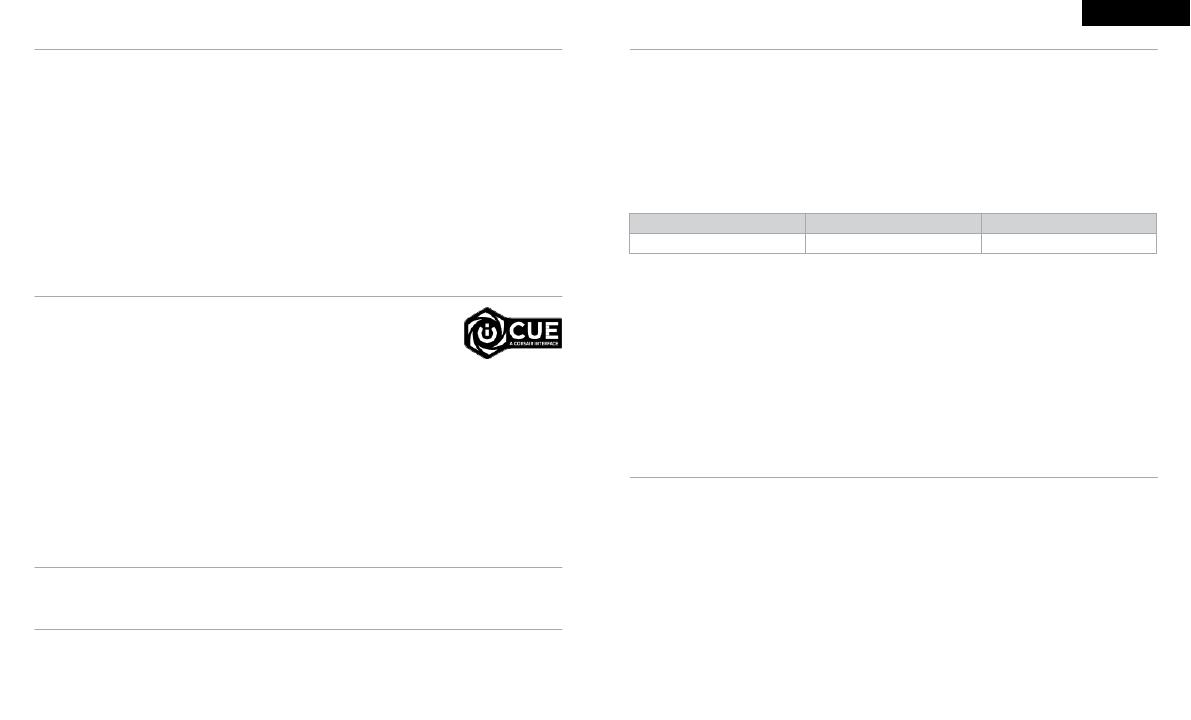
PORTUGUÊ S
15
16
INTRODUÇÃO AO HEADSET CORSAIR HS80 RGB WIRELESS
Conecte o transmissor USB sem fio a qualquer porta USB do PC. O headset foi projetado para operar em um
intervalo de até 18m (60 pés) de distância do transmissor sem fio, mas outros dispositivos sem fio, equipamentos
eletrônicos e obstruções, como paredes, podem reduzir a cobertura de alcance sem fio. Use a conexão com fio
USB para uma reprodução de áudio da mais alta qualidade no PC (áudio de até 24bits/96kHz).
IMPORTANTE: Quando usar pela primeira vez o headset CORSAIR HS80 RGB WIRELESS em um PC, o sistema
operacional instalará automaticamente o driver do dispositivo. Depois que o driver do dispositivo carregar,
recomendamos que reinicie o PC antes de usá-lo. Um uso prolongado em volumes elevados pode afetar
negativamente sua audição. Faça intervalos entre as sessões e sempre inicie o uso com o volume no mínimo
antes de aumentá-lo.
PLAYSTATION
Conecte o transmissor USB sem fio em qualquer porta USB do seu console PS4 ou PS5. Use a interface de
usuário do PlayStation para definir “Saída para fones de ouvido” para “Todos os áudios”. Ajuste o controle de
volume (fones e ouvido) para o máximo. Em seguida, ajuste o volume com o controle de volume do headset.
iCUE
Acesse corsair.com/support/downloads para baixar o iCUE. O software iCUE
permitirá usar todo o conjunto de recursos do headset sem fio HS80 RGB WIRELESS.
OBSERVAÇÃO: Se o headset for usado sem o software, alguns recursos serão
desabilitados.
> Instale o software iCUE num PC com Windows 7, Windows 8.1, Windows 10 ou posterior.
> Após concluir a instalação, reinicie o PC e inicie o iCUE.
O SOFTWARE iCUE PODE SER UTILIZADO PARA
> Escolher suas preferências de cor RGB e intensidade da luz.
> Selecionar e personalizar as configurações do equalizador de áudio (EQ).
> Ajustar o volume de entrada e o som de retorno do microfone.
A documentação integrada do software explica como usar os recursos do headset mais detalhadamente.
DEFINIÇÕES DE ÁUDIO
Pressionamento rápido de tecla (0,1–0,5 segundos) na roda do controle de volume ativa ou desativa o EQ.
CONTROLE DO MICROFONE
Gire o microfone para cima para ativar o Mudo. Gire o microfone para baixo para desativar o Mudo.
CARREGAMENTO
O headset sem fio CORSAIR HS80 RGB WIRELESS deve ser carregado totalmente antes de ser usado pela
primeira vez.
> Conecte o cabo de recarga USB a uma porta USB do PC.
> Conecte o cabo de recarga USB ao headset sem fio CORSAIR HS80 RGB WIRELESS.
A bateria do headset CORSAIR HS80 RGB WIRELESS não tem “efeito de memória”, pelo que não é necessário
descarregá-la completamente antes de voltar a carregá-la.
Tenha em atenção que o cabo de carregamento USB requer uma porta de alimentação de alto débito (USB 2.0 ou
melhor). Algumas portas USB encontradas em dispositivos antigos não suportam USB 2.0.
INDICAÇÕES DO LED DE STATUS DA BATERIA (NO HEADSET)
BAIXO
MÉDIO
ALTO
VERMELHO
LARANJA
VERDE
O LED piscará ao ser carregado e ficará aceso em verde quando a carga estiver completa. Quando não estiver
sendo carregado, o LED ficará intermitente com base nos níveis de energia mostrados acima.
INDICAÇÕES DO LED DE STATUS DA CONEXÃO SEM FIO
(NO TRANSMISSOR USB SEM FIO)
> Quando o transmissor está conectado ao headset e funcionando normalmente, o LED ficará aceso em branco.
> Se o transmissor não puder se conectar ao headset, o LED ficará intermitente em vermelho rapidamente.
> Se o headset estiver ligado e o transmissor estiver ligado à alimentação e o LED continuar intermitente em
vermelho, use o software iCUE para emparelhar novamente o transmissor ao headset.
PARA O MELHOR DESEMPENHO SEM FIOS
> Coloque a base recetora USB sem fios num espaço aberto e desobstruído.
> Certifique-se de que a bateria está completamente carregada antes da primeira utilização.
> Não deixe a bateria completamente descarregada por longos períodos de tempo. A vida útil da bateria pode
ser maximizada mantendo-a num estado parcialmente carregado.
> Se os efeitos de iluminação RGB não forem importantes para si, pode desativá-los com o iCUE para prolongar
a vida útil da bateria.
> Remova o cabo de carregamento USB imediatamente após os auscultadores estarem
completamente carregados.
> Mantenha os auscultadores à temperatura ambiente (20–30 °C ou 68–86 °F).
OBSERVAÇÃO: O Software iCUE também pode ser usado para controlar estes recursos.
FCC ID: 2AAFMRDA0036 (Headset)
FCC ID: 2AAFMRDA0023 (Dongle)
IC: 10954A-RDA0036 (Headset)
IC: 10954A-RDA0023 (Dongle)

PORTUGUÊ S
15
16
NOTE: This equipment has been tested and found to comply with the limits for a Class
B digital device, pursuant to part 15 of the FCC Rules. These limits are
designed to provide reasonable protection against harmful interference in a
residential installation. This equipment generates uses and can radiate radio
frequency energy and, if not installed and used in accordance with the instructions, may
cause harmful interference to radio communications. However, there is no guarantee
that interference will not occur in a particular installation. If this equipment does cause
harmful interference to radio or television reception, which can be determined by
turning the equipment off and on, the user is encouraged to try to correct the
interference by one or more of the following measures:
- Reorient or relocate the receiving antenna.
- Increase the separation between the equipment and receiver.
-Connect the equipment into an outlet on a circuit different from that to which the
receiver is connected.
-Consult the dealer or an experienced radio/TV technician for help
Changes or modifications not expressly approved by the party responsible for
compliance could void the user's authority to operate the equipment.
This device complies with Part 15 of the FCC Rules. Operation is subject to the
following two conditions:
(1) this device may not cause harmful interference, and (2) this device must accept any
interference received, including interference that may cause undesired operation.
This device contains licence-exempt transmitter(s)/receiver(s) that comply
with Innovation, Science and Economic Development Canada’s licence-exempt RSS(s).
Operation is subject to the following two conditions:
(1) This device may not cause interference.
(2) This device must accept any interference, including interference that may cause
undesired operation of the device.
L’émetteur/récepteur exempt de licence contenu dans le présent appareil est conforme
aux CNR d’Innovation, Sciences et Développement économique Canada applicables
aux appareils radio exempts de licence. L’exploitation est autorisée aux deux conditions
suivantes :
(1) L' appareil ne doit pas produire de brouillage;
(2) L' appareil doit accepter tout brouillage radioélectrique subi, même si le brouillage
est susceptible d' en compromettre le fonctionnement.
Responsible Party:
Company name:Corsair Memory, Inc.
Address:47100 Bayside Pkwy,
Fremont, CA 94538, USA
Tel:(888)222-4346
E-mail:corsair.com
-
 1
1
-
 2
2
-
 3
3
-
 4
4
-
 5
5
-
 6
6
-
 7
7
-
 8
8
-
 9
9
-
 10
10
-
 11
11
em outros idiomas
- español: Corsair RDA0036 Manual de usuario
- français: Corsair RDA0036 Manuel utilisateur
- English: Corsair RDA0036 User manual
Artigos relacionados
-
Corsair VIRTUOSO RGB Wireless High-Fidelity Gaming Headset Manual do usuário
-
Corsair VIRTUOSO RGB Wireless High-Fidelity Gaming Headset Manual do usuário
-
Corsair HS80 Manual do usuário
-
Corsair HS65 Wireless Gaming Headset Manual do usuário
-
Corsair HS55 Guia de usuario
-
Corsair HS65 SURROUND Guia de usuario
-
Corsair HS80 Guia de usuario
-
Corsair RGP0119 Instruções de operação
-
Corsair HS80 Guia de usuario
-
Corsair RDA0046 Manual do usuário










