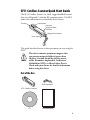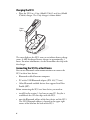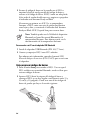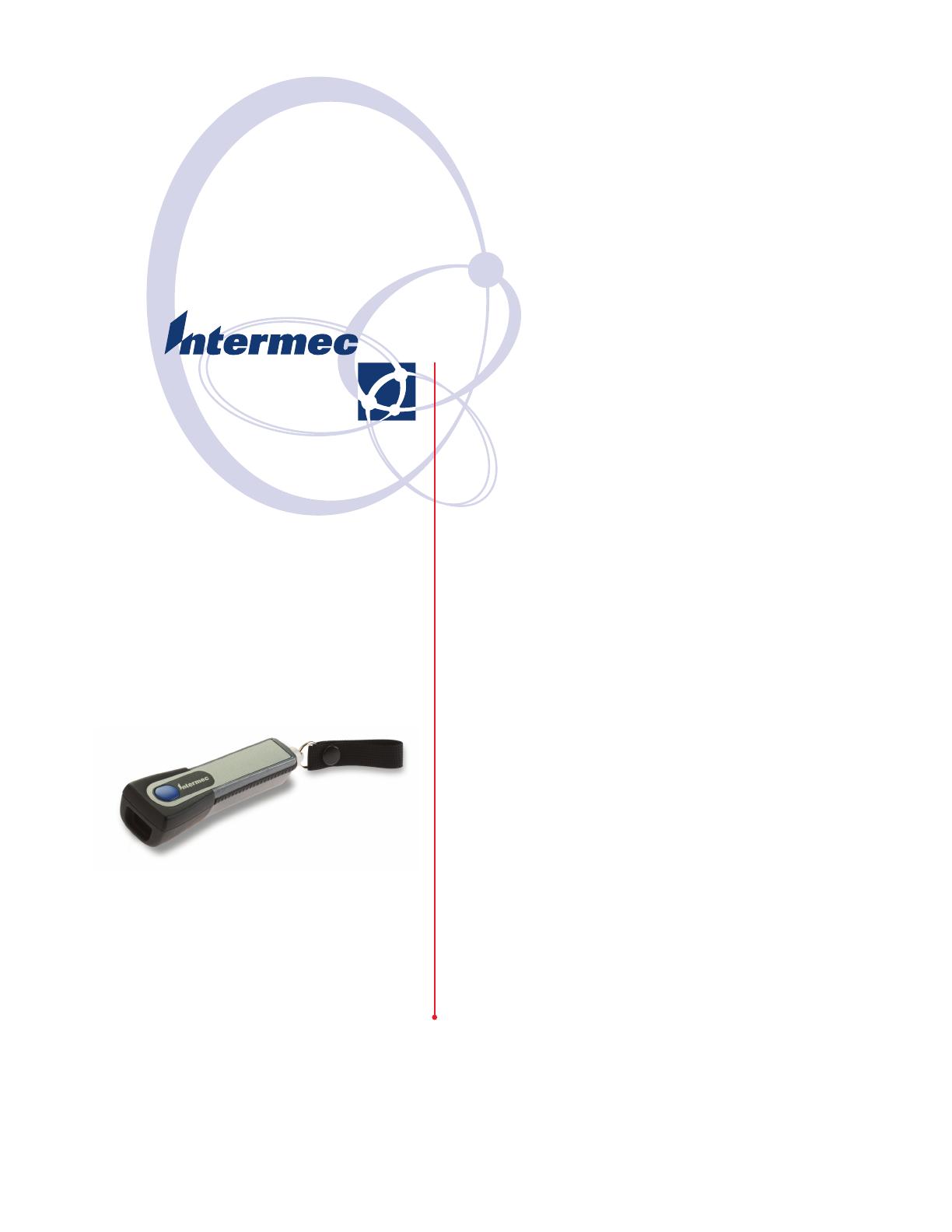
SF51
Cordless Scanner
Schnurlos-Scanner
Leitor sem Fio
Escáner inalámbrico
Quick Start Guide
Kurzanleitung
Manual de Consulta Rápida
Guía de comienzo rápido

ii
Contents
SF51 Cordless Scanner Quick Start Guide . . . . . . . . . . . . . . 3
Kurzanleitung für den Schnurlos-Scanner SF51 . . . . . . . . . . 9
Manual de Consulta Rápida do Leitor sem Fio SF51 . . . . . 16
Guía de comienzo rápido del escáner inalámbrico SF51 . . . 23

3
SF51 Cordless Scanner Quick Start Guide
The SF51 Cordless Scanner is a small, rugged handheld scanner
that uses a Bluetooth™ radio for RF communications. The SF51
makes data collection easy and includes these features:
This guide describes how to set basic parameters to start using the
SF51.
Out of the Box
This device contains permanent magnets that
can generate magnetic fields of greater than
10 gauss. Caution should be used by anyone
with a Pacemaker, Implantable Cardioverter
Defibrillator (ICD), or Heart Failure Device.
Check with your doctor for detailed information
before using this device.
Scan button
Magnetic connector
Status light
Intermec
Ready-to-Work
indicator
Scanner
CD
SF51 Cordless Scanner
Belt clip holder
Documentation

4
Charging the SF51
• Place the SF51 in a 1-bay (Model 074645) or 4-bay (Model
074646) charger. The 1-bay charger is shown below.
The status light on the SF51 turns on to indicate battery charge
status. A fully discharged battery charges in approximately 3
hours. For more information, see the instructions that ship with
the charger.
Connecting the SF51 to a Host Device
You can use Bluetooth radio communications to connect the
SF51 to these host devices:
• Bluetooth enabled Intermec computer
• PC with a USB Bluetooth adapter (P/N 203-771-xxx)
• Other Bluetooth enabled devices that support Serial Port
Profile (SPP)
Before connecting the SF51 to a host device, you need to:
• install EasySet version 5.2 or later on your PC. EasySet is
available on the CD that ships with the SF51.
• note the Bluetooth address of the host device and the SF51.
The SF51 Bluetooth address is located in the upper right
corner of the label on the back of the SF51.
Status
light

5
To connect to an Intermec computer
1 On your PC, start EasySet. Make sure that SF51 is selected as
your product.
2 From the EasySet commands window, select Data
transmission settings > Bluetooth Parameters > connect/
disconnect.
3 Double-click compose BT address.
4 Enter the Bluetooth address of your Intermec computer and
click OK. The bar code appears on the setup sheet.
5 Scan the bar code onscreen with the SF51, or print the bar
code setup sheet and scan the bar code. The SF51 beeps once,
the green status light flashes once, and the blue Intermec
Ready-to-Work™ indicator starts blinking.
When the SF51 connects to your Intermec computer, the
SF51 emits a series of beeps from low to high, and the blue
Intermec Ready-to-Work indicator turns on. The SF51 is
ready to scan data.
To connect to a PC with the USB Bluetooth adapter
1 Install the USB Bluetooth adapter (P/N 203-771-xxx).
2 Connect and pair your SF51 to your host PC.
For more information, see the USB Bluetooth Adapter
Instructions (P/N 074479) that ship with the adapter.
Note: You can also use the Bluetooth Device Utility
or the Bluetooth control panel on your Intermec
computer. For help, see the documentation for your
Intermec computer.
Bluetooth
address

6
Scanning Bar Codes
1 Press the Scan button to turn on the SF51. Once the SF51
establishes a Bluetooth connection, you can scan bar codes.
2 Point the SF51 at the bar code label and hold the SF51 at a
slight angle 15 to 25 cm (6 to 10 in) from the label. You can
use one of the test bar codes in the next section.
3 Press the Scan button. The red aiming beam turns on.
4 If you are scanning a 1D bar code, direct the beam so that it
falls across all bars in the bar code label. If you are scanning a
2D bar code, pass the beam over the bar code label in a steady
sweeping motion. The scanner emits a crackle sound.
When the SF51 successfully reads a bar code label, you hear a
single beep and the status light briefly turns green.
5 Release the Scan button.
Using Test Bar Codes
The SF51 ships with these bar code symbologies enabled:
•Code 39
•Code 128
•UPC/EAN
• PDF417 (only available on the SF51 with PDF version)
To enable more bar code symbologies, see the SF51 Cordless
Scanner User’s Guide (P/N 074474).
*INTERMEC*

7
To make sure that your SF51 is working properly
1 Start your data collection application.
2 Scan one of these test bar codes.
Code 39 Test Bar Code
UPC-E Test Bar Code
The test bar code data should appear in your application.
Troubleshooting
Problem Possible Solution
You scan a bar code, the
status light flashes red for
2 seconds, and the scanner
beeps three times.
The SF51 may not be connected to a host.
Make sure the blue Intermec Ready-to-
Work indicator is on and the SF51 is
linked to your host device.
You press the Scan button,
and the status light turns
on and stays red.
The battery is low. Charge the battery
immediately and try scanning again.
You cannot establish a
Bluetooth connection (the
Intermec Ready-to-Work
indicator is not on).
Scan the following bar code to reset the
scanner to its default configuration and
try establishing a link again. You will need
to reconfigure the SF51.
Administrator Reset to Factory Defaults
\60\08\55\22
*123456*
0
123456
5

8
Useful Bar Codes
These bar codes can be useful if you need to call Intermec
Product Support. Use the Scanner Power Down bar code to turn
off the SF51. Use the other bar codes to get SF51 version and
Bluetooth address information. If you are viewing this document
online, you may be able to scan these bar codes directly onscreen
with your SF51.
Get Product Version
\30\0F\37\20
Get Sub-System Versions
\60\0F\37\23
Get SF51 Bluetooth Address
\60\0F\37\23
Scanner Power Down
\60\08\2A\46
Where to Go From Here
Go to the Intermec web site at www.intermec.com to find
manuals as PDF files. To order accessories and printed
documentation, contact your local Intermec sales representative.
If you have any problems, please visit our Product Support web
site at intermec.custhelp.com.
Patent Information: This product is protected by one or more
patents. Refer to the SF51 Cordless Scanner User’s Guide (P/N
074474) for the list of patents.
Electrical Rating: x 5V, 1.5A

9
Kurzanleitung für den Schnurlos-Scanner SF51
Der Schnurlos-Scanner SF51 ist ein kleiner, robuster
handgehaltender Scanner. Er ist ein bedienungsfreundlicher
Scanner, der ein Bluetooth™-Funkgerät zur HF-Kommunikation
benutzt. Das Modell SF51 vereinfacht die Datenerfassung und
verfügt über folgende Funktionsmerkmale:
Diese Anleitung beschreibt das Festlegen der grundlegenden
Parameter, damit mit dem Gebrauch des Modells SF51 begonnen
werden kann.
Dieses Gerät verfügt über Dauermagnete, die
Magnetfelder mit einer Stärke von mehr als 10
Gauß erzeugen können. Alle Personen mit
Herzschrittmachern, implantierten Cardioverter-
Defi brillatoren (ICD) oder künstlichen
Herzimplantaten müssen besonders vorsichtig
sein. Diese Personen müssen sich von ihrem Arzt
beraten lassen, bevor dieses Gerät verwendet wird.
Scan-Taste
Magnetstecker
Statusleuchte
Kontrollleuchte
„Intermec Ready-
to-Work“
Scanner
Vorsicht

10
Auspacken
Aufladen des Modells SF51
• Das Modell SF51 in ein Ladegerät mit einem (Modell
074645) oder vier (Modell 074646) Ladesteckplätzen
einsetzen. Das Ladegerät mit einem Ladesteckplatz ist unten
dargestellt.
Die Statusleuchte des Modells SF51 leuchtet auf und weist
dadurch den Ladezustand des Akkus aus. Ein vollständig
entladener Akku wird in etwa 3 Stunden vollständig aufgeladen.
Weitere Informationen sind den Anweisungen des Ladegeräts zu
entnehmen.
CD
Schnurlos-Scanner SF51
Gürtelhalter
Dokumentation
Statusleuchte

11
Anschließen des Modells SF51 an ein Host-Gerät
Sie können das Modell SF51 über Bluetooth-
Funkkommunikation mit den folgenden Host-Geräten
verbinden:
• Intermec-Computer mit einem Bluetooth-Funkgerät
• PC mit einem USB-Bluetooth-Adapter (Bestellnr. 203-771-
xxx)
• Andere Geräte mit einem Bluetooth-Funkgerät, die einen
seriellen Anschluss profi l unterstützen
Vor dem Anschließen des Modells SF51 an ein Host-Gerät:
• Installieren Sie EasySet Version 5.2 oder höher auf dem PC.
EasySet ist auf der CD enthalten, die mit dem Modell SF51
mitgeliefert wird.
• müssen Sie die Bluetooth-Adresse des Host-Geräts und des
Modells SF51 notieren. Die Bluetooth-Adresse des Modells
SF51 ist in der oberen rechten Ecke des Etiketts an der
Rückseite des SF51 angeführt.
Anschließen an einen Intermec-Computer
1 Rufen Sie am PC EasySet auf. Achten Sie darauf, dass SF51
als Produkt ausgewählt ist.
2 Wählen Sie im EasySet-Befehlsfenster Data transmission
settings (Datenübertragungseinste llungen)> Bluetooth
Parameters (Bluetooth-Parameter) > connect/disconnect
(Verbinden/Unterbrechen).
3 Doppelklicken Sie auf compose BT address (BT-Adresse
angeben).
Bluetooth-
Adresse

12
4 Geben Sie die Bluetooth-Adresse des Intermec-Computers ein
und klicken Sie auf OK. Der Barcode wird auf dem Setup-
Blatt eingetragen.
5 Scannen Sie den Barcode am Bildschirm mit dem Modell
SF51 oder drucken Sie dann das Barcode-Setup-Blatt aus und
scannen Sie den Barcode. Das Modell SF51 gibt einen
Piepton ab, die grüne Statusleuchte blinkt einmal und die
blaue Kontrollleuchte „Intermec Ready-to-Work™” beginnt zu
blinken.
Wenn das Modell SF51 das erste Mal eine Verbindung mit
dem Intermec-Computer herstellt, gibt das Modell SF51 eine
Serie von Pieptönen ab (tief bis hoch) und die blaue
Kontrollleuchte „Intermec Ready-to-Work” schaltet sich ein.
Das Modell SF51 ist zum Scannen von Daten bereit.
Anschließen an einem PC mit dem USB-Bluetooth-Adapter
1 Installieren Sie den USB-Bluetooth-Adapter (Bestellnr. 203-
771-xxx).
2 Schließen Sie das Modell SF51 an den Host-PC an und
führen Sie die Abstimmung durch.
Weitere Information sind in der USB Bluetooth Adapter
Instructions (Bestellnr. 074479) zu fi nden, die mit dem
Adapter mitgeliefert wird.
Scannen von Barcodes
1 Drücken Sie die Scan-Taste, um das Modell SF51
einzuschalten. Nachdem das Modell SF51 eineBluetooth-
Verbindung eingerichtet hat, kann mit dem Scannen von
Barcodes begonnen werden.
2 Richten Sie das Modell SF51 auf ein Barcode-Etikett und
zwar in einem kleinen Winkel und etwa 15 bis 25 cm vom
Etikett entfernt. Sie können einen der beiden Text-Barcodes
im nächsten Abschnitt verwenden.
Hinweis: Sie könnnen auch das Bluetooth
Gerätedienstprogramm oder die Bluetooth
Systemsteuerung auf dem Intermec-Computer
verwenden. Hilfe dazu fi nden Sie in der
Dokumentation für den Intermec-Computer.
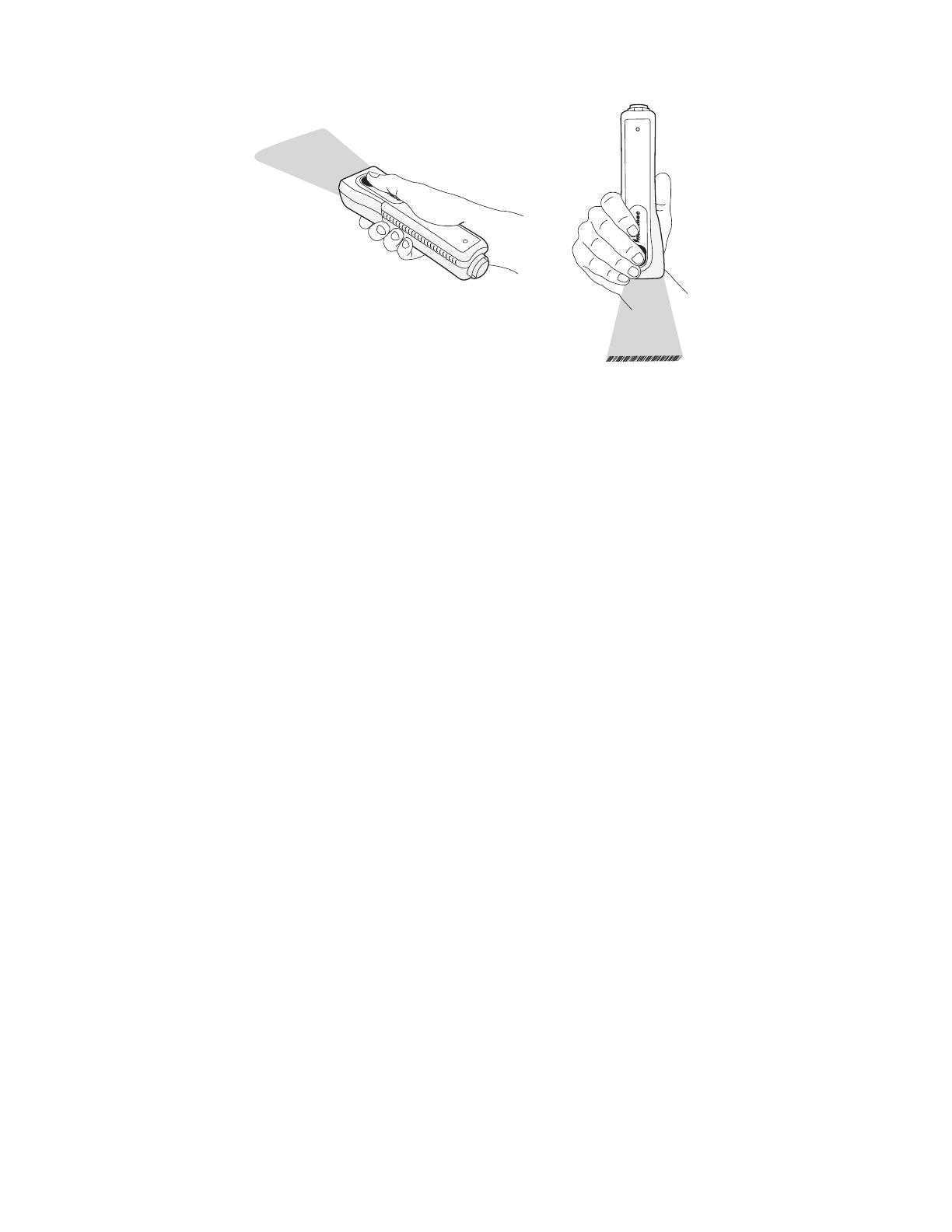
13
3 Drücken Sie die Scan-Taste. Der rote Richtstrahl schaltet sich
ein.
4 Wenn Sie einen 1D-Barcode einlesen, richten Sie den Strahl
so, dass er alle Balken des Barcode-Etiketts quert. Wenn Sie
einen 2D-Barcode einlesen, führen Sie den Strahl in einer
gleichmäßigen Schwenkbewegung über das Barcode-Etikett.
Der Scanner gibt ein knatterndes Geräusch ab.
Wenn das Modell SF51 ein Barcode-Etikett erfolgreich
gescannt hat, ertönt ein Piepton und die Statusleuchte
wechselt kurzzeitig zu Grün.
5 Lassen Sie die Scan-Taste los.
Verwendung der Test-Barcodes
Das Modell SF51 wird mit folgenden aktivierten Barcode-
Symbolcodes ausgeliefert:
•Code 39
•Code 128
•UPC/EAN
• PDF417 (nur beim Modell SF51 mit PDF-Version erhältlich)
Um weitere Barcode-Symbolcodes zu aktivieren, schlagen Sie in
der SF51 Cordless Scanner User’s Guide (Bestellnr. 074474) nach.
Sicherstellen, dass das Modell SF51 korrekt funktioniert
1 Starten Sie die Datenerfassungsanwendung.
*INTERMEC*

14
2 Scannen Sie einen dieser Test-Barcodes.
Code 39 Test-Barcode
UPC-E Test-Barcode
Die Daten des Test-Barcodes sollten in der Anwendung
dargestellt werden.
Fehlersuche
Problem Mögliche Lösung
Beim Scannen eines Barcodes
blinkt die Statusleuchte für
zwei Sekunden rot und der
Scanner gibt drei Piepsignale
ab.
Das Modell SF51 ist evtl. nicht an
einen Host angeschlossen. Sicherstellen,
dass die blaue Kontrollleuchte
„Intermec Ready-to-Work“ leuchtet
und das Modell SF51 mit dem Host-
Gerät verbunden ist.
Beim Drücken der Scan-Taste
leuchtet die Statusleuchte auf
und bleibt rot an.
Der Akku ist schwach. Den Akku sofort
laden und danach den Scanvorgang
wiederholen.
Es kann keine Bluetooth-
Verbindung (die
Kontrollleuchte „Intermec
Ready-to-Work“ ist nicht an)
eingerichtet werden.
Den folgenden Barcode scannen, um
den Scanner auf die Standardkonfi
guration zurückzusetzen und erneut
versuchen, eine Verbindung
einzurichten.
Zurücksetzen auf
Werkseinstellungen durch
Administrator
\60\08\55\22
*123456*
0
123456
5

15
Nützliche Barcodes
Diese Barcodes sind von Vorteil, wenn Sie die Intermec-
Produktunterstützung anrufen müssen. Je nach Bildschirmaufl
ösung können Sie diese Barcodes direkt auf dem Bildschirm mit
dem Modell SF51 einlesen.
Produktversion abrufen
\30\0F\37\20
Untersystemversionen abrufen
\60\0F\37\23
SF51 Bluetooth-Geräteadresse abrufen
\60\0F\37\23
Scanner-Stromversorgung aus
\60\08\2A\46
Die nächsten Schritte
Besuchen Sie die Intermec-Webseite unter www.intermec.com.
Dort fi nden Sie die Anleitungen als PDFDateien. Um
Zubehörteile und gedruckte Dokumentation zu bestellen,
wenden Sie sich an Ihre örtliche Intermec-Vertriebsvertretung.
Sollten Probleme auftreten, besuchen Sie unsere
Produktunterstützungs-Webseite unter intermec.custhelp.com.
Patentinformationen: Dieses Produkt ist durch ein oder
mehrere Patente geschützt. Die Liste der Patente ist dem SF51
Cordless Scanner User’s Guide (P/N 074474) zu entnehmen.
Stromversorgung: x 5V, 1.5A

16
Manual de Consulta Rápida do Leitor sem
Fio SF51
O SF51 é um leitor industrial sem fio de mão robusto que usa
um rádio Bluetooth™ para comunicação por radiofreqüência. O
SF51 facilita a coleta de dados e inclui os seguintes recursos:
Este manual descreve como configurar os parâmetros básicos para
começar a usar o SF51.
Ao ser retirado da embalagem
Este dispositivo contém ímãs permanentes que
podem gerar campos magnéticos mais elevados que
10 gauss. Todas as pessoas que usarem marca-passo,
cardioversor desfibrilador implantável (CDI) ou
dispositivo de prevenção de paradas cardíacas devem
tomar cuidado. Consulte o seu médico para obter
informações detalhadas antes de usar este dispositivo.
Botão de leitura
Conector magnético
Luz indicadora
de status
Indicador
Ready-to-Work
da Intermec
Leitor
Cuidado
CD
Leitor sem fio SF51
Presilha para cinto
Documentação

17
Carregamento do SF51
• Coloque o SF51 em um carregador de 1 compartimento
(modelo 074645) ou 4 compartimentos (modelo 074646).
A ilustração abaixo é de um carregador de 1 compartimento.
A luz indicadora de status do SF51 se acenderá para indicar a
condição da carga da bateria. Uma bateria totalmente exaurida é
carregada em aproximadamente 3 horas. Para obter mais
informações, consulte as instruções que acompanham o
carregador.
Conexão do SF51 a um dispositivo host
É possível usar comunicação de rádio Bluetooth para conectar o
SF51 a estes dispositivos host:
• Coletor de dados Intermec habilitado para Bluetooth
• PC com adaptador USB Bluetooth (N/P 203-771-xxx)
• Outros dispositivos habilitados para Bluetooth compatíveis
com Perfil de Porta Serial (SPP)
Antes de conectar o SF51 a um dispositivo host, é preciso:
• instalar o EasySet versão 5.2 ou posterior no PC. O EasySet
está disponível no CD que acompanha o SF51.
• anotar o endereço Bluetooth do dispositivo host e do SF51. O
endereço Bluetooth do SF51 está localizado no canto direito
superior da etiqueta atrás do SF51.
Luz indicadora
de status

18
Para conectar a unidade a um coletor de dados da Intermec
1 No PC, inicie o aplicativo EasySet. O SF51 deve ser o
produto selecionado.
2 Na janela de comandos do EasySet, selecione Data
transmission settings > Bluetooth Parameters > connect/
disconnect (Configurações de transmissão de dados >
Parâmetros Bluetooth > conectar/desconectar).
3 Clique duas vezes em compose BT address (compor
endereço Bluetooth).
4 Especifique o endereço Bluetooth do coletor de dados da
Intermec e clique em OK. O código de barras aparecerá na
folha de configuração.
5 Leia o código de barras na tela com o SF51 ou imprima a
folha de configuração do código de barras e leia o código de
barras. O SF51 emitirá um bipe, a luz verde indicadora de
status piscará uma vez e o indicador Ready-to-Work™ da
Intermec começará a piscar.
Quando o SF51 se conectar ao coletor de dados da Intermec,
o SF51 emitirá uma série de bipes, de baixo a alto, e o
indicador azul Ready-to-Work da Intermec se acenderá. O
SF51 está pronto para ler dados.
Nota: Também é possível usar o utilitário Bluetooth
Device ou o painel de controle Bluetooth no coletor
de dados Intermec. Para obter ajuda, consulte a
documentação do coletor de dados Intermec.
Endereço
Bluetooth

19
Para fazer a conexão a um PC com o adaptador Bluetooth USB
1 Instale o adaptador Bluetooth USB (N/P 203-771-xxx)
2 Conecte e emparelhe o SF51 ao PC host.
Para obter mais informações, consulte o panfleto USB
Bluetooth Adapter Instructions (N/P 074479) que acompanha
o adaptador.
Leitura de códigos de barras
1 Pressione o botão de leitura para ligar o SF51. A leitura de
códigos de barras pode começar a ser feita assim que o SF51
estabelecer uma conexão Bluetooth.
2 Aponte o SF51 para a etiqueta do código de barras e
mantenha-o um pouco inclinado a uma distância de 15 a 25
cm da etiqueta. Use um dos códigos de barras fornecidos nesta
seção para fazer um teste.
3 Pressione o botão de leitura. O facho de luz direcional
será ativado.
4 Para ler um código de barras 1D, direcione o facho de luz de
modo a abranger todas as barras na etiqueta do código de
barras. Para ler um código de barras 2D, passe o facho de luz
sobre a etiqueta do código de barras em um movimento
contínuo de varredura. O leitor emitirá um estalido.
Quando o SF51 ler com êxito o código de barras, a unidade
emitirá um bipe e a luz indicadora de status se acenderá
brevemente.
5 Solte o botão de leitura.
*INTERMEC*

20
Como usar os códigos de barras de teste
O SF51 é fornecido de fábrica com as seguintes simbologias de
códigos de barras habilitadas:
• Código 39
• Código 128
•UPC/EAN
• PDF417 (disponível apenas no SF51 com versão PDF)
Para habilitar mais simbologias de códigos de barras, consulte o
SF51 Cordless Scanner User’s Guide (N/P 074474).
Para confirmar se o SF51 está funcionando corretamente
1 Inicie o aplicativo de coleta de dados.
2 Faça a leitura destes códigos de barras de teste.
Código de barras de teste – Código 39
Código de barras de teste – UPC-E
Os dados dos códigos de barras de teste deverão aparecer
no aplicativo.
*123456*
0
123456
5
A página está carregando ...
A página está carregando ...
A página está carregando ...
A página está carregando ...
A página está carregando ...
A página está carregando ...
A página está carregando ...
A página está carregando ...
A página está carregando ...
A página está carregando ...
A página está carregando ...
A página está carregando ...
-
 1
1
-
 2
2
-
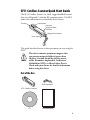 3
3
-
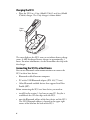 4
4
-
 5
5
-
 6
6
-
 7
7
-
 8
8
-
 9
9
-
 10
10
-
 11
11
-
 12
12
-
 13
13
-
 14
14
-
 15
15
-
 16
16
-
 17
17
-
 18
18
-
 19
19
-
 20
20
-
 21
21
-
 22
22
-
 23
23
-
 24
24
-
 25
25
-
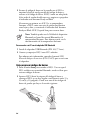 26
26
-
 27
27
-
 28
28
-
 29
29
-
 30
30
-
 31
31
-
 32
32
em outros idiomas
- español: Intermec SF51 Guía de inicio rápido
- English: Intermec SF51 Quick start guide
- Deutsch: Intermec SF51 Schnellstartanleitung
Artigos relacionados
-
Intermec 730 Color Instructions Manual
-
Intermec SR61 Instructions Manual
-
Intermec SF61 Guia rápido
-
Intermec SR61T Guia rápido
-
Intermec SG10T Guia rápido
-
Intermec SG20T 1D Manual do usuário
-
Intermec SR61 Manual do usuário
-
Intermec SR61T Guia rápido
-
Intermec SD61 Manual do usuário
-
Intermec SR30 Guia rápido