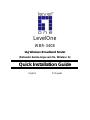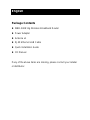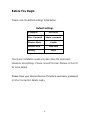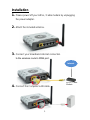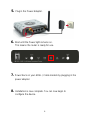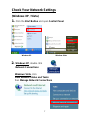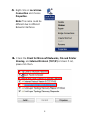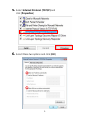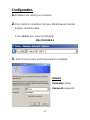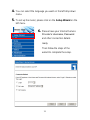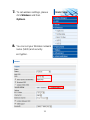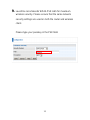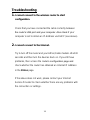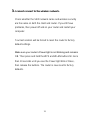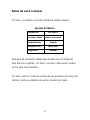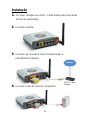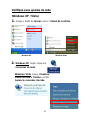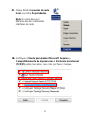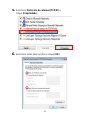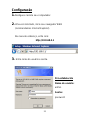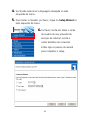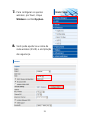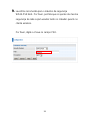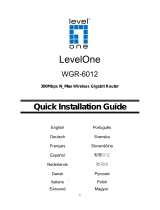LevelOne WBR-3418 Quick Installation Manual
- Categoria
- Roteadores
- Tipo
- Quick Installation Manual
Este manual também é adequado para

LevelOne
WBR-3408
11g Wireless Broadband Router
(Roteador banda-larga sem fio- Wireless G)
Quick Installation Guide
English
Português

2
Table of Contents
English ......................................................................................... 3
Português .................................................................................. 16

English
Package Contents
WBR-3408 11g Wireless Broadband Router
Power Adapter
Antenna x1
RJ45 Ethernet LAN Cable
Quick Installation Guide
CD Manual
If any of the above items are missing, please contact your retailer
or distributor.

4
Before You Begin
Please note the default settings listed below.
Default Settings
IP Address
192.168.0.1
User / Password
admin / password
Wireless Mode
Enable
Wireless SSID
WBR-3408
Security
None
This Quick Installation Guide only describes the most basic
situations and settings. Please consult the User Manual on the CD
for more details.
Please have your Internet Service Provider’s username, password
or other connection details ready.

5
Installation
3. Connect your broadband internet connection
to the wireless router’s WAN port.
4. Connect the Computer LAN cable.
2. Attach the included antenna.
1. Please power off your ADSL / Cable modem by unplugging
the power adapter.
Internet
ADSL / Cable
Modem

6
6. Wait until the Power light remains on.
This means the router is ready for use.
5. Plug in the Power Adapter.
8. Installation is now complete. You can now begin to
configure the device.
7. Power back on your ADSL / Cable modem by plugging in the
power adapter.

7
Check Your Network Settings
(Windows XP / Vista)
1. Click the Start Button and open Control Panel.
Windows Vista, click
View Network Status and Tasks
then Manage Network Connections
2. Windows XP, double click
Network Connections
Windows XP
Windows Vista

8
3. Right click on Local Area
Connection and choose
Properties.
Note: The name could be
different due to different
Network Interfaces.
4. Check the Client for Microsoft Networks, File and Printer
Sharing, and Internet Protocol (TCP/IP) is ticked. If not,
please tick them.

9
6. Select these two options and click [OK].
5. Select Internet Protocol (TCP/IP) and
click [Properties]

10
Configuration
1. Shutdown and restart your computer.
2. Once restart is completed, start your WEB browser (Internet
Explorer recommended).
In the Address box, enter the following:
http://192.168.0.1
3. Enter the Username and Password when prompted.
Defaults
Username: admin
Password: password

11
4. You can select the language you want on the left drop down
menu.
5. To set up the router, please click on the Setup Wizard on the
left menu.
6. Please have your Internet Service
Provider’s Username, Password
and other connection details
ready.
Then follow the steps of the
wizard to complete the setup.

12
8. You can set your Wireless network
name (SSID) and security
encryption.
7. To set wireless settings, please
click Wireless and then
Options.

13
9. LevelOne recommends WPA2-PSK AES for maximum
wireless security. Please ensure that the same network
security settings are used on both the router and wireless
client.
Please type your passkey in the PSK field.

14
Troubleshooting
1. I cannot connect to the wireless router to start
configuration.
Check that you have connected the cable correctly between
the router’s LAN port and your computer. Also check if your
computer is set to obtain an IP Address via DHCP (see above).
2. I cannot connect to the Internet.
Try to turn off the router and your ADSL/Cable modem. Wait 30
seconds and then turn the devices back on. If you still have
problems, then access the router’s configuration page and
check whether the router has obtained an Internet IP Address
in the Status page.
If the above does not work, please contact your Internet
Service Provider to check whether there are any problems with
the connection or settings.

15
3. I cannot connect to the wireless network.
Check whether the SSID network name and wireless security
are the same on both the client and router. If you still have
problems, then power off and on your router and restart your
computer.
Your last solution will be forced to reset the router to factory
default settings.
Make sure your router’s Power light is not blinking and remains
ON. Then press and hold the WPS and WLAN buttons for more
than 10 seconds until you see the Power light blink 2 times,
then release the buttons. The router is now reset to factory
defaults.

16
Português
Pacote contém
Roteador WBR-3408 Roteador banda-larga sem fio - Wireless G
Fonte de alimentação
1 x Antena
Cabo de rede LAN Ethernet RJ45
Guia de instalação rápida
CD com manual
Se quaisquer dos itens acima listados estiverem faltantes, por
favor, entre em contato com seu revendedor ou distribuidor.

17
Antes de você começar
Por favor, considere os ajustes de fábrica listados abaixo.
Ajustes de fábrica
Endereço IP
192.168.0.1
Usuário / Senha
admin / password
Modo Wireless
Permitir
Wireless SSID
WBR-3408
Seguranca
Nenhum
Este guia de instalação rápida apenas descreve as situações
mais básicas e ajustes. Por favor, consulte o Manual do usuário
no CD para mais detalhes.
Por favor, tenha o nome de usuário de seu provedor de serviço de
internet, senha ou detalhes de outra conexão em mãos.

18
Instalação
3. Conecte sua conexão á internet banda-larga na
porta WAN do roteador.
4. Conecte o cabo de rede do computador.
2. Conecte a antena.
1. Por favor, desligue seu ADSL / Cable modem desconectando
a fonte de alimentação.
ADSL / Cable
Modem
Internet

19
6. Espere até que a luz de Power light permaneça on.
Isto significa que o roteador está pronto para uso.
5. Ligue a fonte de alimentação.
8. A instalação agora está completa. Você pode iniciar a
configuração do equipamento.
7. Ligue a fonte de alimentação no seu ADSL / Cable.

20
Verifique seus ajustes de rede
(Windows XP / Vista)
1. Clique o botão de Iniciar e abra o Painel de Controle.
Windows Vista, clique, Visualize
status da rede e Tarefas e então
Gerencie conexões de rede.
2. Windows XP, duplo clique em
Conexões de rede.
Windows XP
Windows Vista
A página está carregando ...
A página está carregando ...
A página está carregando ...
A página está carregando ...
A página está carregando ...
A página está carregando ...
A página está carregando ...
A página está carregando ...
-
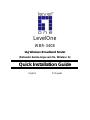 1
1
-
 2
2
-
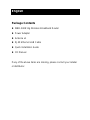 3
3
-
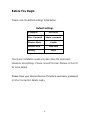 4
4
-
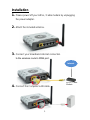 5
5
-
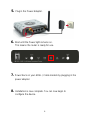 6
6
-
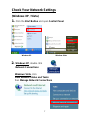 7
7
-
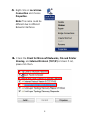 8
8
-
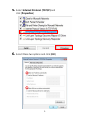 9
9
-
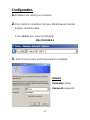 10
10
-
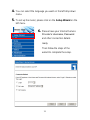 11
11
-
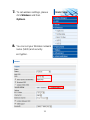 12
12
-
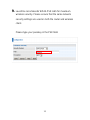 13
13
-
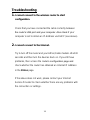 14
14
-
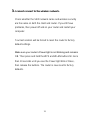 15
15
-
 16
16
-
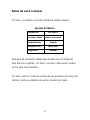 17
17
-
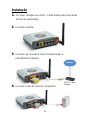 18
18
-
 19
19
-
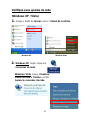 20
20
-
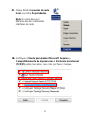 21
21
-
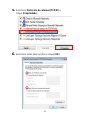 22
22
-
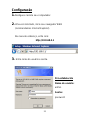 23
23
-
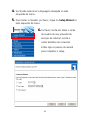 24
24
-
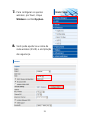 25
25
-
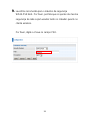 26
26
-
 27
27
-
 28
28
LevelOne WBR-3418 Quick Installation Manual
- Categoria
- Roteadores
- Tipo
- Quick Installation Manual
- Este manual também é adequado para
em outros idiomas
- English: LevelOne WBR-3418
Artigos relacionados
-
LevelOne WBR-6022 Quick Installation Manual
-
LevelOne WBR-6802 Quick Installation Manual
-
LevelOne WBR-6600 Quick Installation Manual
-
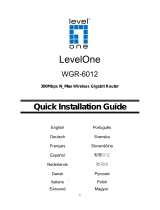 level one WGR-6012 Quick Installation Manual
level one WGR-6012 Quick Installation Manual
-
LevelOne MobilSpot WBR-3800 Quick Installation Manual
-
LevelOne WBR-6603 Quick Installation Manual
-
LevelOne WBR-6601 Quick Installation Manual
-
LevelOne WBR-6801 Quick Installation Manual