HP LaserJet 9000 Printer series Guia rápido
- Categoria
- Impressão
- Tipo
- Guia rápido

hp LaserJet 9000 start inicio início
••
copyright © 2001
Hewlett-Packard Company
printed in USA
www.hp.com/support/lj9000
C8519-90909
*C8519-90909*
*C8519-90909*
start
inicio
início
lea esto primero
hp LaserJet
9000
9000n•9000dn•9000hns
printed on at least
50% total recycled fiber with
at least 10% post-consumer paper
6.5” x 9” Back Cover
6.5” x 9” Front Cover.25” x 9” Spine


HP LaserJet 9000, 9000n,
9000dn, and 9000hns printers
Start

Hewlett-Packard Company
11311 Chinden Boulevard
Boise, Idaho 83714 U.S.A.
Copyright © Hewlett-Packard
Company 2001
All Rights Reserved.
Reproduction, adaptation, or
translation without prior written
permission is prohibited, except
as allowed under the copyright
laws.
Publication number
C8519-90909
First Edition, May 2001
Warranty
The information contained in
this document is subject to
change without notice.
Hewlett-Packard makes no
warranty of any kind with
respect to this information.
HEWLETT-PACKARD
SPECIFICALLY DISCLAIMS
THE IMPLIED WARRANTY OF
MERCHANTABILITY AND
FITNESS FOR A PARTICULAR
PURPOSE.
Hewlett-Packard shall not be
liable for any direct, indirect,
incidental, consequential, or
other damage alleged in
connection with the furnishing or
use of this information.
Trademark Credits
Microsoft, MS Windows,
Windows and Windows NT are
U.S. registered trademarks of
Microsoft Corporation.
All other products mentioned
herein may be trademarks of
their respective companies.
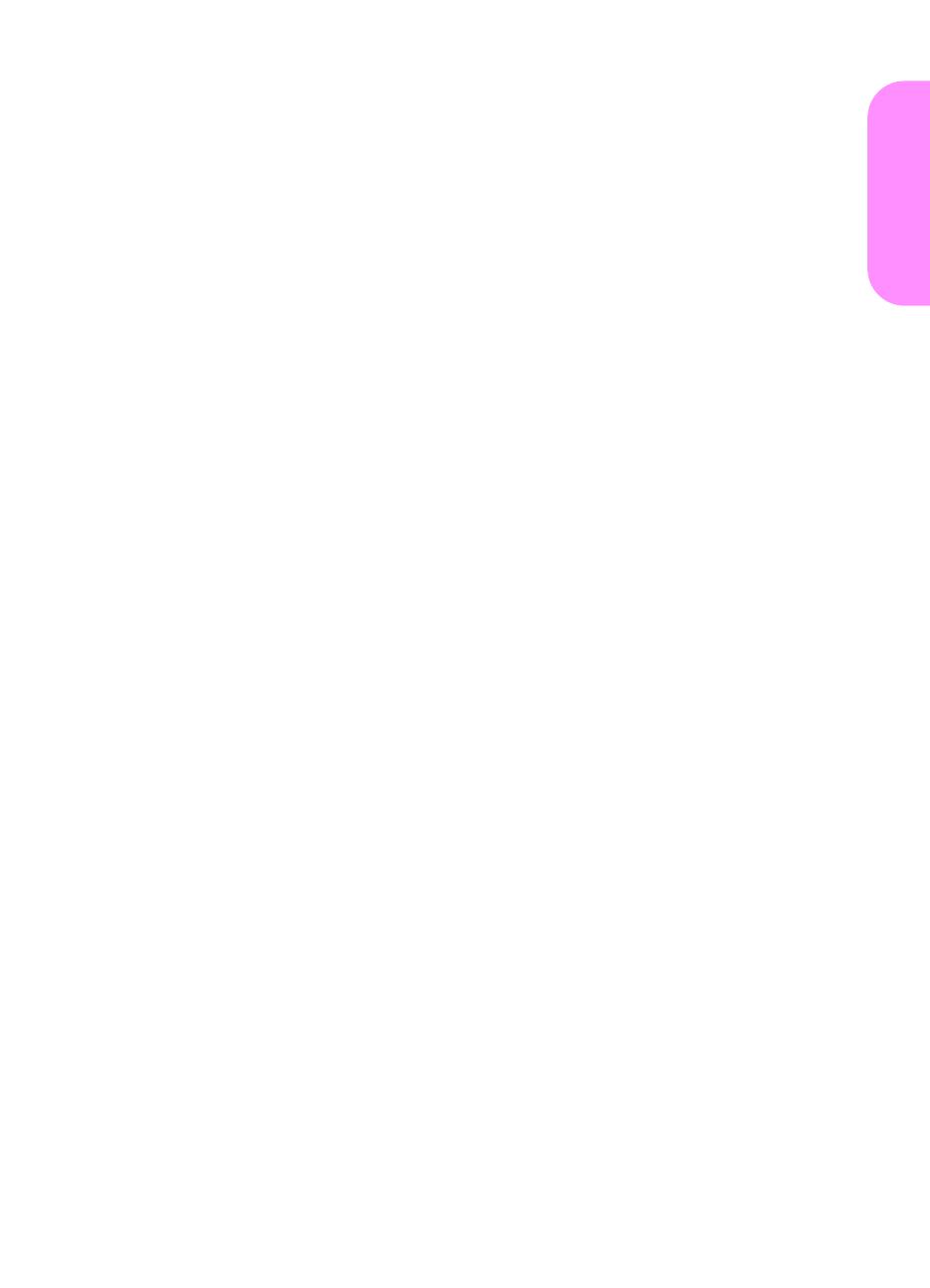
ENWW
Contents 3
English
Printer setup
Contents
Introduction . . . . . . . . . . . . . . . . . . . . . . . . . . . . . . . . . . . . . . . 4
Installation checklist . . . . . . . . . . . . . . . . . . . . . . . . . . . . . . . . 5
Prepare printer location. . . . . . . . . . . . . . . . . . . . . . . . . . . . . . 6
Check package contents . . . . . . . . . . . . . . . . . . . . . . . . . . . . . 8
Locate printer parts . . . . . . . . . . . . . . . . . . . . . . . . . . . . . . . . . 9
Remove internal packaging. . . . . . . . . . . . . . . . . . . . . . . . . . 10
Install accessories. . . . . . . . . . . . . . . . . . . . . . . . . . . . . . . . . 11
Install print cartridge . . . . . . . . . . . . . . . . . . . . . . . . . . . . . . . 12
Load Trays 2 and 3 . . . . . . . . . . . . . . . . . . . . . . . . . . . . . . . . 14
Connect printer cables . . . . . . . . . . . . . . . . . . . . . . . . . . . . . 16
Connecting a parallel cable . . . . . . . . . . . . . . . . . . . . . 17
Connecting to Ethernet 10/100Base-TX network . . . . 18
Connect power cord . . . . . . . . . . . . . . . . . . . . . . . . . . . . . . . 19
Change the control panel overlay . . . . . . . . . . . . . . . . . . . . . 20
Configure the control panel display language . . . . . . . . . . . . 22
Print a configuration page . . . . . . . . . . . . . . . . . . . . . . . . . . . 23
Install printing software . . . . . . . . . . . . . . . . . . . . . . . . . . . . . 24
Installing Windows printing software . . . . . . . . . . . . . . 25
Installing Macintosh printing software . . . . . . . . . . . . . 26
Verify printer setup . . . . . . . . . . . . . . . . . . . . . . . . . . . . . . . . 27
Customer support options worldwide . . . . . . . . . . . . . . . . . . 28
Warranty and regulatory information . . . . . . . . . . . . . . . . . . . 31
Hewlett-Packard limited warranty statement . . . . . . . . 31
Limited warranty for print cartridge life. . . . . . . . . . . . . 33
HP software license terms. . . . . . . . . . . . . . . . . . . . . . 34
FCC regulations. . . . . . . . . . . . . . . . . . . . . . . . . . . . . . 36
Safety information . . . . . . . . . . . . . . . . . . . . . . . . . . . . 38
Declaration of Conformity . . . . . . . . . . . . . . . . . . . . . . . . . . . 40

4 Printer setup
ENWW
Introduction
Congratulations on your purchase of the HP LaserJet 9000 Series
printer. This series of printers is available in four configurations.
HP LaserJet 9000 printer
The HP LaserJet 9000 printer (product number C8519A) comes
standard with 64 Megabyte (MB) RAM, wide-format printing, and two
500-sheet trays.
Note The HP LaserJet 9000 requires an optional enhanced input/
output (EIO) card to connect to a network.
HP LaserJet 9000n printer
The HP LaserJet 9000n printer (product number C8520A) comes
standard with 64 MB RAM, wide-format printing, two 500-sheet trays,
a 100-sheet multipurpose tray (optional Tray 1), and an optional
HP Jetdirect print server.
HP LaserJet 9000dn printer
The HP LaserJet 9000dn printer (product number C8521A) comes
standard with 64 MB RAM, wide-format printing, two 500-sheet trays,
a 100-sheet multipurpose tray (optional Tray 1), an optional
HP Jetdirect print server, and an optional duplex printing accessory
(for printing on both sides of paper).
HP LaserJet 9000hns printer
The HP LaserJet 9000hns printer (product number C8522A) contains
the HP LaserJet 9000dn, a 2,000-sheet input tray (optional Tray 4),
and an optional 3,000-sheet stapler/stacker or an optional 3,000-
sheet stacker.

ENWW
Installation checklist 5
English
Installation checklist
This guide will help you set up and install your new printer. For proper
installation, please complete each section in order:
WARNING! The printer is heavy. HP recommends that four people move it to avoid
injury to you and damage to the printer.
● Unpack the printer steps 1-4
● Install the printer steps 5-12
● Install printing software step 13
● Verify printer setup step 14

6 Printer setup
ENWW
Step 1 Prepare printer location
Printer size
Prepare a location for the printer that allows for these physical and
environmental requirements:
HP LaserJet 9000 Printer Dimensions (top and side views)
633 mm (24.9 in)
352.8 mm
(13.9 in)
638 mm (25.1 in)
600 mm (23.6 in)
368 mm
(17.8 in)
352.8 mm
(13.9 in)
638mm (25.1in)

ENWW
Prepare printer location 7
English
Printer weight (without print cartridge)
● HP LaserJet 9000 printer: 63.5 kg (140 lb)
● HP LaserJet 9000n printer: 69.4 kg (153 lb)
● HP LaserJet 9000dn printer: 76.2 kg (168 lb)
● HP LaserJet 9000hns printer: 76.2 kg (168 lb)
Location requirements for the printer
● A level area on the floor
● Space allowance around the
printer
● A well-ventilated room
● No exposure to direct sunlight
or chemicals, including
ammonia-based cleaning
solutions
● Adequate power supply (15A,
110V or 220V circuit located
near the printer)
●
A stable environment—no
abrupt temperature or humidity
changes
● Relative humidity 20 percent to
80 percent
● Room temperature 50 °F to
91 °F (10 °C to 32.5 °C)

8 Printer setup
ENWW
Step 2 Check package contents
Package Contents
Power cord
Printer
Control panel
overlay
Print
cartridge
Printer software
CD-ROM
(including user
manual)
Printer documentation
(this manual)
Face-up output bin
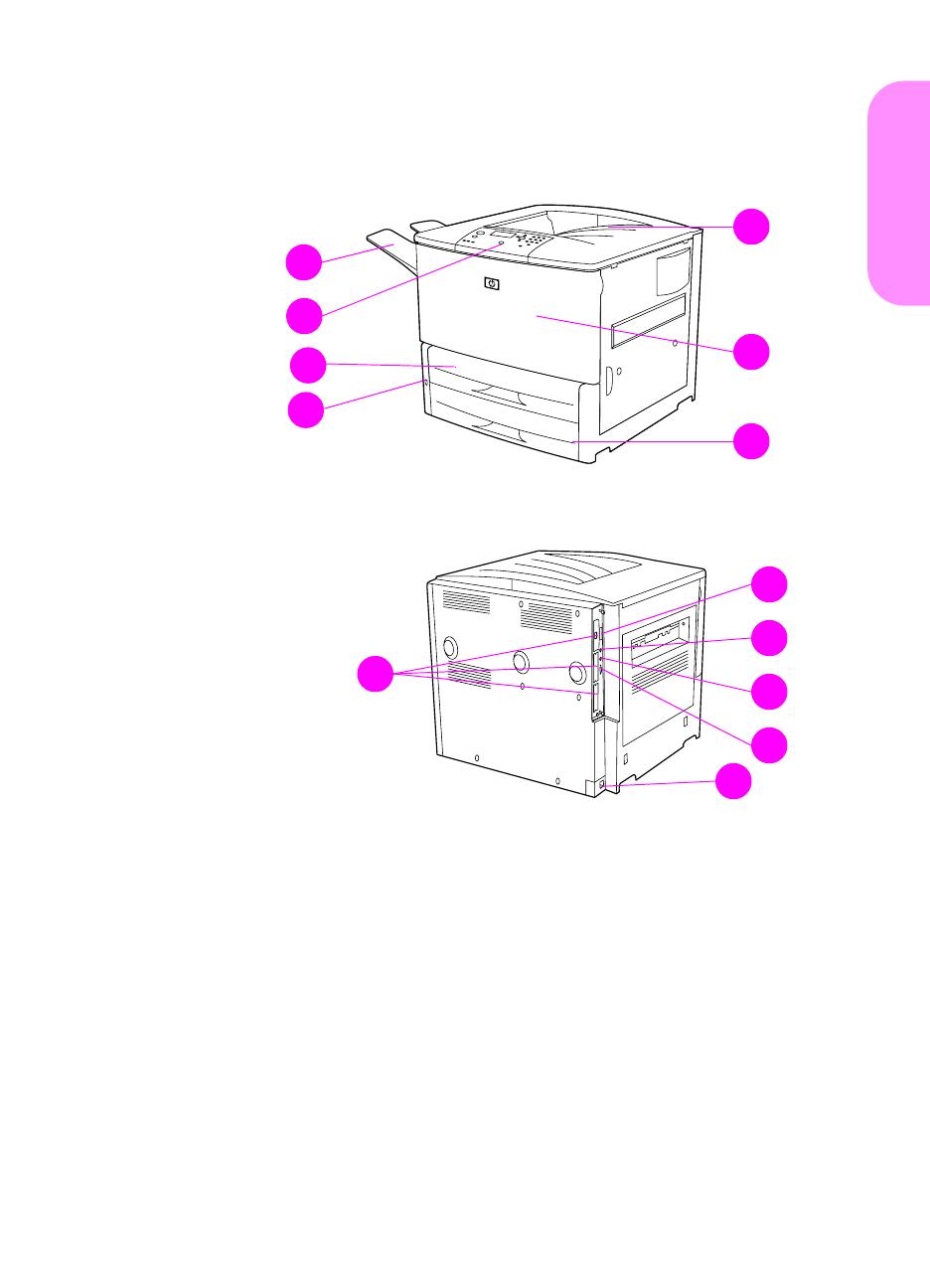
ENWW
Locate printer parts 9
English
Step 3 Locate printer parts
The following illustrations give the location and names of the
important printer parts.
Printer Parts (front and rear views)
A
B
E
G
C
D
F
I
J
K
L
M
H
A Face-up bin
B Control panel
C Tr ay 2
D Power switch
E Standard output bin
(Face-down bin)
F Front door
G Tr ay 3
H EIO slots (3)
I Parallel cable
connector
J Foreign interface
harness (AUX)
K HP Fast InfraRed (FIR)
Connect
L HP JetLink connector
M Power cord connector

10 Printer setup
ENWW
Step 4 Remove internal packaging
Remove all packaging from the printer.
WARNING! This printer weighs approximately 63.5 kg (140 lb). HP recommends
that four people move it to avoid injury to you and damage to the printer.
To remove internal packaging
1 Remove all orange packing material from the exterior of the
printer and remove any cardboard or styrofoam material that is
not orange.
2 Remove all orange packing material from the standard output bin
and the protective film from the display.
3 Open the left-side door and remove the two packing fuser
spacers. Orange tape connects fuser spacers to the outside of
left door. Remove the orange tape from the fuser shipping locks
to the outside of the door. Close the door after removing the fuser
spacers and the tape.
4 Open the trays, remove any orange packing material, and close
the trays.
5 Open the front door and remove the orange packing tape at the
front transfer roller area and on the lock lever for the print
cartridge. Close the door.
Note Save all packing material. You may need it to repack the printer at a
later date.

ENWW
Install accessories 11
English
Step 5 Install accessories
Install any paper-handling accessories that you purchased with the
printer or separately. Use the installation instructions that are
packaged with the accessories.
If you have a 3,000-sheet stapler/stacker (or stacker) and a duplexer,
Tray 4, or both, install the duplexer and Tray 4 before trying to install
the 3,000 sheet stapler/stacker (or stacker).
Optional Accessories
Duplex printing
accessory
(duplexer)
Tray 4 (2,000-
sheet input
tray)
HP Fast InfraRed
Connect
3,000-sheet stapler/stacker 3,000-sheet stacker
Tray 1 (multipurpose
tray)

12 Printer setup
ENWW
Step 6 Install print cartridge
Use this procedure to install the print cartridge. If toner gets on your
clothing, wipe it off with a dry cloth and wash the clothing in cold
water. Hot water sets toner into fabric.
To install the print cartridge
1 Before removing the print cartridge
from its packaging, set the print
cartridge on a sturdy surface. Gently
slide the print cartridge out of the
packaging.
CAUTION
To prevent damage to the print cartridge,
use two hands when removing it from its
packaging.
Note
The print cartridge does not have a pull
tab.
2 Open the front door on the printer.
3 Rotate the lever downward to the
unlock position.
4 Position the cartridge as shown with
the arrow on the left side pointing
into the printer and align it with the
printer guides. Slide the cartridge
into the printer as far as it will go.
1
4
2
3

ENWW
Install print cartridge 13
English
5 Press the button on the green lever,
and turn the lever clockwise to the
locked position.
6 Close the front door.
5
6

14 Printer setup
ENWW
Step 7 Load Trays 2 and 3
This section describes how to load A4-
or letter-size paper. For instructions on
loading and configuring other sizes and
types of media, see the HP LaserJet
9000 Introduce manual (user guide) that
came on the CD-ROM.
CAUTION
To avoid a paper jam, never open a tray
while the printer is printing from that tray.
To load Tray 2 and Tray 3
1 Pull the tray open until it stops.
2 Load a stack of Letter- or A4-size
paper with the top of the stack
toward the rear of the tray. For
single-sided printing, the side to be
printed should be down. For double-
sided printing, the first side to be
printed should be up.
3 Adjust the left (Y) paper guide by
pressing the tab on the guide and
sliding it to the mark for A4- or letter-
size paper.
1
2
3

ENWW
Load Trays 2 and 3 15
English
4 Adjust the front (X) paper guide by
pressing the tab on the guide and
sliding it to the mark for A4- or letter-
size paper.
5 Close the tray until it stops.
6 Repeat steps 1 through 5 to load the
other tray.
5
4

16 Printer setup
ENWW
Step 8 Connect printer cables
The printer can connect to a computer using a parallel cable, or to the
network using an optional HP Jetdirect print server. Connection to a
Token Ring network is available through an optional Token Ring card.
For printers equipped with an optional HP Jetdirect print server, a
twisted-pair network cable connection is provided through a
10/100Base-TX (RJ-45) connector. The printer also has a connector
for HP Fast InfraRed Connect, a Foreign Interface Harness, and an
HP JetLink Connector.
Location of Interface Ports
Parallel Connector
(Parallel)
Foreign Interface Harness
(AUX) (optional)
HP FIR (FIR) (optional)
HP Jetdirect print server
RJ-45 connector
HP JetLink connector
(Accessory) (for optional
accessories)

ENWW
Connect printer cables 17
English
Connecting a parallel cable
Use a parallel cable if you want to connect the printer directly to a
computer.
To ensure reliability, use an IEEE-1284 bidirectional C-type parallel
cable. These cables are clearly marked with “IEEE-1284.” Only
IEEE-1284 cables support all of the advanced printer features.
To connect a parallel cable
1 Make sure the printer and the
computer power are turned off.
2 Connect the parallel cable to the
printer parallel port. Press the
locking release levers while
connecting the cable.
Note
If installing the cable is difficult, make
sure you have the correct cable.
3 Connect the other end of the cable
to the proper connector on the
computer.
1
2
3

18 Printer setup
ENWW
Connecting to Ethernet 10/100Base-TX
network
Use the RJ-45 connector if you want to connect the printer to an
Ethernet 10/100Base-TX network. The HP Jetdirect print server is an
optional accessory for the base model and standard on the n, dn, and
hns models. HP Jetdirect print servers are available for many different
network connections.
To connect to Ethernet
10/100Base-TX network
1 Locate the power switch on the front
of the printer. Press the power switch
to turn the printer off (out position).
2 Connect a twisted-pair network
cable to the RJ-45 connector on the
HP Jetdirect print server installed in
the printer.
3 Connect the other end of the cable
to the network.
1
2
3
A página está carregando ...
A página está carregando ...
A página está carregando ...
A página está carregando ...
A página está carregando ...
A página está carregando ...
A página está carregando ...
A página está carregando ...
A página está carregando ...
A página está carregando ...
A página está carregando ...
A página está carregando ...
A página está carregando ...
A página está carregando ...
A página está carregando ...
A página está carregando ...
A página está carregando ...
A página está carregando ...
A página está carregando ...
A página está carregando ...
A página está carregando ...
A página está carregando ...
A página está carregando ...
A página está carregando ...
A página está carregando ...
A página está carregando ...
A página está carregando ...
A página está carregando ...
A página está carregando ...
A página está carregando ...
A página está carregando ...
A página está carregando ...
A página está carregando ...
A página está carregando ...
A página está carregando ...
A página está carregando ...
A página está carregando ...
A página está carregando ...
A página está carregando ...
A página está carregando ...
A página está carregando ...
A página está carregando ...
A página está carregando ...
A página está carregando ...
A página está carregando ...
A página está carregando ...
A página está carregando ...
A página está carregando ...
A página está carregando ...
A página está carregando ...
A página está carregando ...
A página está carregando ...
A página está carregando ...
A página está carregando ...
A página está carregando ...
A página está carregando ...
A página está carregando ...
A página está carregando ...
A página está carregando ...
A página está carregando ...
A página está carregando ...
A página está carregando ...
A página está carregando ...
A página está carregando ...
A página está carregando ...
A página está carregando ...
A página está carregando ...
A página está carregando ...
A página está carregando ...
A página está carregando ...
A página está carregando ...
A página está carregando ...
A página está carregando ...
A página está carregando ...
A página está carregando ...
A página está carregando ...
A página está carregando ...
A página está carregando ...
A página está carregando ...
A página está carregando ...
A página está carregando ...
A página está carregando ...
A página está carregando ...
A página está carregando ...
A página está carregando ...
A página está carregando ...
A página está carregando ...
A página está carregando ...
A página está carregando ...
A página está carregando ...
A página está carregando ...
A página está carregando ...
A página está carregando ...
A página está carregando ...
A página está carregando ...
A página está carregando ...
A página está carregando ...
A página está carregando ...
A página está carregando ...
A página está carregando ...
A página está carregando ...
A página está carregando ...
A página está carregando ...
A página está carregando ...
A página está carregando ...
A página está carregando ...
A página está carregando ...
A página está carregando ...
-
 1
1
-
 2
2
-
 3
3
-
 4
4
-
 5
5
-
 6
6
-
 7
7
-
 8
8
-
 9
9
-
 10
10
-
 11
11
-
 12
12
-
 13
13
-
 14
14
-
 15
15
-
 16
16
-
 17
17
-
 18
18
-
 19
19
-
 20
20
-
 21
21
-
 22
22
-
 23
23
-
 24
24
-
 25
25
-
 26
26
-
 27
27
-
 28
28
-
 29
29
-
 30
30
-
 31
31
-
 32
32
-
 33
33
-
 34
34
-
 35
35
-
 36
36
-
 37
37
-
 38
38
-
 39
39
-
 40
40
-
 41
41
-
 42
42
-
 43
43
-
 44
44
-
 45
45
-
 46
46
-
 47
47
-
 48
48
-
 49
49
-
 50
50
-
 51
51
-
 52
52
-
 53
53
-
 54
54
-
 55
55
-
 56
56
-
 57
57
-
 58
58
-
 59
59
-
 60
60
-
 61
61
-
 62
62
-
 63
63
-
 64
64
-
 65
65
-
 66
66
-
 67
67
-
 68
68
-
 69
69
-
 70
70
-
 71
71
-
 72
72
-
 73
73
-
 74
74
-
 75
75
-
 76
76
-
 77
77
-
 78
78
-
 79
79
-
 80
80
-
 81
81
-
 82
82
-
 83
83
-
 84
84
-
 85
85
-
 86
86
-
 87
87
-
 88
88
-
 89
89
-
 90
90
-
 91
91
-
 92
92
-
 93
93
-
 94
94
-
 95
95
-
 96
96
-
 97
97
-
 98
98
-
 99
99
-
 100
100
-
 101
101
-
 102
102
-
 103
103
-
 104
104
-
 105
105
-
 106
106
-
 107
107
-
 108
108
-
 109
109
-
 110
110
-
 111
111
-
 112
112
-
 113
113
-
 114
114
-
 115
115
-
 116
116
-
 117
117
-
 118
118
-
 119
119
-
 120
120
-
 121
121
-
 122
122
-
 123
123
-
 124
124
-
 125
125
-
 126
126
-
 127
127
-
 128
128
HP LaserJet 9000 Printer series Guia rápido
- Categoria
- Impressão
- Tipo
- Guia rápido
em outros idiomas
Artigos relacionados
-
HP LaserJet 9000 Printer series Manual do usuário
-
HP LaserJet 9000 Printer series Guia de usuario
-
HP LaserJet 9000 Multifunction Printer series Guia rápido
-
HP 9040 CE Guia rápido
-
HP LaserJet 8100 Multifunction Printer series Guia de usuario
-
HP LaserJet 5100 Printer series Guia de usuario
-
HP LaserJet 4200 Printer series Guia de usuario
-
HP LaserJet 9040/9050 Multifunction Printer series Guia rápido
-
HP LaserJet 8150 Printer series Guia de usuario
-
HP LaserJet 1022 Printer series Guia de usuario































































































































