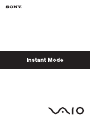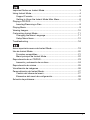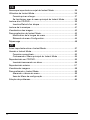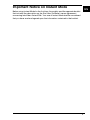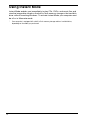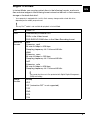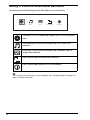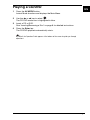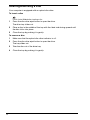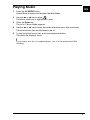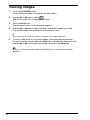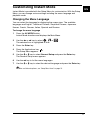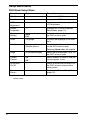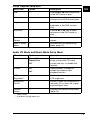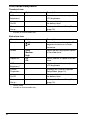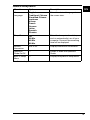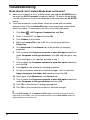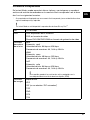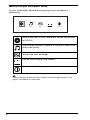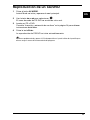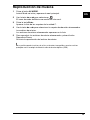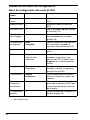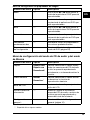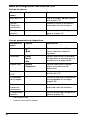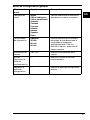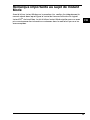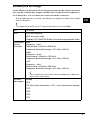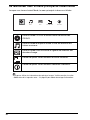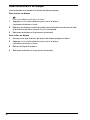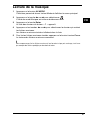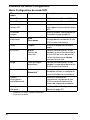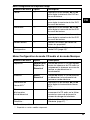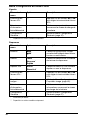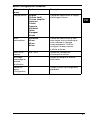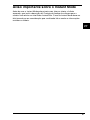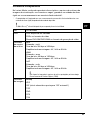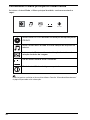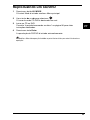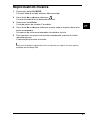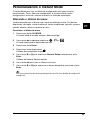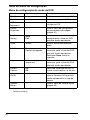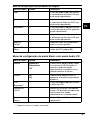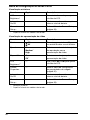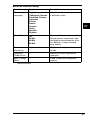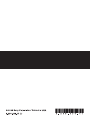Sony VGN-CR520E Manual do proprietário
- Categoria
- Tocadores de CD
- Tipo
- Manual do proprietário
Este manual também é adequado para



1
Important Notice on Instant Mode.......................................................... 3
Using Instant Mode ................................................................................ 4
Support Formats .............................................................................. 5
Getting to Know the Instant Mode Main Menu................................. 6
Playing a CD/DVD ................................................................................. 7
Inserting/Removing a Disc ............................................................... 8
Playing Music......................................................................................... 9
Viewing Images.................................................................................... 10
Customizing Instant Mode ................................................................... 11
Changing the Menu Language....................................................... 11
Setup Menu Items.......................................................................... 12
Troubleshooting ................................................................................... 16
Aviso importante acerca de Instant Mode............................................ 19
Uso de Instant Mode............................................................................ 20
Formatos compatibles.................................................................... 21
Menú principal de Instant Mode..................................................... 22
Reproducción de un CD/DVD .............................................................. 23
Inserción y extracción de un disco................................................. 24
Reproducción de música ..................................................................... 25
Visualización de imágenes .................................................................. 26
Personalización de Instant Mode......................................................... 27
Cambio del idioma del menú ......................................................... 27
Elementos del menú de configuración........................................... 28
Solución de problemas ........................................................................ 32

2
FR
Remarque importante au sujet de Instant Mode .................................. 35
Utilisation de Instant Mode................................................................... 36
Formats pris en charge .................................................................. 37
Se familiariser avec le menu principal de Instant Mode................. 38
Lecture d'un CD/DVD........................................................................... 39
Insertion/Retrait d'un disque .......................................................... 40
Lecture de la musique.......................................................................... 41
Visualisation des images...................................................................... 42
Personnalisation de Instant Mode........................................................ 43
Modification de la langue du menu ................................................ 43
Éléments du menu Configuration................................................... 44
Dépannage........................................................................................... 48
PT
Aviso importante sobre o Instant Mode................................................ 51
Usando o Instant Mode ........................................................................ 52
Formatos compatíveis.................................................................... 53
Conhecendo o Menu principal do Instant Mode ............................ 54
Reproduzindo um CD/DVD .................................................................. 55
Inserindo/removendo um disco...................................................... 56
Reproduzindo música .......................................................................... 57
Visualizando imagens .......................................................................... 58
Personalizando o Instant Mode............................................................ 59
Alterando o idioma do menu .......................................................... 59
Itens do Menu de configuração...................................................... 60
Solução de problemas ......................................................................... 64

3
US
Important Notice on Instant Mode
Before using Instant Mode for the first time, thoroughly read the separate booklet
that includes the description on the End User Software License Agreement
concerning InterVideo InstantON
®
. Your use of Instant Mode shall be considered
that you have read and agreed upon the information contained in the booklet.

4
Using Instant Mode
Instant Mode enables you immediately to play CDs, DVDs, and music files and
view the image data stored on the built-in flash memory storage or the hard disk
drive
*
without launching Windows. To activate Instant Mode, your computer must
be off or in Hibernate mode.
* Your computer is equipped with a built-in flash memory storage and/or a hard disk drive,
depending on the model you purchased.

5
US
Support Formats
In Instant Mode, you can play optical discs in the following formats, and music
files and view images in the following formats stored on the built-in flash memory
storage or the hard disk drive
*
.
* Your computer is equipped with a built-in flash memory storage and/or a hard disk drive,
depending on the model you purchased.
Blu-ray Disc
™
media is not available for playback in Instant Mode.
CD Audio CD
DVD Commercially available DVD
DVDs in the Video format
DVD-RW/DVD-RAM discs in the Video Recording format
Music file
formats
MP3
Extension: .mp3
Bit rate: 64 kbps to 320 kbps
Sampling frequency: 44.1 kHz and 48 kHz
WMA
Extension: .wma
Bit rate: 48 kbps to 192 kbps
Sampling frequency: 44.1 kHz and 48 kHz
AAC
Extension: .m4a
Bit rate: 64 kbps to 320 kbps
Sampling frequency: 44.1 kHz and 48 kHz
You cannot play the music files protected with Digital Rights Management
(DRM) technology.
Image
formats
Bitmap
JPG
GIF (“animation GIF” is not supported)
TIFF
PNG
PCX
TGA

6
Getting to Know the Instant Mode Main Menu
Launching Instant Mode displays the Main Menu as shown below.
You can display the screen view in several languages. See “Changing the Menu Language” on
page 11 for more information.
Launches CD·DVD mode and displays the CD/DVD playback
view.
Launches Music mode and displays the list for music file
selection.
Launches Photo mode and displays the thumbnail view for
image data selection.
Exits Instant Mode and launches Windows.
Exits Instant Mode and turns off the computer.
CD
·
DVD Music Power OffPhoto Start Windows

7
US
Playing a CD/DVD
1 Press the AV MODE button.
Instant Mode launches and displays the Main Menu.
2 Use the < or , key to select .
The CD·DVD mode icon is highlighted in blue.
3 Insert a CD or DVD.
See “Inserting/Removing a Disc” on page 8 for detailed instructions.
4 Press the Enter key.
The CD/DVD playback automatically starts.
By default, the Operation Guide appears at the bottom of the screen to guide you through
operations.

8
Inserting/Removing a Disc
Your computer is equipped with an optical disc drive.
To insert a disc
Launch Instant Mode before inserting a disc.
1 Press the disc drive eject button to open the drive.
The drive tray slides out.
2 Place a disc in the middle of the tray with the label side facing upward until
the disc clicks into place.
3 Close the tray by pushing it in gently.
To remove a disc
1 Make sure that the optical disc drive indicator is off.
2 Press the disc drive eject button to open the drive.
The tray slides out.
3 Take the disc out of the drive tray.
4 Close the tray by pushing it in gently.

9
US
Playing Music
1 Press the AV MODE button.
Instant Mode launches and displays the Main Menu.
2 Use the < or , key to select .
The Music mode icon is highlighted in blue.
3 Press the Enter key.
The list of C drive folders appears.
4 Use the < or , key to select the folder where the music files are stored.
The stored music files are displayed in the list.
5 To play the stored music files, press the play/pause button.
The music file playback starts.
You cannot play music files in unsupported formats, such as the files protected with DRM
technology.

10
Viewing Images
1 Press the AV MODE button.
Instant Mode launches and displays the Main Menu.
2 Use the < or , key to select .
The Photo mode icon is highlighted in blue.
3 Press the Enter key.
The thumbnail view of C drive folders appears.
4 Use the < or , key to select the folder where the images are stored.
The stored images are displayed in the thumbnail view.
You cannot select any folder that contains no images in the supported formats.
5 To start a slide show of the stored images, press the play/pause button.
To view a specific image, press the Enter key to display the thumbnail view,
use the < or , key to select the image, and press the Enter key.
By default, the Operation Guide appears at the bottom of the screen to guide you through
operations.

11
US
Customizing Instant Mode
Instant Mode is provided with the Setup Menu for customization. With the Setup
Menu, you can change various settings including the menu language and
playback mode.
Changing the Menu Language
You can select the language for displaying the screen view. The available
languages are English, Traditional Chinese, Simplified Chinese, Japanese,
Korean, French, German, Italian, Spanish and Russian.
To change the menu language
1 Press the AV MODE button.
Instant Mode launches and displays the Main Menu.
2 Use the < or , key to select , or .
The selected icon is highlighted in blue.
3 Press the Enter key.
4 Press the Applications key .
The Setup Menu appears.
5 Use the m or M key to select General Setup and press the Enter key.
The General Setup menu appears.
6 Use the , key to list the menu languages.
7 Use the m or M key to select the desired language and press the Enter key.
For other available setup items, see “Setup Menu Items” on page 12.

12
Setup Menu Items
DVD Mode Setup Menu
Menu item Option Description
Title Menu — Displays the DVD title menu.
Root Menu — Displays the DVD root menu.
LCD
Brightness
*
— Use the < or , key to adjust the
LCD brightness.
Picture
Properties…
— Displays the Picture Properties
Setup Menu (page 13).
Display
Setting
Auto
**
Full
Select the desired display ratio for
the DVD movie in play.
Audio Language Displays the language of the audio
data.
Subtitle None
Subtitle options
Select the desired subtitle, if any,
for the DVD movie in play.
Selecting None hides the subtitle.
Angle All available angles Select the desired angle, if any, for
the DVD movie in play.
Closed
Caption
On
Off
**
Select whether to show or hide the
closed caption, if any.
Information
On/Off
— Shows or hides the information on
the DVD movie in play and the
battery level.
General
Setup…
— Displays the General Setup Menu
(page 15).
* Available on selected models only.
** Default setting

13
US
Picture Properties Setup Menu
Audio CD Mode and Music Mode Setup Menu
Menu item Option Description
Hue — Use the < or , key to adjust hue
of the DVD movie in play.
Contrast — Use the < or , key to adjust
contrast of the DVD movie in play.
Brightness — Use the < or , key to adjust
brightness of the DVD movie in
play.
Saturation — Use the < or , key to adjust
saturation of the DVD movie in
play.
Reset to
Default
— Resets all properties to the default
values.
Back to Setup
Menu
— Displays the DVD Mode Setup
Menu (page 12).
Menu item Option Description
Repeat Repeat All
Repeat One
Off
*
Select whether to repeat all the
songs in the audio CD or the
current one only; or disable the
function.
Shuffle On
Off
*
Select whether to enable or
disable the random-order
playback function.
LCD
Brightness
**
—Use the < or , key to adjust the
LCD brightness.
Information
On/Off
— Shows or hides the information on
the audio CD or music file in play
and the battery level.
General
Setup…
— Displays the General Setup Menu
(page 15).
* Default setting
** Available on selected models only.

14
Photo Mode Setup Menu
Thumbnail view
Slide show view
Menu item Option Description
LCD
Brightness
*
— Use the < or , key to adjust the
LCD brightness.
Information
On/Off
— Shows or hides the information on
the battery level.
General
Setup…
— Displays the General Setup Menu
(page 15).
* Available on selected models only.
Menu item Option Description
Rotate 3 90°
4 90°
Rotates the current image by 90
degrees clockwise or counter-
clockwise.
Speed Slow
Medium
*
High
Select the desired playback speed
of the slide show.
Repeat All On
Off
*
Select whether to repeat the slide
show.
LCD
Brightness
**
— Use the < or , key to adjust the
LCD brightness.
Picture
Properties…
— Displays the Picture Properties
Setup Menu (page 13).
Information
On/Off
— Shows or hides the information on
the battery level.
General
Setup…
— Displays the General Setup Menu
(page 15).
* Default setting
** Available on selected models only.

15
US
General Setup Menu
Menu item Option Description
Menu
Language
English
Traditional Chinese
Simplified Chinese
Japanese
Korean
French
German
Italian
Spanish
Russian
Select the desired language for
the screen view.
Sleep Timer
Off
*
30 Min
60 Min
90 Min
Select the time period in which you
wish to automatically turn off your
computer. Once set, the remaining
time will be displayed.
Version
Information
Ver: x.x.x Displays the version information.
Operation
Guide On/Off
— Shows or hides the Operation
Guide.
Back to Setup
Menu
— Displays the previous setup menu.
* Default setting

16
Troubleshooting
What should I do if Instant Mode does not launch?
❑ When your computer is on or in Sleep mode, pressing the AV MODE button
launches the VAIO Launcher software by default. To launch Instant Mode,
turn the computer off or put it into Hibernate mode, and press the AV MODE
button.
❑ If the files required for Instant Mode, which are stored with the hidden
attribute in the C drive's InstantON folder, are compressed, Instant Mode
would not launch. To uncompress the files, follow the steps below:
1 Click Start , All Programs, Accessories, and Run.
2 Enter "C:InstantON" for Open and click OK.
3 Click Folders on the toolbar.
4 Right-click InstantON in the folder list in the left pane and click
Properties.
5 Click Advanced on the General tab of the window for changing
properties.
6 Click to cancel the Compress contents to save disk space check box
under Compress or Encrypt attributes, click OK, and then go to step
12.
If this check box is not selected, proceed to step 7.
7 Click to select the Compress contents to save disk space check box
and click OK.
8 Click Apply on the window for changing properties.
9 On the confirmation window for attribute changes, click to select the
Apply changes to this folder only check box and click OK.
10 Once again, click Advanced on the General tab.
11 Click to cancel the Compress contents to save disk space check box
under Compress or Encrypt attributes and click OK.
12 Click OK on the window for changing properties.
13 Click OK on the confirmation window for attribute changes.
Running Disk Cleanup with the Compress old files option selected may compress the files
required for Instant Mode. If the files are compressed after running Disk Cleanup, follow the
above procedure to restore the files.

17
US
What should I do if the optical disc drive isn’t playing my CD
or DVD or if CD/DVD playback is interrupted?
❑ Make sure the disc is inserted into the optical disc drive with the label facing
upward.
❑ Check the DVD package to make sure the region code is compatible with the
optical disc drive. You cannot play a DVD if the assigned region code is not
the same as the one on the package.
For more information on the region code, see the on-screen User Guide.
❑
Instant Mode only supports commercially available DVDs, DVDs in the Video
format, and DVD-RW/DVD-RAM discs in the Video Recording format.
To play any other DVD, launch Windows and use the
Windows Media Center
or
WinDVD
software
*
.
Additionally note that DTS (Digital Theater System) audio is not available for
playback in Instant Mode.
* Depends on the model you purchased.
Why is there a folder I can’t access in Instant Mode?
You can’t access to the folders in the C:\Users except the Public folder.
Store the image or music files in the C:\Users\Public folder or except the
C:\Users\<user name> folder.
The first time you launch Instant Mode, the C:\Users\Public\Public Music\Sample Music folder
or the C:\Users\Public\Public Pictures\Sample Pictures folder is displayed in Music or Photo
mode, respectively. From the second time you launch Instant Mode, the last folder you accessed
in each mode is displayed.
Why can’t I play music files during Music mode?
You cannot play music files in unsupported formats, such as the files protected
with DRM technology.
Why can’t I select or play music files by pressing the Enter
key during Music mode?
You cannot select or play music files by pressing the Enter key during music
playback. Use the previous track or next track button instead to select the music
files. To play the music file you selected, stop music playback first and press the
Enter key to restart.
Why can’t I select a folder displayed in the thumbnail view
during Photo mode?
You cannot select any folder that contains no images in the supported formats.

18
Why can’t I view the image data or music files?
Instant Mode only shows the data stored in the C drive.
Store the data you want to view or play in Instant Mode in the C drive.
Do not store the data you want to view or play in Instant Mode in the C:\Users\<user name>
folder.
What should I do if my computer screen (LCD) goes blank?
Your computer screen will go blank if you do not use Instant Mode for a while.
Press any key on the keyboard to resume Instant Mode.
A página está carregando ...
A página está carregando ...
A página está carregando ...
A página está carregando ...
A página está carregando ...
A página está carregando ...
A página está carregando ...
A página está carregando ...
A página está carregando ...
A página está carregando ...
A página está carregando ...
A página está carregando ...
A página está carregando ...
A página está carregando ...
A página está carregando ...
A página está carregando ...
A página está carregando ...
A página está carregando ...
A página está carregando ...
A página está carregando ...
A página está carregando ...
A página está carregando ...
A página está carregando ...
A página está carregando ...
A página está carregando ...
A página está carregando ...
A página está carregando ...
A página está carregando ...
A página está carregando ...
A página está carregando ...
A página está carregando ...
A página está carregando ...
A página está carregando ...
A página está carregando ...
A página está carregando ...
A página está carregando ...
A página está carregando ...
A página está carregando ...
A página está carregando ...
A página está carregando ...
A página está carregando ...
A página está carregando ...
A página está carregando ...
A página está carregando ...
A página está carregando ...
A página está carregando ...
A página está carregando ...
A página está carregando ...
A página está carregando ...
A página está carregando ...
A página está carregando ...
A página está carregando ...
-
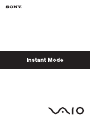 1
1
-
 2
2
-
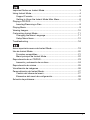 3
3
-
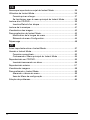 4
4
-
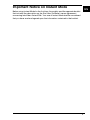 5
5
-
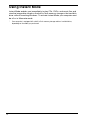 6
6
-
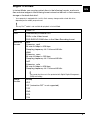 7
7
-
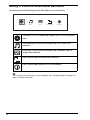 8
8
-
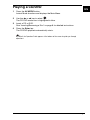 9
9
-
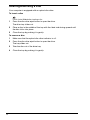 10
10
-
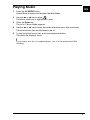 11
11
-
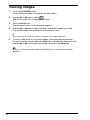 12
12
-
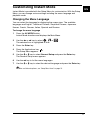 13
13
-
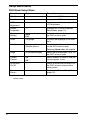 14
14
-
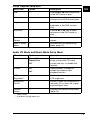 15
15
-
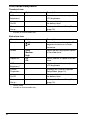 16
16
-
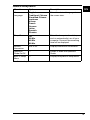 17
17
-
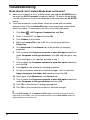 18
18
-
 19
19
-
 20
20
-
 21
21
-
 22
22
-
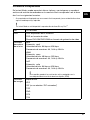 23
23
-
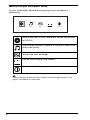 24
24
-
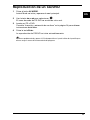 25
25
-
 26
26
-
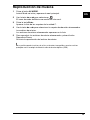 27
27
-
 28
28
-
 29
29
-
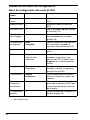 30
30
-
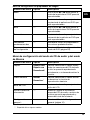 31
31
-
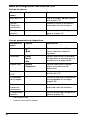 32
32
-
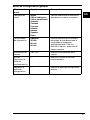 33
33
-
 34
34
-
 35
35
-
 36
36
-
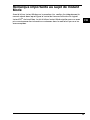 37
37
-
 38
38
-
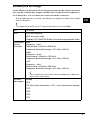 39
39
-
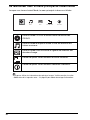 40
40
-
 41
41
-
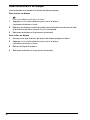 42
42
-
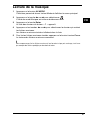 43
43
-
 44
44
-
 45
45
-
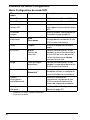 46
46
-
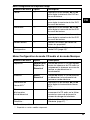 47
47
-
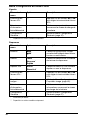 48
48
-
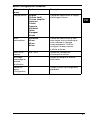 49
49
-
 50
50
-
 51
51
-
 52
52
-
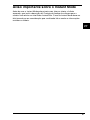 53
53
-
 54
54
-
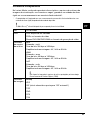 55
55
-
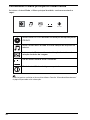 56
56
-
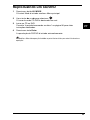 57
57
-
 58
58
-
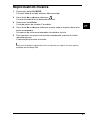 59
59
-
 60
60
-
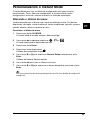 61
61
-
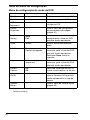 62
62
-
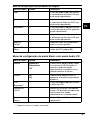 63
63
-
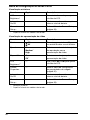 64
64
-
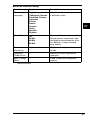 65
65
-
 66
66
-
 67
67
-
 68
68
-
 69
69
-
 70
70
-
 71
71
-
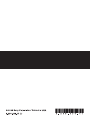 72
72
Sony VGN-CR520E Manual do proprietário
- Categoria
- Tocadores de CD
- Tipo
- Manual do proprietário
- Este manual também é adequado para
em outros idiomas
- español: Sony VGN-CR520E El manual del propietario
- français: Sony VGN-CR520E Le manuel du propriétaire
- English: Sony VGN-CR520E Owner's manual