Yamaha DKC-850 Manual do usuário
- Categoria
- Controles remotos
- Tipo
- Manual do usuário

Copyright © 2011 by Yamaha CorporationEnglish
Jun-11
Disklavier Control Unit DKC-850
Additional Function Manual
(Version 3.10)
Table of Contents
Introduction................................................................................................2
New Features for Version 3.10 ................................................................................. 2
Advanced Song Playback ..........................................................................3
Using the Timer Play ................................................................................................ 3
Enhancing the Disklavier by Hooking Up Other Devices ........................5
Setting the Disklavier for Audio Data Reception/Transmission ................................ 5
Other Settings ............................................................................................7
Assigning Frequently-used Functions to the Number Keypad on the Remote
Control ...................................................................................................................... 7
Adjusting the Brightness of the Display .................................................................. 10
Setting the Passcode to Prevent Unauthorized Access ......................................... 11

2English
Introduction
Version 3.10 offers an expansion of the features available in the Disklavier control unit and increases the
performance reliability of the Disklavier control unit. For details on new features, see “New Features for
Version 3.10” below.
Please also refer to the “Operation Manual” that comes with your Disklavier control unit. You can also
download or view the PDF file of the manual at the Yamaha Manual Library website:
http://www.yamaha.co.jp/manual/english/
Following are the new features in Version 3.10:
• Expanded timer play settings
• Enhanced audio input and output settings
• Shortcut feature
• Brightness adjustment for the display
• Passcode setting
First, update your Disklavier following the procedures in “Update Manual.”
The update process takes approximately 20 minutes.
New Features for Version 3.10

3English
Advanced Song Playback
You can program your Disklavier to start or stop playback of a song at
various specified times. All you need to do is register up to a maximum of
99 timer settings, and your Disklavier will perform them unattended. This
function is called “timer play.”
The following functions are available in Version 3.10.
The functions you can set for the timer play have been
expanded.
The following functions are available:
When “PLAY” or “RND” is selected, the album selection parameter
appears.
“Radio” has been added in the album selection.
Note:
You cannot select “Radio” if you
select “RND” for the function.
The following selections are available:
Note:
When “Radio” is selected, the
Disklavier will connect to the
Internet one minute prior to the time
you have set, and the channel
selection screen appears.
DisklavierRadio will begin to play at
the designated time.
Using the Timer Play
“TimerPlay”[SETUP]
PLAY
Starts playback of songs.
STOP
Stops playback of songs.
RND
Starts playback of songs at random.
OFF
Turns off the Disklavier (standby mode).
>TimerPlay=ON
01[### ##:## PLAY -----]
=TimerPlay=
-+
>TimerPlay=ON
01[### ##:## PLAY Mem01]
=TimerPlay=
-+
Mem01 -
Mem99
Albums (01 - 99) in the internal flash memory.
Lst01 -
Lst99
Playlists (01 - 99) created in the internal flash memory.
Radio
The last DisklavierRadio channel you have listened to.
-----
Current selected song.
Continued on next page

Advanced Song Playback
English 4
You can set the day when the timer play function operates.
The following day settings are available:
ALL
The timer play functions on every day of the week.
MON
The timer play functions only on Monday.
TUE
The timer play functions only on Tuesday.
WED
The timer play functions only on Wednesday.
THU
The timer play functions only on Thursday.
FRI
The timer play functions only on Friday.
SAT
The timer play functions only on Saturday.
SUN
The timer play functions only on Sunday.
M-F
The timer play functions on Monday thru Friday.
M-S
The timer play functions on Monday thru Saturday.
>TimerPlay=ON
01[M-F ##:## PLAY Mem01]
=TimerPlay=
-+
_?=]

5English
Enhancing the Disklavier by Hooking Up
Other Devices
You can select how the Disklavier handles incoming/outgoing audio
signals.
The following options are available in Version 3.10.
A-MIDI IN Offset
In some video synchronized playback situations, the video may appear a
little bit later than the piano playing (via analog MIDI). To eliminate this
delay, you can adjust the offset time that leads the actual playback of the
piano. A delay is applied to the incoming analog MIDI signal. The offset
time can be set in a range of –500 ms to 0 ms. Decrease this value to delay
the piano playing, and increase to advance the piano playing.
OUTPUT Offset
For some speakers or digital amplifiers, the audio from the Disklavier may
be output a little bit later than the acoustic piano playing. To eliminate this
delay, you can adjust the offset time for the sound output. This setting is
applied to the outgoing audio signal from the OUTPUT jacks and OMNI
(SYNC) OUT jacks. Decrease this value to advance the sound output. The
offset time can be set in a range of –100 ms to 0 ms. Decrease this value to
delay the piano playing, and increase to advance the piano playing.
Press [SETUP] on the remote control.
The setup menu screen appears.
Setting the Disklavier for Audio Data Reception/Transmission
[SETUP] “AudioI/O”
1
*TimerPlay
*MIDI
*AudioI/O
*M-Tune
=SETUP MENU=
(1/3)
Continued on next page

Enhancing the Disklavier by Hooking Up Other Devices
English 6
Select “AudioI/O” with the cursor buttons ([ ] [ ] [ ]
[ ]), then press [ENTER].
The audio I/O setting screen appears.
Select a desired option with the cursor buttons ([ ] [ ]),
then press [+/YES] and [–/NO] to change setting.
Press [ENTER] to complete the operation.
2
*TimerPlay
*MIDI
*AudioI/O
*M-Tune
=SETUP MENU=
(1/3)
3
4

7English
Other Settings
You can assign the number keypad of the remote control ([1] thru [9] and
[0]) a series of procedures for often used functions.
■ Assigning Functions
Press [SETUP] on the remote control.
The setup menu screen appears.
Select “Shortcut” with the cursor buttons ([ ] [ ] [ ]
[ ]), then press [ENTER].
The shortcut setting screen appears.
Press [ ] and [ ] to select the desired number.
Assigning Frequently-used Functions to the Number Keypad on the
Remote Control
[SETUP] “Shortcut”
1
*TimerPlay *AudioI/O
*M-Tune*MIDI
=SETUP MENU= (1/3)]
2
*Network *Playback
*Shortcut
=SETUP MENU= _(2/3)]
=Shortcut=
1[----- ]
?-+
2[----- ]
3
=Shortcut=
3[----- ]
?=-+
4[----- ]
Continued on next page

Other Settings
English 8
Press [+/YES] and [–/NO] to select the desired function.
The following functions are available:
When functions other than “POWER” are selected, the detailed
setting parameter appears.
Press [ ] to move the cursor to the detailed setting
parameter, then press [+/YES] and [–/NO] to select the
desired setting.
You can set two sets of parameters depending on the function you
have selected.
When “PLAY” is selected:
Option Description
PLAY
Starts playback of songs in the selected album or playlist.
RPT
Starts repeat playback of a song or songs in the selected
album or playlist.
RND
Starts playback of songs in the selected album or playlist
at random.
RADIO
Starts playback of the selected DisklavierRadio channel.
BLNC
Adjusts the volume balance among the different sound
sources (tone generator or audio).
POWER
Turns on and off the Disklavier.
Option 1 Option 2 Description
Mem01 -
Mem99
---
Starts playback from the first song in the
album selected for option 1.
001 - 999
Starts playback from the song selected for
option 2 in the album selected for option 1.
Lst01 -
Lst99
---
Starts playback from the first song in the
playlist selected for option 1.
001 - 999
Starts playback from the song selected for
option 2 in the playlist selected for option 1.
4
=Shortcut=
3[----- ]
?=]-+
4[PLAY Mem01 --- ]
5
=Shortcut=
3[----- ]
_?=]-+
4[PLAY Mem02 --- ]
Continued on next page

Other Settings
English 9
When “RPT” is selected:
When “RND” is selected:
When “RADIO” is selected:
When “BLNC” is selected:
When “POWER” is selected:
Details settings are not required.
Press [ENTER] to complete the operation.
Option 1 Option 2 Description
Mem01 -
Mem99
---
Starts repeat playback of all songs in the
album selected for option 1 from the first
song.
001 - 999
Starts repeat playback of the song selected
for option 2 in the album selected for option
1.
Lst01 -
Lst99
---
Starts repeat playback of all songs in the
playlist selected for option 1 from the first
song.
001 - 999
Starts repeat playback of the song selected
for option 2 in the playlist selected for option
1.
Option Description
Mem01 -
Mem99
Starts playback of songs in the selected album at
random.
Lst01 -
Lst99
Starts playback of songs in the selected playlist at
random.
Option Description
CH01 -
CH99
Starts playback of the selected DisklavierRadio channel.
Option 1 Option 2 Description
TG UP
Raises the volume of the tone generator.
DOWN
Lowers the volume of the tone generator.
AUDIO UP
Raises the volume of the audio.
DOWN
Lowers the volume of the audio.
6
Continued on next page
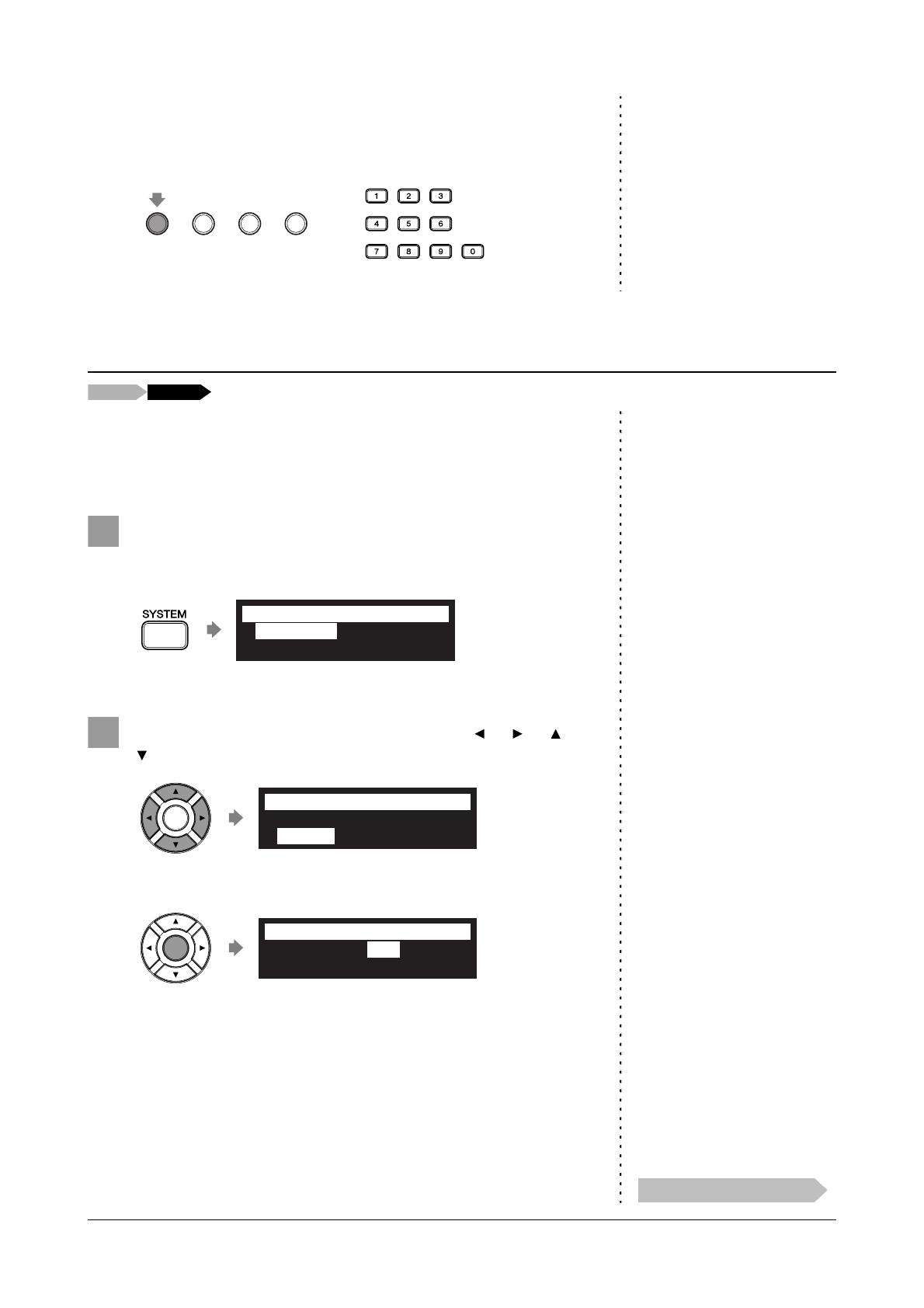
Other Settings
English 10
■ Using the Shortcut
Holding the green button on the remote control, press the corresponding
number button on the number keypad to execute the assigned function.
You can adjust the brightness of the display. You can also set the display to
dim after a certain amount of time has elapsed without someone operating
the instrument.
Press [SYSTEM] on the remote control.
The system menu screen appears.
Select “Display” with the cursor buttons ([ ] [ ] [ ]
[ ]), then press [ENTER].
The display setting screen appears.
Hold
+
Adjusting the Brightness of the Display
[SETUP] “Display”
1
*Clock Adj.
*Backup
*TimeZone
*Restore
=SYSTEM MENU= (1/2)]
2
*Language
*Display
*Maintenance
=SYSTEM MENU= _(2/2)
*Brightness=100%
*Dim light=OFF
=Display= ?=-+ENT
Continued on next page

Other Settings
English 11
Press [+/YES] and [–/NO] to change the brightness.
The following brightness settings are available: 40%, 60%, 80%,
100%.
Note:
The brightness of the display will
return to its original setting when you
press any buttons, insert media, or
eject media.
To set the time for the display to dim, press [ ] to move
the cursor to the dim light parameter, then press [+/YES]
and [–/NO].
The following time settings are available: OFF, 1min, 2min, 3min,
5min, 10min, 15min, 30min, 45min, 60min.
If there is no operation for the time set above, the display dims to
half the brightness of its original setting.
Press [ENTER] to complete the operation.
Note:
These settings are not required for
the use of the remote control of this
unit. In case of using an external
remote controller, refer to the user’s
guide for that remote controller.
You can enter the 4-digit passcode to prevent unauthorized access from
the commercially available external remote controller, or you can also set
the MAC address of the external remote controller to allow it to access your
Disklavier without entering the passcode.
Note:
If changes are inappropriately made
for these settings, the external remote
controller may not function properly.
In such cases, enter “####” to reset
the passcode setting.
3
*Brightness=80%
*Dim light=OFF
=Display= ?=-+ENT
Continued on next page
4
*Brightness=100%
*Dim light=1min.
=Display= ?=-+ENT
5
Setting the Passcode to Prevent Unauthorized Access
[SETUP] “Passcode”

Other Settings
English 12
■ Setting the Passcode
Press [SETUP] on the remote control.
The setup menu screen appears.
Select “Passcode” with the cursor buttons ([ ] [ ] [ ]
[ ]), then press [ENTER].
The passcode setting screen appears.
Note:
You can also use [+/YES] and
[–/NO] on the remote control, or the
dial on the control unit to enter the
code.
Enter the 4-digit code with the number keypad and cursor
buttons ([ ] [ ]).
Enter a code with the number keypad, and move the cursor with the
cursor buttons ([ ] [ ]).
See “Setting the MAC Address” for details on the MAC address
settings.
Press [ENTER] to complete the operation.
1
*TimerPlay *AudioI/O
*M-Tune*MIDI
=SETUP MENU= (1/3)]
2
*Passcode *Reset
=SETUP MENU= _(3/3)
>Passcode=####
=Passcode= ]-+
Continued on next page
3
+
>Passcode=1234
>MAdr1=##:##:##:##:##:##
=Passcode= _?-+
4

Other Settings
English 13
■ Setting the MAC Address
If you find it too inconvenient to have to enter a passcode each time you
access the Disklavier from an external remote controller, you can set the
MAC address of the external remote controller. This will allow the external
remote controller with the registered MAC address to access your
Disklavier without entering the passcode.
With the passcode properly set, press [ ] to select
“MAdr1.”
Note:
You can also use the dial on the
control unit to enter the address.
Enter the address with [+/YES], [–/NO], and the cursor
buttons ([ ] [ ]).
Enter an address with [+/YES] and [–/NO], and move the cursor with
the cursor buttons ([ ] [ ]).
You can set up to three addresses.
To set the second and third address, press [ ] and select the
parameter.
Press [ENTER] to complete the operation.
1
>Passcode=1234
>MAdr1=##:##:##:##:##:##
=Passcode= ?=]-+
2
+
>Passcode=1234
>MAdr1=01:AB:23:C#:##:##
=Passcode= _?=]-+
3
-
 1
1
-
 2
2
-
 3
3
-
 4
4
-
 5
5
-
 6
6
-
 7
7
-
 8
8
-
 9
9
-
 10
10
-
 11
11
-
 12
12
-
 13
13
Yamaha DKC-850 Manual do usuário
- Categoria
- Controles remotos
- Tipo
- Manual do usuário
em outros idiomas
- español: Yamaha DKC-850 Manual de usuario
- français: Yamaha DKC-850 Manuel utilisateur
- italiano: Yamaha DKC-850 Manuale utente
- English: Yamaha DKC-850 User manual
- русский: Yamaha DKC-850 Руководство пользователя
- Nederlands: Yamaha DKC-850 Handleiding
- Deutsch: Yamaha DKC-850 Benutzerhandbuch
- dansk: Yamaha DKC-850 Brugermanual
- čeština: Yamaha DKC-850 Uživatelský manuál
- svenska: Yamaha DKC-850 Användarmanual
- polski: Yamaha DKC-850 Instrukcja obsługi
- Türkçe: Yamaha DKC-850 Kullanım kılavuzu
- suomi: Yamaha DKC-850 Ohjekirja
- română: Yamaha DKC-850 Manual de utilizare












