
POMANUAL DE USO
HUFELHASZNÁLÓI KÉZIKÖNYV
ESMANUAL DE USUARIO
ENUSER’S MANUAL
MODEL: RAD-2
WALKIE TALKIE RADIO
2WAY

USER INSTRUCTIONS
1
EN
MENU
LAMP SCAN
VOx
TALK
MON
1. Antenna
18. Channe/Menu item
19. CTCSS/Menu option
6. Power button
2. TX/RX icon
11. MENU button
3. Volume
10. Microphone
4. Up button
5. Monitor button
9. Speaker
15. Talk button
12. Call button
7. Down button
13. Keypad lock
21. Scan button
14. Battery level
20. Lamp button
8. Speaker / Mic
/ Charge jack
22. Lamp
16. Vox
17. Scanning

USER INSTRUCTIONS
2
EN

Instructions for use
3
EN
This set includes 2 walkie-talkie units: these are communication devices which
operate on mobile radio frequencies. They come with 8/20/22 (option) channels
as well as a backlit LCD screen, enabling you to communicate over several
kilometers free-of-charge (up to 3 km in open areas)
NOTE: Please read these user instructions carefully before using the equipment
and retain for future consultation.
SPECIFIC RECOMMENDATIONS
If you carry any kind of personal medical device, consult a doctor before use.
To avoid the risk of burns, do not use the device if the antenna is damaged in any
way.
Do not use the device in a potentially explosive setting (e.g. around petrol pumps,
on the lower deck of a boat, around fuel storage installations, or chemical
products).
If travelling in a car or by bike, stop before using the device.
Switch o the device if on an airplane or in a hospital.
Never use the device in close proximity to a radio to avoid interference.
Remove the batteries if the device is not in use for an extended period of time.
Never mix used and new batteries.
Position the transmitter and antenna at least 5cm from your face. Direct the
antenna upwards and speak normally.
Clean the device with a damp cloth. Avoid the use of cleaning agents and
solvents.
Do not modify the device in any way. In the event of damage, ensure that the
device is checked by qualied professional.
The device cannot be used to contact the emergency services.
ITEM DESCRIPTION(Pic 01,02)
1.Antenna
2. RX icon -displayed when receiving
TX icon -displayed when transmitting
3. Volume level indicator
4. Adjustor button Up( )
s. Continued reception (MON)
6. On /o button( )
7. Adjustor button Down( )
8. Earphone socket

4
EN
9. Loud speaker
10. Microphone
11. Menu:
Enter the menu settings
12. Call button(CALL)
13. Keypad lock indicator
14. Battery level indicator
15. Push to talk(TALK)button
16. VOX indication
17. Scanning indication:
Displayed during scan mode
18. Channel menu item indication
19. CTCSS/Menu option-value
20. Lamp Button
21. Scan Button
22.Lamp
23 .Belt attachment clip
24. Belt attachment
25. Batteries (not supplied)
26. Battery compartment
BEFORE USE (Pic 02)
To insert batteries into the devices, rst remove the belt attachment, lift the
attachment clip (23) and press the belt attachment upwards (24).
Open the battery compartment (26) and insert AAA batteries (25) (not supplied),
ensuring that the poles are correctly aligned. Then close the lid.
USING THE WALKIE TALKIE:
1. Turning the device on/o: To turn the devices on or o, hold down the on/o
button (6) for 3 seconds a BEEP sound will be played to conrm.
2. Adjusting the volume:
To increase the volume, press the Up-adjustor button▲(4) and press the Down ▼
(7) button to decrease volume.
Note: The volume level (3 )is displayed on the screen.

5
EN
3. Battery Charge Level/Low Battery Indication:
The battery charge level is indicated by the number of squares present inside the
battery icon on the LCD Screen.
Battery Full
Battery 2/3 charged
Battery 1/3 charged
Battery empty
When the battery charge level is low, the battery icon will ash and a beep will be
heard to indicate that the batteries need to be replaced or recharged.
4. Receiving/transmitting communications:
The devices are in “Reception” mode when lit up, i.e. they are ready to receive a
call or sound transmitted on the activated frequency.
When you press the Call tone button (I2) the devices switch to “Transmission”
mode. You are then transmitting a sound signal to the other device.
To send a voice message, press the TALK button (15) and speak into the
microphone (10). Continue to press the button until you have nished
transmitting your message.
Hold the microphone a minimum of 5cm from your face.
Note:
-The other device must be set to the same channel and have set the same CTCSS
code (see point 7).
When the transmission is complete and the TALK button (15) is no longer held
down, the other device will emit a sound (BEEP) to indicate that this device is
ready to transmit.
5. Changing Channels:
Press the MENU button (11) once, the current channel number will ash on the
display.
Press the ▲ button (4) or the ▼ button (7) to change the channel.
Press the TALK-button (15) to conrm and return to stand-by mode.
Note: If no button is pressed within 15 seconds while setting, the unit will return
to standby.
6. CTCSS (Continuous Tone Coded Squelch System):
License free radio’s operating on the 400-470MHz frequency band
Like the Twintalker, has 8/20/22 available radio channels. If there are many radio
users in your neighborhood, there is a chance that some of these users are
operating on the same radio channel.

6
EN
To prevent reception of signals from other users, sub-channels have been
integrated.
Two radio's will only be able to communicate with each other when they are
operating on the same radio channel and when they have selected exactly the
same sub-channel. There are two kind of sub-channels:
Continuous Tone Coded Squelch System(CTCSS)
When using CTCSS, a low frequency tone (between 67 and 250Hz) will be
transmitted along with the voice signal. There are 99 available tones to choose
from. You are free to choose one of these 99 available tones. Due to ltering, these
tones will generally not be audible so they will not disturb the communication.
7. CTCSS:
• Press the MENU-button (11) twice: The current CTCSS code ashes on the display.
• Press the ▲ button (4) or the ▼ button (7) to change to another code.
• Press the TALK-button(15) to conrm and return to stand-by mode.
Note: To disable CTCSS, select code “OFF” for CTCSS in the menu. When the entry
is conrmed, "OFF" will be displayed.
8. Monitor:
You can use the monitor feature to check for weaker signals in the current
channel.
• Press and hold the MoN-button to activate channel monitoring.
• Release the MoN-button to stop channel monitoring.
Note: During channel monitoring the receiver circuit in the radios will not hear
CTCSS codes.
9. VOX Selection:
The radio is capable of voice activated (VOX) transmission. In VOX mode, the radio
will transmit a signal when it is activated by your voice or other sound around you
VOX operation is not recommended if you plan to use your radio in a noisy or
windy
environment.
Note: VOX mode will be overridden when you press the TALK-button (15)
• Press the MENU-button(11) three times, the current VOX setting ashes on the
display and the VOX icon is displayed.
• Press ▲ button (4) to set the VOX sensitivity level between 1 and 3 (level 3 is the
most sensitive level).
•Press ▼ button (7) until “OF” appears on the display, to turn VOX OFF.
• Press the TALK-button (15) to conrm and return to stand-by mode.

7
EN
10. Scanning for an active radio channel:
• Press the SCAN-button (21):The “Scan” function indicator (17) will appear on the
screen and the channel (18) will scan continuously from 1 to 8 /20/22
• Press the -button (7) to start the channels can from 8/20/22 to 1. Once an active
channel is found, the scanning will stop and you can listen to the transmission.
When the transmission on the found channel stops, the scanning will resume
automatically.
Note: If you press the TALK button (15) while listening to a found channel, the
radios will go back to stand-by mode on the found channel.
11. Call Tones:
A call tone will alert others that you want to start talking.
11.1 Setting the Call Tone
The Twintalker has 10 call tones.
• Press the MENU-button (11) four times, "CA" is displayed and the current call
tone will be ashing.
• Press the ▲ button (4) or the ▼ button (7) to change to another Call Tone.
• Press the TALK-button (15) to conrm and return to standby Mode.
11.2 Sending a call Tone
• Press the CALL-button (12) briey. The call tone will be transmitted on the set
channel.
12. Key-Tone On/O:
When a button is pressed, the unit will beep briey.
To set the key-tone:
• Press the MENU-button (11) ve times. “to” will be displayed.
• Press ▲ to enable (ON) or ▼ disable the Key Tones (OFF)
• Press the TALK-button (15) to conrm your selection and return to standby
mode.
13. Roger Beep On/O:
After the TALK button is released, the unit will send out a roger beep to conrm
that you have stopped talking.
To set the Roger Beep:
• Press the MENU-button (11) six times. "ro" will be displayed.
• Press ▲ to enable (ON) or ▼ disable the Roger Beep (OFF).
• Press the TALK-button (15) to conrm your selection and return to standby
mode.

8
EN
14. Button Lock:
• Press and hold the Menu-button (11) for two seconds to activate the Button lock
mode. The button lock icon is displayed on the LCD Screen.
• Press and hold the Menu-button (11) again for two seconds deactivate button
lock.
Note: The PTT-button (15), the Call-button (12). MON-button(5), Lamp button (20),
and the on/o button (6), will still be functional when the Button Lock is activated.
15. Display back light:
To activate the backlight of the LCD display, press any button except the Power
button.
The LCD backlight will light up for 5 seconds.
16. Earpiece connection
The Twintalker can be used with the included earpiece.
The connector is located on the upper side of the unit (8).
Insert the earpiece plug into the connector (2.5mm jack).
The small button on the earpiece has the same function as the TALK button (15)
on the unit.
When you use the Talk-button (15) from the Earpiece, you must also use the
microphone from the earpiece to talk into.
Note: Do not connect other earpieces. This may damage your device
17. Battery saving function:
When the device has not been used for seconds, the economy mode is
automatically activated. This does not aect the reception of transmissions and
the standard mode is automatically reactivated as soon as a signal is detected.
18. BUILT-IN FLASH LIGHT
As an added feature, your radio has built-in ashlight that can be used in sending
light signals or for your lighting needs.

9
EN
19. Technical specications
Channels 8/20/22
Sub-code CTCSS 99
Frequency 400-470MHz
Range Up to 3 Km (Open eld)
Battery 4XAAA
Transmission Power = 500mW ERP
Modulation Type FM-F3E
Channel spacing 12,5/25kHz
Duo Charger adapter Output: 7, 5 VDC/350MA
Disposal of Old Electrical Electronic Equipment (Applicable in the European Union
and other European countries with separate collection systems).
This symbol on the product or on its packaging indicates that this product shall
not be
treated as household waste, instead it shall be handed over to the applicable
collection point for the recycling of electrical and electronic equipment. By
ensuring this product is disposed of correctly, you will help prevent potential
negative consequences for the environment and human health, which could
otherwise occur sue to inappropriate waste handling of this product. The
recycling of materials will help to conserve natural resources. For more detailed
information about recycling of this product, please contact your local city oce or
your household waste
disposal service.

INSTRUCCIONES PARA EL USUARIO
10
ES
MENU
LAMP SCAN
VOx
TALK
MON
1. Antena
18. Elemento de canal / menú
19. Opción CTCSS / Menú
6.Botón de encendido
2. Icono TX / RX
11. Botón de menú
3. Volumen
10. Micrófono
4.Botón de arriba
5. Botón monitor
9. Altavoz
15. Botón de hablar
12. Botón de llamada
7. Botón abajo
13. Bloqueo de teclado
21. Botón de escaneo
14. Nivel de bateria
20. Botón de lámpara
8. Altavoz / Micrófono
/ Conector de carga
22. Lámpara
16. Vox
17. Exploración

INSTRUCCIONES PARA EL USUARIO
11
ES

Instrucciones de uso
12
ES
Este conjunto incluye 2 unidades de walkie-talkie: se trata de dispositivos de
comunicación que operan en frecuencias de radio móviles. Vienen con canales
8/20/22 (opcional), así como una pantalla LCD retroiluminada, lo que le permite
comunicarse a lo largo de varios kilómetros sin cargo (hasta 3 km en áreas
abiertas)
NOTA: Lea atentamente estas instrucciones para el usuario antes de utilizar el
equipo y consérvelas para consultas futuras.
RECOMENDACIONES ESPECÍFICAS
Si lleva algún tipo de dispositivo médico personal, consulte a un médico antes de
usarlo.
Para evitar el riesgo de quemaduras, no utilice el dispositivo si la antena está
dañada de alguna manera.
No utilice el dispositivo en un entorno potencialmente explosivo (por ejemplo,
alrededor de bombas de gasolina, en la cubierta inferior de un barco, alrededor de
instalaciones de almacenamiento de combustible o productos químicos).
Si viaja en automóvil o en bicicleta, deténgase antes de usar el dispositivo.
Apague el dispositivo si está en un avión o en un hospital.
Nunca use el dispositivo cerca de una radio para evitar interferencias.
Retire las baterías si el dispositivo no se usa durante un período prolongado de
tiempo. Nunca mezcle pilas nuevas y usadas.
Coloque el transmisor y la antena al menos a 5 cm de su cara. Dirija la antena hacia
arriba y hable con normalidad.
Limpiar el dispositivo con un paño húmedo. Evite el uso de agentes de limpieza y
disolventes.
No modique el dispositivo de ninguna manera. En caso de daño, asegúrese de
que el dispositivo sea revisado por un profesional calicado.
El dispositivo no se puede utilizar para contactar con los servicios de emergencia.
DESCRIPCIÓN DEL ARTÍCULO (Imagen 01,02)
1 antena
2. Icono de RX: se muestra al recibir
Icono de TX: se muestra al transmitir
3. Indicador de nivel de volumen
4. Botón de ajuste hacia arriba ()
s. Recepción continuada (MON)
6. Botón de encendido / apagado ()
7. Botón de ajuste hacia abajo ()
8. Toma de auriculares

13
ES
9. Altavoz
10. Micrófono
11. Menú:
Entrar en la conguración del menú
12. Botón de llamada (CALL)
13. Indicador de bloqueo del teclado
14. Indicador de nivel de batería
15. Pulsar para botón de hablar (hablar)
16. Indicación VOX
17. Indicación de escaneo:
Mostrado durante el modo de escaneo
18. Indicación de elemento de menú de canal
19. CTCSS / Valor de opción de menú
20. Botón de lámpara
21. Botón de escaneo
22 Lámpara
23 Clip de sujeción de cinturón
24. Accesorio de cinturón
25. Pilas (no incluidas)
26. Compartimento de la batería
ANTES DE USAR (Imagen 02)
Para insertar las baterías en los dispositivos, primero retire el accesorio del
cinturón, levante el clip del accesorio (23) y presione el accesorio del cinturón
hacia arriba (24).
Abra el compartimento de las pilas (26) e inserte las pilas AAA (25) (no
incluidas), asegurándose de que los polos estén correctamente alineados.
Luego cierre la tapa.
USANDO EL WALKIE TALKIE:
1. Encendido / apagado del dispositivo: Para encender o apagar los
dispositivos, mantenga presionado el botón de encendido / apagado (6)
durante 3 segundos y se reproducirá un pitido para conrmar.
2. Ajuste del volumen:
Para aumentar el volumen, presione el botón de ajuste hacia arriba (4) y
presione el botón hacia abajo (7) para disminuir el volumen.
Nota: El nivel de volumen (3) se muestra en la pantalla.
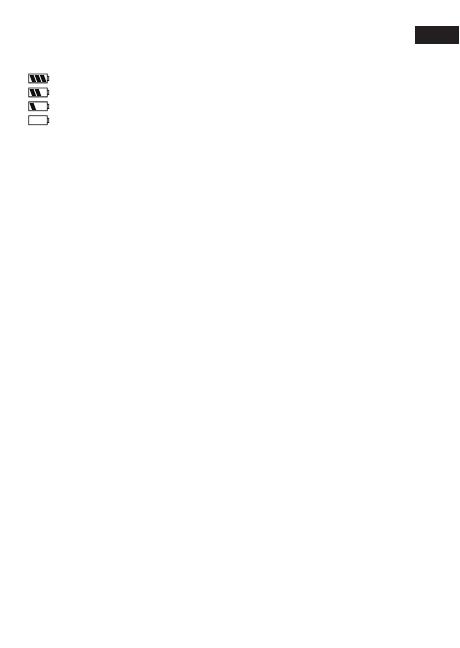
14
ES
3. Indicación del nivel de carga de la batería / batería baja:
El nivel de carga de la batería se indica mediante el número de cuadrados
presentes dentro del icono de la batería en la pantalla LCD.
Bateria llena
Batería 2/3 cargada
Batería 1/3 cargada
Batería vacía
Cuando el nivel de carga de la batería es bajo, el icono de la batería parpadeará y
se escuchará un pitido para indicar que las baterías deben ser reemplazadas o
recargadas.
4. Comunicaciones recepción / transmisión:
Los dispositivos están en modo de “recepción” cuando se iluminaron, es decir
que están listos para recibir una llamada o sonido transmitido en la frecuencia
activado.
Cuando se pulsa el botón de llamada de tono (I2) los equipos cambian al modo
de “transmisión”. Luego se le transmite una señal de sonido al otro dispositivo.
Para enviar un mensaje de voz, pulse el botón de transmisión (15) y hable en el
micrófono (10). Continúe pulsando el botón hasta que haya terminado de
transmitir su mensaje.
Mantenga el micrófono a un mínimo de 5 cm de su cara.
Nota:
-El otro dispositivo debe establecerse en el mismo canal y ha establecido el
mismo código CTCSS (véase el punto 7).
Cuando la transmisión está completa y el botón TALK (15) ya no se mantiene
presionado, el otro dispositivo emitirá un sonido (BEEP) para indicar que este
dispositivo está listo para transmitir.
5. Cambiar de canal:
Pulse el botón MENU (11) una vez, el número de canal actual parpadeará en la
pantalla.
Pulse el botón (4) o el botón (7) para cambiar el canal.
Pulsar el botón de transmisión (15) para conrmar y volver al modo stand-by.
Nota: Si no se pulsa ningún botón durante 15 segundos, mientras que el ajuste,
la unidad volverá al modo de espera.
6. CTCSS (Tono Continuo Coded Squelch System):
Licencia de explotación de las radios libres en la banda de frecuencia de
400-470MHz.
Al igual que el Twintalker, tiene 8/20/22 canales de radio disponibles. Si hay
muchos usuarios de radio en su vecindario, existe la posibilidad de que algunos
de estos usuarios están operando en el mismo canal de radio.

15
ES
Para evitar la recepción de señales de otros usuarios, se han integrado subcanales.
Dos radios solo podrán comunicarse entre sí cuando estén operando en el mismo
canal de radio y cuando hayan seleccionado exactamente el mismo subcanal. Hay
dos tipos de subcanales:
Sistema de silenciamiento codicado de tono continuo (CTCSS)
Cuando utilice CTCSS, se transmitirá un tono de baja frecuencia (entre 67 y 250 Hz)
junto con la señal de voz. Hay 99 tonos disponibles para elegir. Eres libre de elegir
uno de estos 99 tonos disponibles. Debido al ltrado, estos tonos generalmente
no serán audibles, por lo que no perturbarán la comunicación.
7. CTCSS:
• Pulse el botón MENÚ (11) dos veces: el código CTCSS actual parpadea en la
pantalla.
• Presione el botón (4) o el botón (7) para cambiar a otro código.
• Pulse el botón HABLAR (15) para conrmar y volver al modo de espera.
Nota: Para deshabilitar CTCSS, seleccione el código “OFF” para CTCSS en el menú.
Cuando se conrme la entrada, se mostrará "OFF".
8. Supervisar:
Puede utilizar la función de monitorización para comprobar si hay señales más
débiles en el canal actual.
• Mantenga presionado el botón MoN para activar el monitoreo de canales.
• Suelte el botón MoN para detener la monitorización del canal.
Nota: Durante la monitorización de canales, el circuito receptor de las radios no
escuchará los códigos CTCSS.
9. Selección VOX:
La radio es capaz de transmisión activada por voz (VOX). En el modo VOX, la radio
transmitirá una señal cuando sea activada por su voz u otro sonido a su alrededor.
No se recomienda la operación VOX si planea usar su radio en un ambiente
ruidoso o ventoso.
ambiente.
Nota: el modo VOX se anulará cuando presione el botón HABLAR (15)
• Pulse el botón MENÚ (11) tres veces, la conguración actual de VOX parpadea en
la pantalla y se muestra el icono VOX.
• Presione el botón (4) para establecer el nivel de sensibilidad VOX entre 1 y 3 (el
nivel 3 es el nivel más sensible).
• Presione el botón (7) hasta que aparezca “OF” en la pantalla, para apagar VOX.
• Pulse el botón HABLAR (15) para conrmar y volver al modo de espera.

16
ES
10. Búsqueda de un canal de radio activo:
• Presione el botón SCAN (21): El indicador de función “Scan” (17) aparecerá en
la pantalla y el canal (18) buscará continuamente del 1 al 8/20/22.
• Presione el botón (7) para iniciar los canales desde el 20/8/22 al 1. Una vez que
se encuentra un canal activo, la exploración se detendrá y podrá escuchar la
transmisión. Cuando se detenga la transmisión en el canal encontrado, la
exploración se reanudará automáticamente.
Nota: Si presiona el botón HABLAR (15) mientras escucha un canal encontrado,
las radios volverán al modo de espera en el canal encontrado.
11. Tonos de llamada:
Un tono de llamada alertará a los demás de que desea comenzar a hablar.
11.1 Conguración del tono de llamada
Twintalker tiene 10 tonos de llamada.
• Presione el botón MENÚ (11) cuatro veces, se muestra "CA" y el tono de
llamada actual parpadeará.
• Presione el botón (4) o el botón (7) para cambiar a otro tono de llamada.
• Pulse el botón HABLAR (15) para conrmar y volver al modo de espera.
11.2 Enviar un tono de llamada
• Pulse brevemente el botón CALL (12). El tono de llamada se transmitirá en el
canal congurado.
12. Tono de tecla activado / desactivado:
Cuando se presiona un botón, la unidad emitirá un pitido brevemente.
Para congurar el tono de tecla:
• Presione el botón MENÚ (11) cinco veces. Se mostrará "a".
• Presione para habilitar (ENCENDIDO) o deshabilitar los Tonos de tecla
(APAGADO)
• Pulse el botón HABLAR (15) para conrmar su selección y volver al modo de
espera.
13. Roger Beep activado / desactivado:
Después de soltar el botón HABLAR, la unidad enviará un pitido para conrmar
que ha dejado de hablar.
Para congurar el Roger Beep:
• Presione el botón MENÚ (11) seis veces. Aparecerá "ro".
• Presione para habilitar (ENCENDIDO) o deshabilitar el Roger Beep
(APAGADO).
• Pulse el botón HABLAR (15) para conrmar su selección y volver al modo de
espera.

17
ES
14. Bloqueo de botones:
• Mantenga pulsado el botón Menú (11) durante dos segundos para activar el
modo de bloqueo de botones. El icono de bloqueo del botón se muestra en la
pantalla LCD.
• Mantenga pulsado el botón Menú (11) de nuevo durante dos segundos para
desactivar el bloqueo del botón.
Nota: El botón PTT (15), el botón Llamar (12). El botón MON (5), el botón
Lámpara (20) y el botón de encendido / apagado (6) seguirán funcionando
cuando el Bloqueo de botones esté activado.
15. Luz de fondo de la pantalla:
Para activar la luz de fondo de la pantalla LCD, presione cualquier botón
excepto el botón de Encendido.
La luz de fondo de la pantalla LCD se encenderá durante 5 segundos.
16. Conexión de auricular
Twintalker se puede utilizar con el auricular incluido.
El conector está ubicado en la parte superior de la unidad (8).
Inserte la clavija del auricular en el conector (clavija de 2,5 mm).
El pequeño botón del auricular tiene la misma función que el botón HABLAR
(15) de la unidad.
Cuando usa el botón Hablar (15) del auricular, también debe usar el micrófono
del auricular para hablar.
Nota: no conecte otros auriculares. Esto puede dañar su dispositivo
17. Función de ahorro de batería:
Cuando el dispositivo no se ha utilizado durante unos segundos, el modo
económico se activa automáticamente. Esto no afecta la recepción de
transmisiones y el modo estándar se reactiva automáticamente tan pronto
como se detecta una señal.
18. LUZ DE FLASH INTEGRADA
Como característica adicional, su radio tiene una linterna incorporada que
puede usarse para enviar señales de luz o para sus necesidades de iluminación.

18
ES
19. Especicaciones técnicas
Canales 20/8/22
Subcódigo CTCSS 99
Frecuencia 400-470MHz
Alcance hasta 3 km (campo abierto)
batería 4xAAA
La transmisión de potencia <= 500 mW ERP
Tipo de modulación FM-F3E
Espaciado de canales 12,5 / 25kHz
Salida del adaptador de cargador dúo: 7, 5 VCC / 350MA
Disposal of Old Electrical Electronic Equipment (Applicable in the European Union
and other European countries with separate collection systems).
This symbol on the product or on its packaging indicates that this product shall
not be
treated as household waste, instead it shall be handed over to the applicable
collection point for the recycling of electrical and electronic equipment. By
ensuring this product is disposed of correctly, you will help prevent potential
negative consequences for the environment and human health, which could
otherwise occur sue to inappropriate waste handling of this product. The
recycling of materials will help to conserve natural resources. For more detailed
information about recycling of this product, please contact your local city oce or
your household waste
disposal service.

INSTRUÇÕES DO USUÁRIO
19
PO
MENU
LAMP SCAN
VOx
TALK
MON
1. Antena
18. Canal / item de menu
19. CTCSS / opção de menu
6. Botão de energia
2. Ícone TX / RX
11. Botão de menu
3. Volume
10. Microfone
4. botão para cima
5.Botão monitor
9. Alto falante
15. Botão de falar
12. Botão de chamada
7. Botão para baixo
13. Bloqueio do teclado
21. Botão de digitalização
14. Nível de bateria
20. Botão de lâmpada
8. Alto-falante / microfone
/ Tomada de carga
22. Luminária
16. Vox
17. Exploração
A página está carregando ...
A página está carregando ...
A página está carregando ...
A página está carregando ...
A página está carregando ...
A página está carregando ...
A página está carregando ...
A página está carregando ...
A página está carregando ...
A página está carregando ...
A página está carregando ...
A página está carregando ...
A página está carregando ...
A página está carregando ...
A página está carregando ...
A página está carregando ...
A página está carregando ...
A página está carregando ...
-
 1
1
-
 2
2
-
 3
3
-
 4
4
-
 5
5
-
 6
6
-
 7
7
-
 8
8
-
 9
9
-
 10
10
-
 11
11
-
 12
12
-
 13
13
-
 14
14
-
 15
15
-
 16
16
-
 17
17
-
 18
18
-
 19
19
-
 20
20
-
 21
21
-
 22
22
-
 23
23
-
 24
24
-
 25
25
-
 26
26
-
 27
27
-
 28
28
-
 29
29
-
 30
30
-
 31
31
-
 32
32
-
 33
33
-
 34
34
-
 35
35
-
 36
36
-
 37
37
-
 38
38
em outros idiomas
- español: Maxell RAD-2 Manual de usuario
- English: Maxell RAD-2 User manual
Artigos relacionados
Outros documentos
-
Topcom TWINTALKER 5010TWINTALKER 5400 Manual do proprietário
-
Topcom Twintalker 3800 Camouflage Pack Manual do usuário
-
Topcom Twintalker 9100 Manual do proprietário
-
Topcom Twintalker 9100 Guia de usuario
-
Topcom 7000 Manual do usuário
-
Silvercrest TWINTALKER 4810 Guia de usuario
-
Topcom Twintalker 9500 Guia de usuario
-
Topcom Twintalker 9500 Guia de usuario
-
Topcom Twintalker 9500 - RC 6406 Manual do proprietário
-
Intelbras RC 4102 WaterProof Manual do usuário





































