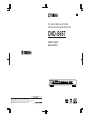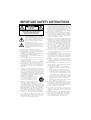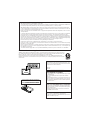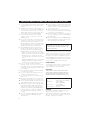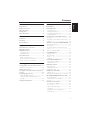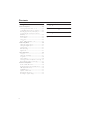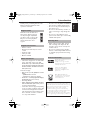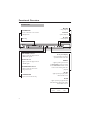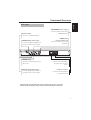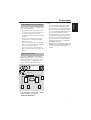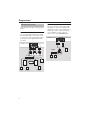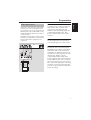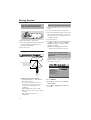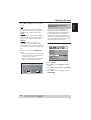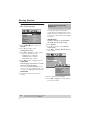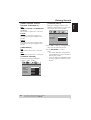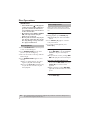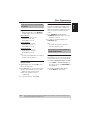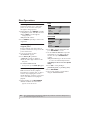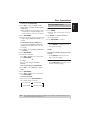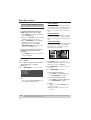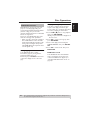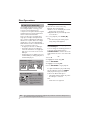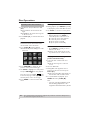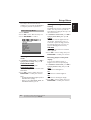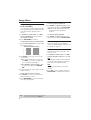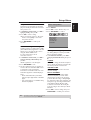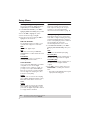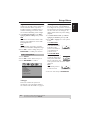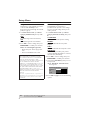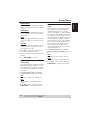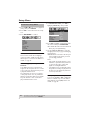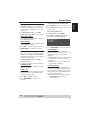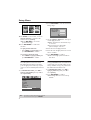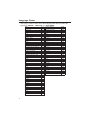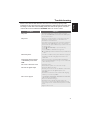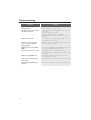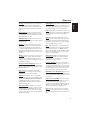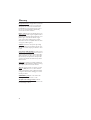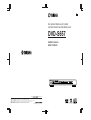Yamaha DVD-S657 Manual do proprietário
- Categoria
- Leitores de DVD
- Tipo
- Manual do proprietário

DVD AUDIO/VIDEO SA-CD PLAYER
LECTEUR DE DVD AUDIO/VIDEO SA-CD
DVD-S657
OWNER’S MANUAL
MODE D’EMPLOI
UA
©2005 All rights reserved.
YAMAHA ELECTRONICS CORPORATION, USA
6660 ORANGETHORPE AVE., BUENA PARK, CALIF. 90620, U.S.A.
YAMAHA CANADA MUSIC LTD.
135 MILNER AVE., SCARBOROUGH, ONTARIO M1S 3R1, CANADA
YAMAHA ELECTRONIK EUROPA G.m.b.H.
SIEMENSSTR. 22-34, 25462 RELLINGEN BEI HAMBURG, GERMANY
YAMAHA ELECTRONIQUE FRANCE S.A.
RUE AMBROISE CROIZAT BP70 CROISSY-BEAUBOURG 77312 MARNE-LA-VALLEE CEDEX02, FRANCE
YAMAHA ELECTRONICS (UK) LTD.
YAMAHA HOUSE, 200 RICKMANSWORTH ROAD WATFORD, HERTS WD18 7GQ, ENGLAND
YAMAHA SCANDINAVIA A.B.
J A WETTERGRENS GATA 1, BOX 30053, 400 43 VÄSTRA FRÖLUNDA, SWEDEN
YAMAHA MUSIC AUSTRALIA PTY, LTD.
17-33 MARKET ST., SOUTH MELBOURNE, 3205 VIC., AUSTRALIA
Printed in China
3139 246 15072

i
IMPORTANT SAFETY INSTRUCTIONS
• Explanation of Graphical Symbols
The lightning flash with arrowhead symbol,
within an equilateral triangle, is intended to alert
you to the presence of uninsulated “dangerous
voltage” within the product’s enclosure that
may be of sufficient magnitude to constitute a
risk of electric shock to persons.
The exclamation point within an equilateral tri-
angle is intended to alert you to the presence of
important operating and maintenance (servic-
ing) instructions in the literature accompanying
the appliance.
1
Read Instructions — All the safety and operating
instructions should be read before the product is operated.
2
Retain Instructions — The safety and operating instructions
should be retained for future reference.
3
Heed Warnings — All warnings on the product and in the
operating instructions should be adhered to.
4
Follow Instructions — All operating and use instructions
should be followed.
5
Cleaning — Unplug this product from the wall outlet before
cleaning. Do not use liquid cleaners or aerosol cleaners. Use
a damp cloth for cleaning.
6
Attachments — Do not use attachments not recommended
by the product manufacturer as they may cause hazards.
7
Water and Moisture — Do not use this product near water
— for example, near a bath tub, wash bowl, kitchen sink, or
laundry tub; in a wet basement; or near a swimming pool;
and the like.
8
Accessories — Do not place this product on an unstable cart,
stand, tripod, bracket, or table. The product may fall, causing
serious injury to a child or adult, and serious damage to the
product. Use only with a cart, stand, tripod, bracket, or table
recommended by the manufacturer, or sold with the product
.
Any mounting of the product should follow the manufactur-
er’s instructions, and should use a mounting accessory rec-
ommended by the manufacturer.
9
A product and cart combination should be
moved with care. Quick stops, excessive
force, and uneven surfaces may cause the
product and cart combination to overturn.
10
Ventilation — Slots and openings in the
cabinet are provided for ventilation and to
ensure reliable operation of the product and to protect it
from overheating, and these openings must not be blocked
or covered. The openings should never be blocked by plac-
ing the product on a bed, sofa, rug, or other similar surface.
This product should not be placed in a built-in installation
such as a bookcase or rack unless proper ventilation is provid-
ed or the manufacturer’s instructions have been adhered to.
11
Power Sources — This product should be operated only
from the type of power source indicated on the marking la-
bel. If you are not sure of the type of power supply to your
home, consult your product dealer or local power company.
For products intended to operate from battery power, or oth-
er sources, refer to the operating instructions.
12
Grounding or Polarization — This product may be equipped
with a polarized alternating current line plug (a plug having
one blade wider than the other). This plug will fit into the
power outlet only one way. This is a safety feature. If you
are unable to insert the plug fully into the outlet, try revers-
ing the plug. If the plug should still fail to fit, contact your
electrician to replace your obsolete outlet. Do not defeat the
safety purpose of the polarized plug.
13
Power-Cord Protection — Power-supply cords should be
routed so that they are not likely to be walked on or pinched
by items placed upon or against them, paying particular at-
tention to cords at plugs, convenience receptacles, and the
point where they exit from the product.
14
Lightning — For added protection for this product during a
lightning storm, or when it is left unattended and unused for
long periods of time, unplug it from the wall outlet and dis-
connect the antenna or cable system. This will prevent dam-
age to the product due to lightning and power-line surges.
15
Power Lines — An outside antenna system should not be lo-
cated in the vicinity of overhead power lines or other electric
light or power circuits, or where it can fall into such power
lines or circuits. When installing an outside antenna system,
extreme care should be taken to keep from touching such
power lines or circuits as contact with them might be fatal.
16
Overloading — Do not overload wall outlets, extension
cords, or integral convenience receptacles as this can result
in a risk of fire or electric shock.
17
Object and Liquid Entry — Never push objects of any kind
into this product through openings as they may touch dan-
gerous voltage points or short-out parts that could result in
a fire or electric shock. Never spill liquid of any kind on the
product.
18
Servicing — Do not attempt to service this product yourself
as opening or removing covers may expose you to danger-
ous voltage or other hazards. Refer all servicing to qualified
service personnel.
19
Damage Requiring Service — Unplug this product from the
wall outlet and refer servicing to qualified service personnel
under the following conditions:
a) When the power-supply cord or plug is damaged,
b) If liquid has been spilled, or objects have fallen into the
product,
c) If the product has been exposed to rain or water,
d)
If the product does not operate normally by following
the operating instructions. Adjust only those controls
that are covered by the operating instructions as an im-
proper adjustment of other controls may result in dam-
age and will often require extensive work by a qualified
technician to restore the product to its normal operation,
e) If the product has been dropped or damaged in any
way, and
f) When the product exhibits a distinct change in perfor-
mance - this indicates a need for service.
20
Replacement Parts — When replacement parts are required,
be sure the service technician has used replacement parts
specified by the manufacturer or have the same characteris-
tics as the original part. Unauthorized substitutions may re-
sult in fire, electric shock, or other hazards.
21
Safety Check — Upon completion of any service or repairs
to this product, ask the service technician to perform safety
checks to determine that the product is in proper operating
condition.
22
Wall or Ceiling Mounting — The unit should be mounted to
a wall or ceiling only as recommended by the manufacturer.
23
Heat — The product should be situated away from heat
sources such as radiators, heat registers, stoves, or other
products (including amplifiers) that produce heat.
CAUTION
RISK OF ELECTRIC SHOCK
DO NOT OPEN
CAUTION: TO REDUCE THE RISK OF
ELECTRIC SHOCK, DO NOT REMOVE
COVER (OR BACK). NO USER-SERVICEABLE
PARTS INSIDE. REFER SERVICING TO
QUALIFIED SERVICE PERSONNEL.

ii
We Want You Listening For A Lifetime
YAMAHA and the Electronic Industries Association's Consumer Electronics Group want you to get the most out of
your equipment by playing it at a safe level. One that lets the sound come through loud and clear without annoying
blaring or distortion - and, most importantly, without affecting your sensitive hearing.
Since hearing damage from loud sounds is often undetectable until it is too late, YAMAHA and the Electronic
Industries Association's Consumer Electronics Group recommend you to avoid prolonged exposure from excessive
volume levels.
FCC INFORMATION (for US customers)
1. IMPORTANT NOTICE: DO NOT MODIFY THIS UNIT!
This product, when installed as indicated in the instructions contained in this manual, meets FCC requirements. Modifications
not expressly approved by Yamaha may void your authority, granted by the FCC, to use the product.
2. IMPORTANT: When connecting this product to accessories and/or another product use only high quality shielded cables.
Cable/s supplied with this product MUST be used. Follow all installation instructions. Failure to follow instructions could void
your FCC authorization to use this product in the USA.
3. NOTE: This product has been tested and found to comply with the requirements listed in FCC Regulations, Part 15 for Class
“B” digital devices.
Compliance with these requirements provides a reasonable level of assurance that your use of this product in a residential
environment will not result in harmful interference with other electronic devices. This equipment generates/uses radio
frequencies and, if not installed and used according to the instructions found in the users manual, may cause interference
harmful to the operation of other electronic devices. Compliance with FCC regulations does not guarantee that interference
will not occur in all installations. If this product is found to be the source of interference, which can be determined by turning
the product “OFF” and “ON”, please try to eliminate the problem by using one of the following measures:
Relocate either this product or the device that is being affected by the interference.
Utilize power outlets that are on different branch (circuit breaker or fuse) circuits or install AC line filter/s.
In the case of radio or TV interference, relocate/reorient the antenna. If the antenna lead-in is 300 ohm ribbon lead, change
the lead-in to coaxial type cable.
If these corrective measures do not produce satisfactory results, please contact the local retailer authorized to distribute this
type of product. If you can not locate the appropriate retailer, please contact Yamaha Electronics Corp., 6660 Orangethorpe
Ave. Buena Park, CA90622.
The above statements apply ONLY to those products distributed by Yamaha Corporation of America or its subsidiaries.
For Customer Use:
Read carefully the information located at the bottom of the
player (U.S.A. model) and enter below the Serial No. Retain
this information for future reference.
Model No.
Serial No. __________________________
FOR CANADIAN CUSTOMERS
To prevent electric shock, match wide blade of plug to wide
slot and fully insert.
This Class B digital apparatus complies with Canadian
ICES-003.
This digital apparatus does not exceed the Class B limits for
radio noise emissions from digital apparatus as set out in the
Radio Interference Regulations of the Canadian Department
of Communications.
CAUTION
Use of controls or adjustments or performance of
procedures other than those specified herein may result in
hazardous radiation exposure.
INVISIBLE LASER RADIATION WHEN OPEN
DO NOT STARE INTO BEAM
CAUTION:
INVISIBLE LASER RADIATION WHEN OPEN
AVOID DIRECT EXPOSURE TO THE BEAM
DANGER:
POUR LES CONSOMMATEURS CANADIENS
Pour éviter les chocs électriques, introduire la lame la plus
large de la fiche dans la borne correspondante de la prise et
pousser jusqu’au fond.
Cet appareil numérique de la classe B est conforme à la
norme NMB-003 du Canada.

iii
CAUTION: READ THIS BEFORE OPERATING YOUR UNIT.
1
To assure the finest performance, please read this
manual carefully. Keep it in a safe place for future
reference.
2
Install this sound system in a well ventilated, cool,
dry, clean place — away from direct sunlight, heat
sources, vibration, dust, moisture, or cold. In a
cabinet, allow about 2.5cm (1 inch) of free space
all around this unit for adequate ventilation.
3
Locate this unit away from other electrical
appliances, motors, or transformers to avoid
humming sounds.
4
Do not expose this unit to sudden temperature
changes from cold to hot, nor locate this unit in
an environment with high humidity (i.e., a room
with a humidifier) to prevent condensation inside
this unit, which may cause an electrical shock, fire,
damage to this unit, and/or personal injury.
5
Avoid installing this unit in a location where
foreign objects may fall onto this unit or where
this unit may be exposed to liquid dripping or
splashing. On the top of this unit, do not place:
– Other components, as they may cause damage
and/or discoloration on the surface of this unit.
– Burning objects (i.e., candles), as they may
cause fire, damage to this unit, and/or personal
injury.
– Containers with liquid in them, as they may fall,
spilling the liquid and causing an electrical
shock to the user and/or damage to this unit.
6
Do not cover this unit with a newspaper,
tablecloth, curtain, etc. in order not to obstruct
heat radiation. If the temperature inside this unit
rises, it may cause fire, damage to this unit, and/or
personal injury.
7
Do not plug in this unit to a wall outlet until all
connections are complete.
8
Do not operate this unit upside-down. It may
overheat, possibly causing damage.
9
Do not use excessive force on switches, knobs
and/or cords.
10
When disconnecting the power cord from the
wall outlet, grasp the plug; do not pull the cord.
11
Do not clean this unit with chemical solvents; this
might damage the finish. Use a clean, dry cloth.
12
Use only the voltage specified on this unit. Using
this unit with a higher voltage than specified is
dangerous and may cause fire, damage to this
unit, and/or personal injury. YAMAHA will not be
held responsible for any damage resulting from
use of this unit with a voltage other than as
specified.
13
To prevent damage by lightning, disconnect the
power cord from the wall outlet during an
electrical storm.
14
Do not attempt to modify or fix this unit. Contact
qualified YAMAHA service personnel when any
service is needed. The cabinet should never be
opened for any reason.
15
When not planning to use this unit for long
periods of time (i.e., vacation), disconnect the AC
power plug from the wall outlet.
16
Be sure to read the “Troubleshooting” section on
common operating errors before concluding that
this unit is faulty.
17
Before moving this unit, press STANDBY/ON to
set the unit in standby mode, then disconnect the
AC power plug from the wall outlet.
When playing DTS encoded CDs, excessive noise will be
heard from the analog stereo outputs. To avoid possible
damage to the audio system, the consumer should take
proper precautions when the analog stereo outputs of
the player are connected to an amplification system. To
enjoy DTS Digital Surround™ playback, an external 5.1-
channel DTS Digital Surround™ decoder system must
be connected to the digital output of the player
.
LASER SAFETY
This unit employs a laser. Due to possible eye injury,
only a qualified service person should remove the
cover or attempt to service this device.
CAUTION
VISIBLE AND INVISIBLE LASER RADIATION
WHEN OPEN. AVOID EXPOSURE TO BEAM.
(WARNING LOCATION: INSIDE ON LASER
COVERSHIELD OR THE BACKPLATE OF SET)
DANGER
This unit emits visible laser radiation when open.
Avoid direct eye exposure to beam.
When this unit is plugged into a wall outlet, do not
place your eyes close to the opening of the disc tray
and other openings or look inside.
WARNING
TO REDUCE THE RISK OF FIRE OR ELECTRIC
SHOCK, DO NOT EXPOSE THIS UNIT TO
RAIN OR MOISTURE.
LASER
Type Semiconductor laser GaAlAs
Wave length 650 nm (DVD)
780 nm (VCD/CD)
Output Power 7 mW (DVD)
10 mW (VCD/CD)
Beam divergence 60 degree

1
English
Contents
Introduction
Region Codes..............................................................3
Supplied accessories..................................................3
Notes about discs ......................................................3
Cleaning discs..............................................................3
Patent information.....................................................3
Functional Overview
Front Panel ..................................................................4
Rear Panel....................................................................5
Remote Control.........................................................6
Preparation
General Notes on connections ..............................7
Digital Connections...................................................7
Analog Connections..................................................8
6ch discrete jacks..................................................................8
MIXED 2CH jacks................................................................8
Video Connections....................................................9
S-Video terminal <A>.......................................................9
Composite Video terminal <B>..................................9
Component Video terminal <C> ..............................9
Getting Started
Inserting batteries into the Remote Control ... 10
Using the remote control.............................................10
Turning on the power............................................ 10
Selecting the color system that corresponds to
your TV ..................................................................... 10
Setting language preference.................................. 11
Setting the OSD Language...........................................11
Setting the Audio, Subtitle and Disc menu
language...................................................................................12
Setting Speaker Channels......................................12
Disc Operations
Basic Playback........................................................... 14
General Operation..................................................14
Pausing playback.................................................................14
Selecting track/chapter ...................................................14
Searching backward/forward.......................................14
Stopping playback..............................................................14
Selecting various repeat/shuffle functions.......... 15
Repeat......................................................................................15
Repeating a section within a chapter/track.........15
Shuffle.......................................................................................15
Operations for video playback (DVD/VCD/SVCD) .... 15
Using the Disc Menu.......................................................15
Zooming in............................................................................16
Resuming playback from the last stopped
point..........................................................................................16
On-Screen Display (OSD)...........................................16
Special DVD Features ............................................17
Playing a Title.......................................................................17
Camera Angle......................................................................17
Audio........................................................................................17
Subtitles...................................................................................17
Special VCD & SVCD Features............................18
Playback Control (PBC).................................................18
Preview Function ...............................................................18
DVD-Audio Features..............................................19
Changing pages...................................................................19
Playing bonus groups.......................................................19
DVD-Video mode ............................................................19
SA-CD (Super Audio CD) ....................................20
Playing a disc.........................................................................20
Changing the SA-CD playback area and layer.....20
Playing MP3/DivX/JPEG/Kodak Picture CD......... 21
General Operation...........................................................21
Selecting a folder and track/file..................................21
Repeat......................................................................................21
Special picture disc features..................................22
Preview Function (JPEG)...............................................22
Zoom picture.......................................................................22
Playback with multi-angles............................................22
Scan Effect..............................................................................22
Playing MP3 music and JPEG picture
simultaneously .....................................................................22

2
Contents
Setup Menu
General Setup Menu............................................... 23
Selecting DVD-Audio/Video mode........................23
Locking/Unlocking the disc for viewing.................23
Dimming player’s front panel display .....................23
Programming disc tracks (not for Picture
CD/MP3)................................................................................24
OSD Language....................................................................24
Screen Saver.........................................................................24
Sleep Timer...........................................................................25
DivX
®
VOD registration code..................................25
Audio Setup Menu .................................................. 25
Setting the analog output..............................................25
Setting the Digital output..............................................26
Speaker Setup......................................................................26
CD Upsampling..................................................................26
Night Mode...........................................................................27
Video Setup Menu................................................... 27
TV Type..................................................................................27
Setting the TV Display....................................................27
Progressive ............................................................................28
Picture Setting......................................................................28
Selecting the black level (U.S.A. model only)....29
Closed Caption (U.S.A. model only)......................29
Preference Setup Menu ......................................... 30
Audio, Subtitle, Disc Menu ..........................................30
Restricting playback by Parental Control.............30
PBC (Playback Control).................................................30
MP3/JPEG Menu.................................................................31
Playback of VR Format...................................................31
Changing the Password..................................................32
Restoring to original settings.......................................32
Language Codes....................33
Troubleshooting....................35
Glossary .................................37
Specifications.........................39

3
English
Introduction
Thank you for purchasing this unit. This
Owner’s Manual explains the basic
operation of this unit.
DVD discs must be labeled for
ALL regions, Region 1 (U.S.A
model) or Region 4 (Australia
model) in order to play on this
Player. You cannot play Discs
that are labeled for other
regions.
– Remote control
– Batteries (two AA size) for remote
control
– Audio pin cable
– Video pin cable
– Owner’s Manual
– This unit is designed for use with DVD
video, Video CD, Super video CD,
DVD-Audio, Super Audio CD (SA-CD),
Audio CD, CD-R, CD-RW, DVD+RW,
DVD+R, DVD-R, DVD-RW and DVD-
RW (VR format).
This unit can play:
– MP3, picture (Kodak, JPEG) files on CD-
R(W).
– JPEG/ISO 9660 format
– Maximum 30 characters display.
– DivX
®
disc on CD-R[W]/DVD+R[W]/
DVD-R[W] (3.11, 4.x and 5.x)
– Dual layer DVDs
– CD-R, CD-RW, DVD+R/RW, DVD-R/
RW and DVD-RW (VR format) cannot
be played unless finalized.
– Some discs cannot be played depending
on the recording conditions such as PC
environment and application software.
The characteristics and condition of the
discs; materials, scratches, curvature,
etc., may result in failure.
– Be sure to use only CD-R and CD-RW
discs made by reliable manufacturers.
– Do not use any non standard shaped
discs (heart, etc.).
– Do not use disc with tape, stickers, or
paste on it. Doing so may damage the
unit.
– Do not use a disc which has been
printed on its surface by a commercially
available label printer.
• When a disc becomes dirty, clean it
with a cleaning cloth. Wipe the disc
from the center out. Do not wipe in a
circular motion.
• Do not use solvents such as benzine,
thinner, commercially available cleaners,
or antistatic spray intended for analog
records.
Manufactured under license from
Dolby Laboratories.
“Dolby”, “Pro Logic”, and the
double-D symbol are trademarks
of Dolby Laboratories.
“DTS” and “DTS Digital
Surround” are registered
trademarks of Digital Theater
Systems, Inc.
DivX, DivX Certified, and
associated logos are trademarks
of DivXNetworks, Inc and are
used under license.
Region Codes
Supplied accessories
Notes about discs
ALL
1
4
Cleaning discs
Patent information
This product incorporates copyright protection
technology that is protected by method claims of
certain U.S. patents and other intellectual property
rights owned by Macrovision Corporation and
other rights owners. Use of this copyright
protection technology must be authorized by
Macrovision Corporation, and is intended for home
and other limited viewing uses only unless
otherwise authorized by Macrovision Corporation.
Reverse engineering or disassembly is prohibited.
02_EN_body_DVD-S657_UA.fm Page 3 Thursday, April 14, 2005 8:39 PM

4
Functional Overview
Front Panel
A.DRCT ML.CH D.MIX
STANDBY/ON
– turns on this unit or sets it to the
standby mode
Disc tray
B PLAY
– starts playback
/ OPEN/CLOSE
– opens or closes the disc tray
9 STOP
– stops playback
; PAUSE
– pauses playback
DVD-AUDIO indicator
– lights up when the player detects
DVD-Audio signals
SA-CD indicator
– lights up when the player detects
SA-CD signals
PROGRESSIVE indicator
– lights up when the unit enters
Progressive mode
Front panel display
– shows information about the
operational status of the unit
A.DRCT
– lights up when you enter the
AUDIO DIRECT mode by pressing
the AUDIO DIRECT button on the
remote control during audio disc
playback
ML.CH
– lights up when you play multi-
channel audio source
D.MIX
– lights up when you play the discs
that allow down mixing of the multi-
channel audio sources

5
English
Functional Overview
Caution: Do not touch the inner pins of the jacks on the rear panel.
Electrostatic discharge may cause permanent damage to the unit.
Rear Panel
S VIDEO output
– connects to an S-Video input on your
AV receiver
AC Power Cord
– connects to a standard AC outlet
COAXIAL digital audio output
– connects to a digital (coaxial) input of
your AV receiver or stereo system
VIDEO output
(composite video out)
– connects to a video input on your
AV receiver
COMPONENT video outputs
– connect to an AV receiver with Y
P
B/CB PR/CR inputs
OPTICAL digital audio output
– connects to a digital (optical) input on
your AV receiver or stereo system
6ch discrete output
– connect to the 6ch input jacks
on your AV receiver
MIXED 2CH output
– connect to the audio jacks on
your AV receiver or stereo
system

6
Functional Overview
* Press and hold button for about two seconds.
Remote Control
B/
|
– turns on this player or sets it
to the standby mode
numeric buttons
– selects numbered items in the
currently displayed menu
ON SCREEN
– accesses or clears the player’s
On Screen Display menu
SETUP
– accesses or clears the player’s
setup menu
T
– searches forward*
– moves to the next chapter or
track
SUBTITLE
– selects the language for
subtitles
ANGLE
– selects the DVD camera angle
ZOOM
– enlarges the video image
AUDIO
– selects the audio language or
format selector
– changes the Hybrid SA-CD
playback layer
REPEAT
– repeats the chapter, track,
title ordisc
A-B
– repeats a specific segment
SHUFFLE
– plays tracks in random order
SCAN
– plays the first 6 seconds or
less of each track/chapter on
the disc
AUDIO DIRECT
– switches video output on and
off during audio disc playback
PAGE
– turns the pages of
DVD-Audio still pictures
DIMMER
– use to select from 3 different
brightness levels
for the display
SOUND MODE
– selects a sound mode: Stereo,
V
irtual Surround or Multi-channel
– changes the SA-CD
playback area
TOP MENU/RETURN
– displays the top-level disc
menu (DVD)
– moves back to the previous
menu (VCD)
MENU
– accesses the disc’s menu
(for DVDs)
– switches PBC on/off
(for VCDs)
1 2 3 4
– (left/right/up/down) selects an
item in the currently displayed
menu
ENTER/OK
– acknowledges the menu
selection
S
– searches backward*
– moves to the previous chapter
or track
STOP ( 9 )
– stops playback
PLAY ( B )
– starts playback
PAUSE ( ; )
– pauses playback temporarily
– frame-by-frame playback

7
English
Preparation
Never make or change connections with
the power switched on.
• Depending on the equipment you wish
to connect, there are various ways you
could connect this unit. Possible
connections are shown in the following
drawings.
• Please refer to the manuals of other
equipment as necessary to make the
best connections.
• Do not connect this unit via your VCR.
The video quality could be distorted by
the copy protection system.
• Do not connect this unit’s audio out
jack to the phono in jack of your audio
system.
This unit has COAXIAL and OPTICAL
digital out jacks. Connect one or both of
them to your AV receiver equipped with
Dolby digital, DTS, or MPEG decoder
using a commercially available cable.
You will need to set this unit’s digital
output to ALL (see page 26
“DIGITAL OUTPUT”).
Note:
– If the audio format of the digital output
does not match the capabilities of your
receiver, the receiver will produce a strong,
distorted sound or no sound at all. Make
sure to select the appropriate audio format
at menu screen included on the disc.
Pressing AUDIO once or more may change
not only audio languages but also audio
formats, and the selected format appears
for several seconds on the status window.
– SA-CD audio signals are not output from
the DIGITAL OUT jacks.
– If you wish to enjoy Dolby Digital, DTS, and
MPEG format, you must connect this player
to an AV receiver that supports these
formats.
General Notes on connections
Digital Connections
COAXIAL
IN
OPTICAL
IN
C
O
AV receiver
Left front
speaker
Right surround
speaker
Center
speaker
Subwoofer
Right front
speaker
Left surround
speaker
Surround
back speaker

8
Preparation
This player has two types of analog output
jacks.
6ch discrete jacks
To reproduce multi-channel Super Audio
CD and DVD-Audio, connect these jacks
to your AV receiver’s multi channel input
jacks using commercially available audio
pin cables.
MIXED 2CH jacks
Use the audio/video cable supplied with
this player to connect the L (left) and R
(right) jacks to the corresponding input
jacks of your audio component, such as a
stereo amplifier. You can connect a
subwoofer to the SUBWOOFER jack.
Analog Connections
R L
FRONT
RL
SURROUND
CENTER
SUBWOOFER
AV receiver
Left surround
speaker
Left front
speaker
Surround
back speaker
Right front
speaker
Right surround
speaker
Subwoofer
Center
speaker
1 CD/DVD
RL
L
R
R
L
Subwoofer
Stereo
amplifier
Left
speaker
Right
speaker

9
English
Preparation
If your AV receiver has video output jacks,
connect your receiver (and then to your
TV) so that you can use one TV for several
different video sources (LD, VCR, etc.) by
simply switching the input source selector
of your receiver.
The player has three types of video output
jacks. Use one of them in accordance with
the input jacks of the equipment to be
connected.
S-Video terminal <A>
S (separate) video connection achieves a
clearer picture than composite video
connection by separating color and
luminance when transmitting signals. Use
commercially available S-video cable.
Receiver (and TV) with S-video input is
required.
Composite Video terminal <B>
Use the supplied video pin cable when
connecting the player to an AV receiver.
Component Video terminal <C>
Component video connection achieves
high fidelity in reproducing colors (better
performance than S-video connection),
separating video signal into luminance (Y,
terminal color-coded as green), and color
difference (Pb, blue/Pr, red). Use
commercially available coaxial cables.
Receiver (and TV) with component input is
required. Observe the color of each jack
when connecting. If your receiver does not
have component output jacks, connecting
the player’s component output directly to
your TV’s component input can reproduce
better video image.
Video Connections
VIDEO
OUT
VIDEO
IN
COMPONENT
VIDEO OUT
COMPONENT
VIDEO IN
S VIDEO
OUT
S VIDEO
IN
COMPONENT
VIDEO IN
S VIDEO
INPUT
VIDEO
YPBCB PRCR
<C><A> <B>
V
S
AV receiver
Video pin
cable

10
Getting Started
1
Open the battery compartment.
2
Insert the supplied two batteries type R06
or AA, following the indications (+ –)
inside the compartment.
3
Close the cover.
Using the remote control
Handling the remote control
• Do not spill water or other liquids on
the remote control.
• Do not drop the remote control.
• Do not leave or store the remote
control in the following types of
conditions:
– high humidity such as near a bath
– high temperature such as near a heater
or stove
– extremely low temperature
– dusty places
1
Connect the AC power cord to the power
outlet.
2
Turn on the TV and your AV receiver.
3
Select the appropriate input source at the
AV receiver that was used to connect to
this unit. Refer to the equipment owner’s
manual for details.
4
Turn this unit on.
5
Set the TV to the correct Video IN channel
(eg. EXT1, EXT2, AV1, AV2, AUDIO/
VIDEO, etc. Refer to your TV owner’s
manual for details).
➜
The front display lights up and the
default screen appears on the TV.
This DVD Player is compatible with both
NTSC and PAL. Select the color system
that matches your TV.
1
Press
SETUP
.
2
Press
2
repeatedly to select [VIDEO
SETUP PAGE].
3
Press
34
to highlight [TV TYPE], then
press
2
.
Step1: Inserting batteries
into the Remote Control
2
1
3
2
30
°
30°
Point the remote control
at the sensor, within
approximately 6 m
(20 feet) of the unit.
Remote control
sensor
Step2: Turning on the power
Step3: Selecting the color
system that corresponds to
your TV
VIDEO SETUP PAGE
TV TYPE PAL
TV DISPLAY NTSC
PROGRESSIVE MULTI
PICTURE SETTING
BLACK LEVEL
CLOSED CAPTION

11
English
Getting Started
4
Press
34
to highlight one of the options
below:
PAL
Select this if the connected TV is PAL
system. It will change the video signal of an
NTSC disc and output in PAL format.
NTSC
Select this if the connected TV is NTSC
system. It will change the video signal of a
PAL disc and output in NTSC format.
MULTI
Select this if the connected TV is
compatible with both NTSC and PAL
(multi-system). The output format will be
in accordance with the video signal of the
disc.
5
Select an item and press
ENTER/OK
.
Notes:
– Before changing the current TV Standard
setting, ensure that your TV supports the
‘selected TV Type’ system.
– If there is not a proper picture on your TV,
wait for 15 seconds for auto recover.
You can select your own preferred
language settings.This DVD Player will
automatically switch to the language for
you whenever you load a disc. If the
language selected is not available on the
disc, the disc’s default language will be used
instead. The OSD language in the system
menu will remain once selected.
Setting the OSD Language
1
Press
SETUP
.
2
Press
1
2 to select [GENERAL SETUP
PAGE].
3 Press 34 to highlight [OSD LANGUAGE],
then press 2.
4 Press 34 to select a language and press
ENTER/OK.
CHANGING NTSC TO PAL
1. ENSURE THAT YOUR TV SYSTEM SUPPORTS
PAL STANDARD.
2. IF THERE IS A DISTORTED PICTURE
DISPLAYED ON THE TV, WAIT 15 SECONDS
FOR AUTO RECOVER.
CancelOK
Step4: Setting language
preference
GENERAL SETUP PAGE
DVD-AUDIO
DISC LOCK
DISPLAY DIM
PROGRAM
OSD LANGUAGE ENGLISH
SCREEN SAVER ESPAÑOL
SLEEP FRANÇAIS
DIVX(R) VOD CODE
TIPS: To return to the previous menu, press 1.
To remove the menu, press SETUP.

12
Getting Started
Setting the Audio, Subtitle and
Disc menu language
1 Press STOP ( 9
) twice, then press
SETUP.
2 Press 2 repeatedly to select
[PREFERENCE PAGE].
3 Press 34 to highlight one of the options
below at a time, then press 2.
– ‘AUDIO’ (disc’s soundtrack)
– ‘SUBTITLE’ (disc’s subtitles)
– ‘DISC MENU’ (disc’s menu)
4 Press 34 to select a language and press
ENTER/OK.
If the language you want is not in the
list, then select [OTHERS],
then use the numeric buttons on the
remote to enter the 4-digit language code
(see page 33 “Language Codes”) and press
ENTER/OK.
5 Repeat steps 3–4 for other options
settings.
You can adjust the delay times (for center
and surround speakers only) and the
volume level for individual speakers. These
adjustments let you optimize the sound of
your system to best suit your surroundings
and setup.
IMPORTANT!
Speaker settings are only available
for multi-channel audio output.
1 Press SETUP.
2 Press 2 repeatedly to select [AUDIO
SETUP PAGE].
3 Press 34 to highlight [SPEAKER SETUP],
then press 2.
4 Enter a submenu by pressing 2.
5 Press 34 to highlight one of the options
below, then press 2.
PREFERENCE PAGE
AUDIO ENGLISH
SUBTITLE CHINESE (SIMP)
DISC MENU JAPANESE
PARENTAL FRENCH
PBC SPANISH
MP3/JPEG NAV PORTUGUESE
VR LIST POLISH
PASSWORD ITALIAN
Step 5: Setting Speaker
Channels
TIPS: To return to the previous menu, press 1.
To remove the menu, press SETUP.
AUDIO SETUP PAGE
ANALOG OUTPUT
DIGITAL AUDIO
SPEAKER SETUP
CD UPSAMPLING
NIGHT MODE
FRONT SPEAKER LARGE
CENTER SPEAKER SMALL
SURROUND SP
SUBWOOFER
SPEAKERS VOLUME
SPEAKERS DELAY
SPEAKER SETUP PAGE

13
English
Getting Started
[FRONT SPEAKER, CENTER
SPEAKER, SURROUND SP]
OFF
(only for CENTER and SURROUND
speakers)
Select when no speakers are connected.
LARGE
Select if the connected speakers can
reproduce low frequency signals below
120 Hz.
SMALL
Select if the connected speakers cannot
reproduce low frequency signals below
120 Hz.
[SUBWOOFER]
ON
Select when a subwoofer is connected.
OFF
Select when no subwoofer is connected.
[SPEAKERS VOLUME]
Volume level setting for individual
speakers (–6 dB ~ +6 dB).
[SPEAKERS DELAY]
Delay time settings in relation to the
listening position/distance for center and
surround speakers (0 MS~15 MS).
6 Press 1 2 to adjust the setting that best
suits your surround sound needs.
7 Press ENTER/OK to confirm.
Notes:
– Use a longer delay time setting when the
surround speakers are closer to the listener
than the front speakers.
–A test tone will be automatically generated
to help you judge the sound level of each
speaker.
0dB
0dB
0dB
0dB
0dB
0dB
FRONT LEFT
FRONT RIGHT
CENTER
SUBWOOFER
SURROUND L
SURROUND R
SPEAKERS VOLUME SETUP
0 MS
0 MS
0 MS
SPEAKERS DELAY SETUP
CENTER
SURROUND L
SURROUND R
TIPS: To return to the previous menu, press 1.
To remove the menu, press SETUP.

14
Disc Operations
IMPORTANT!
– If the inhibit icon ( or X) appears
on the TV screen when a button is
pressed, it means the function is
not available on the current disc or
at the current time.
– Depending on the DVD or VIDEO
CD, some operations may be
different or restricted.
– Do not push on the disc tray or put
any objects other than disc on the
disc tray. Doing so may cause the
disc player malfunction.
1 Press STANDBY/ON on the front panel
to turn on the DVD player.
2 Press OPEN/CLOSE / on the front
panel to open disc loading tray.
3 Place the chosen disc in the tray, with the
label facing up.
4 Press OPEN/CLOSE / again to close
the tray.
➜ After recognizing this disc, the player
begins to play back automatically.
➜ If you press PLAY ( B
) when the tray
is open, this unit closes the tray and
starts playback.
Unless otherwise stated, all operations
described are based on Remote Control
use.
Pausing playback
1 During playback, press PAUSE ( ;
).
➜ Playback will pause and sound will be
muted.
2 Press PAUSE ( ;
) again to select the
next picture frame.
3 To resume normal playback, press
PLAY ( B
).
Selecting track/chapter
• Press S / T or use the numeric
buttons to key in a track/chapter
number.
➜ If repeat mode is active, pressing S /
T will replay the same track/chapter.
Searching backward/forward
• Press and hold S / T, then press
PLAY ( B
) to resume normal
playback.
➜ While searching, pressing S / T
again will decrease/increase the search
speed.
Stopping playback
• Press STOP ( 9
).
Basic Playback
General Operation
TIPS: The operating features described here might not be possible for certain discs. Always refer to
the instructions supplied with the discs.

15
English
Disc Operations
Repeat
• While playing a disc, press REPEAT
continuously to choose a ‘Play Mode’.
DVD-V/DVD-A
➔ RPT ONE (repeat chapter)
➔ RPT TT (repeat title)
➔ RPT OFF (repeat off)
VCD/SVCD/CD
➔ RPT ONE (repeat track)
➔ RPT ALL (repeat disc)
➔ RPT OFF (repeat off)
MP3/DivX/SA-CD
➔ RPT ONE (repeat track)
➔ RPT FLD (repeat folder)
➔ RPT OFF (repeat off)
Note:
– For VCD, repeat playback is not possible if
the PBC mode is switched on.
Repeating a section within a
chapter/track
1 While playing a disc, press A-B at your
chosen starting point.
2 Press A-B again at your chosen end point.
➜ The section A and B can be set only
within the same chapter/track.
➜ The section will now repeat
continuously.
3 To exit the sequence, press A-B.
Shuffle
This function shuffles the playing order of
chapters or tracks within a title/group/
album (if the title/group/album has more
than one chapter or track) in random
order.
1 Press SHUFFLE during playback.
➜ SHUFFLE appears on the screen for
about two seconds.
2 To return to normal playback, press
SHUFFLE again.
Note:
– For SA-CD, this function works in the
currently selected area only.
Using the Disc Menu
Depending on the disc, a menu may appear
on the TV screen once you load in the disc.
To select a playback feature or item
• Use 1 234 or numeric buttons on
the remote, then press ENTER/OK to
start playback.
To access or remove the menu
• Press MENU on the remote.
Selecting various repeat/shuffle
functions
TIPS: The operating features described here might not be possible for certain discs. Always refer to
the instructions supplied with the discs.
Operations for video playback
(DVD/VCD/SVCD)

16
Disc Operations
Zooming in
This function allows you to enlarge the
picture on the TV screen and to pan
through the enlarged picture.
1 During playback, press ZOOM repeatedly
to display the picture with different scales.
➜ Use 1 234 to pan through the
enlarged picture.
➜ Playback will continue.
2 Press ZOOM repeatedly to return to the
original size.
Resuming playback from the last
stopped point
Resume playback of the last 10 discs is
possible, even if the disc was ejected or the
power switched off.
1 Load one of the last 10 discs.
➜ “LOADING” appears.
2 Press PLAY ( B
) while the
“LOADING” message is displayed.
➜ The disc will be played back from the
last point.
To cancel resume mode
• In stop mode, press STOP ( 9
) again.
On-Screen Display (OSD)
OSD menu shows the disc playback
information (for example, title or chapter
number, elapsed playing time, audio/
subtitle language), a number of operations
can be done without interrupting disc
playback.
1 During playback, press ON SCREEN.
➜ A list of available disc information
appears on the TV screen.
DVD
VCD/SVCD
2 Press 34 to view the information and
press ENTER/OK to access.
3 Use the numeric buttons to input the
number/time or press
34 to make the
selection, then press ENTER/OK to
confirm.
➜ Playback will change to the chosen time
or to the selected title/chapter/track.
Title/Chapter/Track selection (DVD/
VCD)
1 Press 34 to select [TITLE] or
[CHAPTER] (DVD) or [TRACK] (VCD).
2 Press ENTER/OK.
3 Select a title, chapter or track number
using the numeric buttons.
TIPS: The operating features described here might not be possible for certain discs. Always refer to
the instructions supplied with the discs.
MENU
BITRATE
TITLE 02/14
CHAPTER 02/14
AUDIO 5.1CH
SUBTITLE ENG
MENU
BITRATE
TRACK 02/14
DISC TIME 0:49:17
TRACK TIME 0:03:43
REPEAT OFF
A página está carregando ...
A página está carregando ...
A página está carregando ...
A página está carregando ...
A página está carregando ...
A página está carregando ...
A página está carregando ...
A página está carregando ...
A página está carregando ...
A página está carregando ...
A página está carregando ...
A página está carregando ...
A página está carregando ...
A página está carregando ...
A página está carregando ...
A página está carregando ...
A página está carregando ...
A página está carregando ...
A página está carregando ...
A página está carregando ...
A página está carregando ...
A página está carregando ...
A página está carregando ...
A página está carregando ...
-
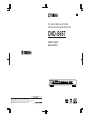 1
1
-
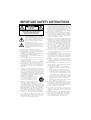 2
2
-
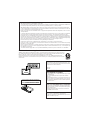 3
3
-
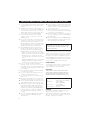 4
4
-
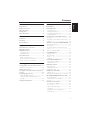 5
5
-
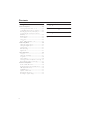 6
6
-
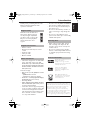 7
7
-
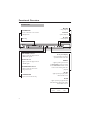 8
8
-
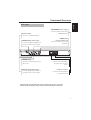 9
9
-
 10
10
-
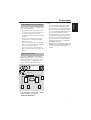 11
11
-
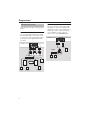 12
12
-
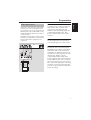 13
13
-
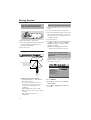 14
14
-
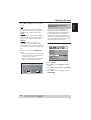 15
15
-
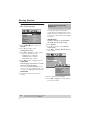 16
16
-
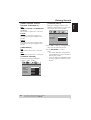 17
17
-
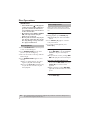 18
18
-
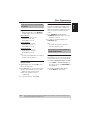 19
19
-
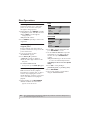 20
20
-
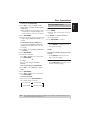 21
21
-
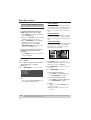 22
22
-
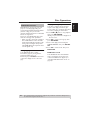 23
23
-
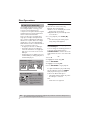 24
24
-
 25
25
-
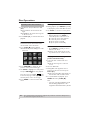 26
26
-
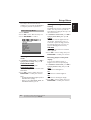 27
27
-
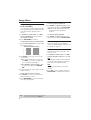 28
28
-
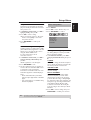 29
29
-
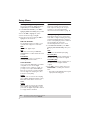 30
30
-
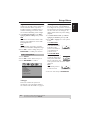 31
31
-
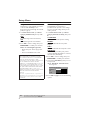 32
32
-
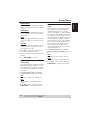 33
33
-
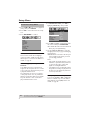 34
34
-
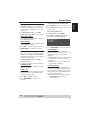 35
35
-
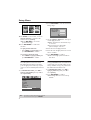 36
36
-
 37
37
-
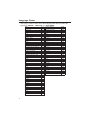 38
38
-
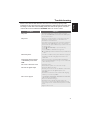 39
39
-
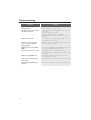 40
40
-
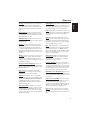 41
41
-
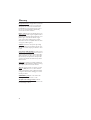 42
42
-
 43
43
-
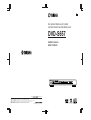 44
44
Yamaha DVD-S657 Manual do proprietário
- Categoria
- Leitores de DVD
- Tipo
- Manual do proprietário
em outros idiomas
- español: Yamaha DVD-S657 El manual del propietario
- français: Yamaha DVD-S657 Le manuel du propriétaire
- italiano: Yamaha DVD-S657 Manuale del proprietario
- English: Yamaha DVD-S657 Owner's manual
- русский: Yamaha DVD-S657 Инструкция по применению
- Nederlands: Yamaha DVD-S657 de handleiding
- Deutsch: Yamaha DVD-S657 Bedienungsanleitung
- dansk: Yamaha DVD-S657 Brugervejledning
- čeština: Yamaha DVD-S657 Návod k obsluze
- svenska: Yamaha DVD-S657 Bruksanvisning
- polski: Yamaha DVD-S657 Instrukcja obsługi
- Türkçe: Yamaha DVD-S657 El kitabı
- română: Yamaha DVD-S657 Manualul proprietarului
Artigos relacionados
-
Yamaha DVDS1500 Manual do usuário
-
Yamaha DVD-S530 Manual do proprietário
-
Yamaha DV-S5550 Manual do proprietário
-
Yamaha DVD-S2500 Manual do proprietário
-
Yamaha DVD-S550 Manual do proprietário
-
Yamaha DVD-S1700 Manual do usuário
-
Yamaha DVD-S659 Manual do usuário
-
Yamaha DVX-S100 Manual do usuário
-
Yamaha DVD-C961 Manual do usuário
-
Yamaha DV-S5350 Manual do usuário
Outros documentos
-
LG DV286-E3M Manual do usuário
-
LG DVX276 Manual do usuário
-
LG DK172 Manual do usuário
-
LG DK172 Manual do usuário
-
Sony DVP-SR320 Manual do usuário
-
Philips HTS2500/55 Manual do usuário
-
Sunstech NSX100BTDVD Guia de usuario
-
LG MDS714 Manual do proprietário
-
JVC XV-S332SL Manual do usuário
-
Harman HK 3390 Manual do usuário